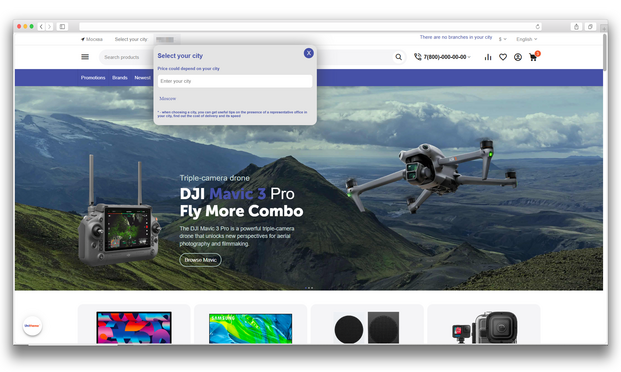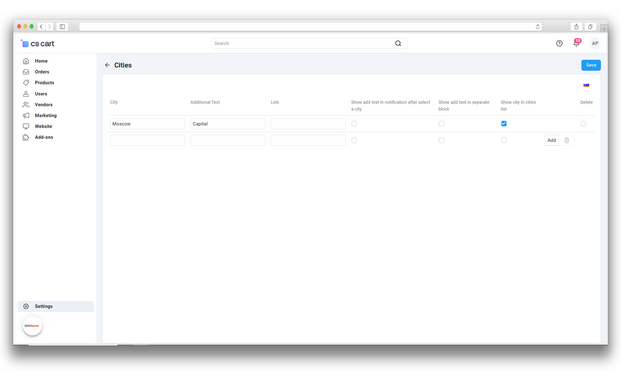Description
ATTENTION : This module is distributed by subscription. By subscribing you get access to all make shop modules.
Please note: modules will only work with an active subscription!
Many online stores face the problem of accurately determining the location of customers. This is important for the correct display of prices, product availability, delivery costs and times, as well as local promotions. Standard geolocation tools in CS-Cart often irritate users due to pop-ups and depend on third-party services such as Yandex or Google, which limits their use in some countries.
The "Geolocation by SypexGeo" add-on solves these problems. It accurately determines the location of customers without depending on Yandex or Google, and pop-ups can be disabled. The add-on uses SypexGeo to automatically determine the location by IP address. Notifications are integrated into the interface as session notifications, which makes the process more convenient for users.
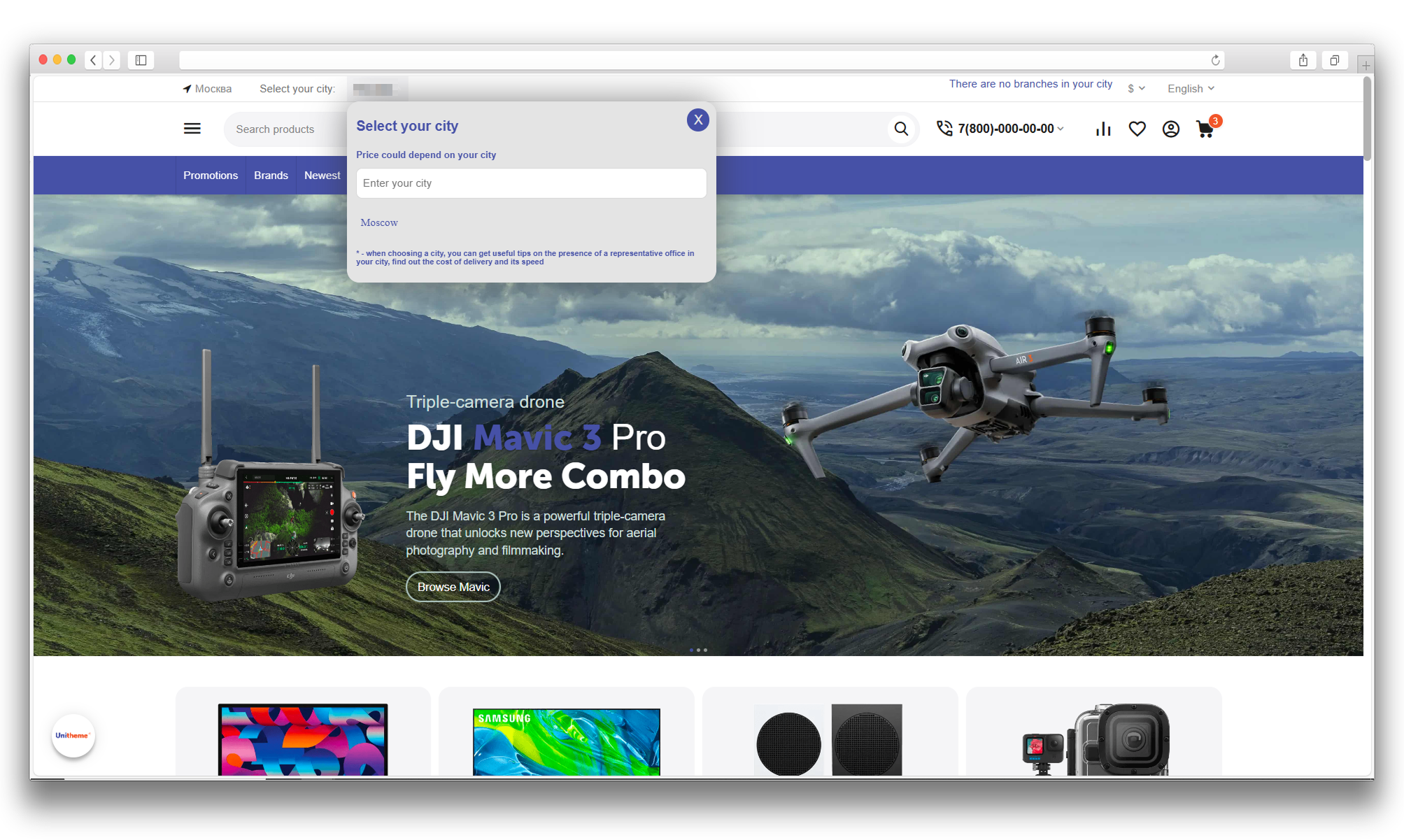
The add-on supports both automatically and manually created cities. In the settings, you can add explanatory text with HTML, set an alternative domain, enable display in the selection list and individual blocks, and show notifications after selecting a city.
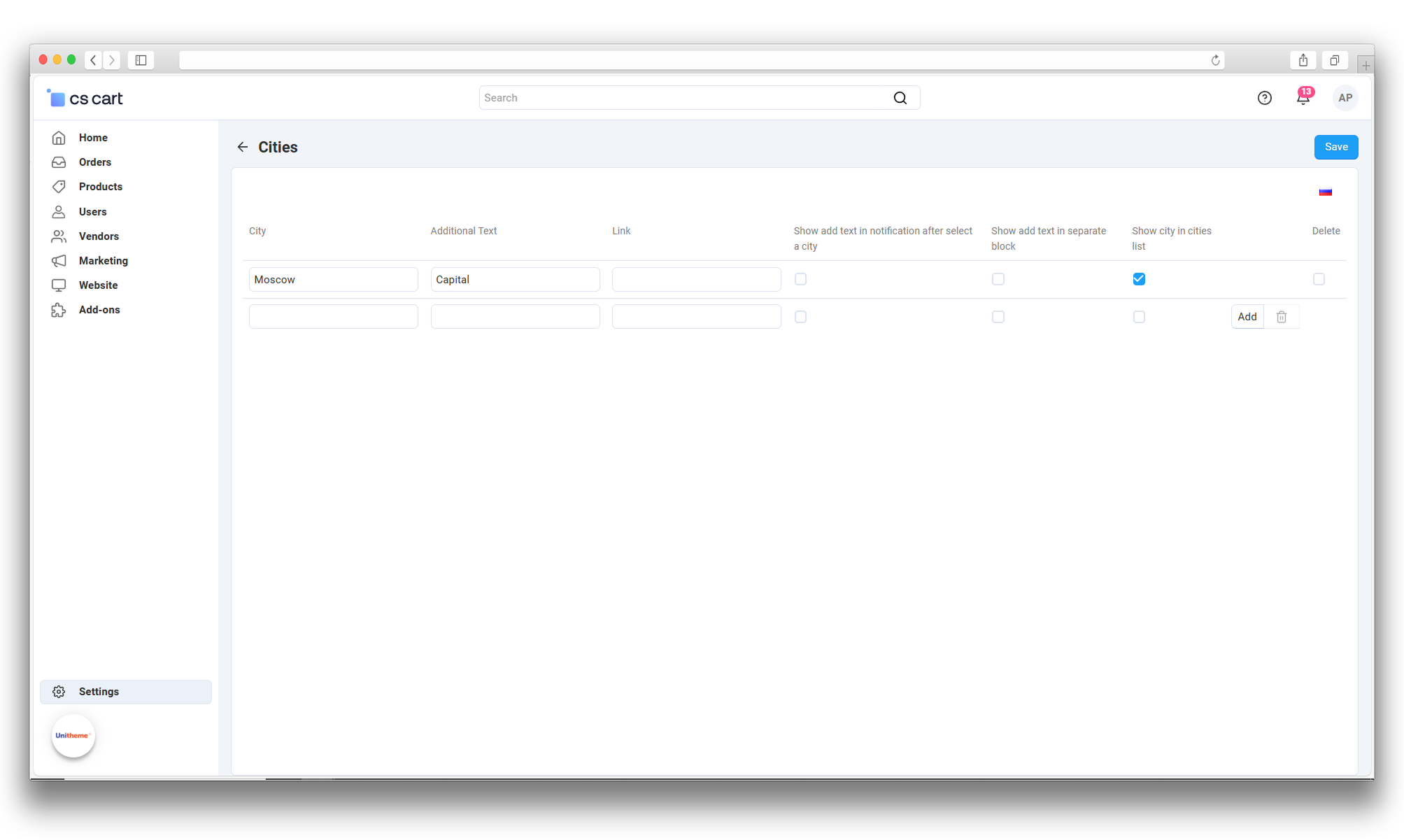
Add-on features:
- Geolocation notifications are displayed unobtrusively within the current session;
- Works via SypexGeo for precise location determination in any country regardless of Yandex and Google;
- The pop-up window can be disabled in the add-on settings
- Store Builder
- Store Builder Ultimate
- Multi-Vendor
- Multi-Vendor Plus
- Multi-Vendor Ultimate
- Buyers
- Owners
- English
- Русский
- 4.19.X
- 4.18.X
Оформление подписки
Мы переходим на новую подписную систему, открывая для вас полный доступ ко всем нашим модулям. Подробную информацию об условиях подписки и часто задаваемых вопросах вы можете найти здесь.
Обратите внимание, что приобретение модулей по отдельности теперь недоступно — воспользоваться ими возможно исключительно в рамках подписки.
За единую стоимость подписки - 2000 руб/мес. Вы получаете доступ ко всем модулям.
Как оформить подписку у нас на сайте
Зарегистрируйтесь или авторизуйтесь на нашем сайте и выберите интересующий вас модуль
Нажмите кнопку Запросить триал доступ
Введите в поле URL сайта ваш домен в формате domain.com, без www и https://
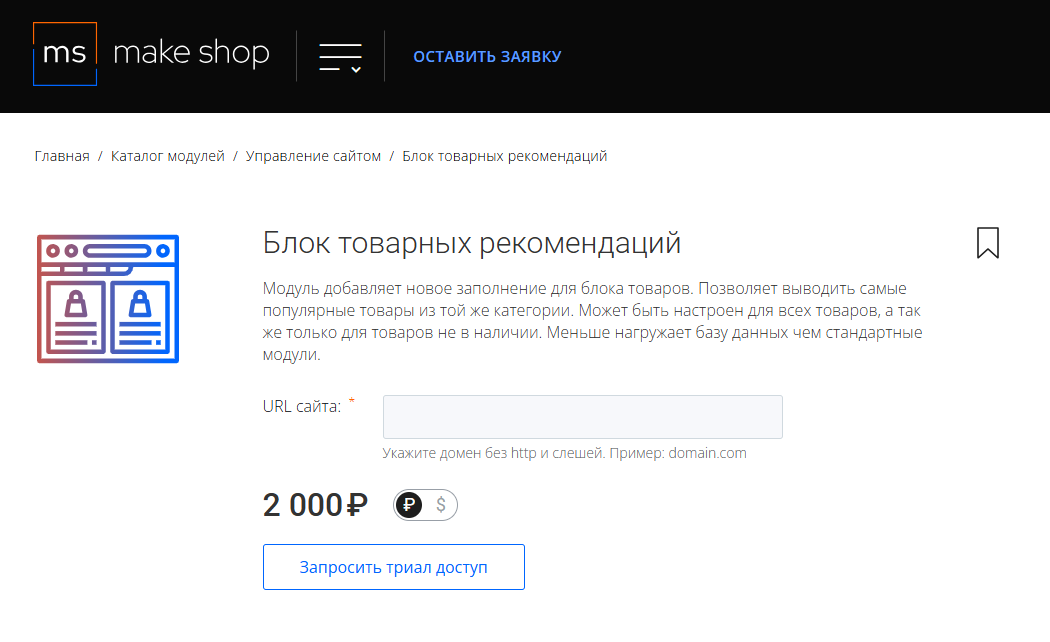
Далее в личном кабинете в разделе загрузки вы сможете скачать нужный вам модуль и менеджер модулей для удобного управления модулями и оформления подписки.

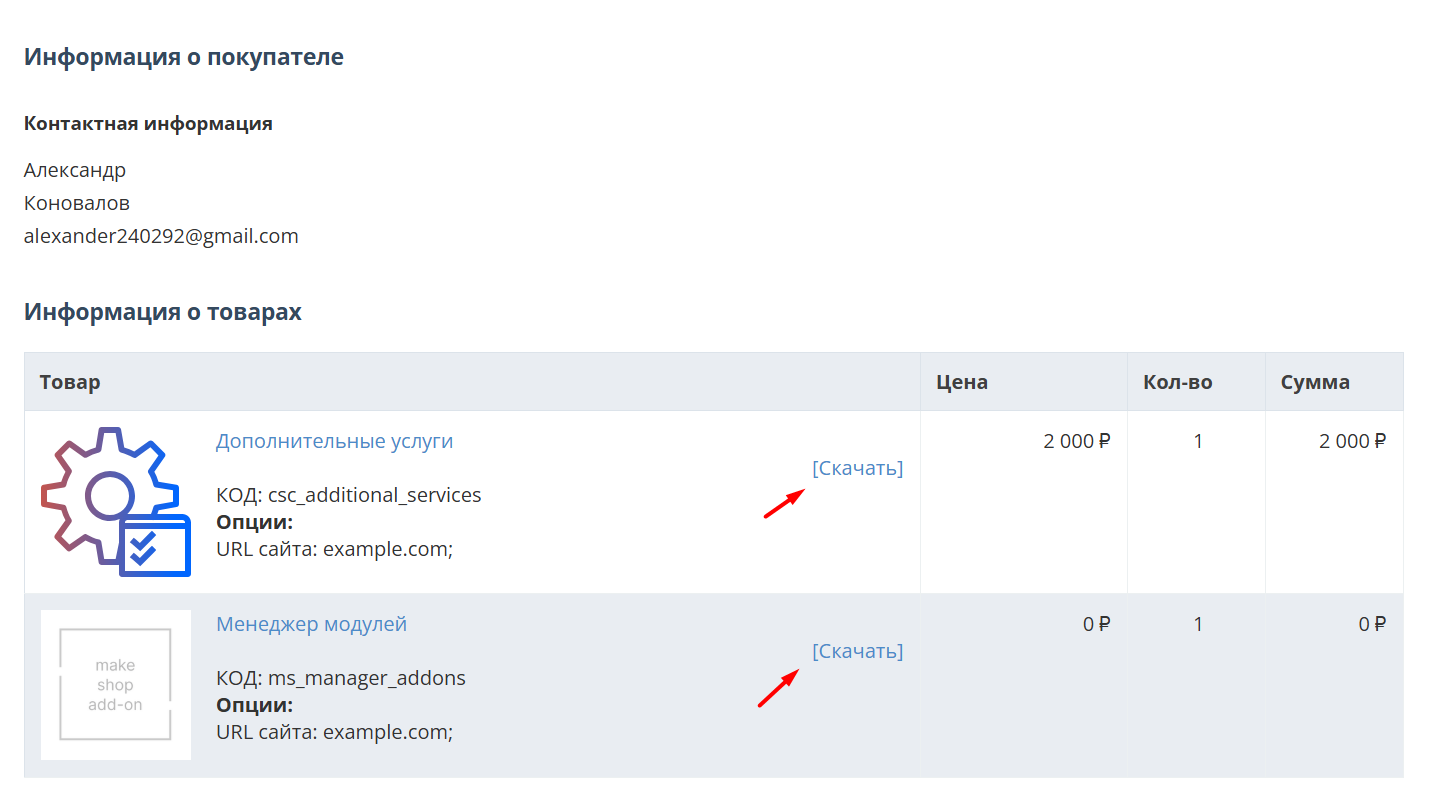
Далее у вас есть 7 дней для тестирования выбранного модуля.
По истечении строка триала, для продолжения работы необходимо оплатить подписку.
Сделать это можно из менеджера модулей.
На выбор вы можете оплатить:
для зарубежных карт - PayPal
для РФ карт - Robokassa
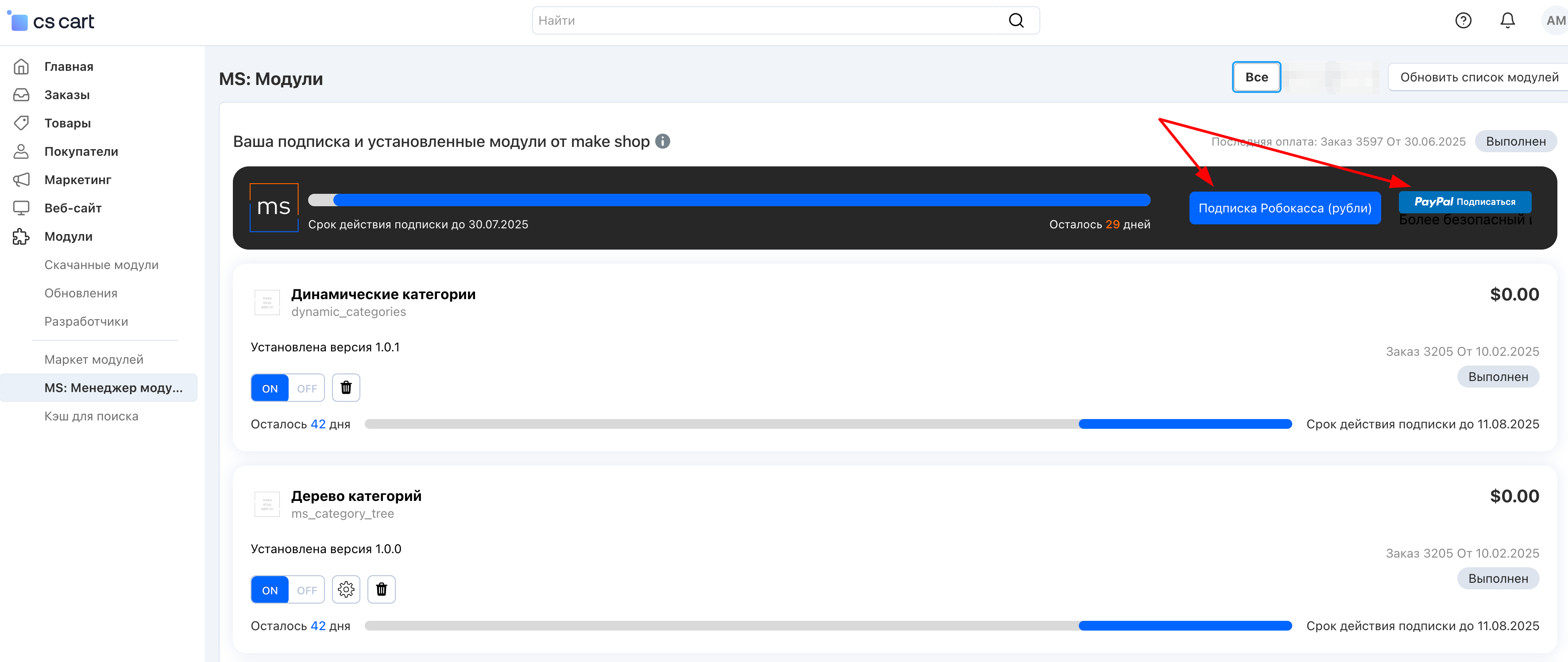
Или на странице на сайте https://makeshop.pro/subscription/
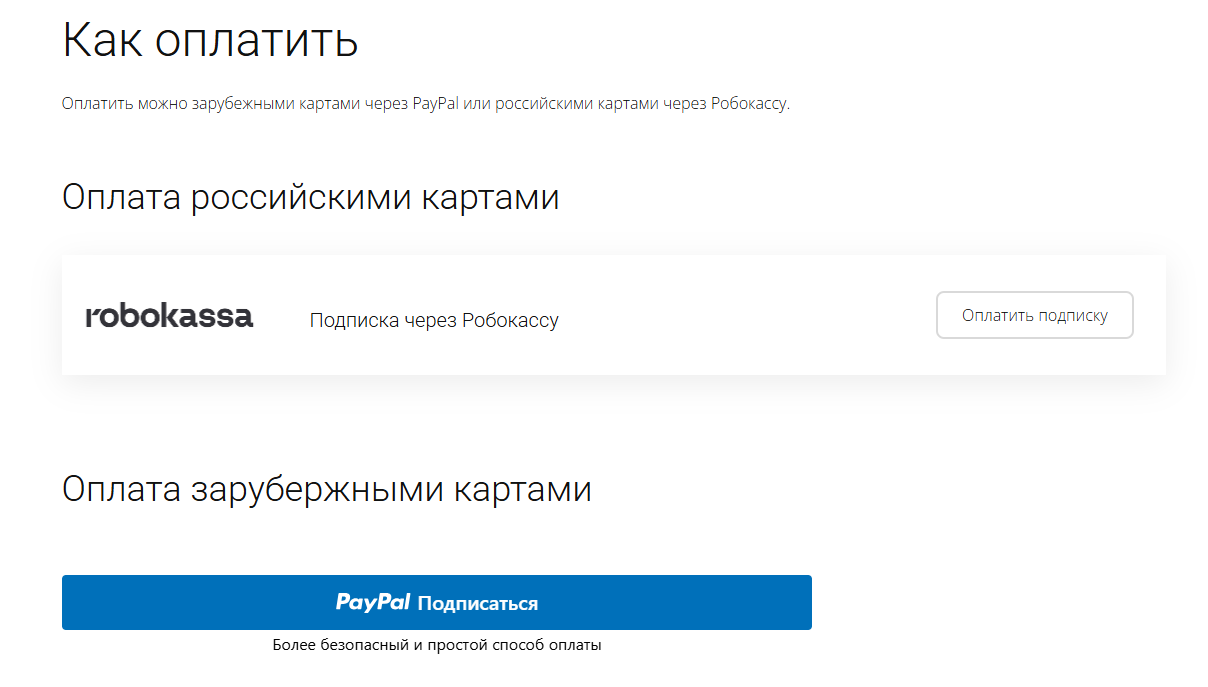
При оплате нужно указать электронную почту с которой вы оформляли триал доступ.
При покупке на маркетплейсе CS-Cart
При покупке любого модуля зарубежной картой или картой РФ
Так как система при оформлении подписки не спрашивает дополнительных вопросов (на какой домен подписка оформляется) желательно вводить электронную почту ту же что и ваша учетная запись у нас на сайте (если она есть), тогда ваши учётки свяжутся между собой.
Выберите интересующий модуль и нажмите кнопку “Оформить подписку“
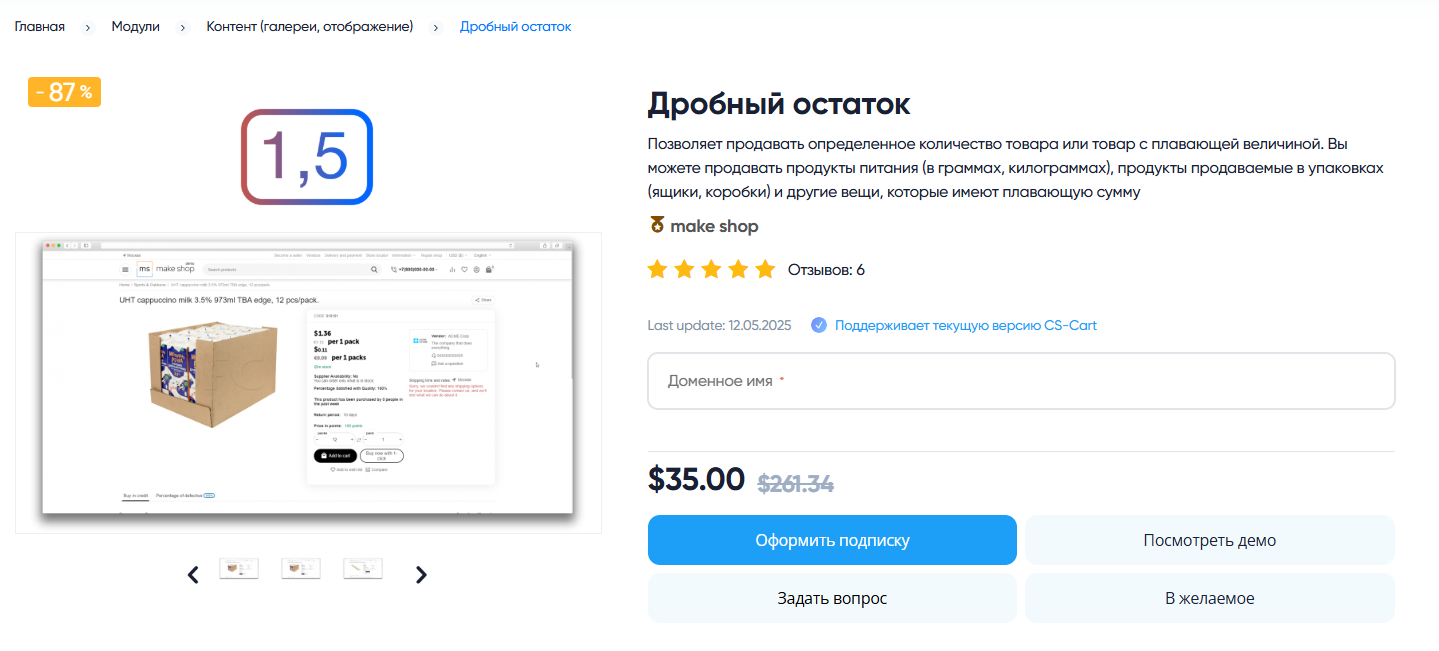
Далее после оплаты подписки вы сможете скачать модуль перейдя в раздел “Загрузки“, там выберите свой заказ и в нем будет ссылка на скачивание.
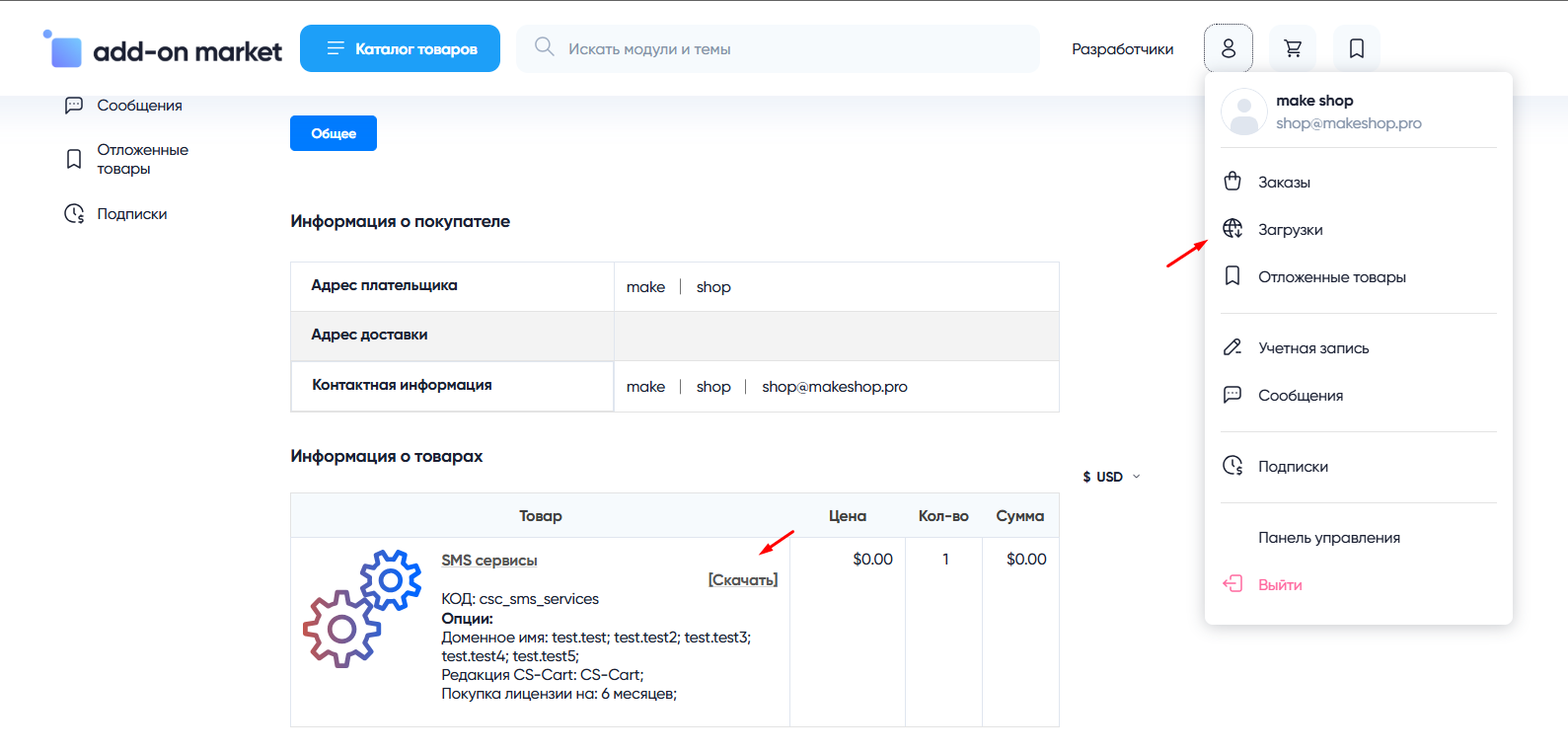
В дальнейшем, для получения новых модулей по подписке рекомендуем пользоваться нашим сайтом.
Всё что вам будет нужно сделать это на интересующем вас модуле (после авторизации) нажать кнопку “Запросить модуль по подписке“ и после одобрения скачать его в разделе загрузки.
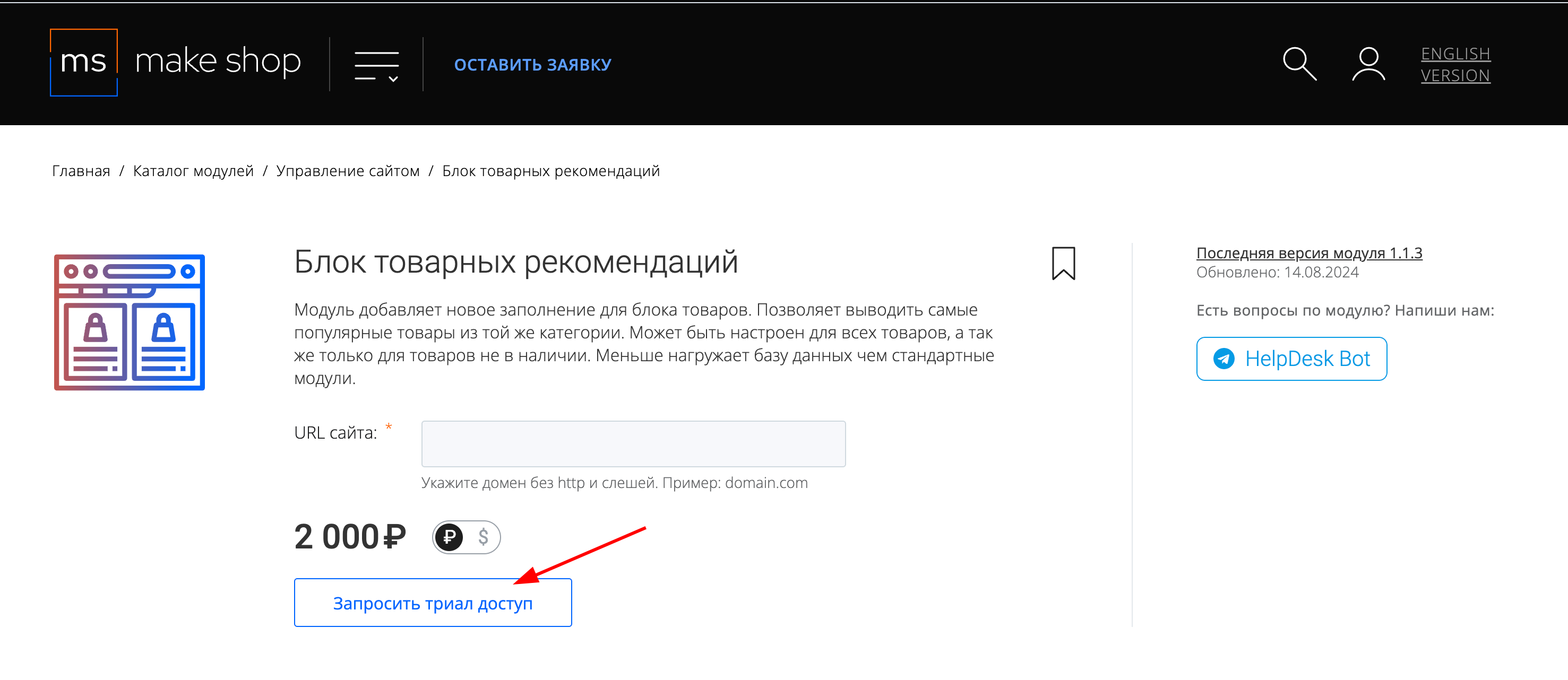
Если что-то пойдет не так - проверьте выписалась ли лицензия
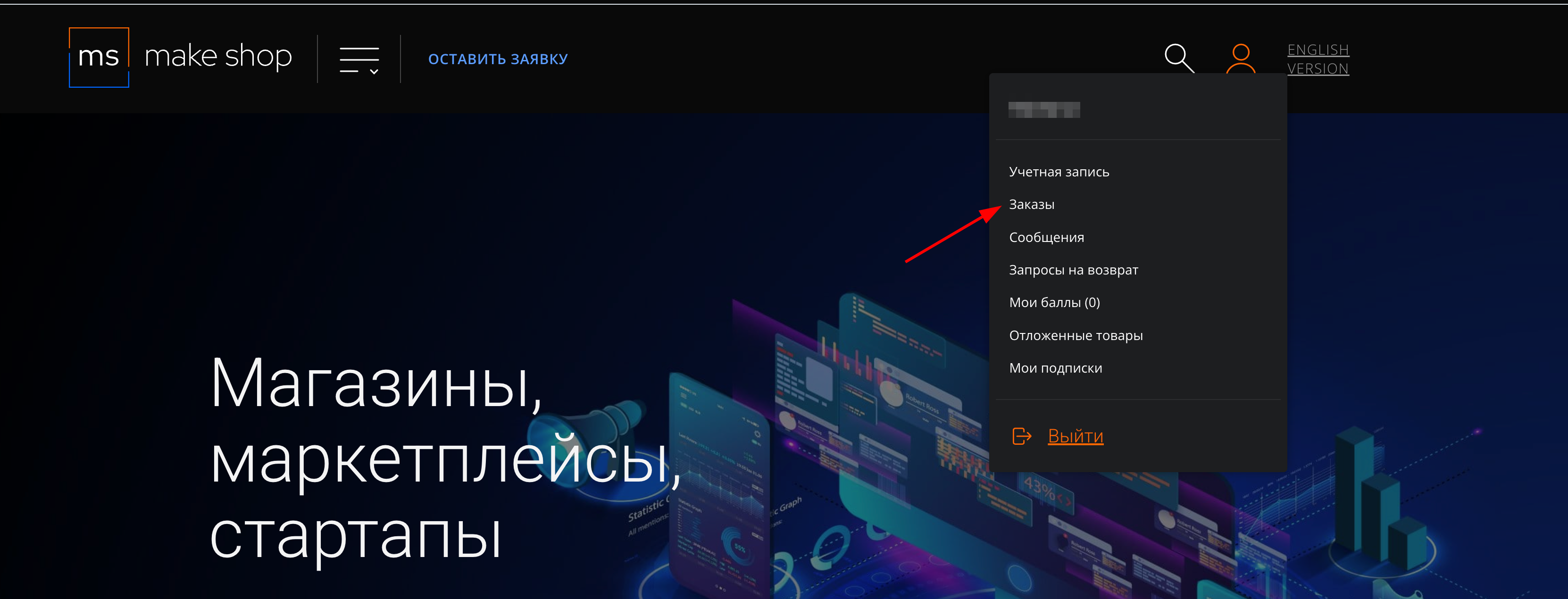
Найдите заказ с датой оформления подписки
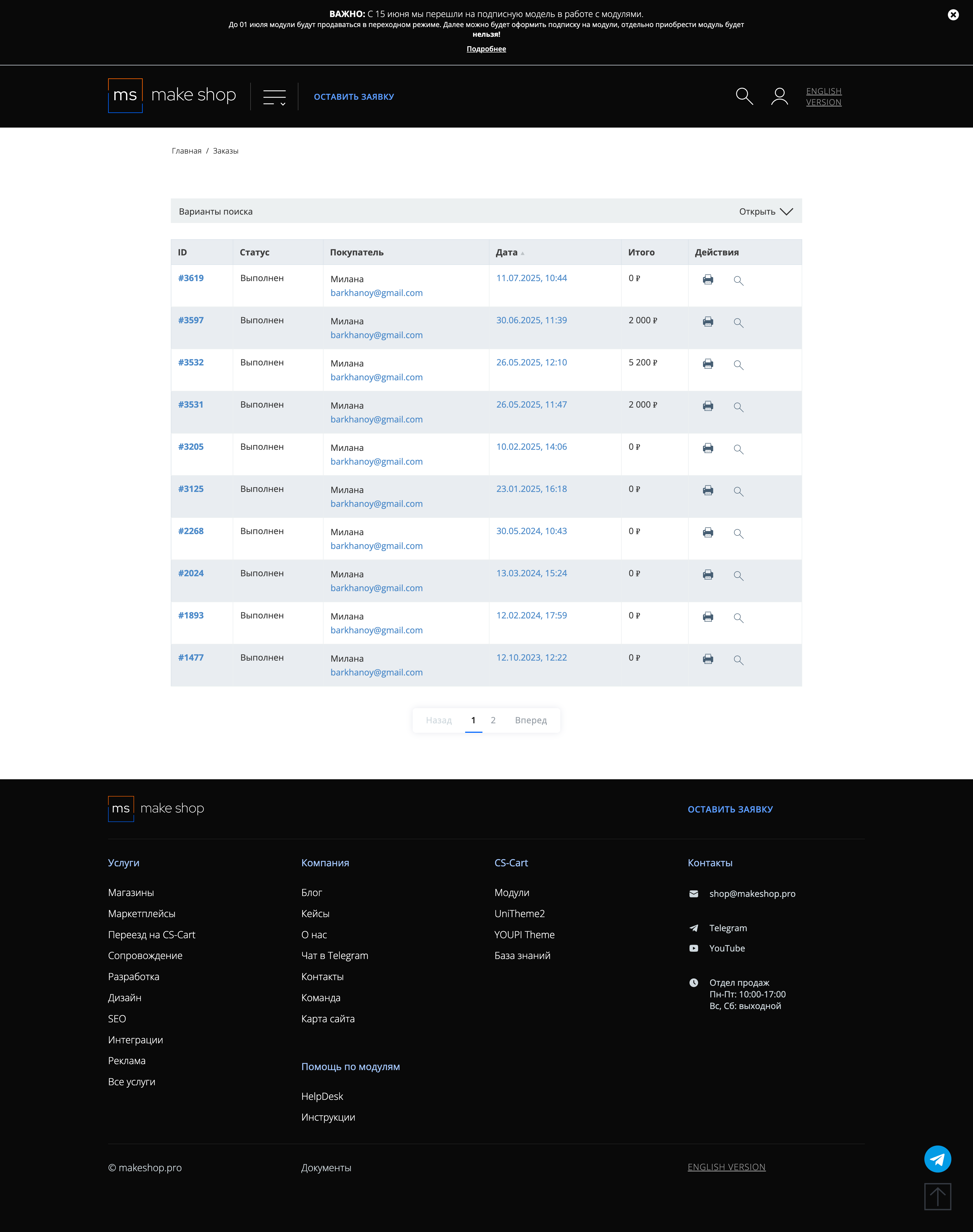
Убедитесь что у вас прописался URL сайта в заказ
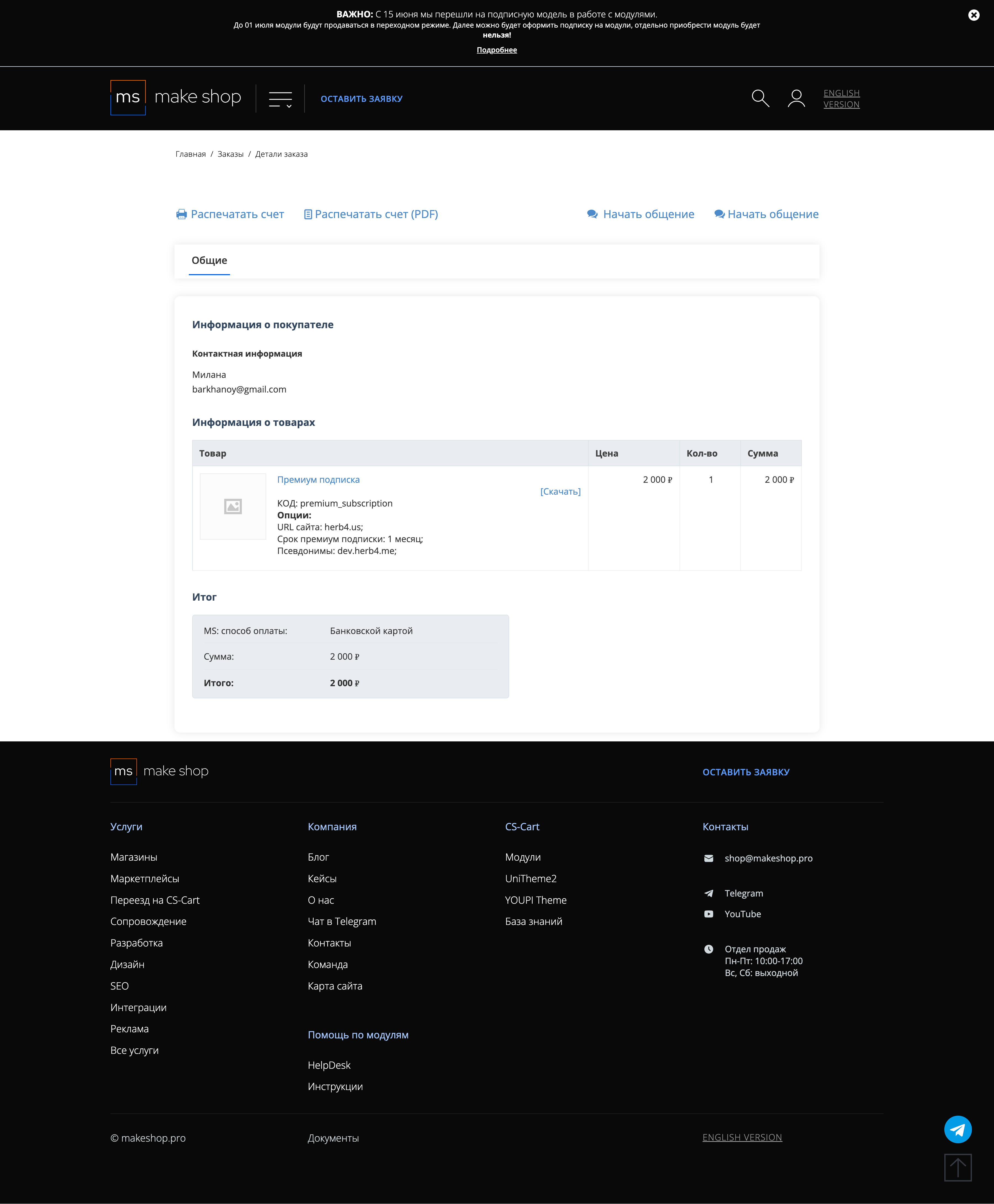
Если URL сайта неправильный и вам нужно обновить его: переходите в пункт меню “Мои модули”
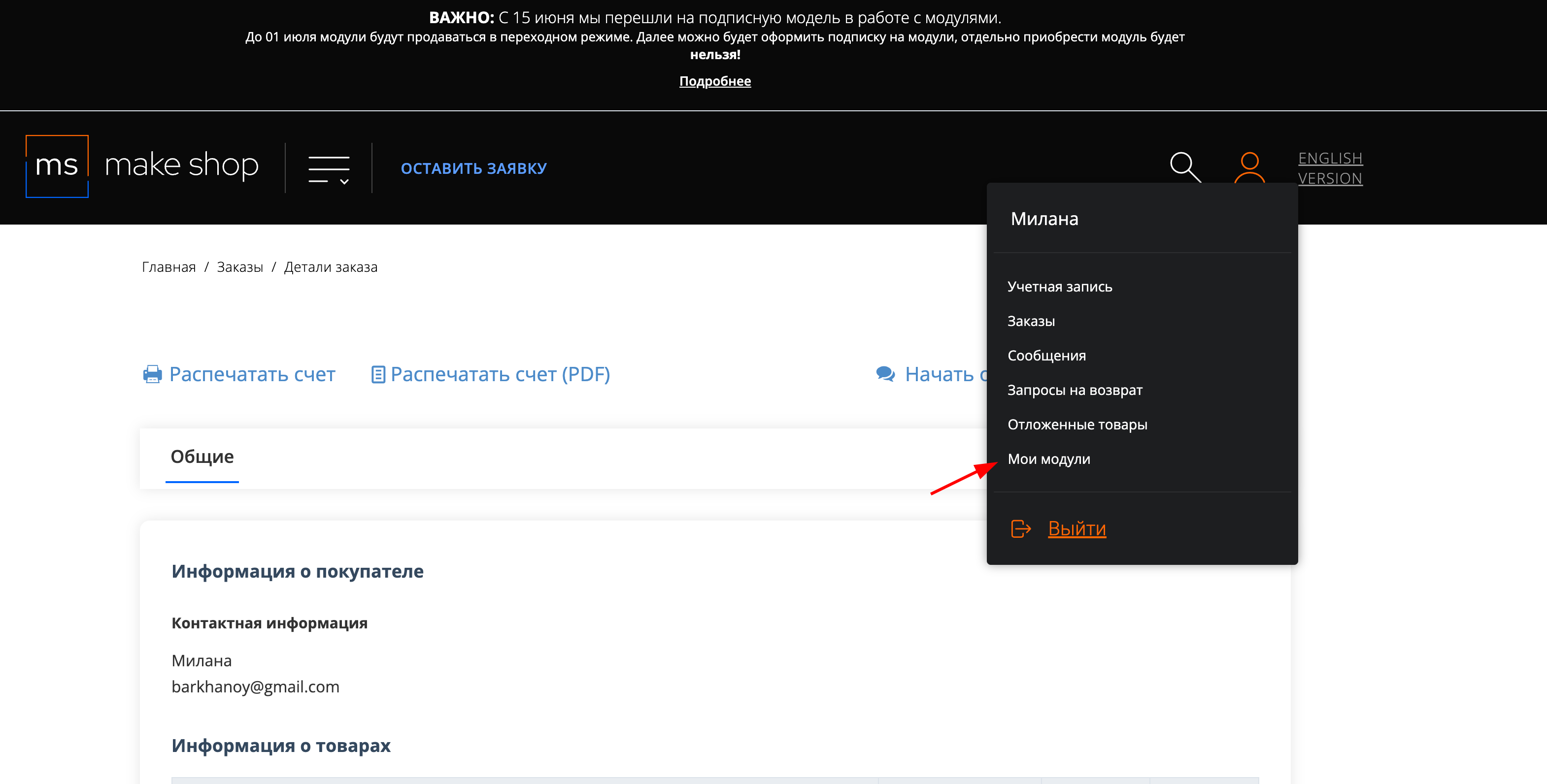
Ищите модуль и проверьте URL магазина для которого выписана подписка
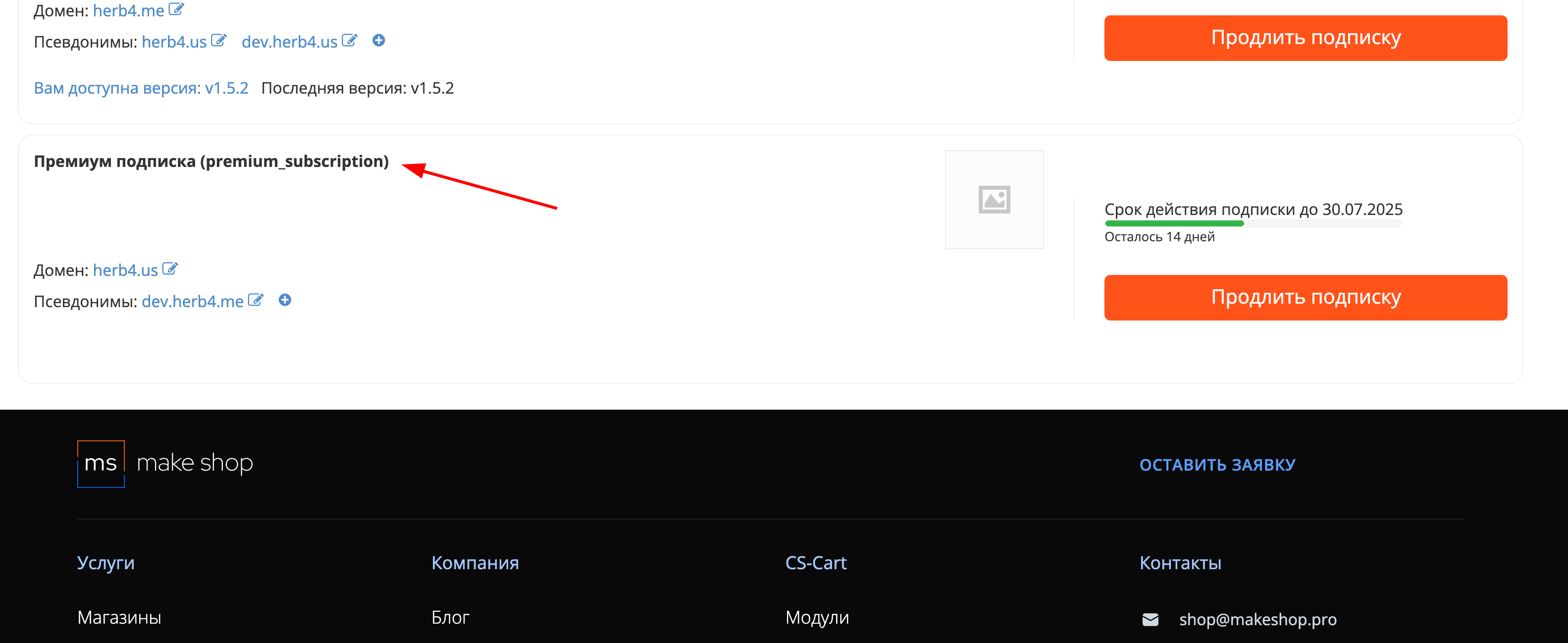
Manual
Installation
After downloading the add-on, it is installed using standard CS-Cart tools, on the page Administrator Panel → Add-ons→ Downloaded add-ons→ Gear button → Manual installation (For CS-Cart version later than 4.18.1)
Click Download, in the window that appears, select the add-on file, then Download and install.
Preliminary steps
-
Go to https://sypexgeo.net and register.
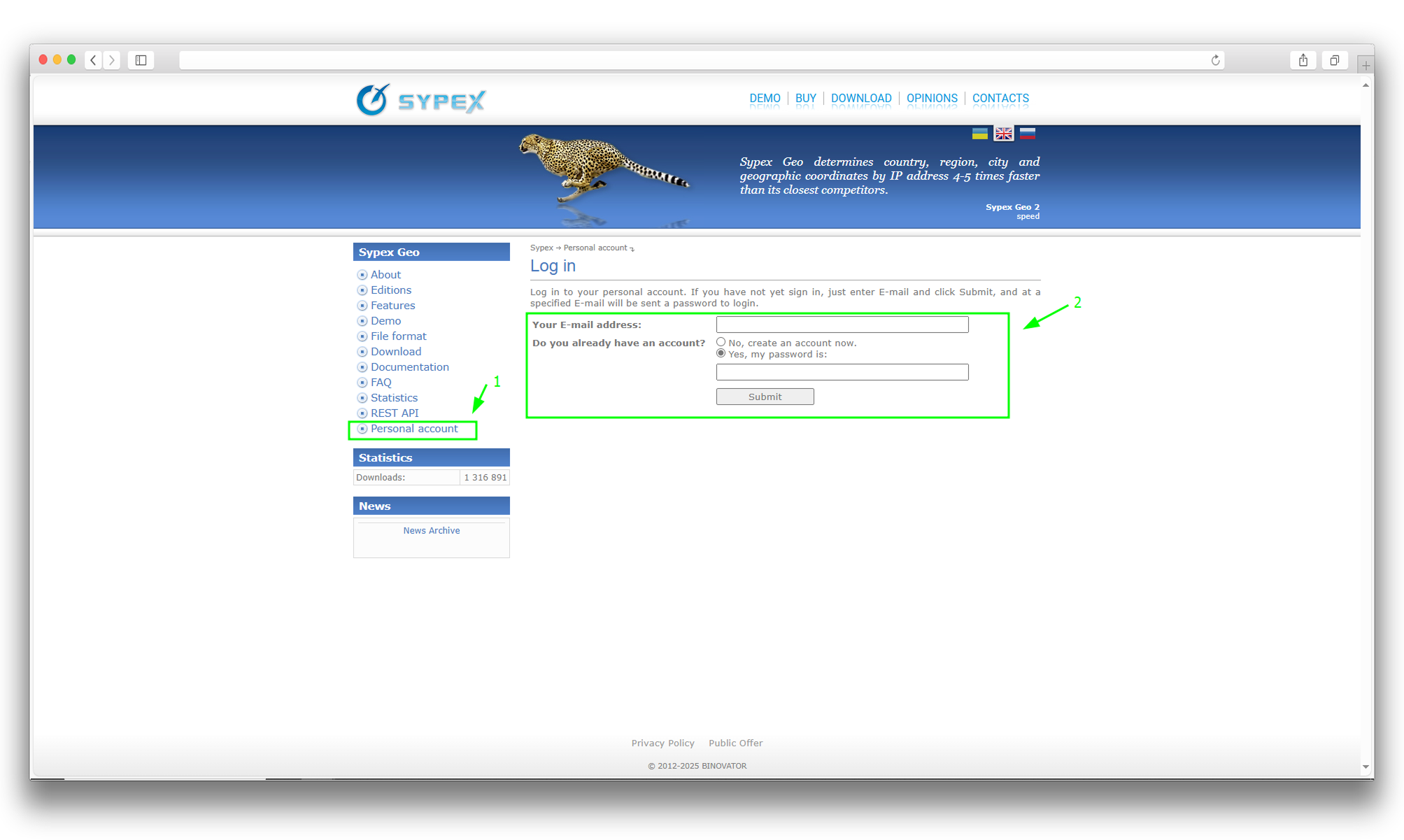
-
After registration, you will receive 30,000 free requests that are updated monthly. If necessary, you can purchase additional requests. 3. In your personal account, you will receive an API key. Here you can also track the remaining requests and purchase additional ones.
⚠️ When purchasing additional requests, you must select the REST API item.
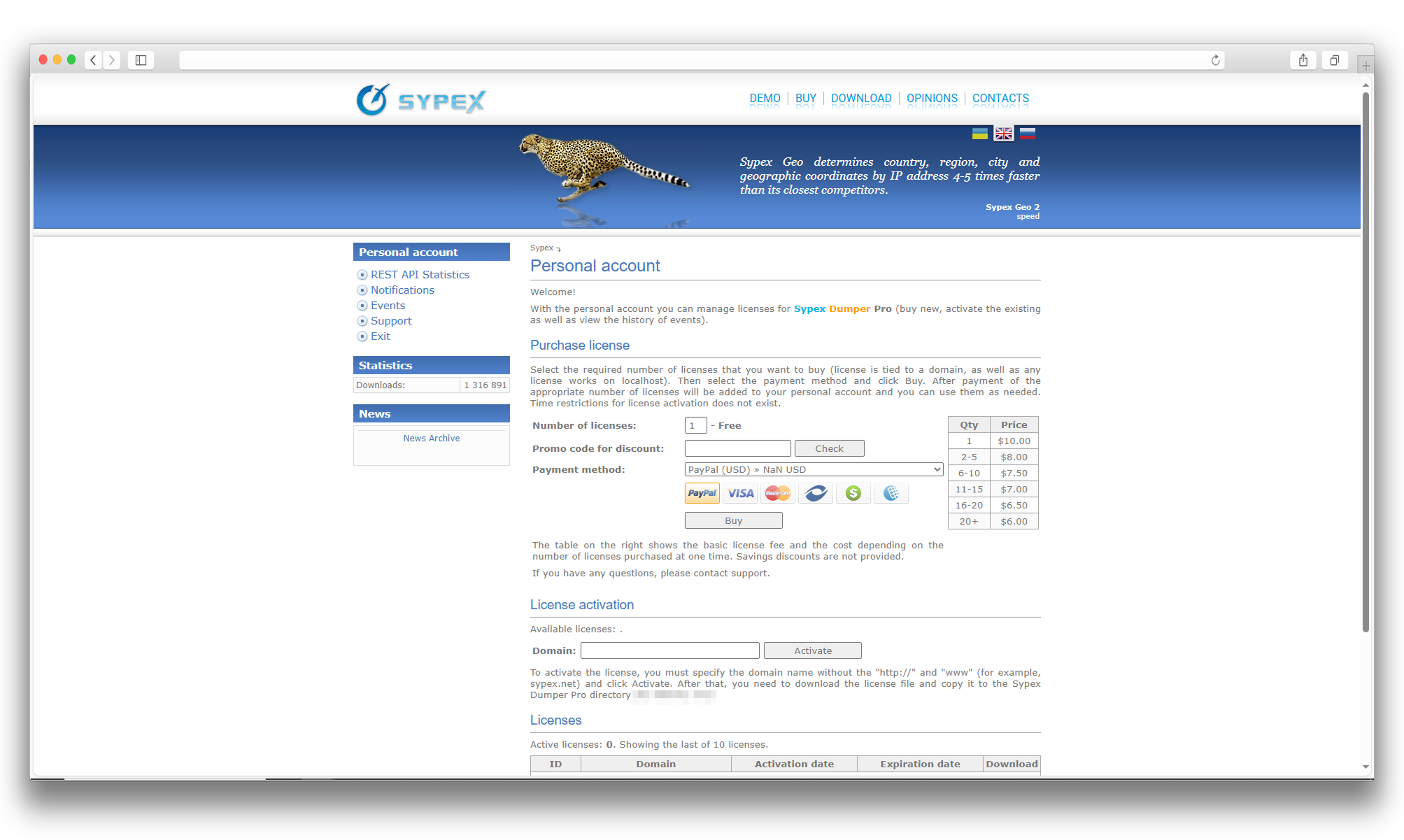
Setup
-
After installation, go to its settings. To do this, follow these steps: Administrator Panel → Add-ons→ Downloaded add-ons→ Geolocation from SypexGeo → Settings and activate the necessary parameters:

-
API Key:
Enter the API key you received earlier in the field to activate the add-on.
-
Hide pop-up:
Check the box to hide the pop-up window for confirming the selection of a specific city in the “MS: Customer location” block
-
-
To display the add-on's work on the storefront, go to Administrative Panel → Web-site → Themes → Layouts.
-
Select the required place on the site and add one of the following blocks:
- MS: Customer location – displays the buyer's city, as well as a list for selection.
- MS: City Info – displays additional text and a link to the selected city.
Updating
v3.0.0 from 01.30.2025
[*] Updated block names and descriptions, as well as the logo
[+] Add-on refactoring
v2.1.0 from 05.15.2024
[+] Standardization of add-on code by template
[+] Standardization of add-on text files
[*] Changed short tags to regular
v2.0.0 from 05.15.2023
[*] Licensing
Ваш запрос отправлен!
Ваш запрос на доработку модуля отправлен в техническую поддержку. Мы изучим ваши пожелания и дадим обратную свзязь.
Вам придет уведомление на указанный Email.