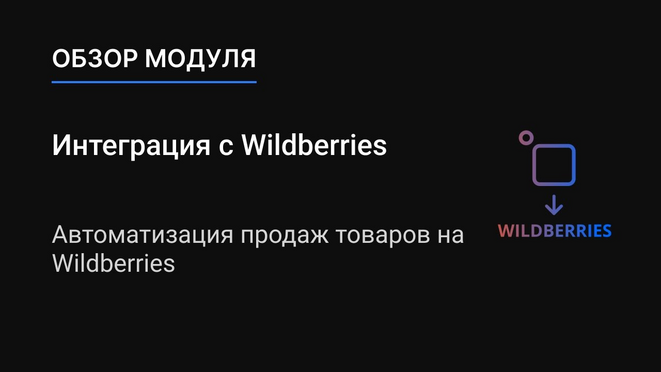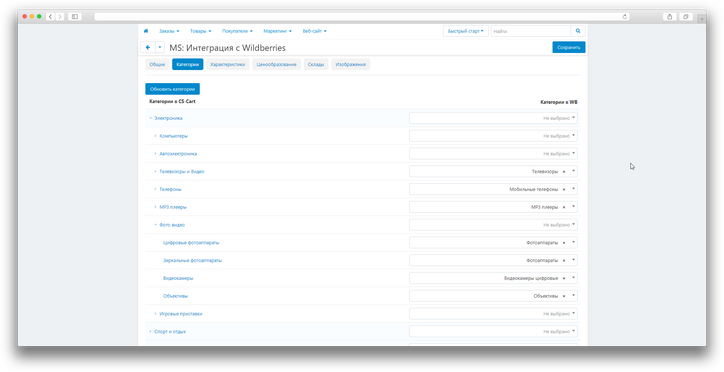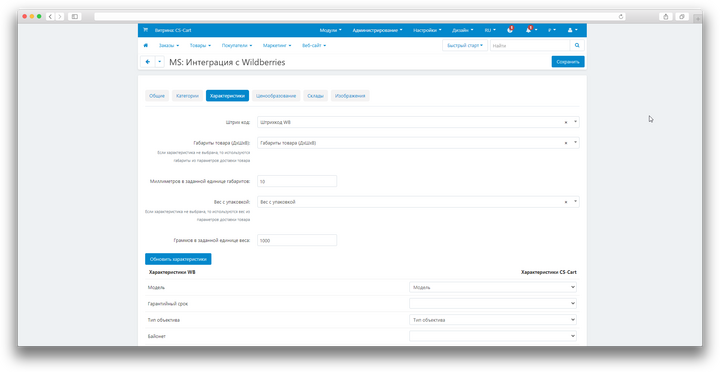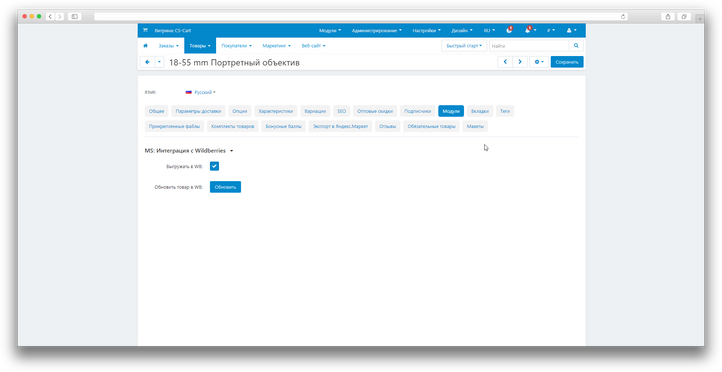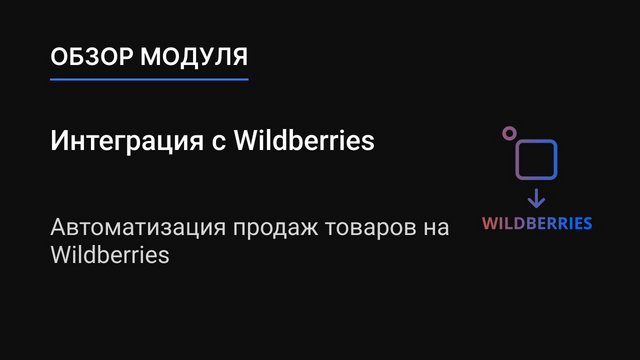ATTENTION : This module is distributed by subscription. By subscribing you get access to all make shop modules.
Please note: modules will only work with an active subscription!
Online store owners have to deal with the time-consuming and routine process of uploading products to Wildberries. They have to manually match categories, characteristics, manage pricing, warehouses, and upload images. This process requires constant care and attention to avoid errors in the data.
All these problems significantly slow down the process of loading goods and can lead to errors that affect the relevance of data and the quality of product presentation on the marketplace.
Using our Wildberries Integration add-on , the process becomes much simpler and more efficient. Store owners can easily set up field synchronization between CS-Cart and Wildberries, avoiding the need for manual matching.
With one click, products that are already present in CS-Cart can be sent to Wildberries with customized characteristics, price and image. This significantly reduces time and labor costs, reduces the likelihood of errors and ensures fast and accurate integration with the marketplace.
- Communication via API for reliable data transmission;
- Loading categories from Wildberries for easy matching with categories in CS-Cart;
- Display of characteristics in CS-Cart according to the unique characteristics of each category on Wildberries;
- Designation of required fields of characteristics in accordance with the requirements of Wildberries;
- Settings for flexible management of prices, surcharges and taxes;
- Setting up default warehouses;
- Uploading images;
- Notifications about the status of unloading.
- Store Builder
- Store Builder Ultimate
- Multi-Vendor
- Multi-Vendor Plus
- Multi-Vendor Ultimate
- Owners
- English
- Русский
- 4.18.X
- 4.17.X
- 4.16.X
Installation
After downloading the add-on, its installation is performed using standard CS-Cart tools on the page Admin Panel → Add-ons→ Add-ons Management → Download and install the add-on (+).
For CS-Cart version 4.13.1 and higher, the Admin Panel → Add-ons→ Downloaded add-ons → Gear button → Manual installation.

Setting
General synchronization settings
To access the synchronization settings, after installing the add-on, open the Administration → Sync data → MS: Integration with Wildberries section.

The General tab contains the basic synchronization settings;
- API-key (token):
- Fill in the Token Name field;
- Mark the categories Content, Marketplace, Prices and discounts;
In this field, you must enter the token created in the Wildberries personal account

The token in the Wildberries personal account is created in the Settings → Access to API → section Create a new token


If this checkbox is checked, when changing and saving the product in CS-Cart, the availability of this product in Wildberries will be checked, if this product already exists, then there will be no re-loading or updating.
If this checkbox is checked, notifications about the unloading status will be displayed when the product is unloaded in Wildberries.
Using the Task scheduler command will allow you to automatically update prices and product balances in Wildberries, for products that have the Upload to WB checkbox marked.
The Categories tab contains the settings for mapping CS-Cart and Wildberries categories;
- Click Update Categories;
- Select the category or subcategory in which the products are located, which you want to match with the Wildberries category;
- Next to the selected CS-Cart category, select the required category from the list of child categories of Wildberries;
- Click Save after matching the categories.



The Characteristics tab contains the settings for comparing the characteristics of CS-Cart and Wildberries products;

- Barcode;
- Product dimensions (LxWxH);
- Millimeters in a given unit of dimensions;
- Weight with packaging;
- Grams in a given unit of weight;
- Update the specifications;
- The table below shows the characteristics of Wildberries on the left, and a list of CS-Cart characteristics with which comparisons can be made on the right.
In this field, you can match the Wildberries barcode with the CS-Cart characteristic
If this field is left empty, the barcode will be generated automatically by the Wildberries system when the product is unloaded into Wildberries.
In this field, you can compare the Dimensions of the Wildberries product with the characteristics of CS-Cart
If this field is left empty, the dimensions from the Delivery Parameters tab in the CS-Cart product card will be used during unloading.
This field is relevant if the dimensions in CS-Cart are not measured in cm. If the dimensions are measured in mm, then enter “1” in this field, in this case, the conversion will occur in cm since Wildberries keeps records of the dimensions in cm.
In this field, you can compare the Weight of the Wildberries product with the CS-Cart characteristic
If this field is left empty, the weight from the Shipping Parameters tab in the CS-Cart product card will be used during unloading.
This field is relevant if the weight in CS-Cart is not measured in kg. If ve is measured in gy, then enter “1” in this field, in this case the conversion in kg will occur since Wildberries keeps records of the dimensions in kg.
This button should be activated if new comparisons have been made in the Categories tab and updated data needs to be uploaded for further comparison of characteristics on the Wildberries platform.

The Pricing tab contains the price and tax settings for matching with Wildberries;

- Use the price for a group of users;
- Allowance;
- Taxes.
This function allows you to choose which prices from the CS-Cart system to use when unloading goods to Wildberries
This function allows you to enter a percentage value that will be applied as a surcharge to the prices of goods when they are uploaded to the Wildberries platform.
This function allows you to select the VAT rate when unloading goods in Wildberries.
In the Warehouses tab, you can configure the default warehouse selection;

This function allows you to select a specific warehouse of the seller, which will be used to transmit information about the balances during the data unloading operation.
In the Images tab, you can adjust the image sizes to meet the minimum requirements of Wildberries.

If the image in the CS-Cart card does not match the specified parameters, the image conversion will be performed automatically.
Local product settings
Go to the section Products → Products → Open the product for customization → Go to the Add-ons tab → Find the MS: Integration with Wildberries block.

- Upload to WB;
- Update the product in WB.
If this checkbox is checked, then when saving the product in CS-Cart, the product will be unloaded and updated in Wildberries
If the Upload only new ones to WB checkbox is selected in the synchronization settings, then the checkbox in the local product settings will be ignored.
When this button is pressed, the product is forcibly unloaded and updated in Wildberries.
The Upload to WB checkboxes are ignored and only new ones are uploaded to WB.
Mass editing
Through updating products in CS-Cart:
- Open the Products → Products;
- Select the necessary products;
- Click Edit Selected;
- Select a field to edit;
- Click Edit Selected;
- Enter new values for the selected field; The value to Upload to WB Y - Yes N - No
- Click Save.



Through the export and import of goods:
- Open the Administration → Export Data → Products section;
- Move from the list of available fields to the exported fields to Upload to WB. This field will be displayed in the table file for editing;
- Click Export;
- Make the necessary changes in the table file and save;
- Open the Administration → Data Import → Products section;
- Press the + button;
- Select a table file;
- Go to the next step Matching fields;
- Match the fields as shown below:
- Click Import.


v1.15.2 от 02.06.2025
[*] Передача веса в API изменена
v1.15.1 от 11.04.2025
[*] Изменены домены на некоторые методы API
v1.15.0 от 10.03.2025
[!] По умолчанию склад нельзя было сопоставить со складом WB, исправлено
[!] Для характеристики типа флажок, подставляется название характеристики
[!] Для множественного типа подставляется первый выбранный вариант для выгрузки в WB
v1.14.0 от 24.02.2025
[!] Удален устаревший домен к доступу API
v1.13.1 от 18.09.2024
[!] Не отображались категории при синхронизации с WB, исправлено
v1.13.0 от 17.09.2024
[+] Поддержка модуля Склады
[+] Возможность сопоставление складов WB со складами CS-Cart
v1.12.0 от 29.07.2024
[+] Добавлена настройка для указания главной витрины, после указания настройки, будут доступны в режиме "Все витрины" в редактировании товара(-ов)
[*] Поправлена ссылка на cron
v1.11.0 от 26.04.2024
[+] Добавлено передача пачкой для обновление остатков и цен в WB при кроне
[*] Уменьшен лимит товаров при выборки при кроне
v1.10.0 от 15.03.2024
[+] Обновлено API загрузки изображений и цен
[+] Обрезка название товара если количество символов превышает 60 символов
[+] Отложенная загрузка изображений, цен и остатков при создании товара в WB
[+] Если при кроне у товара в wb нет изображений, то подтянет автоматически
v1.9.5 от 20.02.2024
[!] Неправильно рассчитывалась цена со скидкой, исправлено
v1.9.4 от 12.02.2024
[*] Визуальное отображение id витрины в кроне
[*] На странице сопоставления категорий, пикер отображает только полный путь
[!] На странице сопоставления категорий, пикер не загружал доп. информацию при скролле, исправлено
v1.9.3 от 11.02.2024
[*] Сортировка по алфавиту у пикера
v1.9.2 от 11.02.2024
[!] Убрано очистка поля у пикера
v1.9.1 от 06.02.2024
[*] Для новых настроек значения выставлены по умолчанию
v1.9.0 от 06.02.2024
[+] Выгрузка вторичной цены и скидки, включая через cron
[+] У крона добавлен параметр company_id для выгрузки в зависимости от витрины
v1.8.0 от 30.01.2024
[+] Поле бренд берется с отдельного сопоставленного поля
[+] Уведомление об успешной и выгрузке с ошибками
v1.7.1 от 29.01.2024
[+] Стандартизация модуля
[!] Если был выбран Штрихкод характеристика с вариантами, не бралось значение из выбора, а только значение, исправлено
[!] Если не выбраны размеры, при выгрузке вызывала нотисы исправлено
[!] Перевод основных размеров из мм в см
v1.7.0 от 12.01.2024
[+] Лог ошибок при создании/редактировании товара
[+] Вывод даты последнего обновления и количество выгруженных цен и остатков по cron
v1.6.0 от 11.01.2024
[+] Адаптирование модуля под новую версию API WB
v1.5.1 от 09.01.2024
[!] Преобразование HTML символа пробела приводило к удалению символа, исправлено
v1.5.0 от 09.01.2024
[+] Преобразование HTML-сущностей в символы, в описании товара
v1.4.0 от 09.01.2024
[+] Возможность указывать размер изображения для выгрузки в WB
v1.3.1 от 25.12.2023
[+] Для габаритов с плавающей точкой, происходит округление в большую сторону
[!] Вес некорректно передавался при переводе в дробное значение, исправлено
v1.3.0 от 21.12.2023
[+] Выгрузка размеров и веса в заданных единицах измерения характеристик WB
v1.2.1 от 20.12.2023
[!] При массовом редактировании товаров не проходила выгрузка в WB, исправлено
v1.2.0 от 07.12.2023
[+] Добавлен cron для выгрузки цен и остатков в WB, если выставлена у товара опция "Выгружать в WB"
[+] Добавлены отдельные настройки для выгрузки размеров и веса в WB
[+] Добавлены вкладка для выбора склада из WB, и последующей выгрузки остатков
[!] Выгрузка товара через кнопку "Обновить товар в WB" влияла на настройку "Выгружать в WB только новые", исправлено
[*] Изменена логика обновления категорий и характеристик из WB
[+] Если выбранная ранее категория или характеристика отсутствует, выводится предупреждение
[!] Убрано обновление ajax при переходе ранее на ту же вкладку Категории или Характеристики
[*] Во вкладке Характеристики, исключены некоторый выбор характеристик, т.к. они заполняются по умолчанию
[*] Характеристика "Вес" переименован на "Вес с упаковкой"
v1.1.0 от 30.11.2023
[+] Добавлен метод выгрузки цены при обновлении товара в WB
[!] Во вкладке Категории нельзя раскрыть подкатегории, и делать сопоставление, исправлено
v1.0.0 от 29.11.2023
[+] Первое издание
Интеграция с Wildberries
Поддержка витрин для модуля WB
Необходимо ввести поддержку настроек когда выставлены все витрины для модуля Интеграция с Wildberries
Ваш запрос отправлен!
Ваш запрос на доработку модуля отправлен в техническую поддержку. Мы изучим ваши пожелания и дадим обратную свзязь.
Вам придет уведомление на указанный Email.
Here you can share your opinion and evaluate our work.
Your feedback helps us become better and offer you even better service.