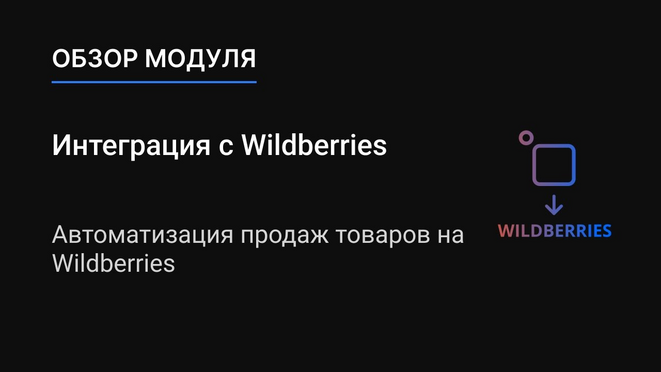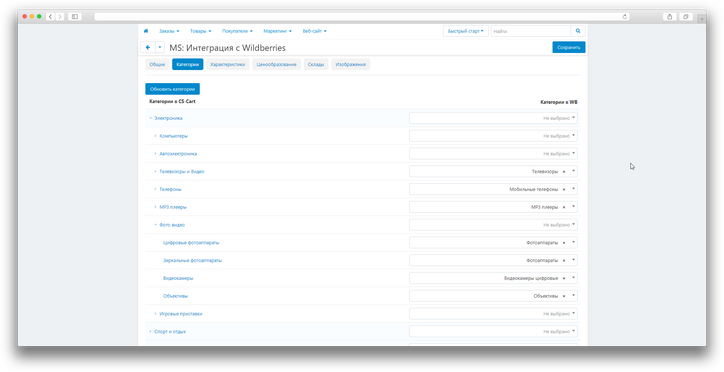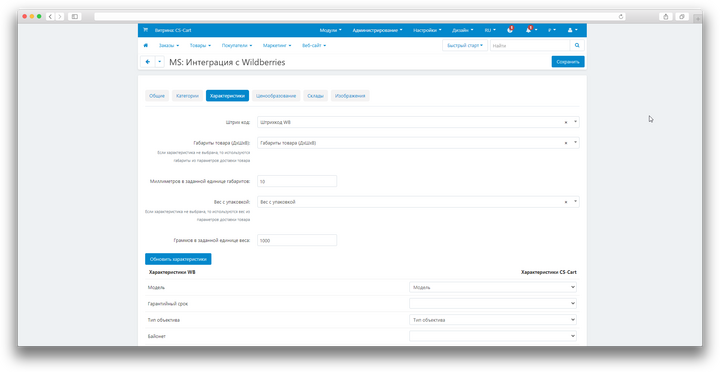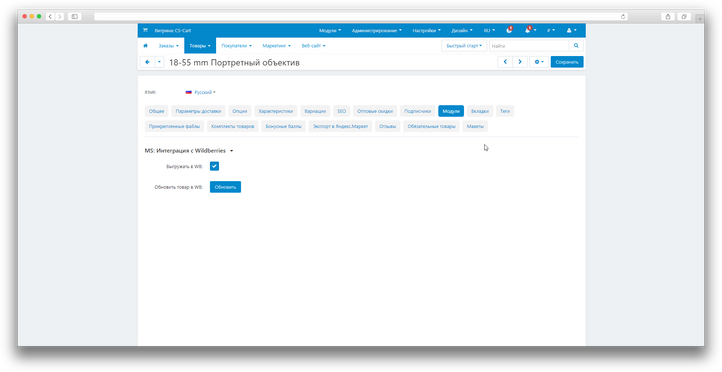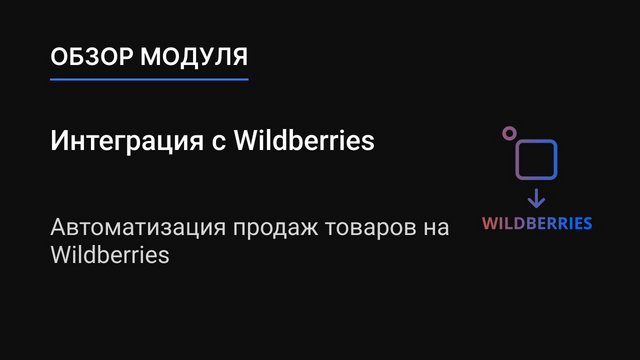ATTENTION : This module is distributed by subscription. By subscribing you get access to all make shop modules.
Please note: modules will only work with an active subscription!
Online store owners have to deal with the time-consuming and routine process of uploading products to Wildberries. They have to manually match categories, characteristics, manage pricing, warehouses, and upload images. This process requires constant care and attention to avoid errors in the data.
All these problems significantly slow down the process of loading goods and can lead to errors that affect the relevance of data and the quality of product presentation on the marketplace.
Using our Wildberries Integration add-on , the process becomes much simpler and more efficient. Store owners can easily set up field synchronization between CS-Cart and Wildberries, avoiding the need for manual matching.
With one click, products that are already present in CS-Cart can be sent to Wildberries with customized characteristics, price and image. This significantly reduces time and labor costs, reduces the likelihood of errors and ensures fast and accurate integration with the marketplace.
- Communication via API for reliable data transmission;
- Loading categories from Wildberries for easy matching with categories in CS-Cart;
- Display of characteristics in CS-Cart according to the unique characteristics of each category on Wildberries;
- Designation of required fields of characteristics in accordance with the requirements of Wildberries;
- Settings for flexible management of prices, surcharges and taxes;
- Setting up default warehouses;
- Uploading images;
- Notifications about the status of unloading.
- Store Builder
- Store Builder Ultimate
- Multi-Vendor
- Multi-Vendor Plus
- Multi-Vendor Ultimate
- Owners
- English
- Русский
- 4.18.X
- 4.17.X
- 4.16.X
Оформление подписки
Мы переходим на новую подписную систему, открывая для вас полный доступ ко всем нашим модулям. Подробную информацию об условиях подписки и часто задаваемых вопросах вы можете найти здесь.
Обратите внимание, что приобретение модулей по отдельности теперь недоступно — воспользоваться ими возможно исключительно в рамках подписки.
За единую стоимость подписки - 2000 руб/мес. Вы получаете доступ ко всем модулям.
Как оформить подписку у нас на сайте
Зарегистрируйтесь или авторизуйтесь на нашем сайте и выберите интересующий вас модуль
Нажмите кнопку Запросить триал доступ
Введите в поле URL сайта ваш домен в формате domain.com, без www и https://
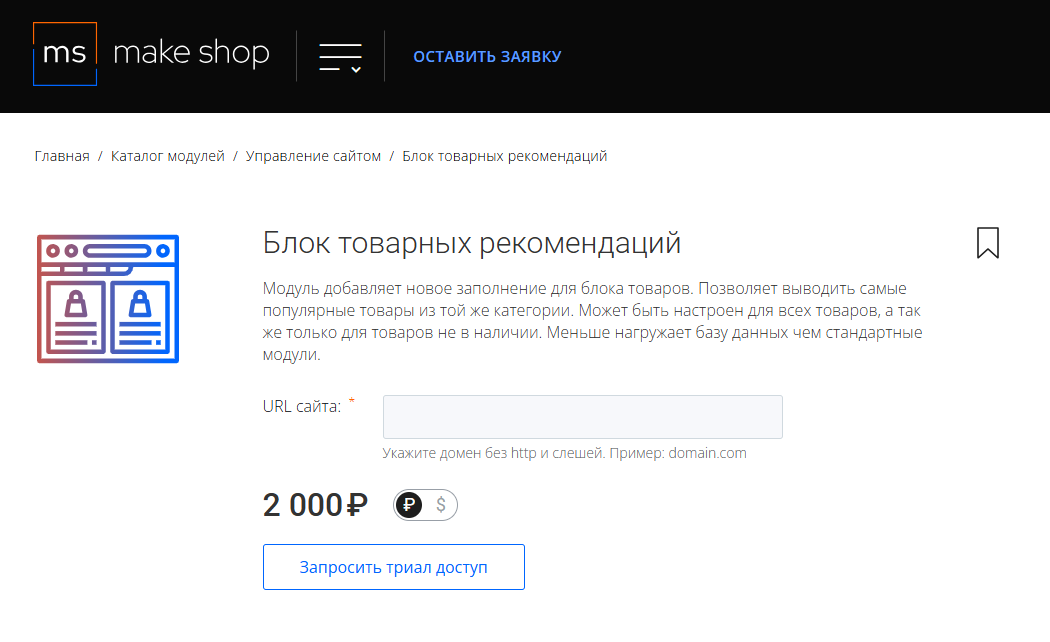
Далее в личном кабинете в разделе загрузки вы сможете скачать нужный вам модуль и менеджер модулей для удобного управления модулями и оформления подписки.

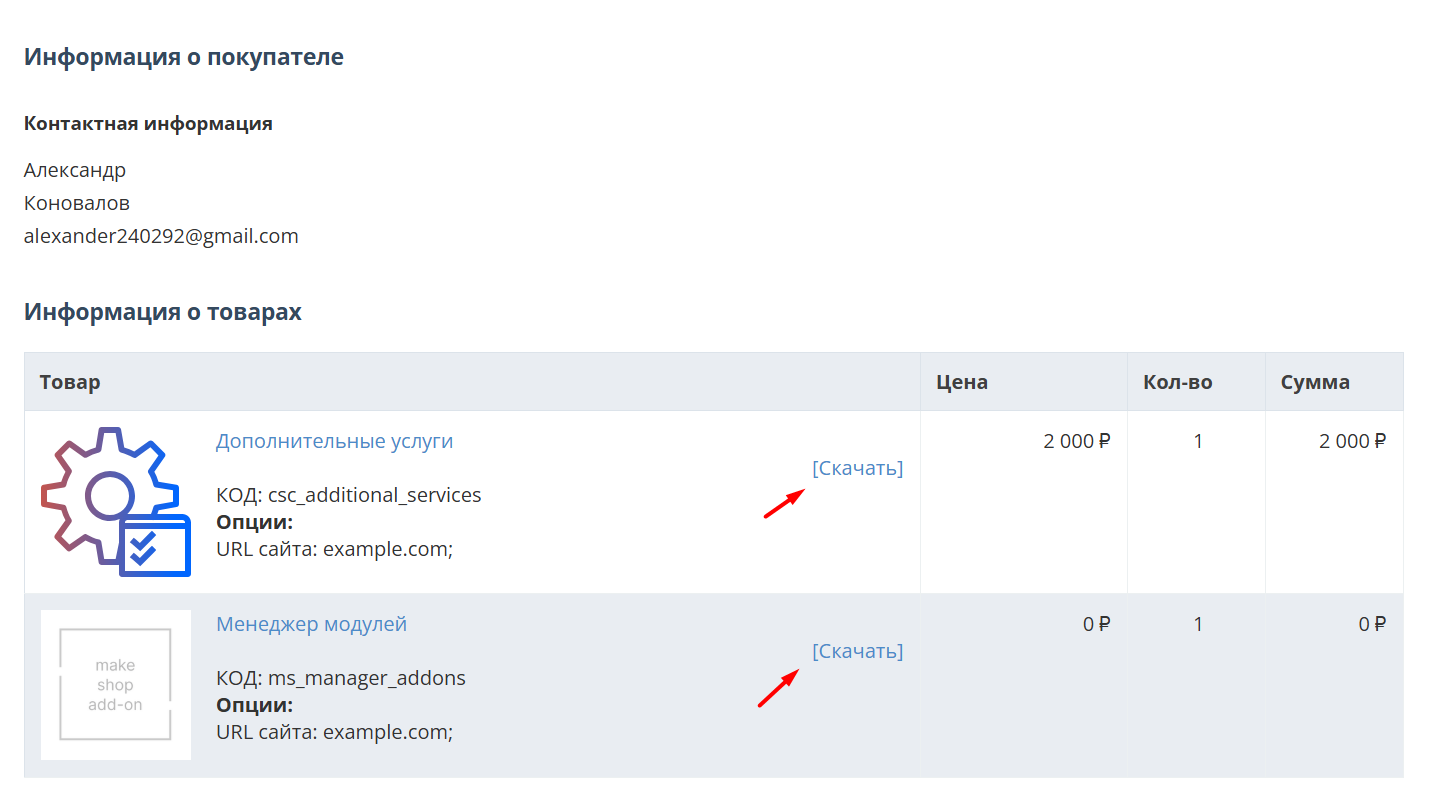
Далее у вас есть 7 дней для тестирования выбранного модуля.
По истечении строка триала, для продолжения работы необходимо оплатить подписку.
Сделать это можно из менеджера модулей.
На выбор вы можете оплатить:
для зарубежных карт - PayPal
для РФ карт - Robokassa
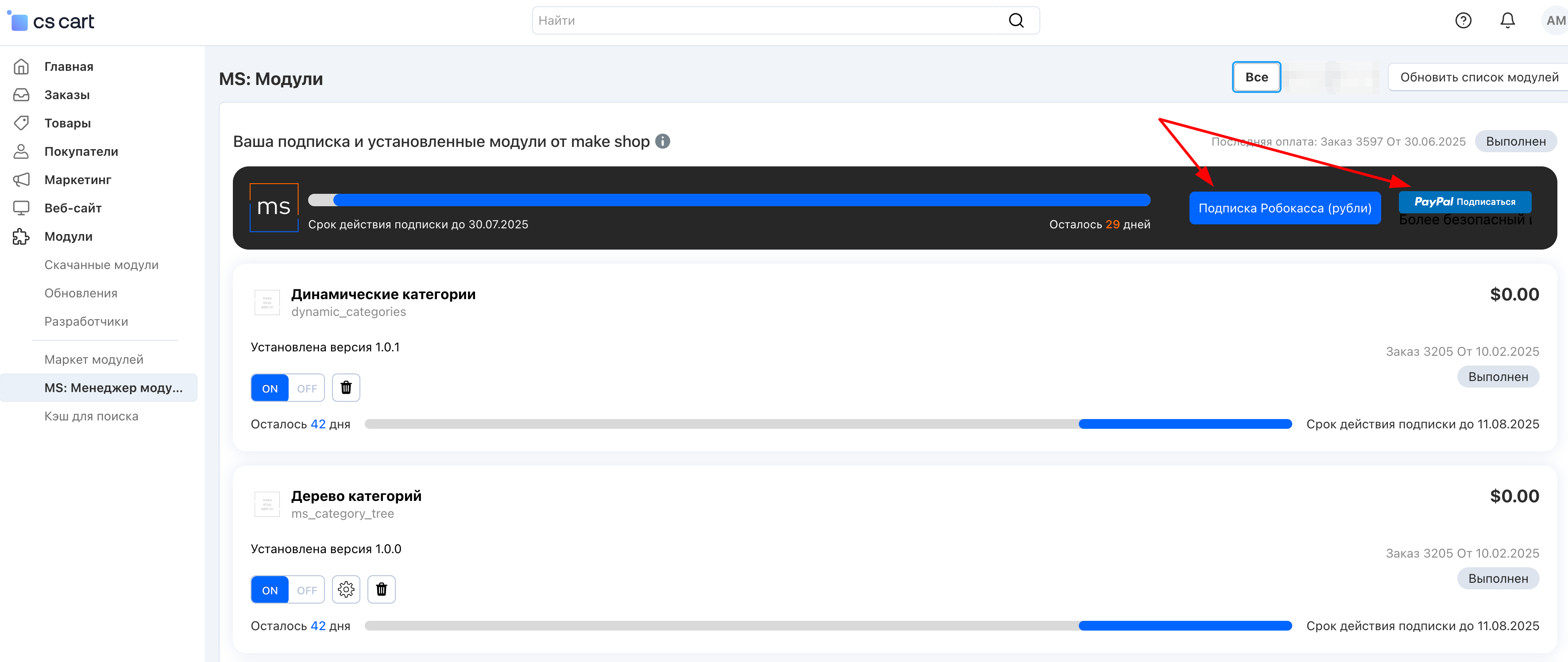
Или на странице на сайте https://makeshop.pro/subscription/
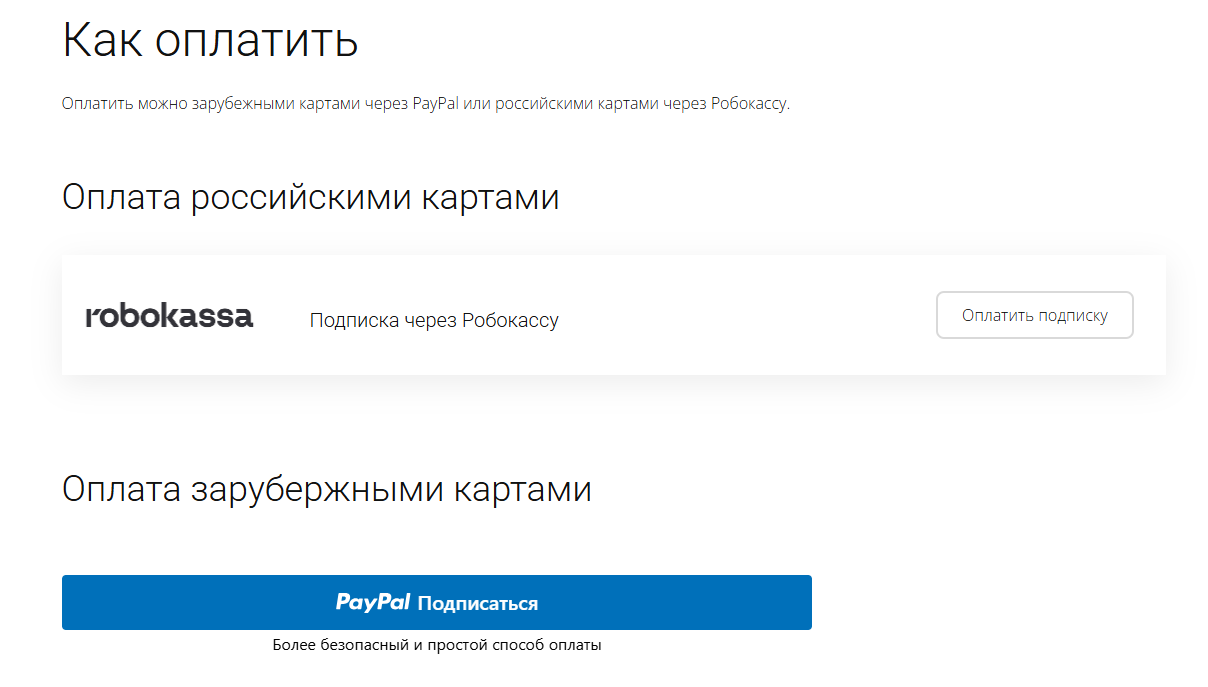
При оплате нужно указать электронную почту с которой вы оформляли триал доступ.
При покупке на маркетплейсе CS-Cart
При покупке любого модуля зарубежной картой или картой РФ
Так как система при оформлении подписки не спрашивает дополнительных вопросов (на какой домен подписка оформляется) желательно вводить электронную почту ту же что и ваша учетная запись у нас на сайте (если она есть), тогда ваши учётки свяжутся между собой.
Выберите интересующий модуль и нажмите кнопку “Оформить подписку“
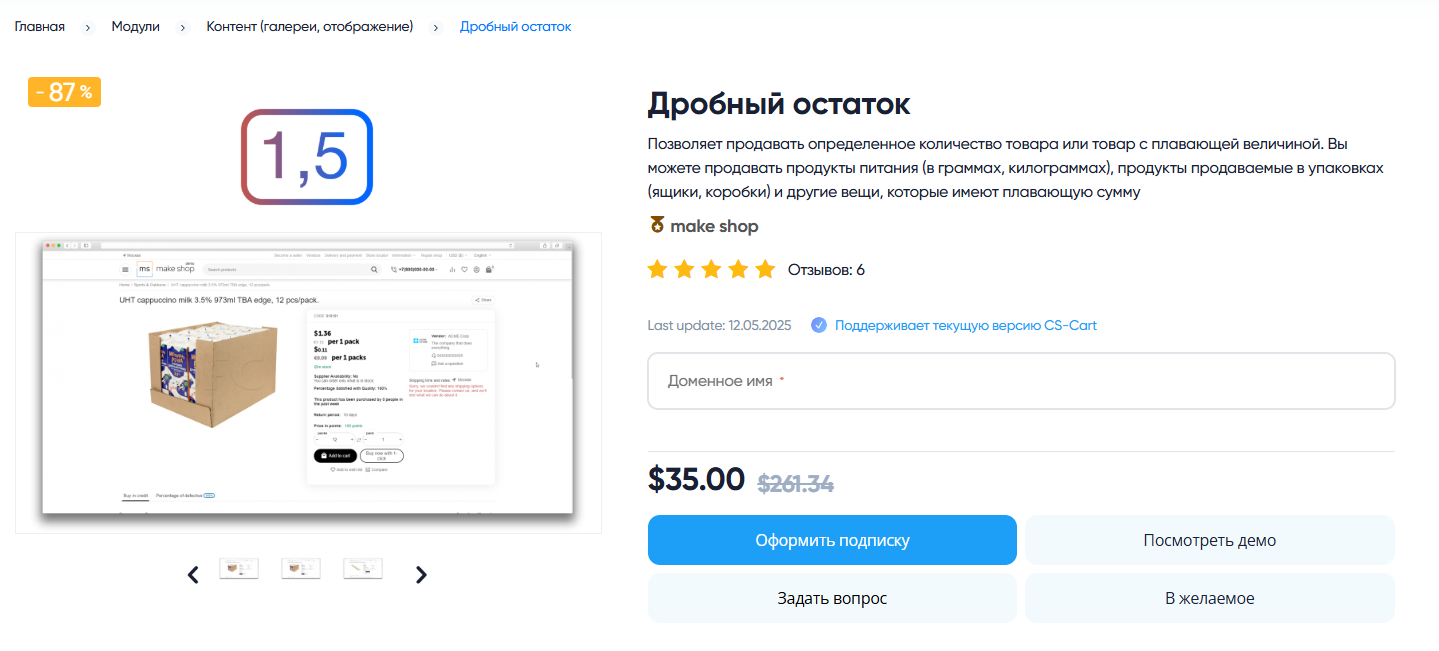
Далее после оплаты подписки вы сможете скачать модуль перейдя в раздел “Загрузки“, там выберите свой заказ и в нем будет ссылка на скачивание.
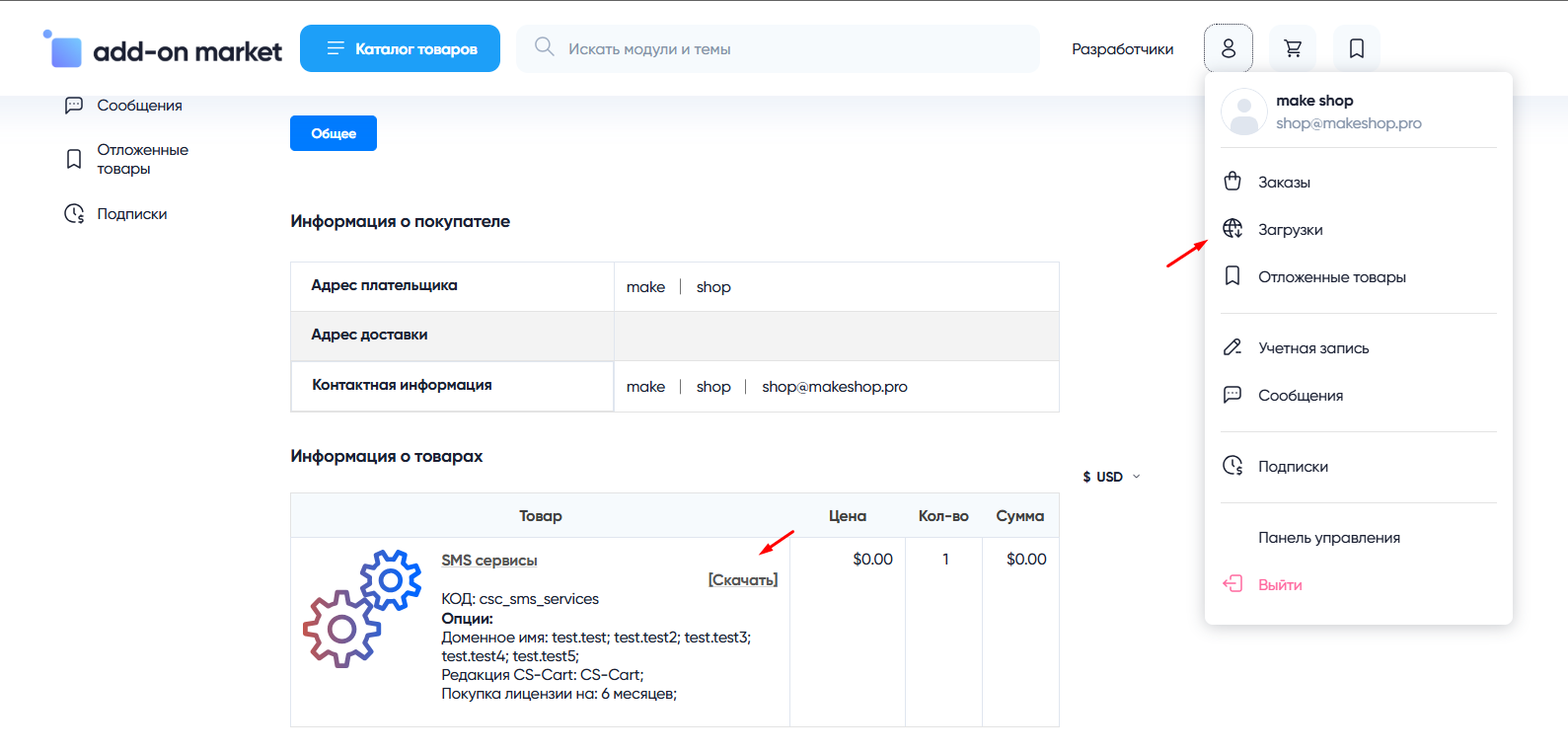
В дальнейшем, для получения новых модулей по подписке рекомендуем пользоваться нашим сайтом.
Всё что вам будет нужно сделать это на интересующем вас модуле (после авторизации) нажать кнопку “Запросить модуль по подписке“ и после одобрения скачать его в разделе загрузки.
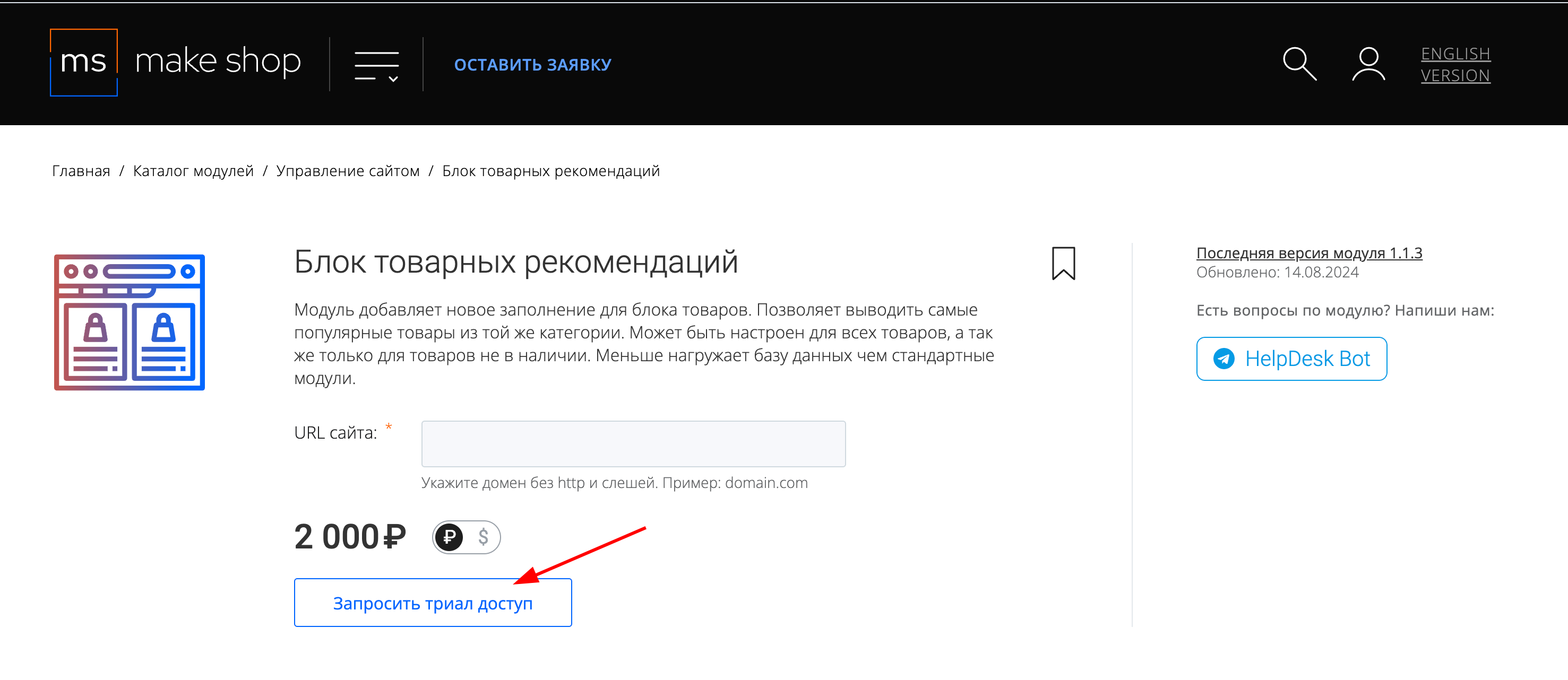
Если что-то пойдет не так - проверьте выписалась ли лицензия
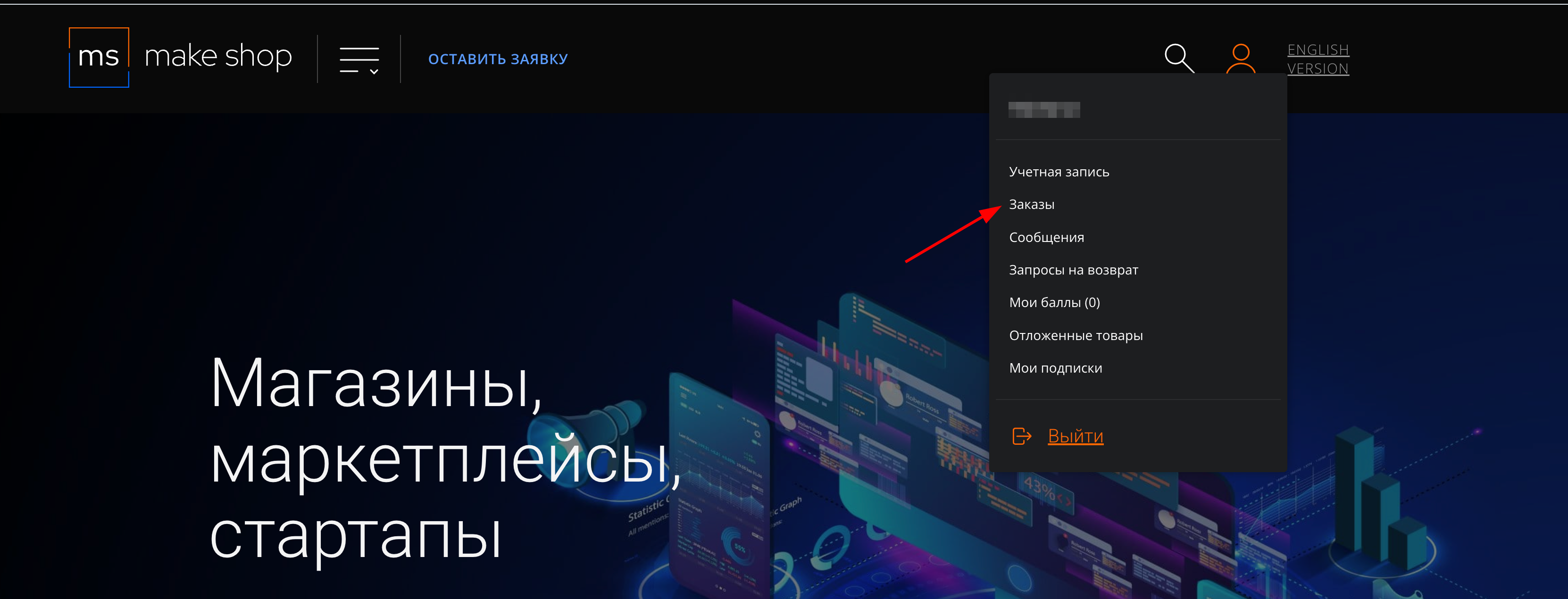
Найдите заказ с датой оформления подписки
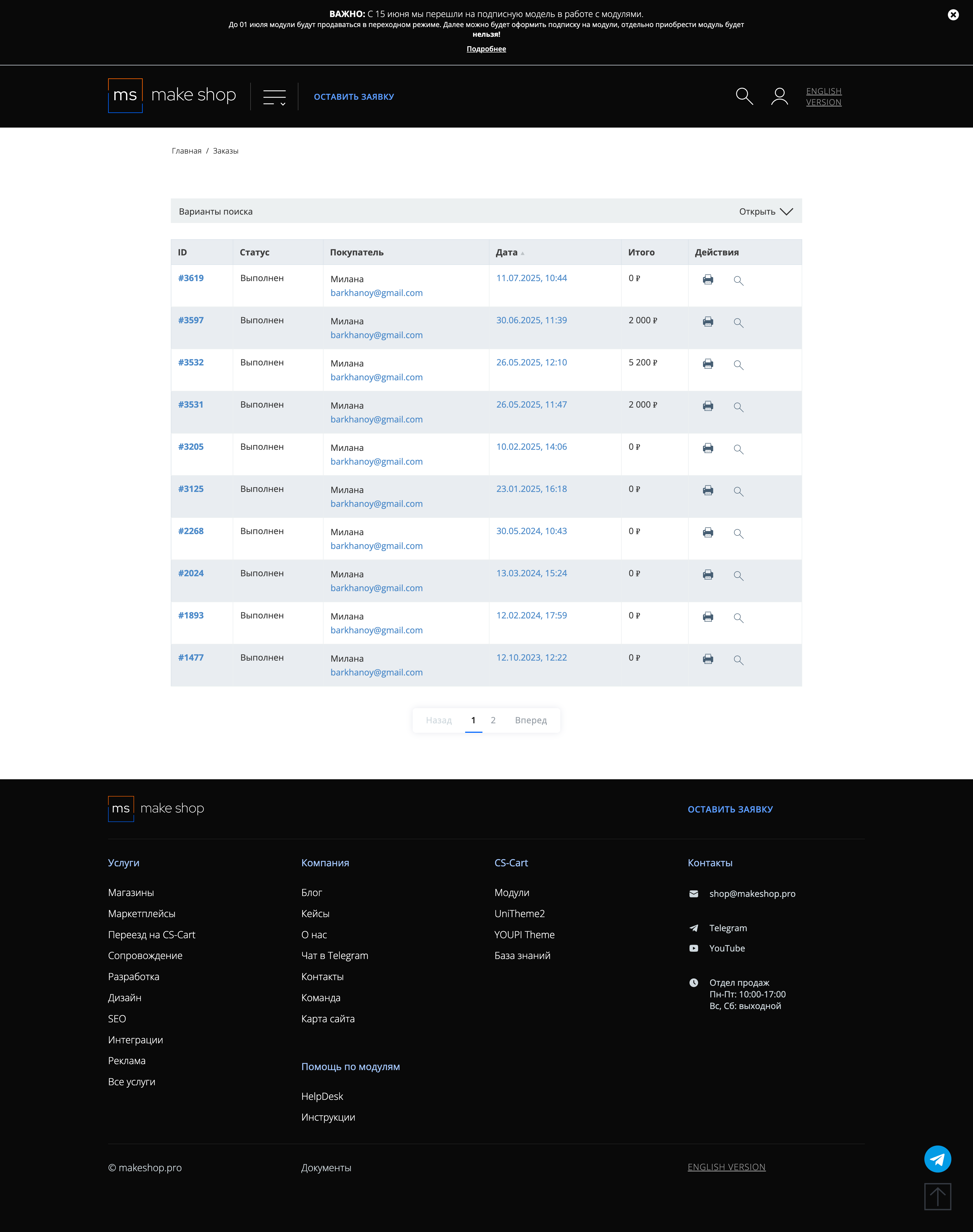
Убедитесь что у вас прописался URL сайта в заказ
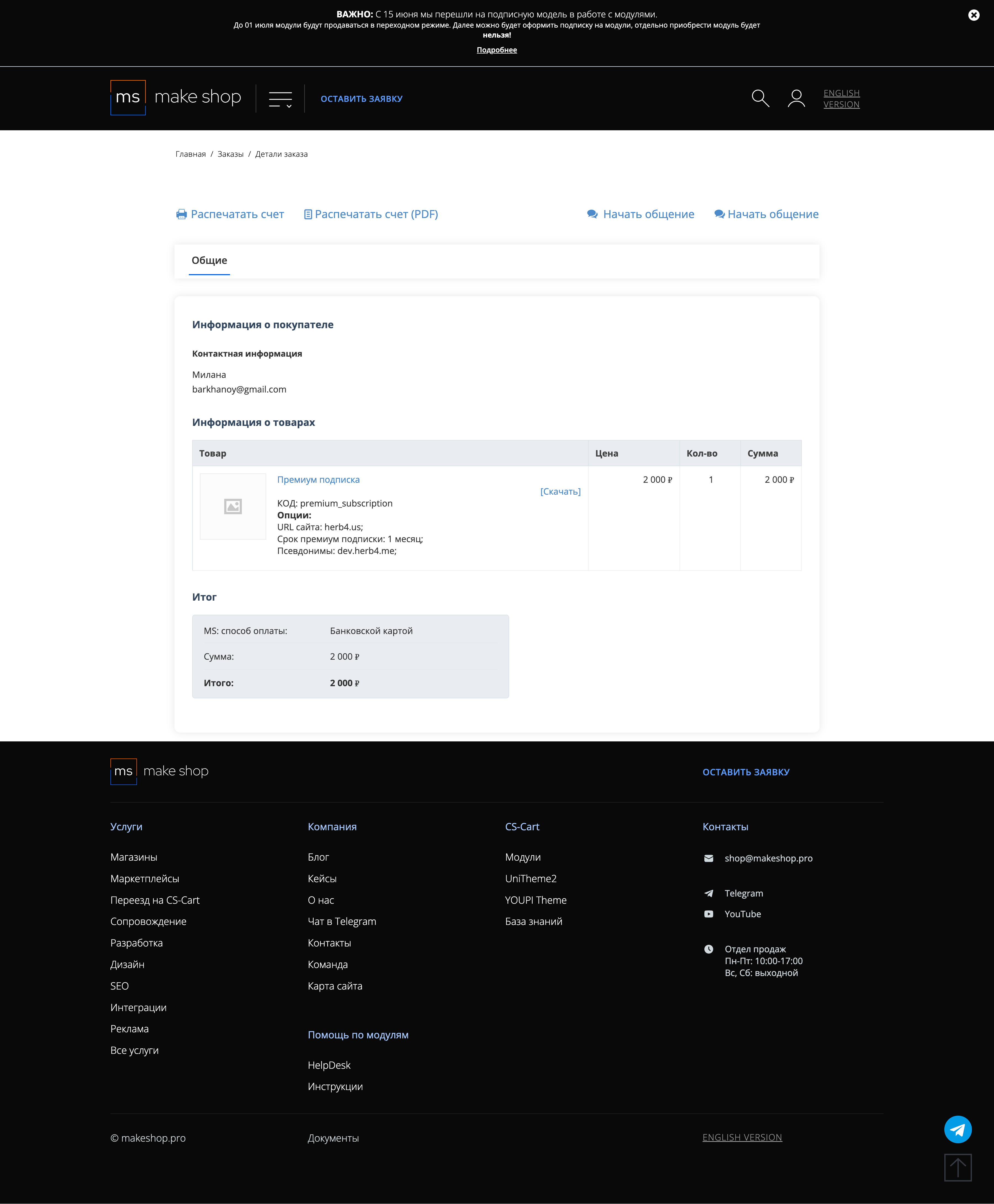
Если URL сайта неправильный и вам нужно обновить его: переходите в пункт меню “Мои модули”
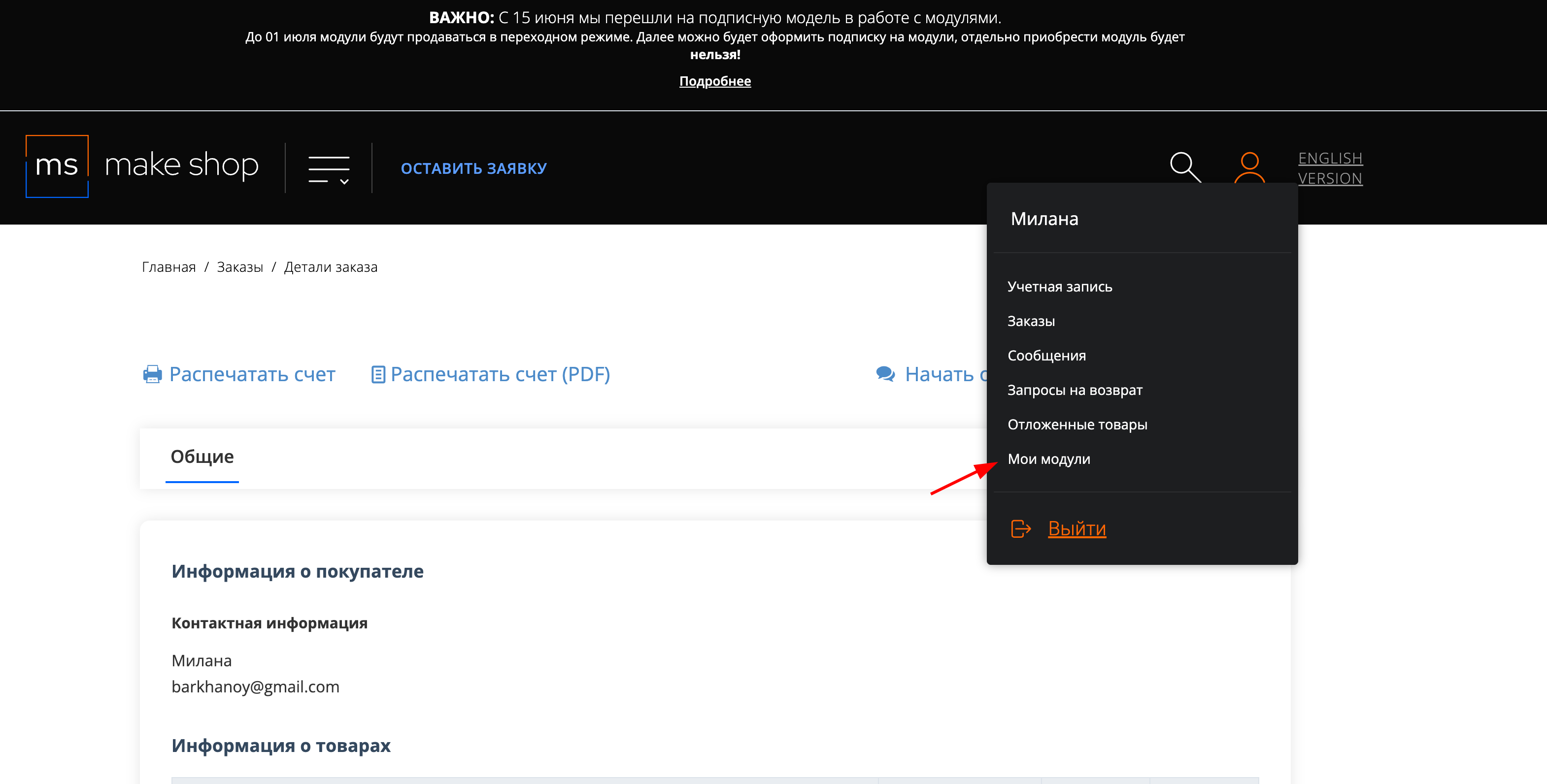
Ищите модуль и проверьте URL магазина для которого выписана подписка
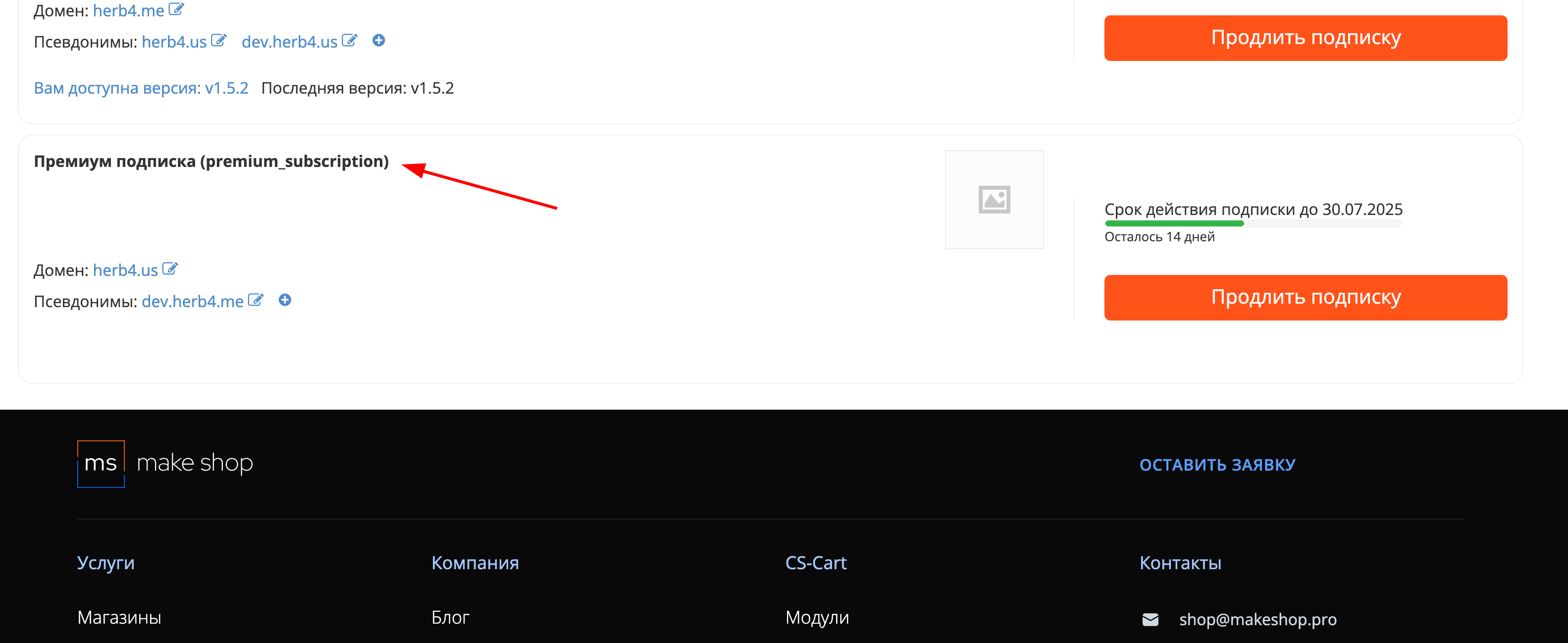
Installation
After downloading the add-on, its installation is performed using standard CS-Cart tools on the page Admin Panel → Add-ons→ Add-ons Management → Download and install the add-on (+).
For CS-Cart version 4.13.1 and higher, the Admin Panel → Add-ons→ Downloaded add-ons → Gear button → Manual installation.
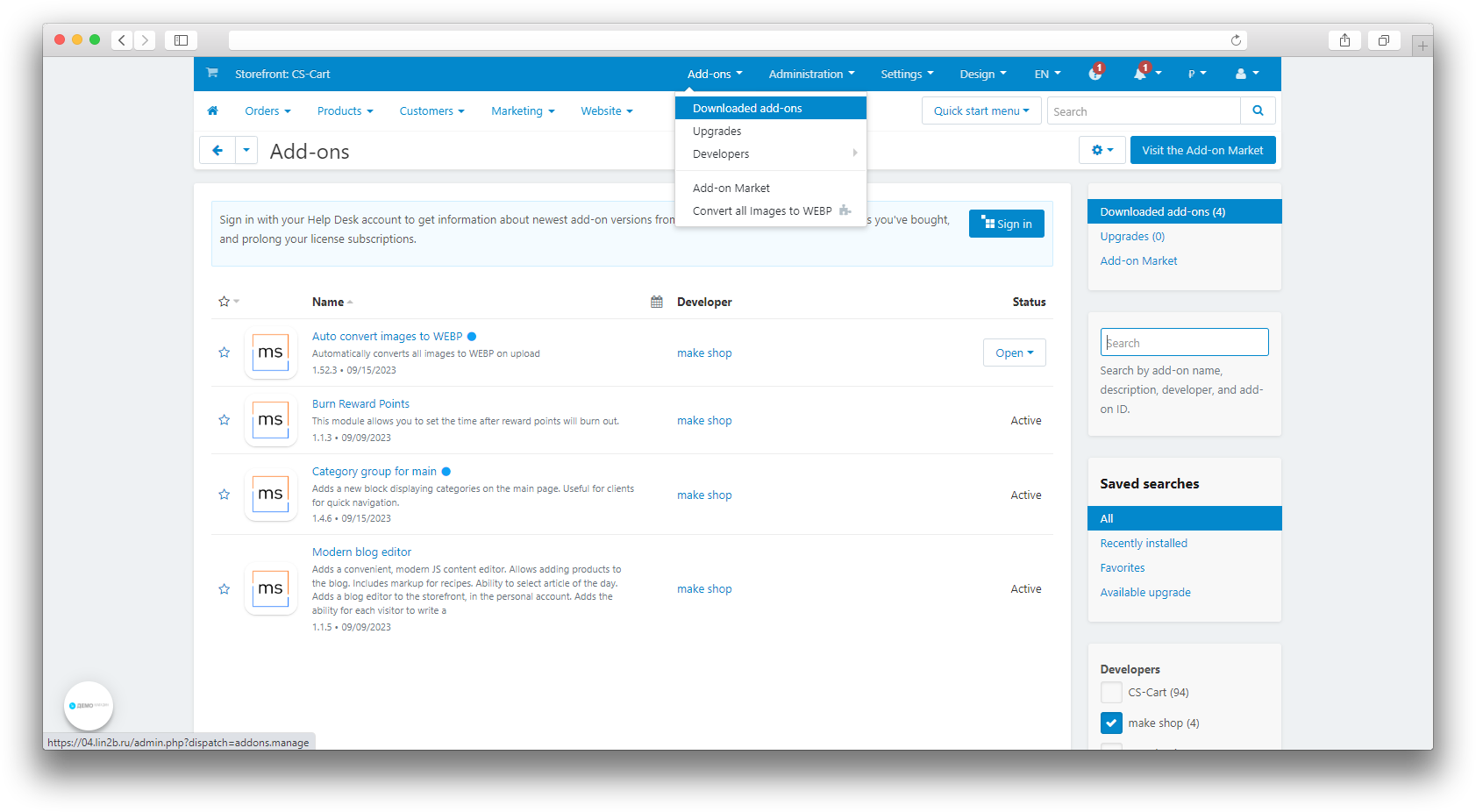
Setting
General synchronization settings
To access the synchronization settings, after installing the add-on, open the Administration → Sync data → MS: Integration with Wildberries section.
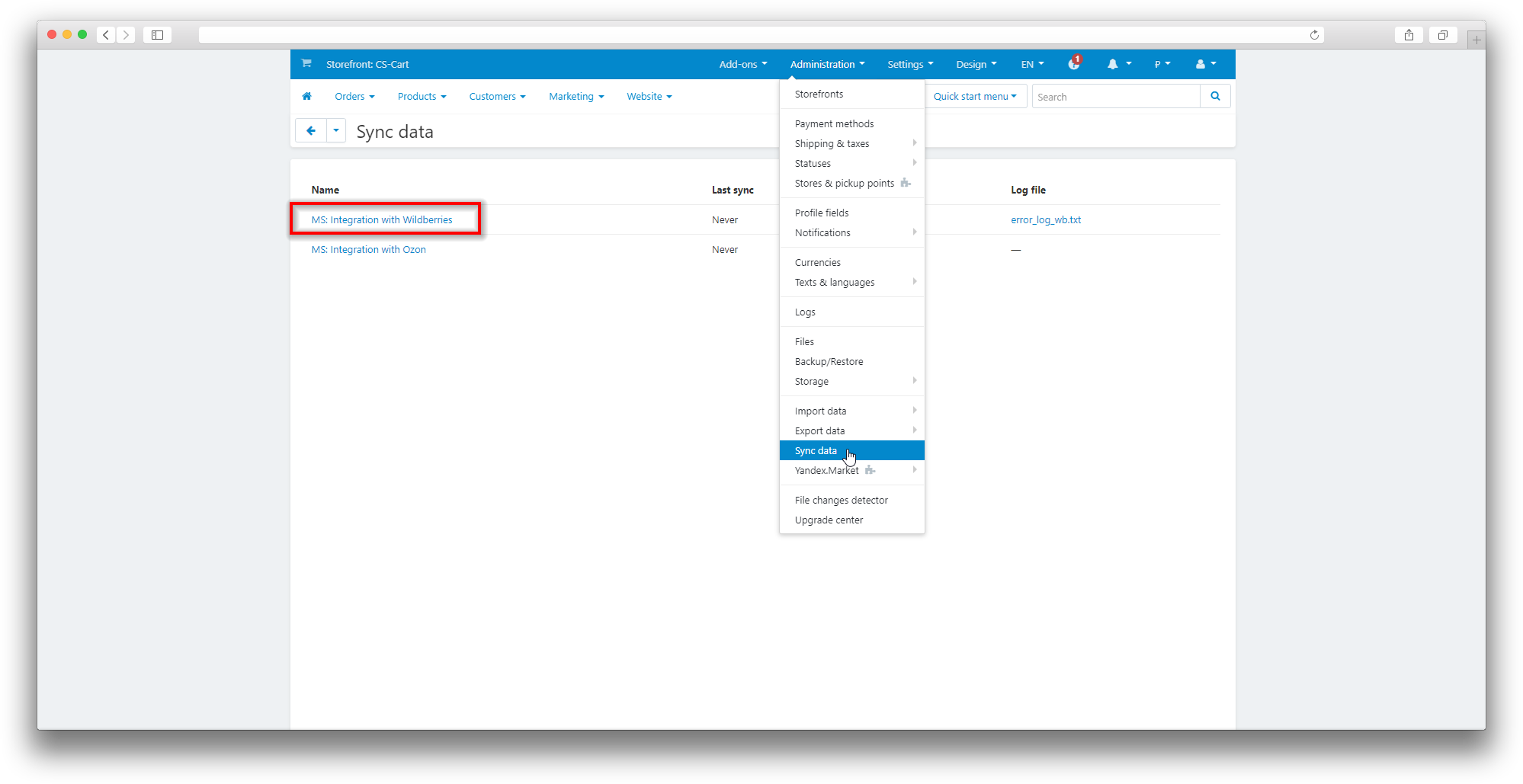
The General tab contains the basic synchronization settings;
- API-key (token):
- Fill in the Token Name field;
- Mark the categories Content, Marketplace, Prices and discounts;
In this field, you must enter the token created in the Wildberries personal account
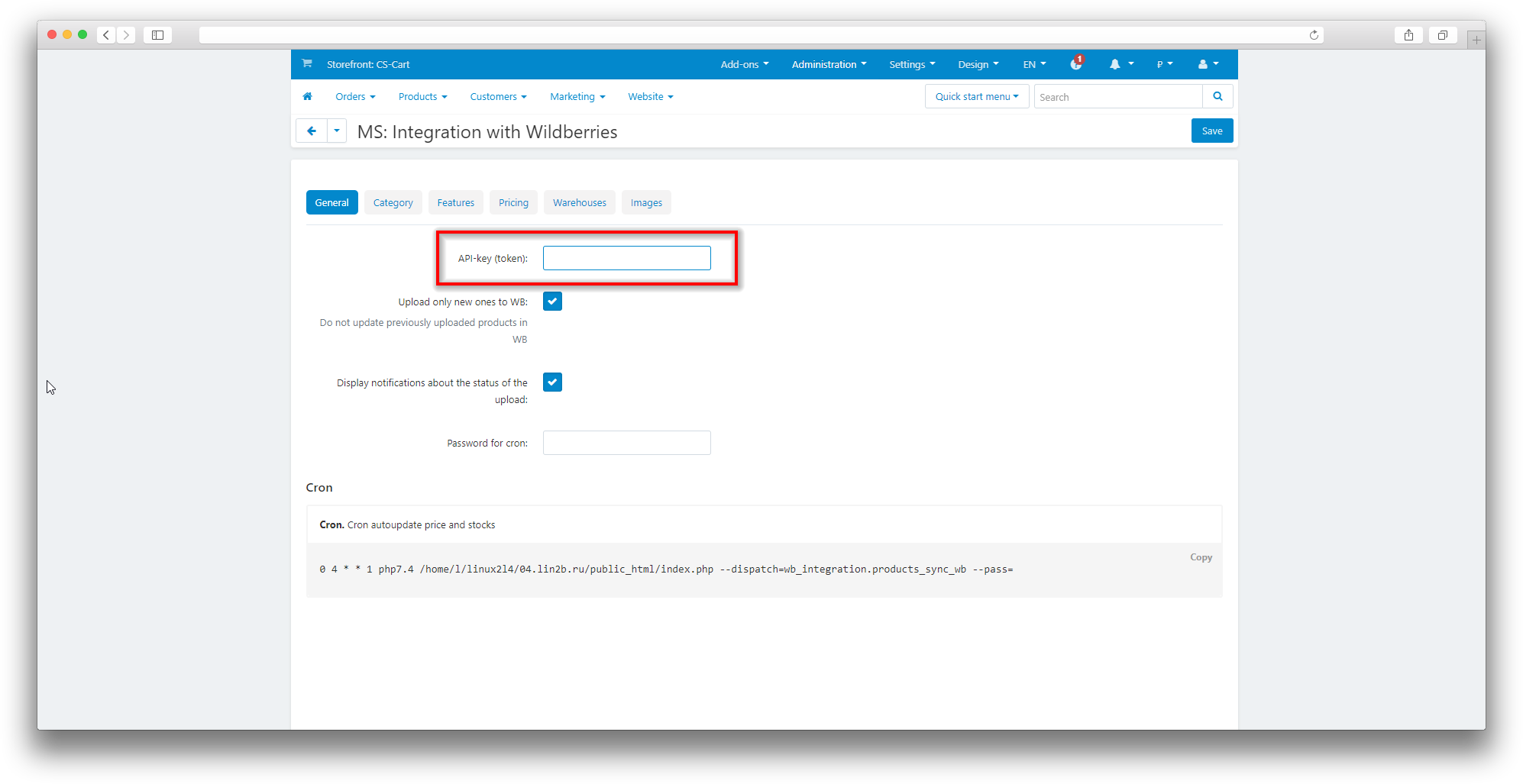
The token in the Wildberries personal account is created in the Settings → Access to API → section Create a new token
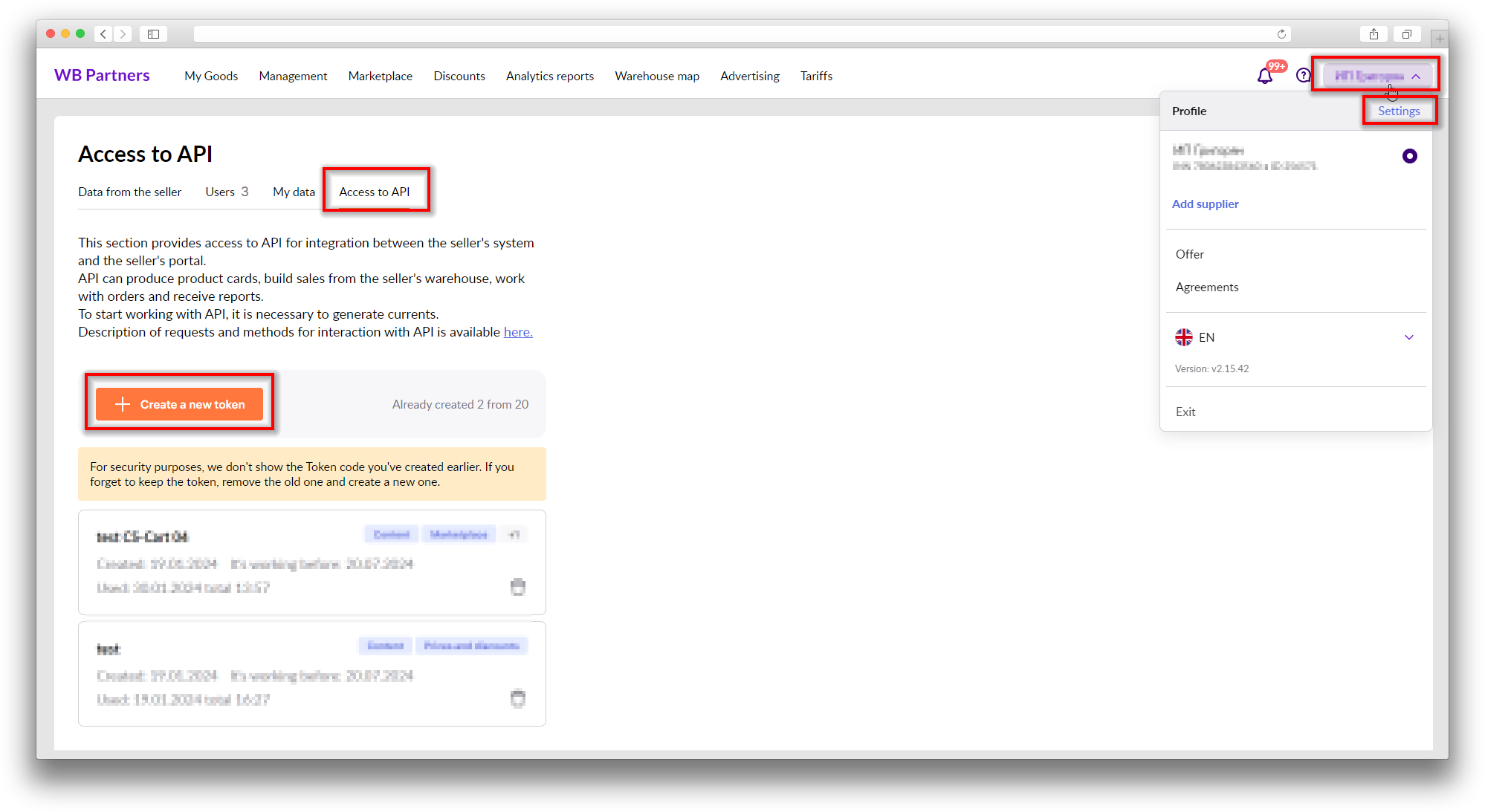
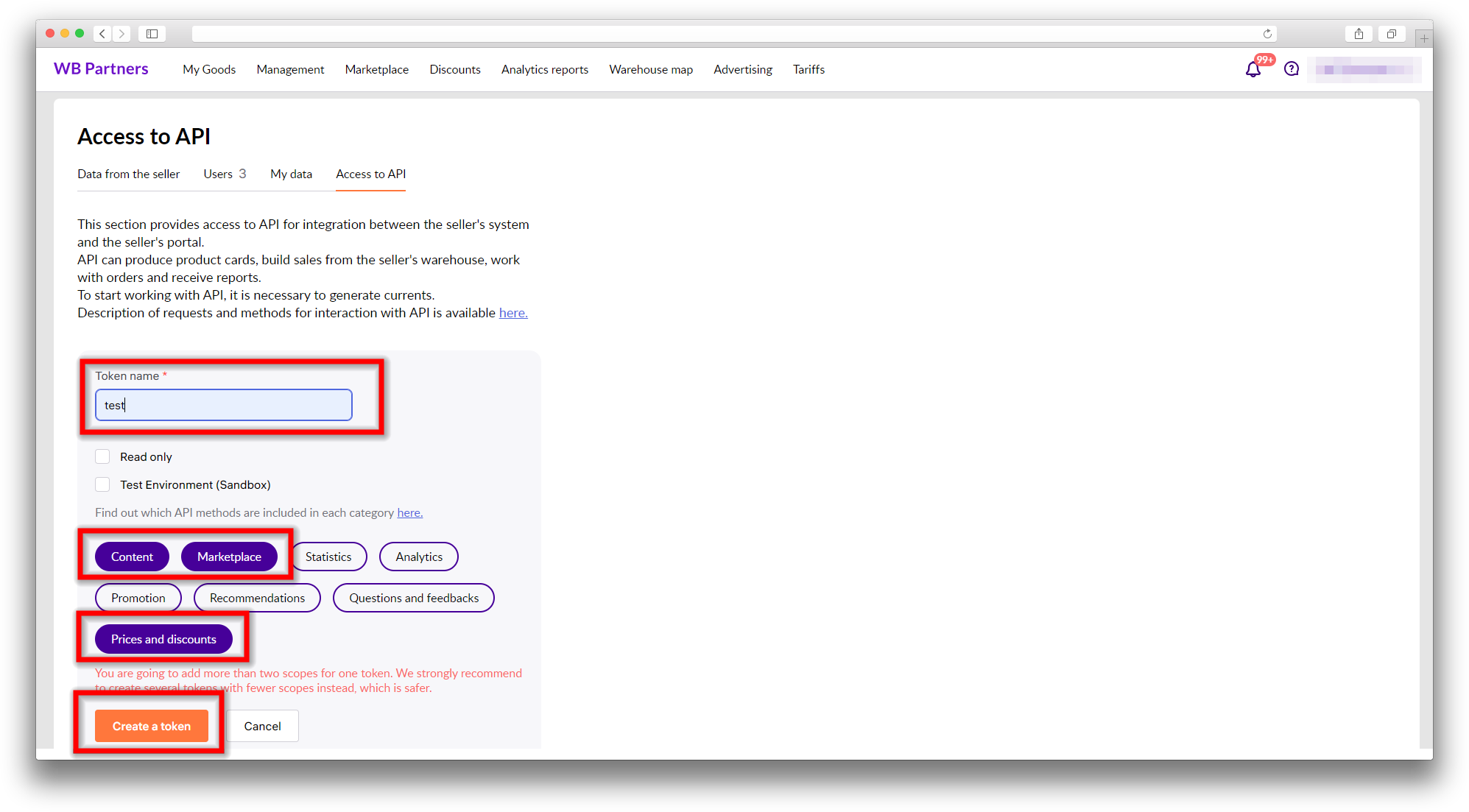
If this checkbox is checked, when changing and saving the product in CS-Cart, the availability of this product in Wildberries will be checked, if this product already exists, then there will be no re-loading or updating.
If this checkbox is checked, notifications about the unloading status will be displayed when the product is unloaded in Wildberries.
Using the Task scheduler command will allow you to automatically update prices and product balances in Wildberries, for products that have the Upload to WB checkbox marked.
The Categories tab contains the settings for mapping CS-Cart and Wildberries categories;
- Click Update Categories;
- Select the category or subcategory in which the products are located, which you want to match with the Wildberries category;
- Next to the selected CS-Cart category, select the required category from the list of child categories of Wildberries;
- Click Save after matching the categories.
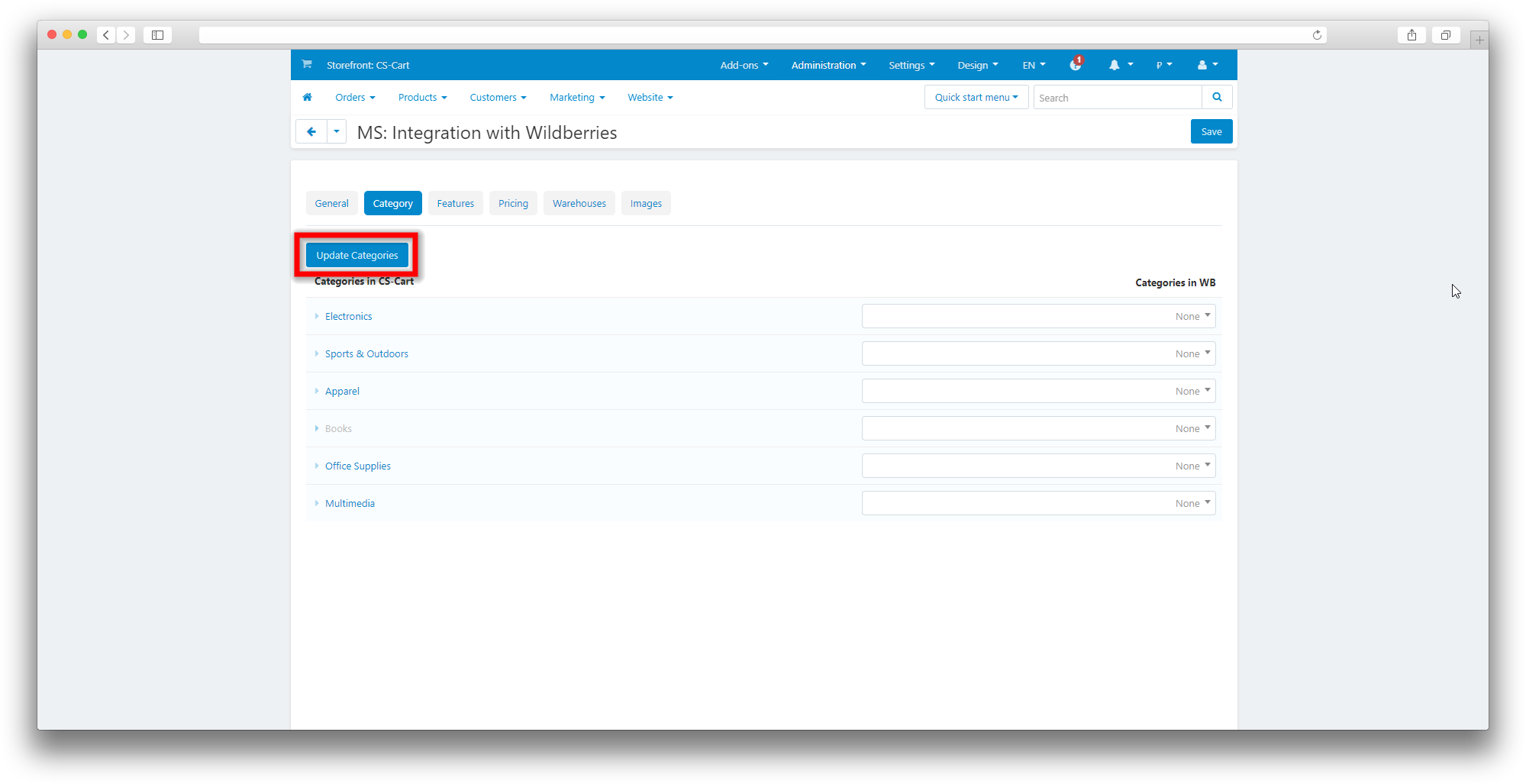
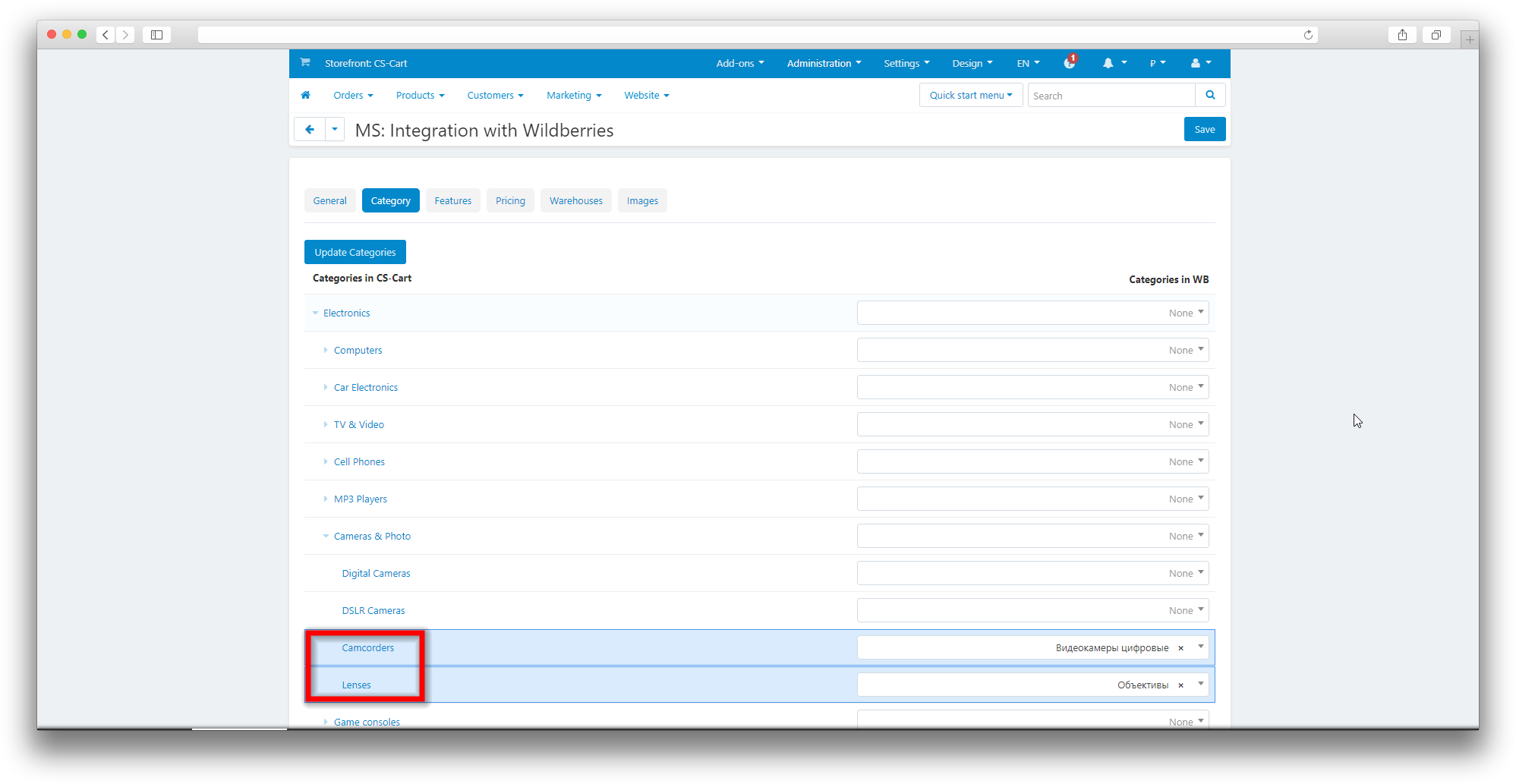
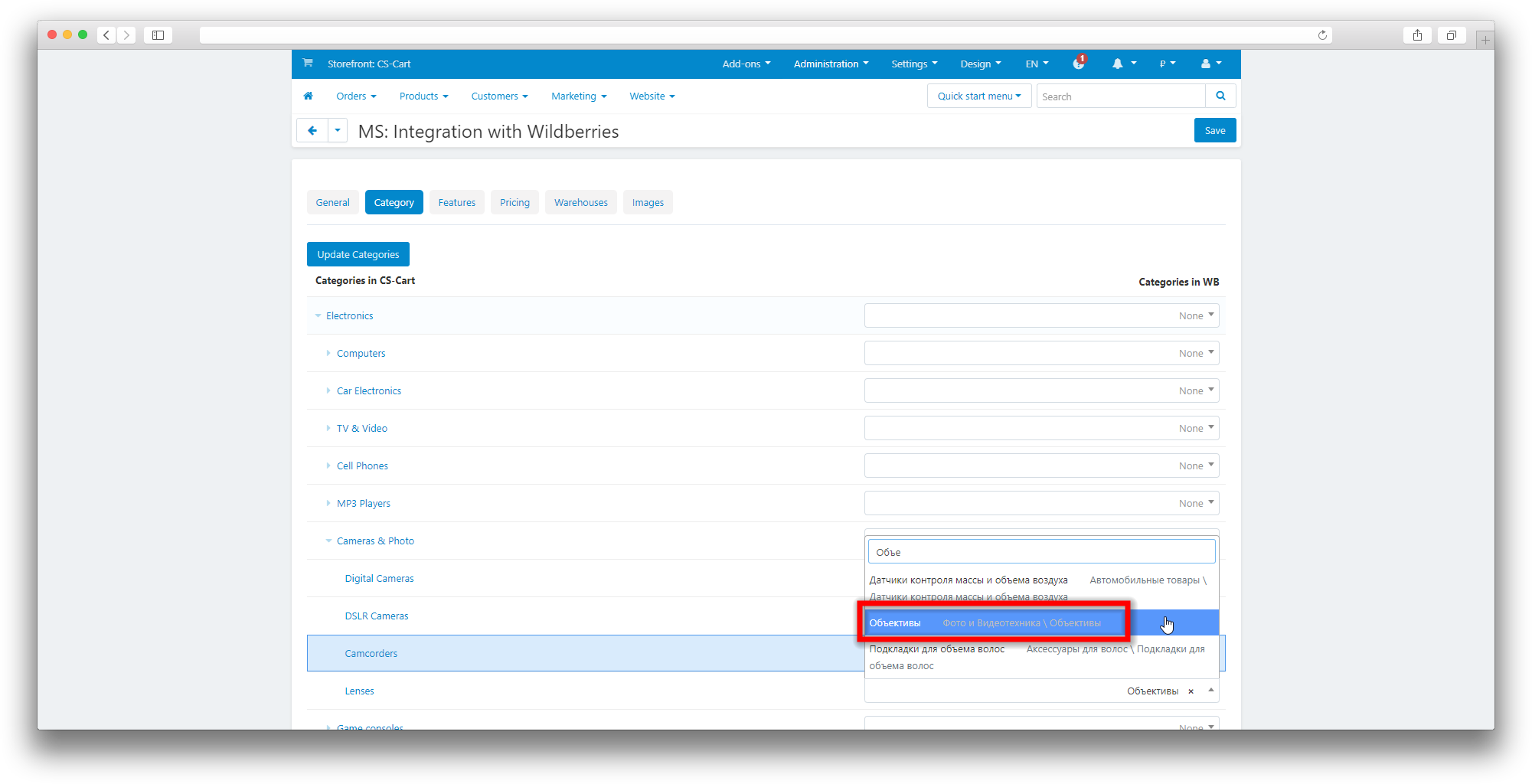
The Characteristics tab contains the settings for comparing the characteristics of CS-Cart and Wildberries products;
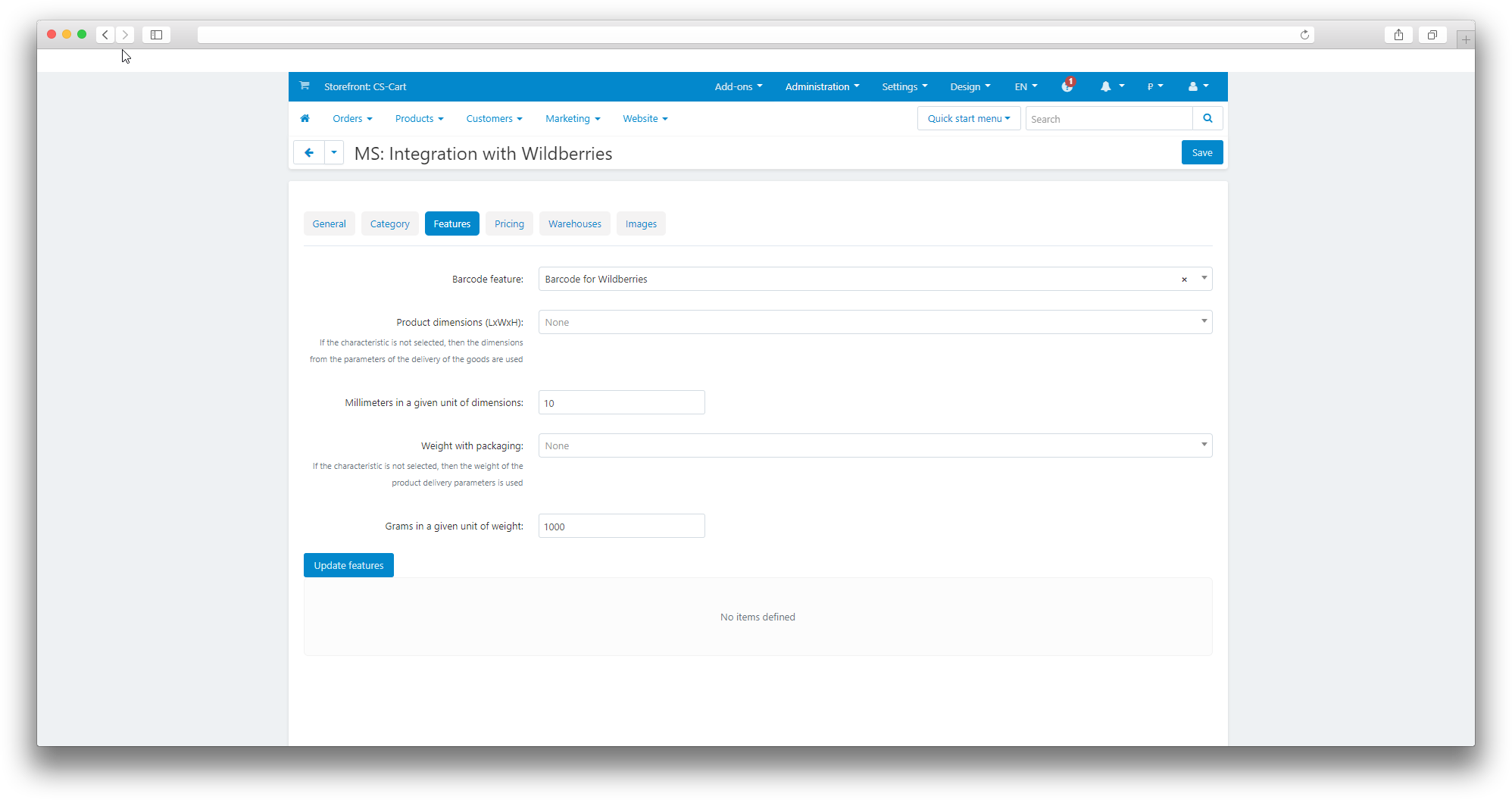
- Barcode;
- Product dimensions (LxWxH);
- Millimeters in a given unit of dimensions;
- Weight with packaging;
- Grams in a given unit of weight;
- Update the specifications;
- The table below shows the characteristics of Wildberries on the left, and a list of CS-Cart characteristics with which comparisons can be made on the right.
In this field, you can match the Wildberries barcode with the CS-Cart characteristic
If this field is left empty, the barcode will be generated automatically by the Wildberries system when the product is unloaded into Wildberries.
In this field, you can compare the Dimensions of the Wildberries product with the characteristics of CS-Cart
If this field is left empty, the dimensions from the Delivery Parameters tab in the CS-Cart product card will be used during unloading.
This field is relevant if the dimensions in CS-Cart are not measured in cm. If the dimensions are measured in mm, then enter “1” in this field, in this case, the conversion will occur in cm since Wildberries keeps records of the dimensions in cm.
In this field, you can compare the Weight of the Wildberries product with the CS-Cart characteristic
If this field is left empty, the weight from the Shipping Parameters tab in the CS-Cart product card will be used during unloading.
This field is relevant if the weight in CS-Cart is not measured in kg. If ve is measured in gy, then enter “1” in this field, in this case the conversion in kg will occur since Wildberries keeps records of the dimensions in kg.
This button should be activated if new comparisons have been made in the Categories tab and updated data needs to be uploaded for further comparison of characteristics on the Wildberries platform.
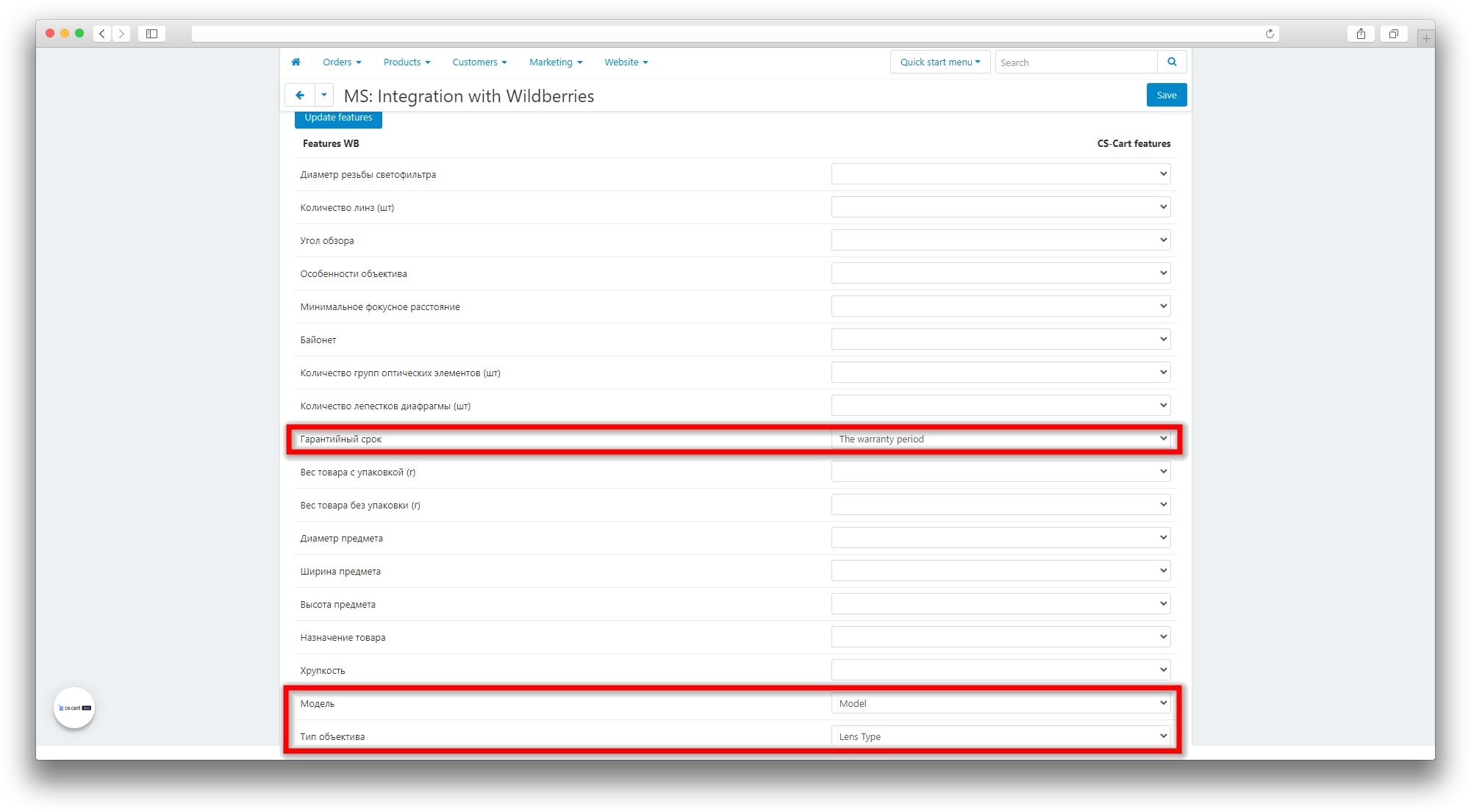
The Pricing tab contains the price and tax settings for matching with Wildberries;
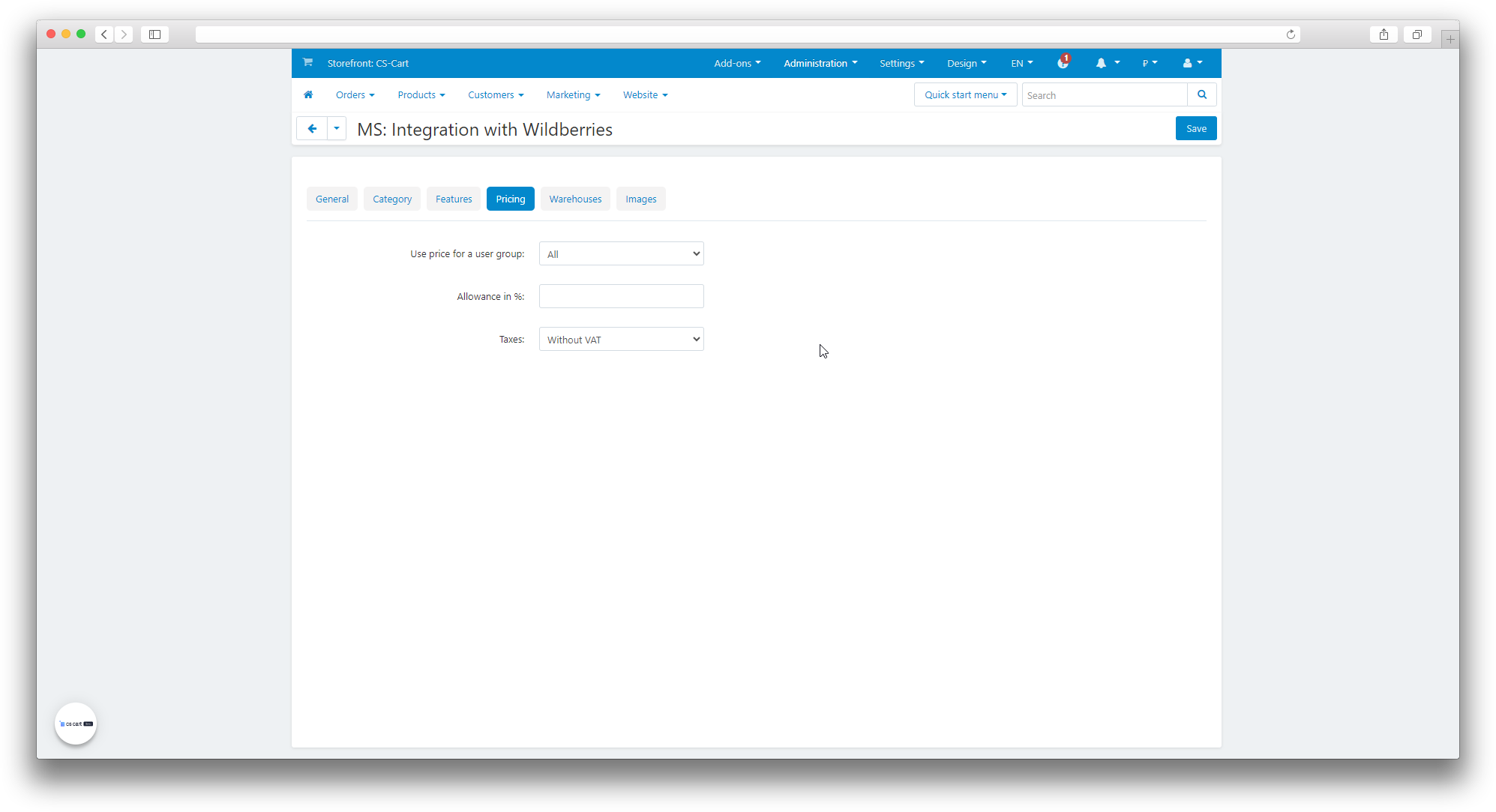
- Use the price for a group of users;
- Allowance;
- Taxes.
This function allows you to choose which prices from the CS-Cart system to use when unloading goods to Wildberries
This function allows you to enter a percentage value that will be applied as a surcharge to the prices of goods when they are uploaded to the Wildberries platform.
This function allows you to select the VAT rate when unloading goods in Wildberries.
In the Warehouses tab, you can configure the default warehouse selection;
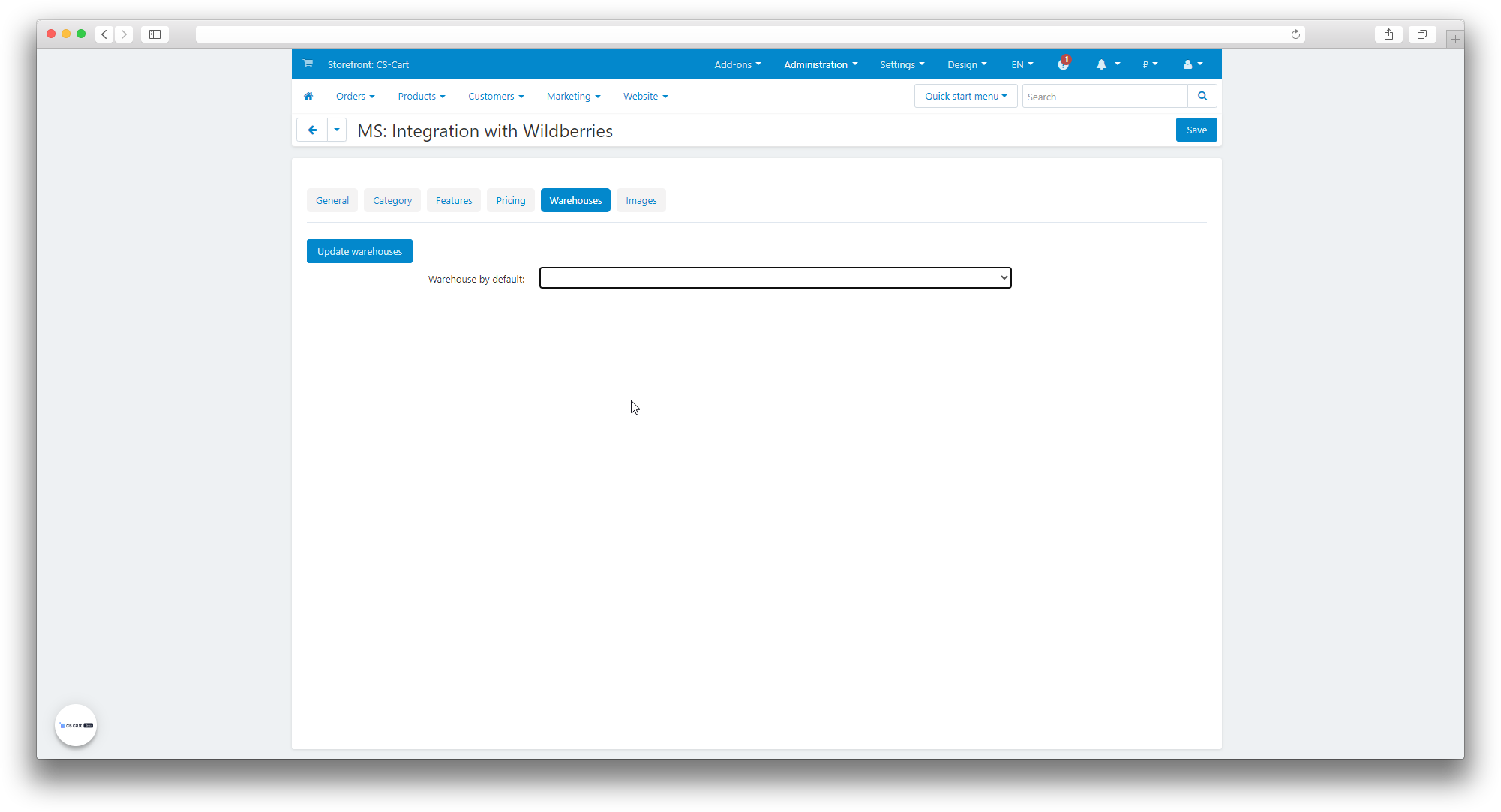
This function allows you to select a specific warehouse of the seller, which will be used to transmit information about the balances during the data unloading operation.
In the Images tab, you can adjust the image sizes to meet the minimum requirements of Wildberries.
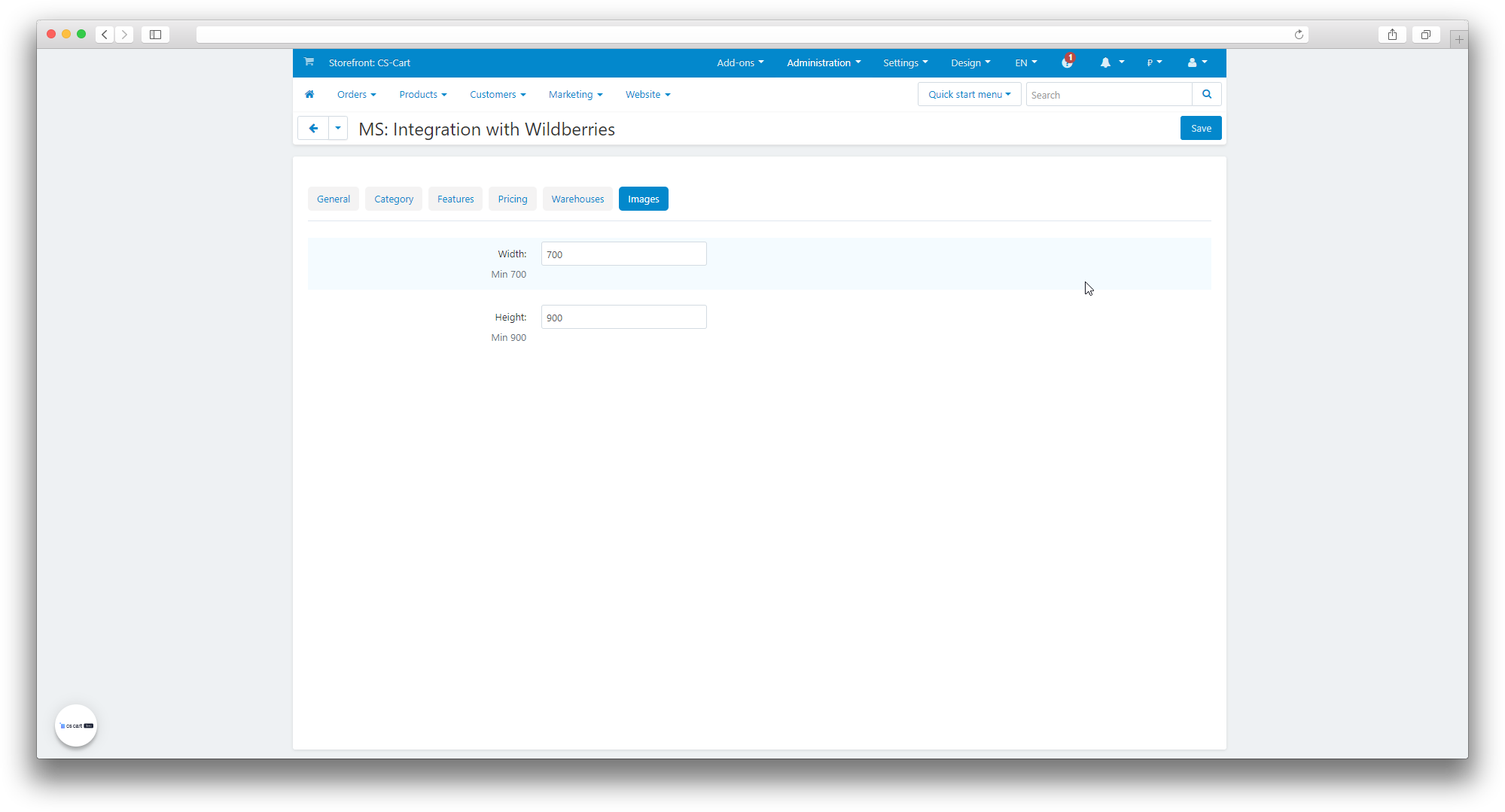
If the image in the CS-Cart card does not match the specified parameters, the image conversion will be performed automatically.
Local product settings
Go to the section Products → Products → Open the product for customization → Go to the Add-ons tab → Find the MS: Integration with Wildberries block.
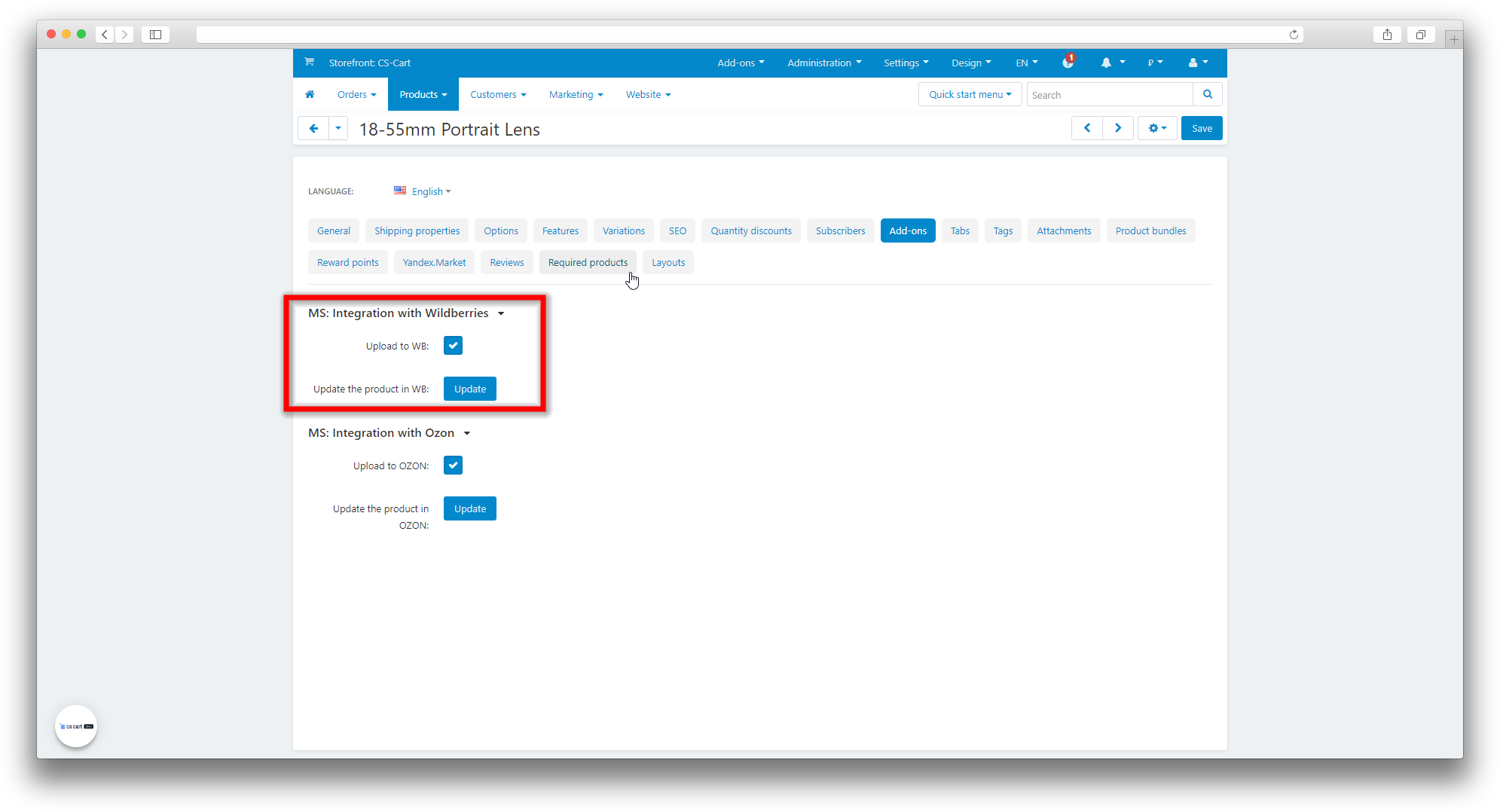
- Upload to WB;
- Update the product in WB.
If this checkbox is checked, then when saving the product in CS-Cart, the product will be unloaded and updated in Wildberries
If the Upload only new ones to WB checkbox is selected in the synchronization settings, then the checkbox in the local product settings will be ignored.
When this button is pressed, the product is forcibly unloaded and updated in Wildberries.
The Upload to WB checkboxes are ignored and only new ones are uploaded to WB.
Mass editing
Through updating products in CS-Cart:
- Open the Products → Products;
- Select the necessary products;
- Click Edit Selected;
- Select a field to edit;
- Click Edit Selected;
- Enter new values for the selected field; The value to Upload to WB Y - Yes N - No
- Click Save.
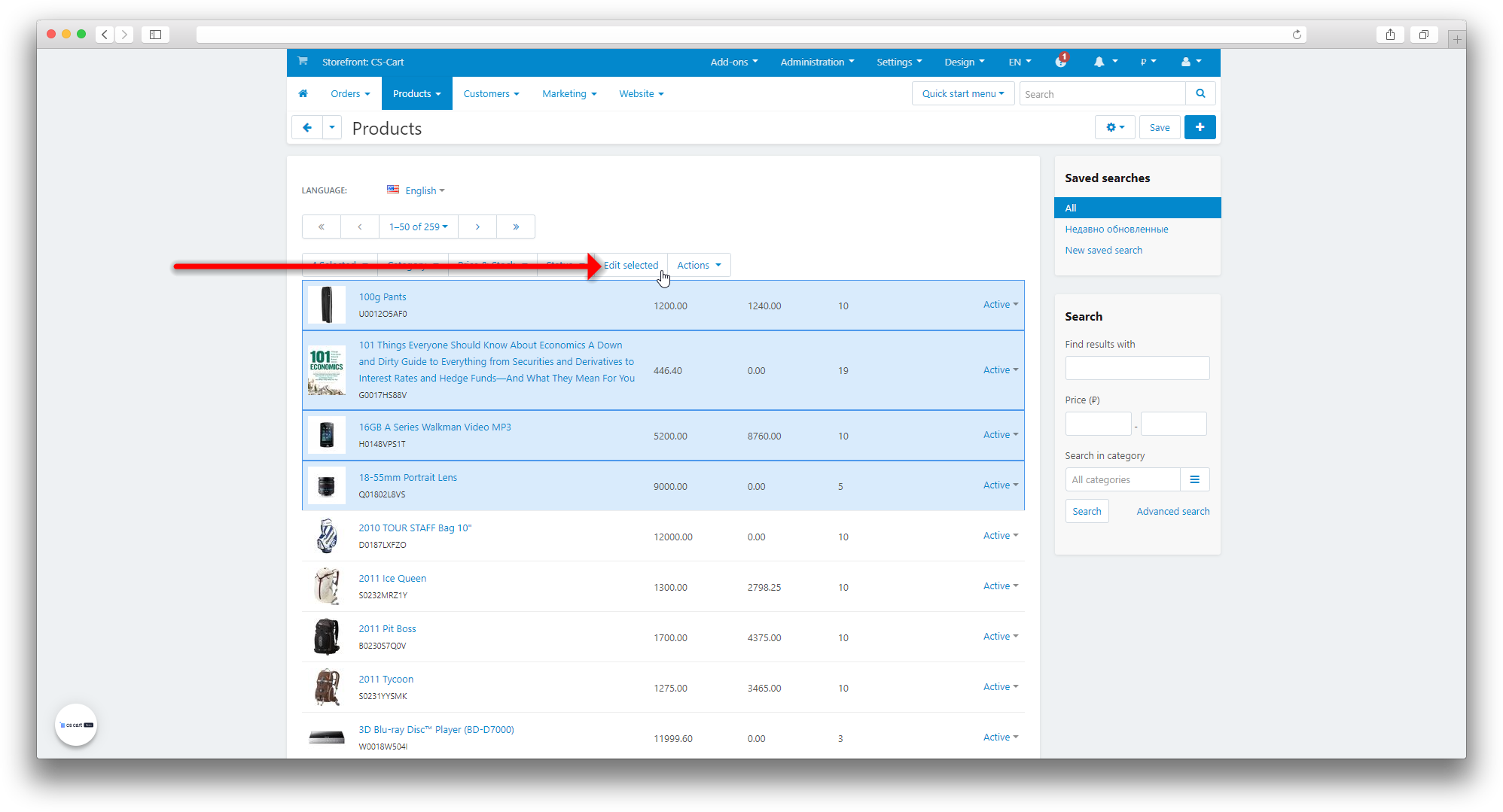
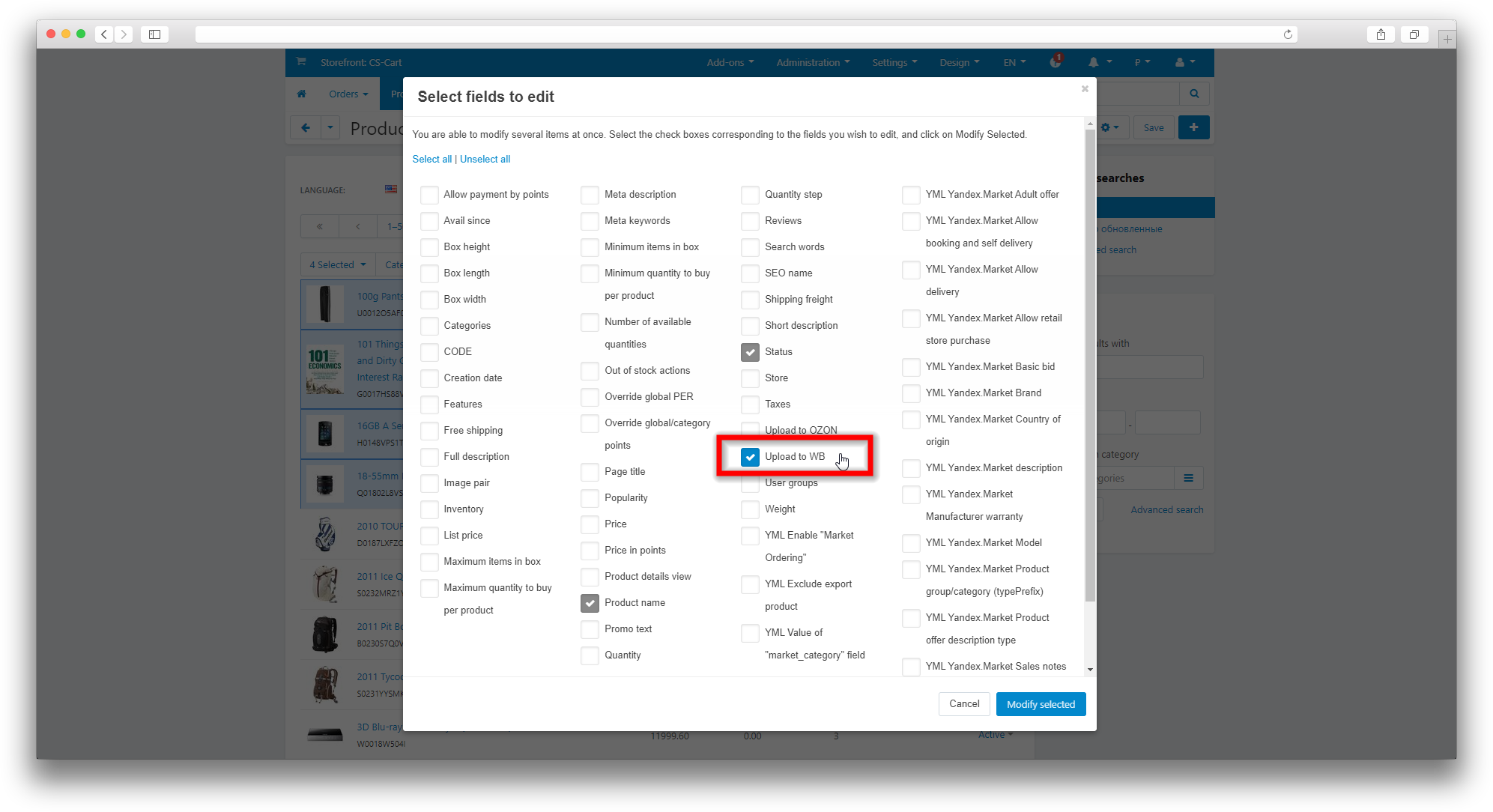
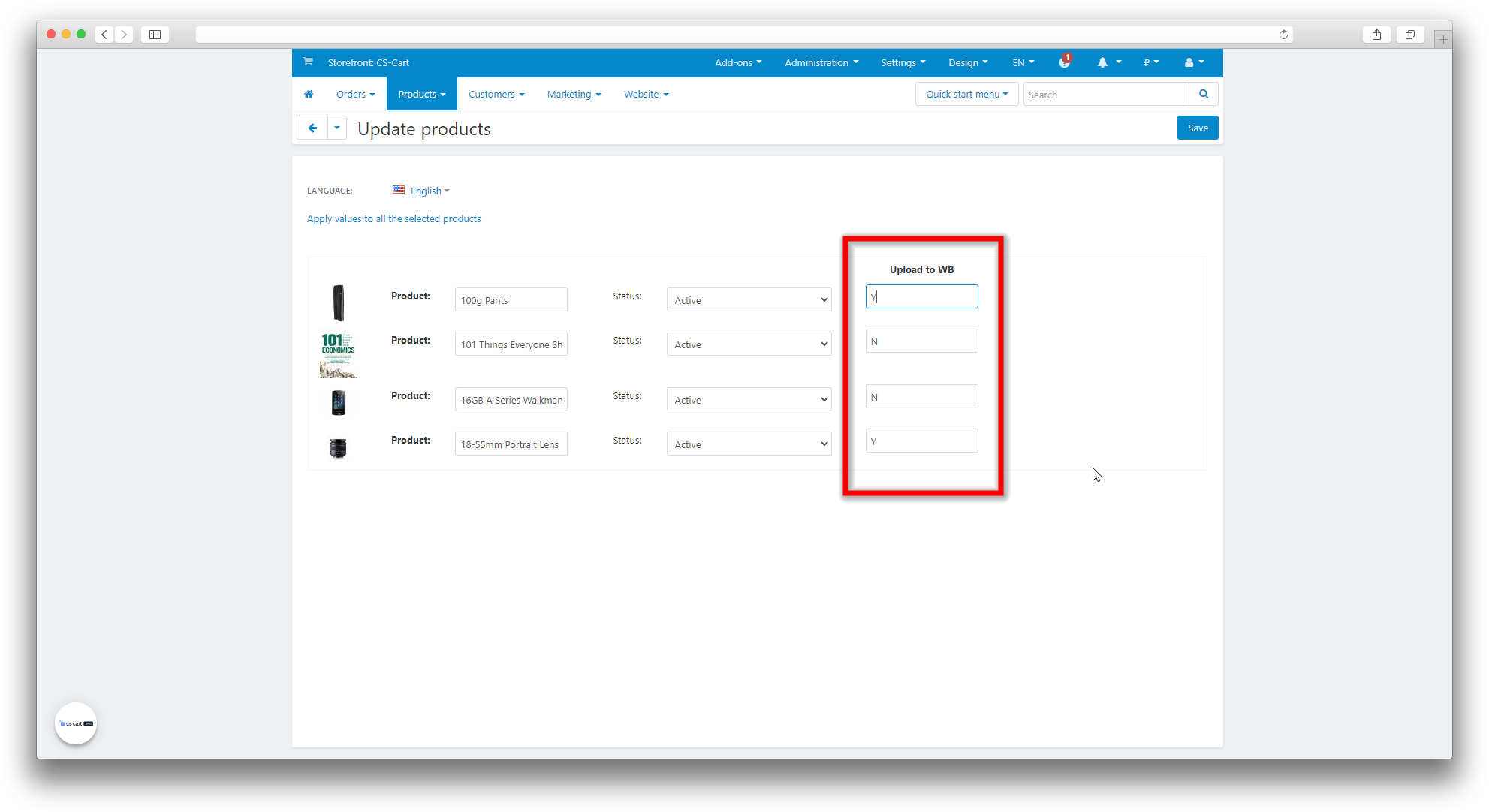
Through the export and import of goods:
- Open the Administration → Export Data → Products section;
- Move from the list of available fields to the exported fields to Upload to WB. This field will be displayed in the table file for editing;
- Click Export;
- Make the necessary changes in the table file and save;
- Open the Administration → Data Import → Products section;
- Press the + button;
- Select a table file;
- Go to the next step Matching fields;
- Match the fields as shown below:
- Click Import.
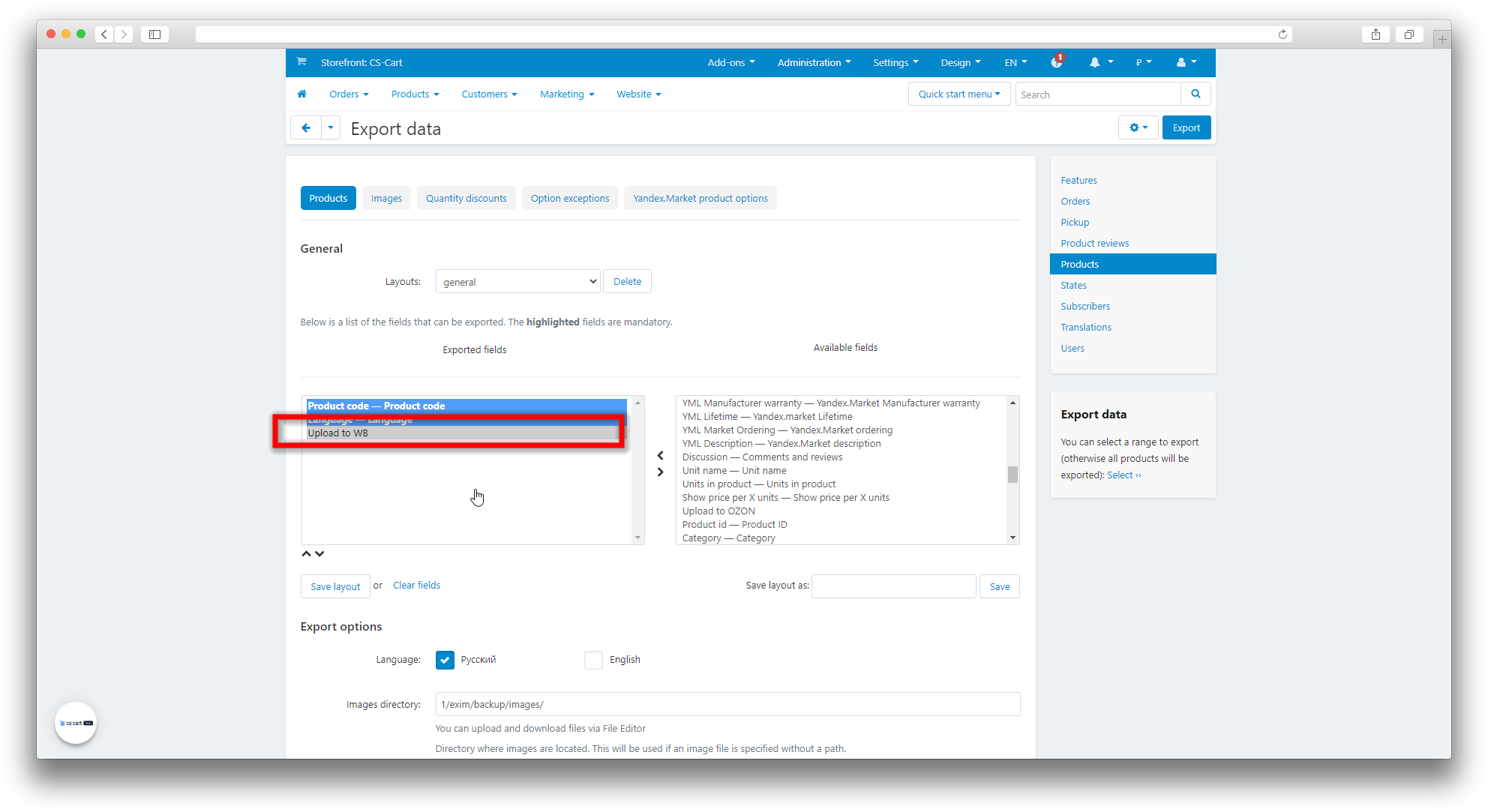
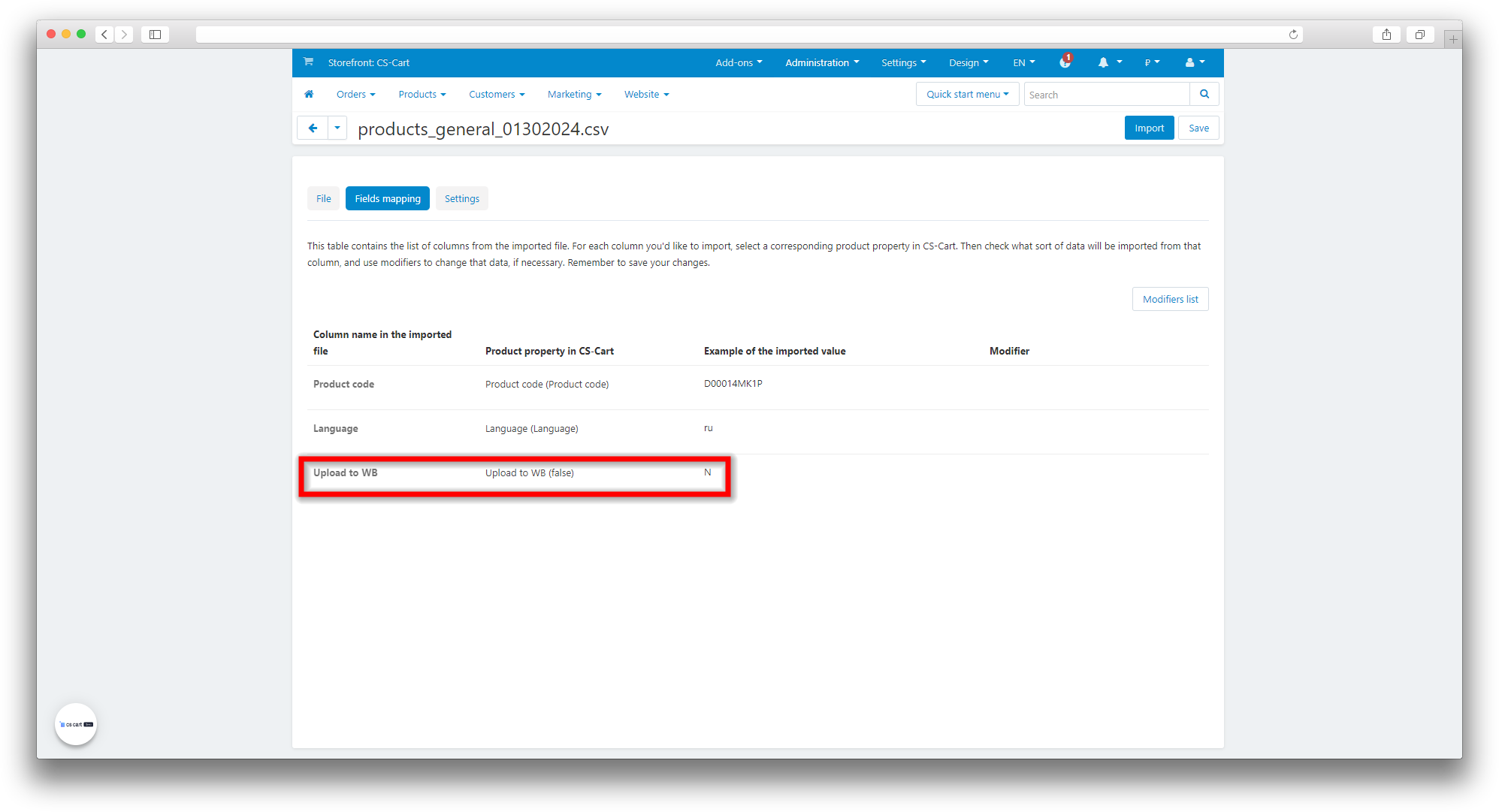
v1.14.1 (coming soon)
[!] By default, a warehouse could not be matched with a WB warehouse, fixed
[!] For a flag type characteristic, the name of the characteristic is substituted
[!] For a multiple type, the first selected option is substituted for uploading to WB
v1.14.0 from 02/24/2025
[!] An outdated domain has been removed from API access
v1.13.1 from 09/18/2024
[!] Categories were not displayed when synchronizing with WB, fixed
v1.13.0 from 09/17/2024
[+] Support for the Warehouses add-on
[+] Possibility of matching WB warehouses with CS-Cart warehouses
v1.12.0 from 07/29/2024
[+] A setting has been added to specify the main storefront, after specifying the setting, they will be available in the "All Storefronts" mode for editing of goods(-s)
[*] Fixed cron link
v1.11.0 from 04/26/2024
[+] Added batch transfer for updating balances and prices in WB during cron
[*] Reduced product limit during selection during cron
v1.10.0 from 03/15/2024
[+] Updated API for loading images and prices
[+] Trimming product name if the number of characters exceeds 60 characters
[+] Deferred loading of images, prices and balances when creating a product in WB
[+] If during cron the product in wb has no images, it will be pulled up automatically
v1.9.5 from 02/20/2024
[!] Incorrectly calculated discounted price, fixed
v1.9.4 from 02/12/2024
[*] Visual display of showcase id in cron
[*] On page category comparison, picker only displays the full path
[!] On the category comparison page, picker did not load additional. information when scrolling, fixed
v1.9.3 from 02/11/2024
[*] Alphabetical sorting for picker
v1.9.2 from 02/11/2024
[!] Field clearing removed for picker
v1.9.1 from 02/06/2024
[*] Default values for new settings
v1.9.0 from 02/06/2024
[+] Secondary price and discount upload, including via cron
[+] Company_id parameter added to cron for upload depending on the showcase
v1.8.0 from 01/30/2024
[+] Brand field is taken from a separate mapped field
[+] Notification of successful and error upload
v1.7.1 from 01/29/2024
[+] Standardization add-on
[!] If a Barcode characteristic with options was selected, the value from the selection was not taken, but only the value, fixed
[!] If the dimensions were not selected, it called up notices when unloading, fixed
[!] Converting main dimensions from mm to cm
v1.7.0 from 01/12/2024
[+] Error log when creating/editing a product
[+] Displaying the date of the last update and the number of unloaded prices and balances by cron
v1.6.0 from 01/11/2024
[+] Adapting the add-on to the new version of the WB API
v1.5.1 from 01/09/2024
[!] Converting an HTML space character resulted in the character being deleted, fixed
v1.5.0 from 01/09/2024
[+] Converting HTML entities to characters in the product description
v1.4.0 from 01/09/2024
[+] Ability to specify image size for upload to WB
v1.3.1 from 12/25/2023
[+] For dimensions with a floating point, rounding up occurs
[!] Weight was incorrectly transmitted when converted to a fractional value, fixed
v1.3.0 from 12/21/2023
[+] Uploading dimensions and weight in specified units of measurement of WB characteristics
v1.2.1 from 12/20/2023
[!] When bulk editing products, uploading to WB did not work, fixed
v1.2.0 from 12/07/2023
[+] Added cron for uploading prices and balances to WB, if the "Upload to WB" option is set for the product
[+] Added separate settings for uploading dimensions and weight to WB
[+] Added a tab for selecting a warehouse from WB, and subsequent unloading of balances
[!] Unloading goods via the "Update goods in WB" button affected the "Unload only new ones in WB" setting, fixed
[*] The logic for updating categories and characteristics from WB has been changed
[+] If a previously selected category or characteristic is missing, a warning is displayed
[!] Removed ajax update when switching to the same Categories or Characteristics tab earlier
[*] In the Characteristics tab, some selection of characteristics has been excluded, since they are filled in by default
[*] The "Weight" characteristic has been renamed to "Weight with packaging"
v1.1.0 from 11/30/2023
[+] Added a method for unloading the price when updating goods in WB
[!] In the Categories tab, you cannot expand subcategories and make a comparison, fixed
v1.0.0 from 11/29/2023
[+] First edition
Интеграция с Wildberries
Поддержка витрин для модуля WB
Необходимо ввести поддержку настроек когда выставлены все витрины для модуля Интеграция с Wildberries
Ваш запрос отправлен!
Ваш запрос на доработку модуля отправлен в техническую поддержку. Мы изучим ваши пожелания и дадим обратную свзязь.
Вам придет уведомление на указанный Email.
Here you can share your opinion and evaluate our work.
Your feedback helps us become better and offer you even better service.