Description

This add-on is part of our Subscription plan. Subscribe once — enjoy all add-ons without limits.
Requires an active Subscription to work.
The "Main Menu" add-on allows you to change the appearance of the main menu, turning it into a side drop-down vertical menu with an unlimited nesting level. When collapsed, the menu is a "Main Menu" button that expands into a list of categories by clicking.
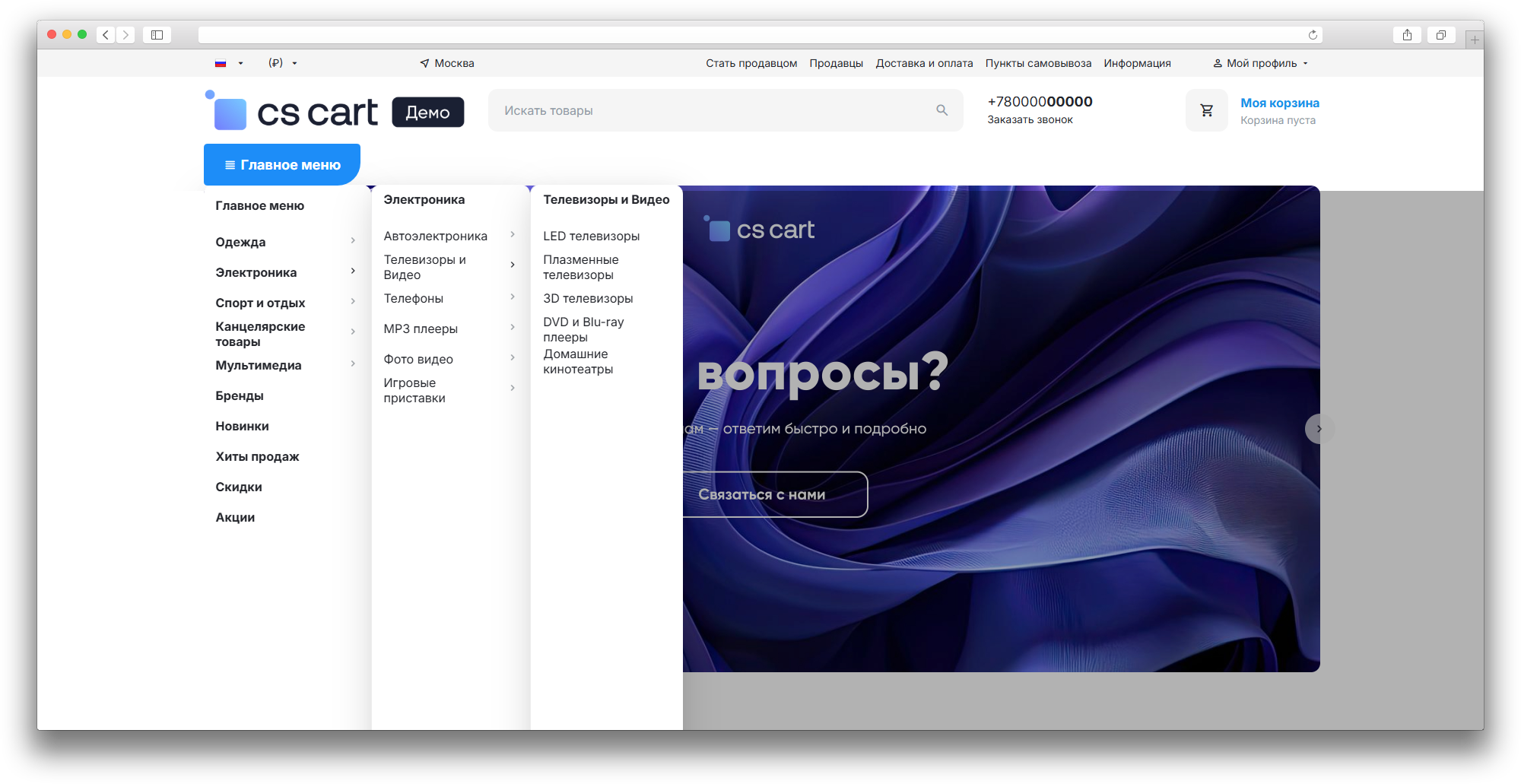
Thus, your store will receive a convenient and modern menu. Such a menu is perfect for stores and marketplaces with a complex catalog structure. Ideal alternative to standard Uni options.
Add-on features
- Adds an additional menu view.
- There is no limit on the number of nested items.
- Adapted for the mobile version.

Have questions about the add-on?
Write to us
- Store Builder
- Store Builder Ultimate
- Multi-Vendor
- Multi-Vendor Plus
- Multi-Vendor Ultimate
- Buyers
- Owners
- English
- Русский
- 4.19.X
- 4.18.X
- 4.17.X
- 4.16.X
- 4.15.X
- 4.14.X
- 4.13.X
- 4.12.X
Оформление подписки
Мы переходим на новую подписную систему, открывая для вас полный доступ ко всем нашим модулям. Подробную информацию об условиях подписки и часто задаваемых вопросах вы можете найти здесь.
Обратите внимание, что приобретение модулей по отдельности теперь недоступно — воспользоваться ими возможно исключительно в рамках подписки.
За единую стоимость подписки - 2000 руб/мес. Вы получаете доступ ко всем модулям.
Как оформить подписку у нас на сайте
Зарегистрируйтесь или авторизуйтесь на нашем сайте и выберите интересующий вас модуль
Нажмите кнопку Запросить триал доступ
Введите в поле URL сайта ваш домен в формате domain.com, без www и https://
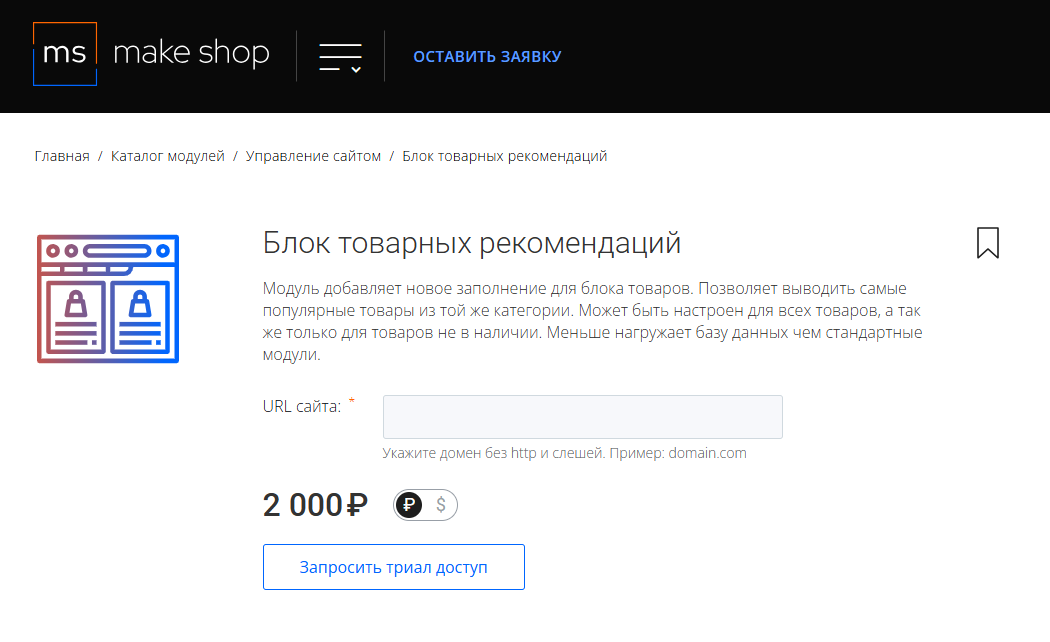
Далее в личном кабинете в разделе загрузки вы сможете скачать нужный вам модуль и менеджер модулей для удобного управления модулями и оформления подписки.

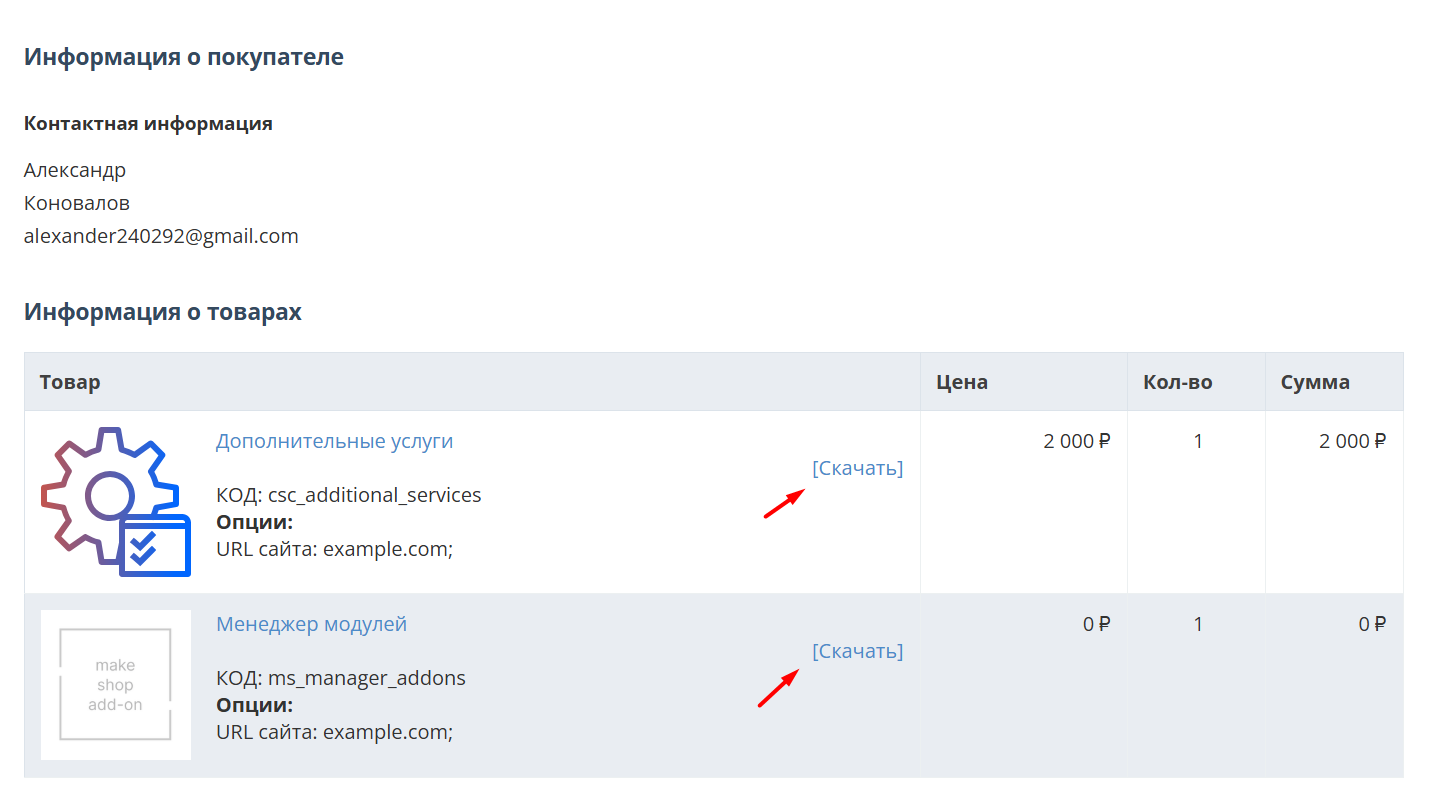
Далее у вас есть 7 дней для тестирования выбранного модуля.
По истечении строка триала, для продолжения работы необходимо оплатить подписку.
Сделать это можно из менеджера модулей.
На выбор вы можете оплатить:
для зарубежных карт - PayPal
для РФ карт - Robokassa
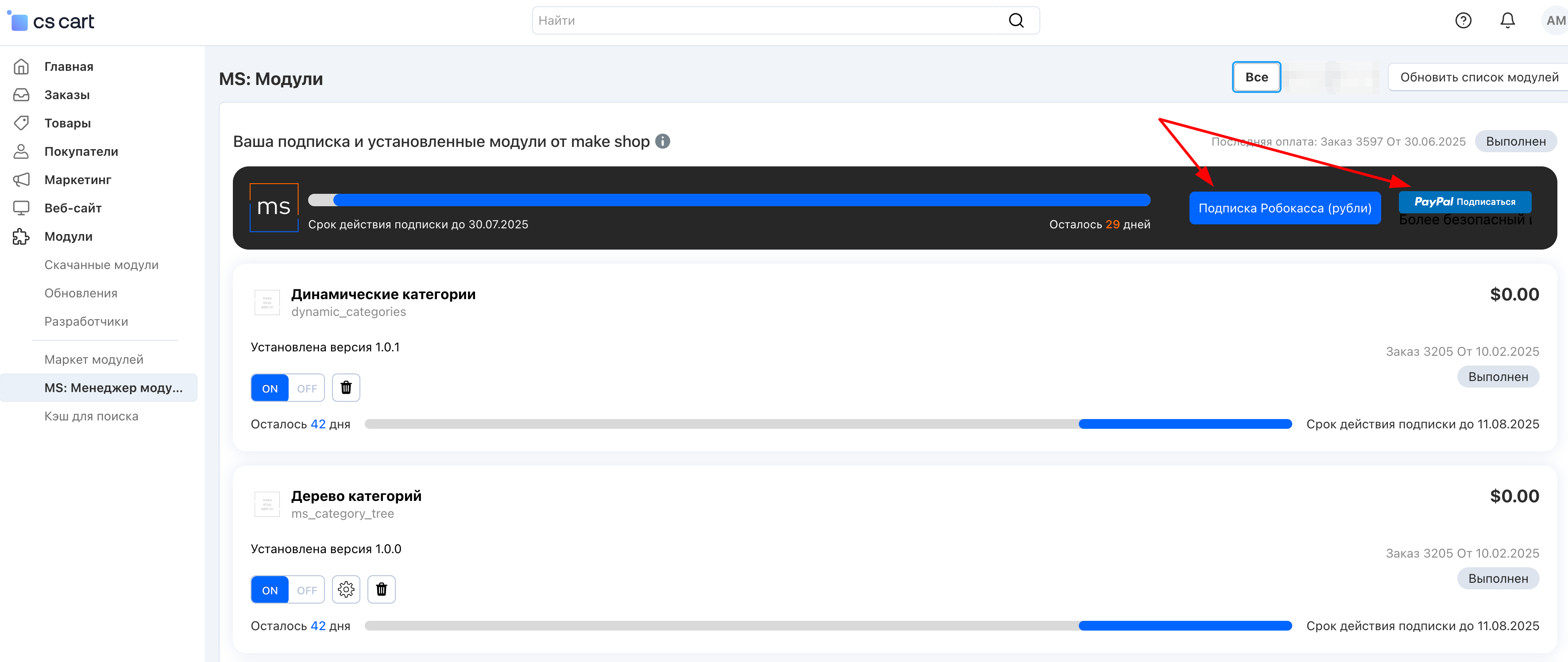
Или на странице на сайте https://makeshop.pro/subscription/
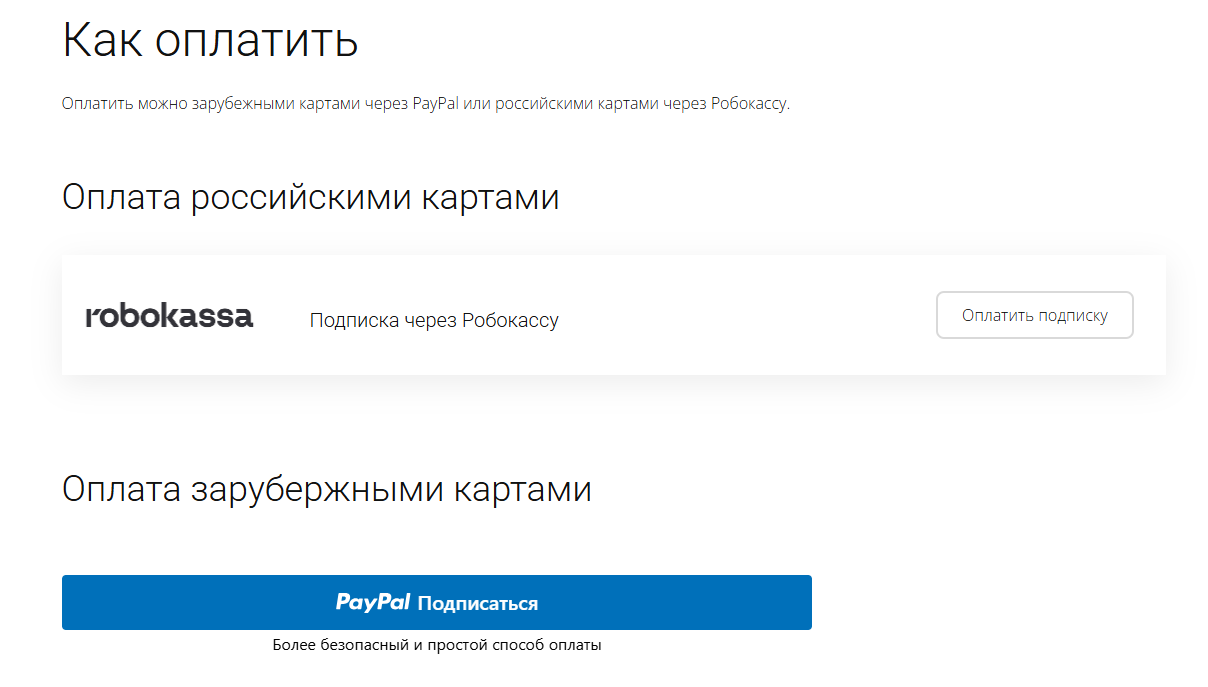
При оплате нужно указать электронную почту с которой вы оформляли триал доступ.
При покупке на маркетплейсе CS-Cart
При покупке любого модуля зарубежной картой или картой РФ
Так как система при оформлении подписки не спрашивает дополнительных вопросов (на какой домен подписка оформляется) желательно вводить электронную почту ту же что и ваша учетная запись у нас на сайте (если она есть), тогда ваши учётки свяжутся между собой.
Выберите интересующий модуль и нажмите кнопку “Оформить подписку“
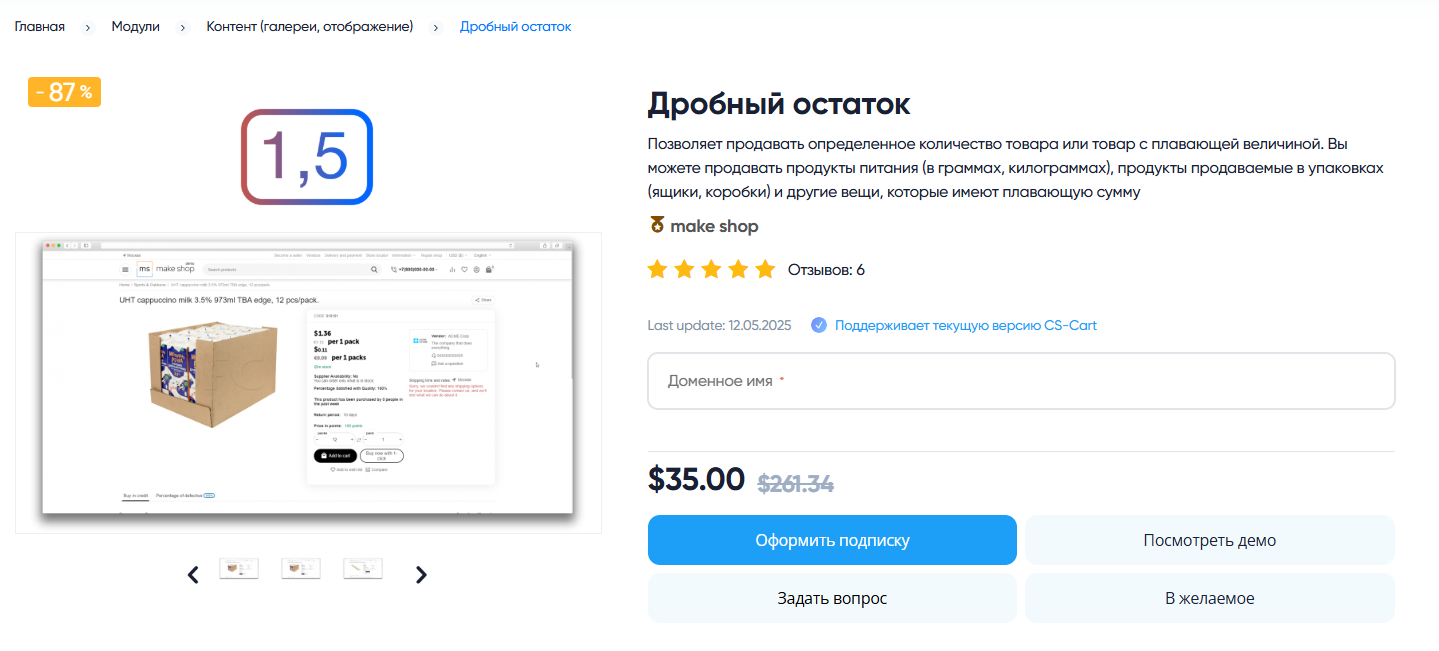
Далее после оплаты подписки вы сможете скачать модуль перейдя в раздел “Загрузки“, там выберите свой заказ и в нем будет ссылка на скачивание.
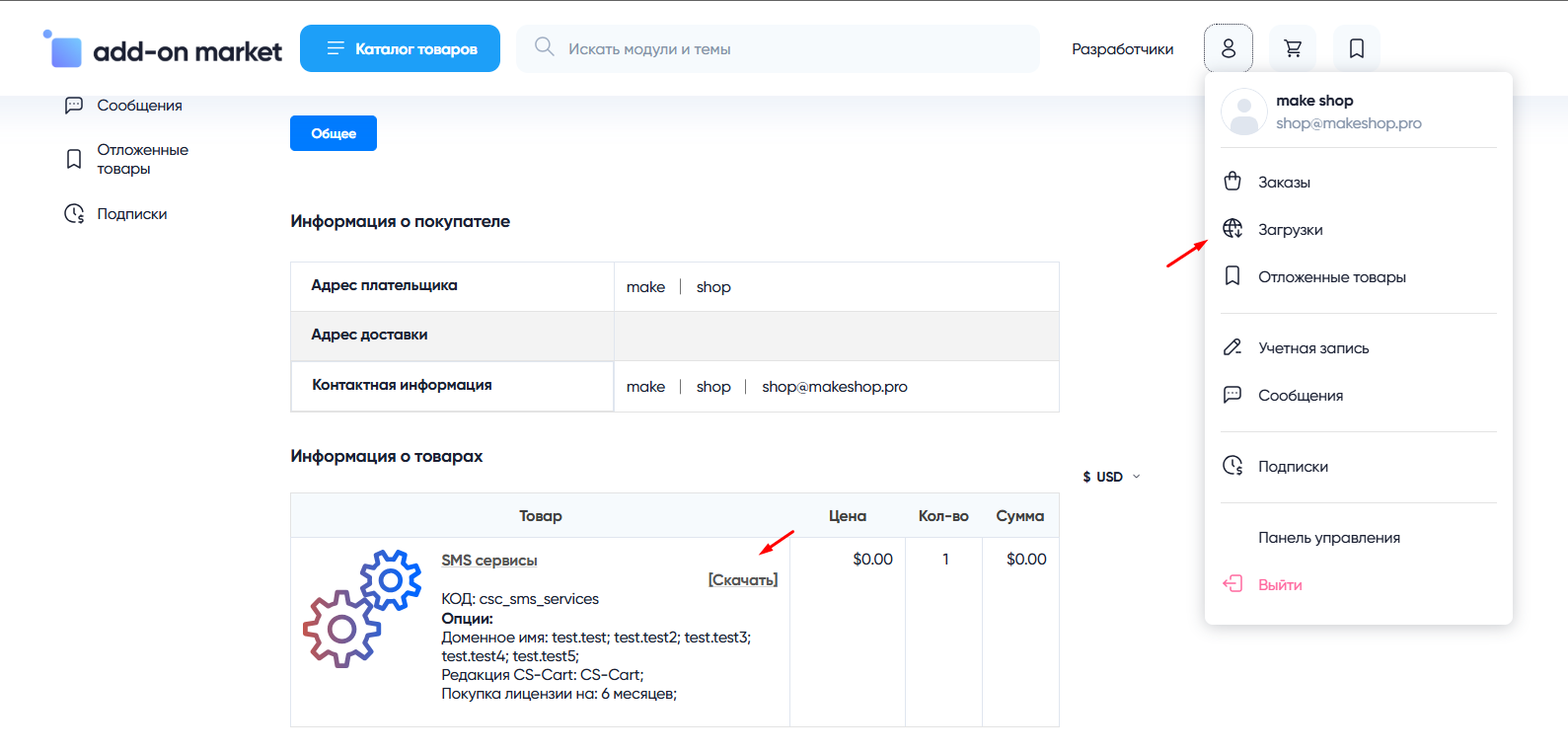
В дальнейшем, для получения новых модулей по подписке рекомендуем пользоваться нашим сайтом.
Всё что вам будет нужно сделать это на интересующем вас модуле (после авторизации) нажать кнопку “Запросить модуль по подписке“ и после одобрения скачать его в разделе загрузки.
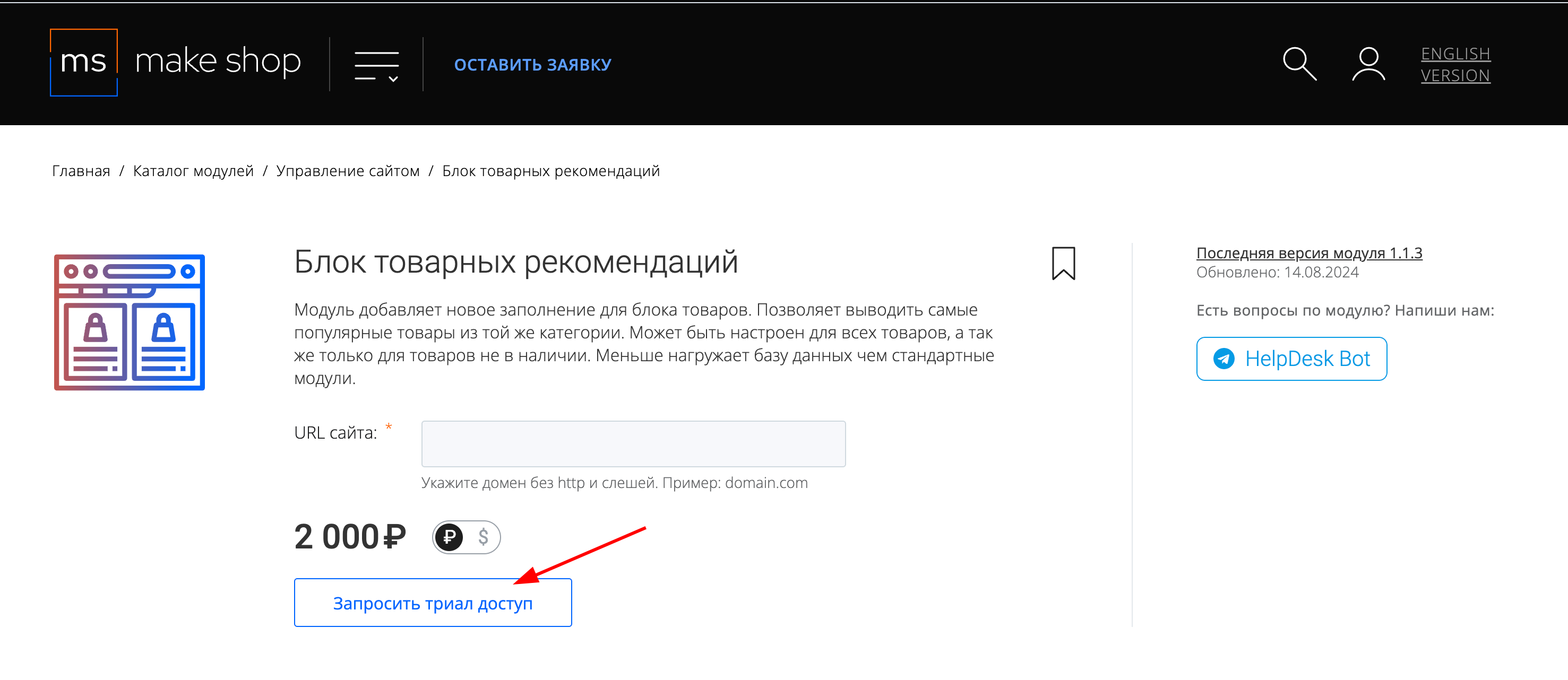
Если что-то пойдет не так - проверьте выписалась ли лицензия
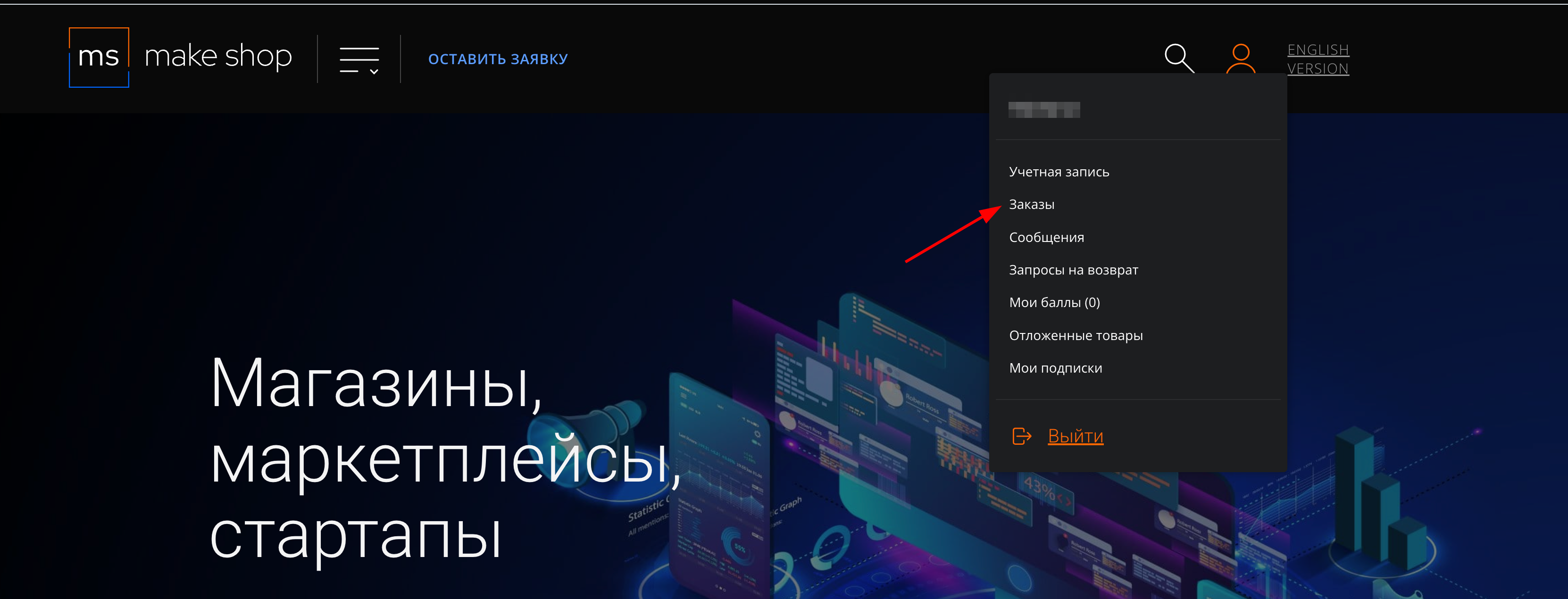
Найдите заказ с датой оформления подписки
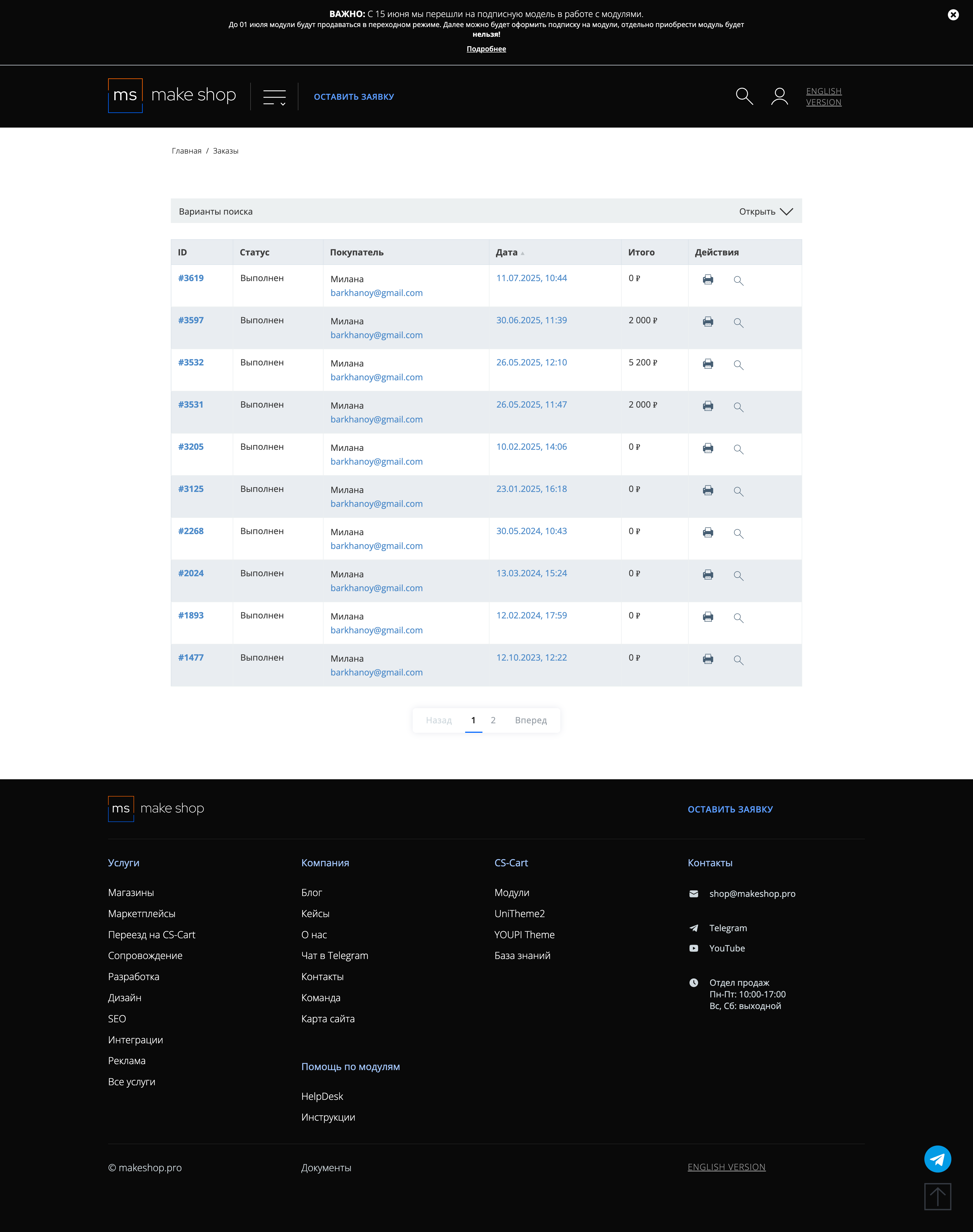
Убедитесь что у вас прописался URL сайта в заказ
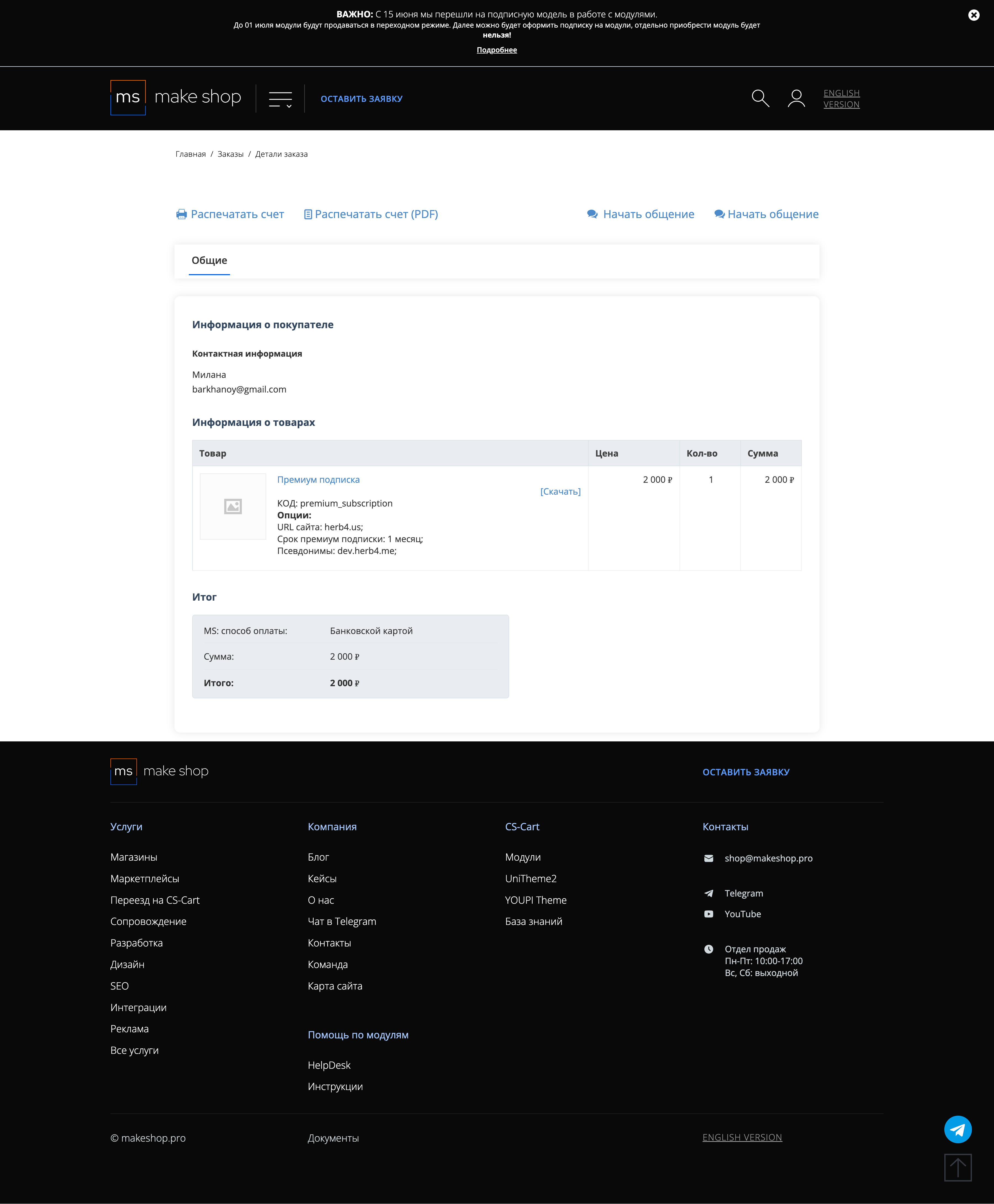
Если URL сайта неправильный и вам нужно обновить его: переходите в пункт меню “Мои модули”
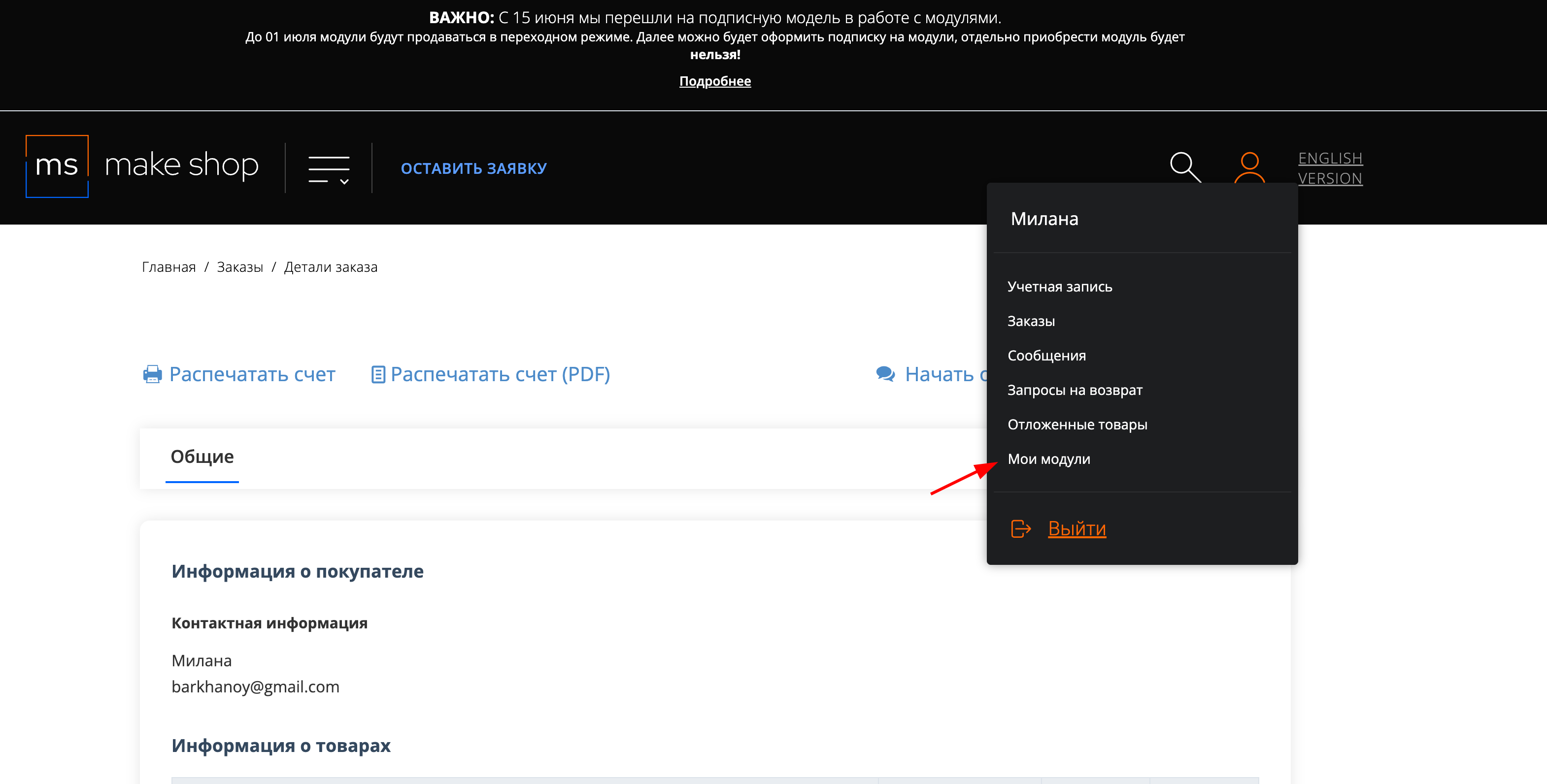
Ищите модуль и проверьте URL магазина для которого выписана подписка
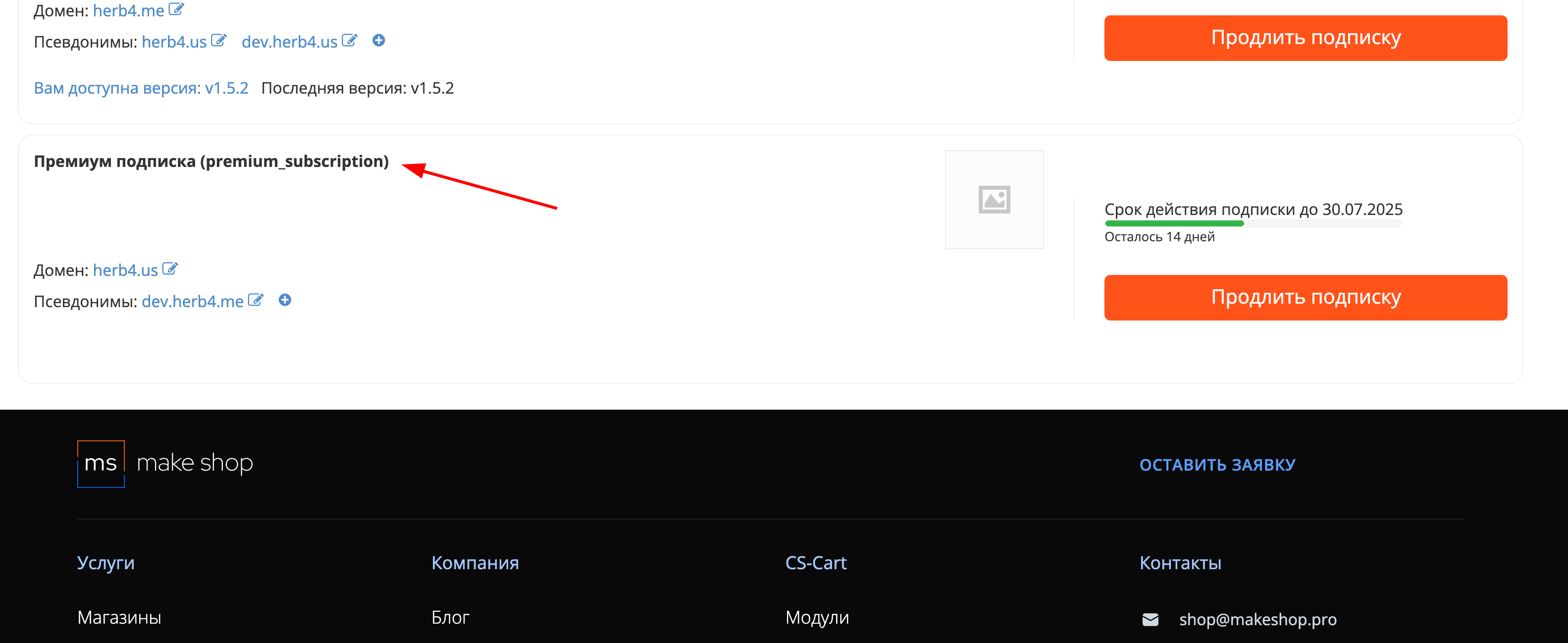
Manual
After downloading the add-on, it is installed using the standard CS-Cart method on the page Administrator Panel → Add-ons → Manage add-ons → Upload & Install Add-on (+).
For CS-Cart versions newer than 4.18.1: Administrator Panel → Add-ons → Downloaded add-ons → Gear Icon → Manual Installation.
Settings
After installation, navigate to Add-ons → Downloaded add-ons and open the Main Menu add-on. On the settings tab, you can:
- Choose one of three display styles for the menu button:
- Icon + Label
- Only Label
- Only Icon
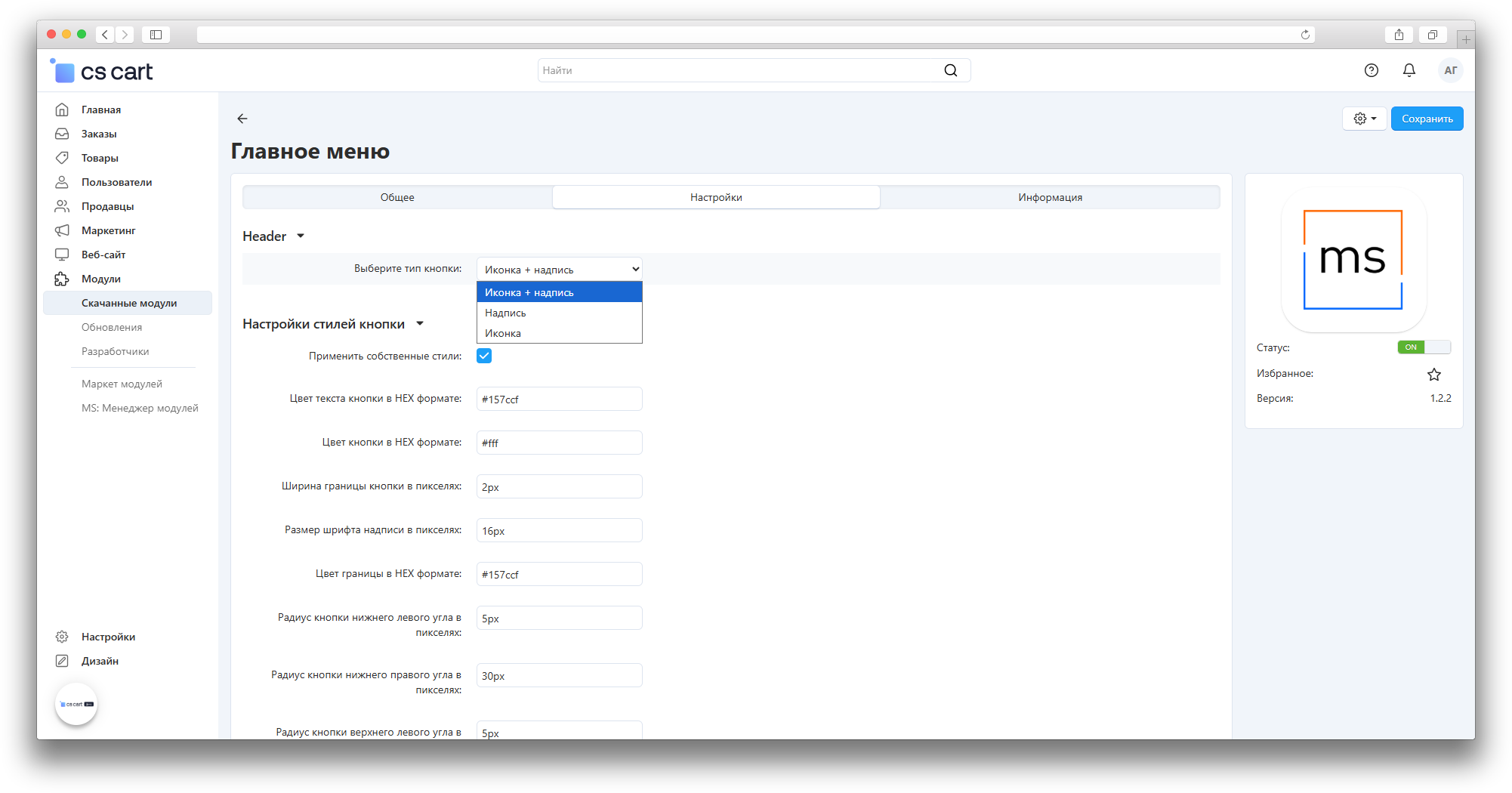
You can also select the "Apply custom styles" checkbox for flexible customization of the button's appearance. This allows you to modify colors, font sizes, and corner radii.
Furthermore, for the menu to function, you need to select the main menu view in the layouts:
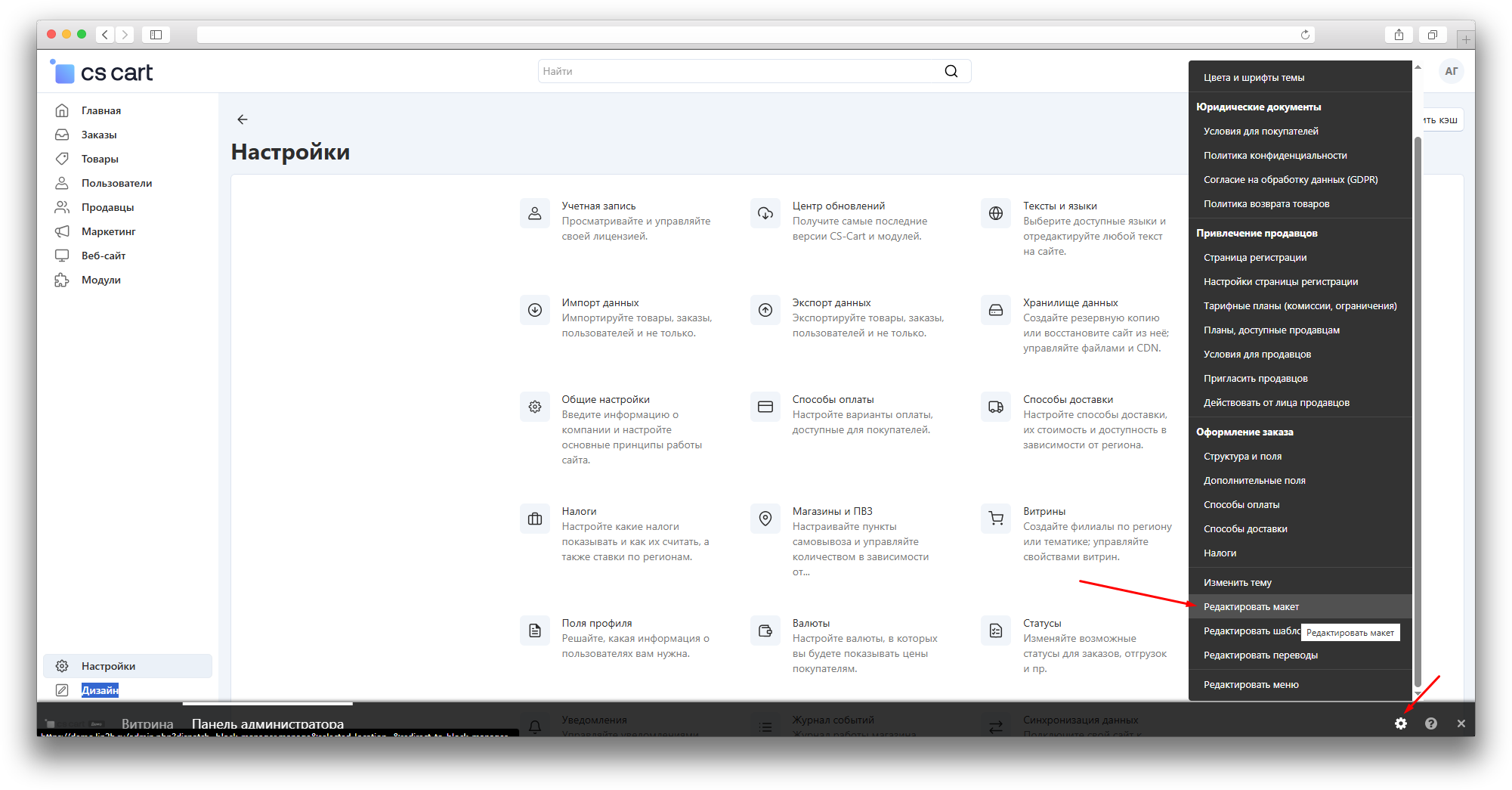
On the Default tab, in the Main Menu block parameters:
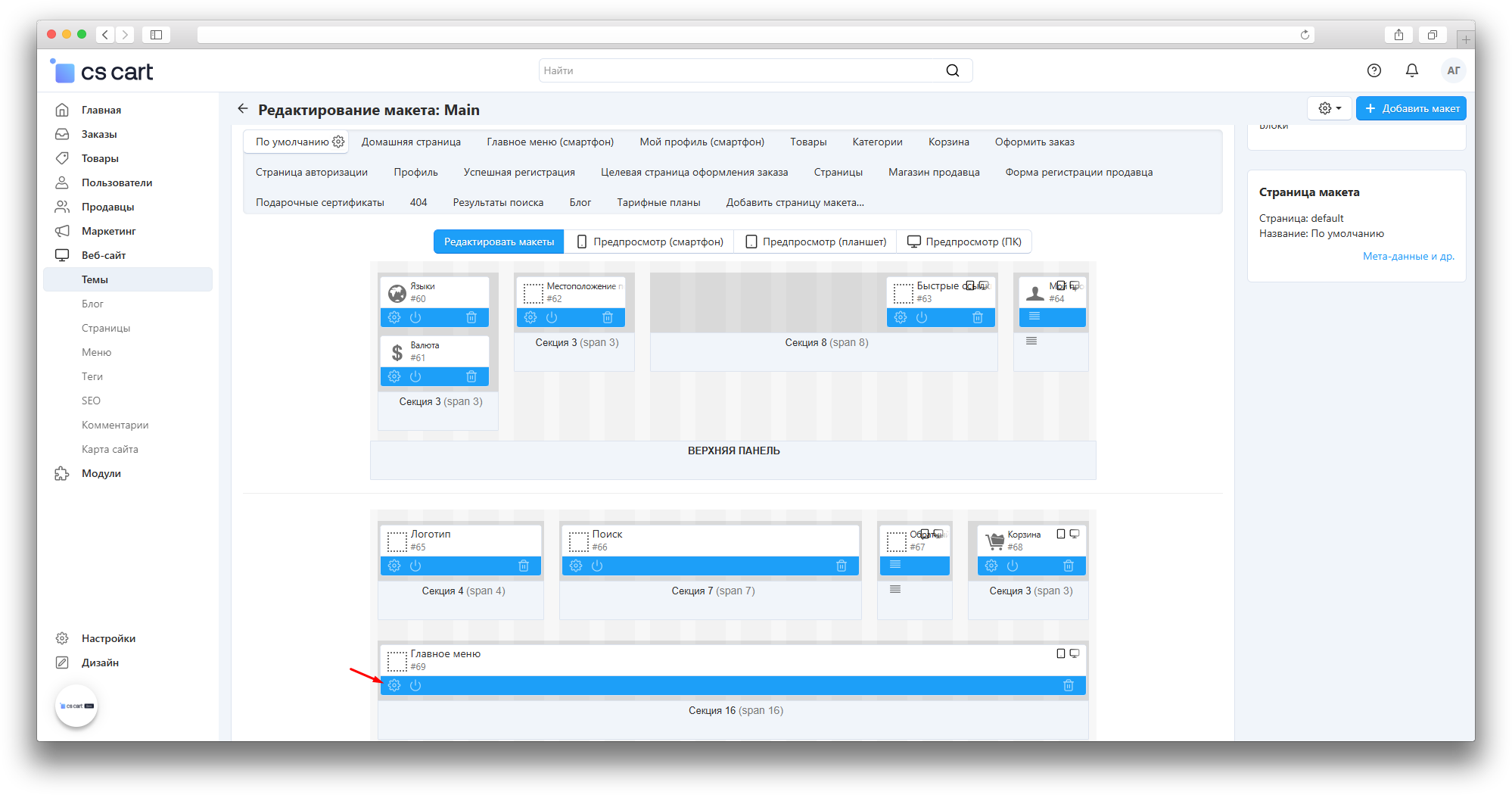
Select the template type MS Main Menu

As a result, the following menu will appear on the site:
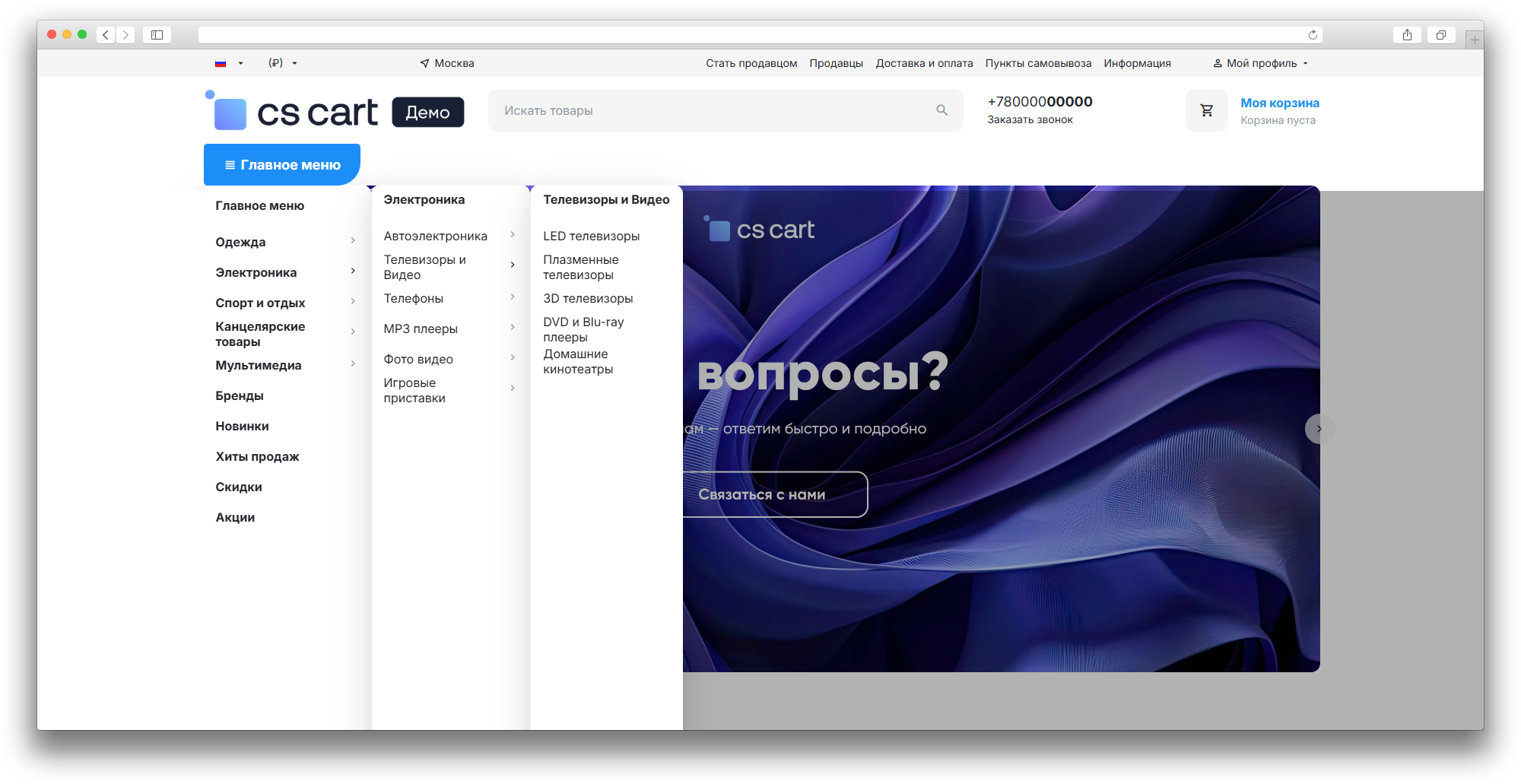
Updating
v1.2.3 [*] Replaced short tags with standard
v1.2.2 (26.12.2022) [+] Module standardization.
v1.2.1 (09.10.2022) [+] Module standardization.
v1.2.0 (15.06.2022) [+] Added the ability to choose button styles: preset styles or custom-configured styles.
v1.1.0 (20.02.2022) [+] Added the ability to choose the button type: icon + text, text, or icon. [*] The button text is now taken not from a language variable but from the block name in the layout. [!] Fixed a page-shift issue when opening the menu.
Version ms_top_menu_v1.0.5 (30.11.2021) [!] Language variable fixes.
Version ms_top_menu_v1.0.3 (26.11.2021) [+] Replaced the MakeShop logo.
Ваш запрос отправлен!
Ваш запрос на доработку модуля отправлен в техническую поддержку. Мы изучим ваши пожелания и дадим обратную свзязь.
Вам придет уведомление на указанный Email.