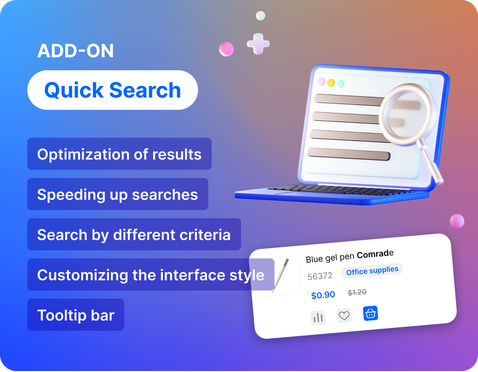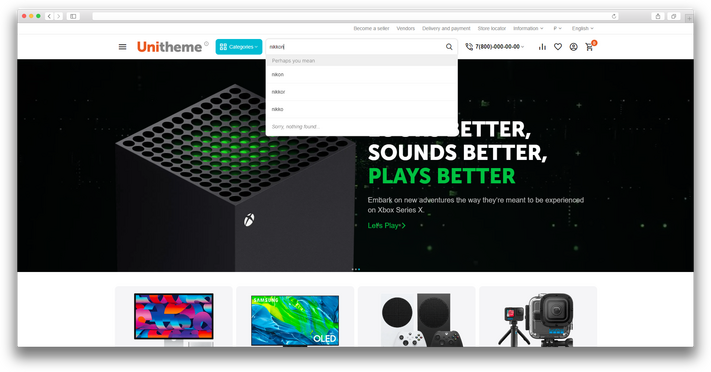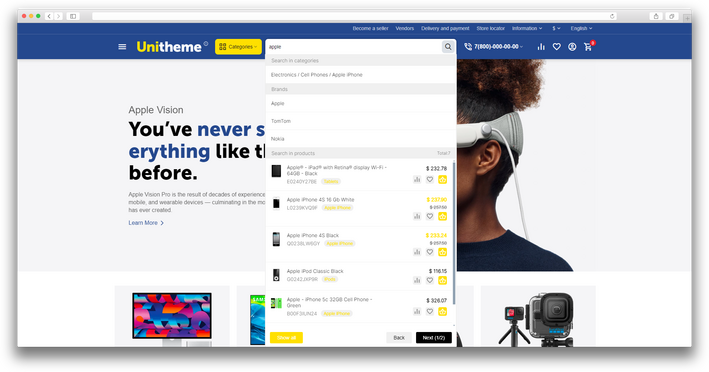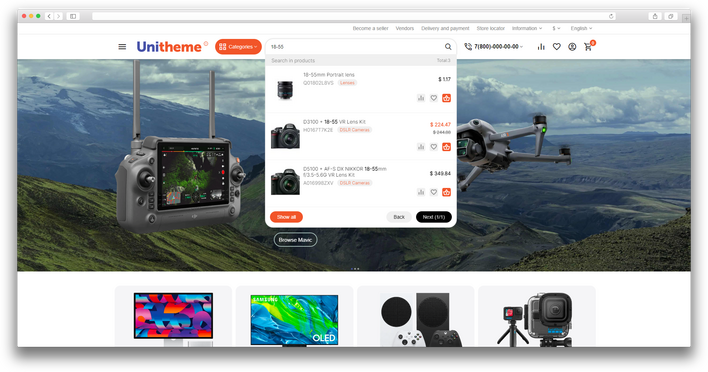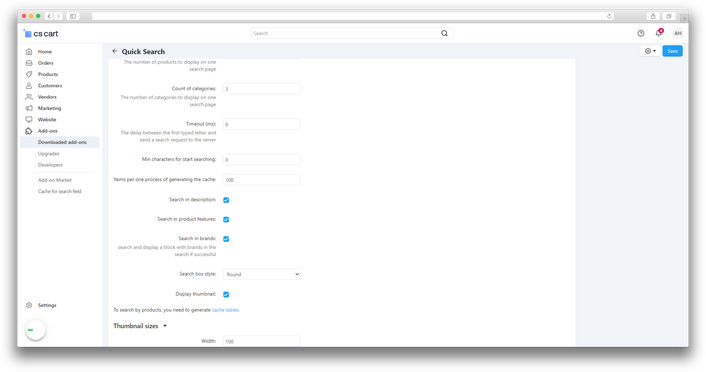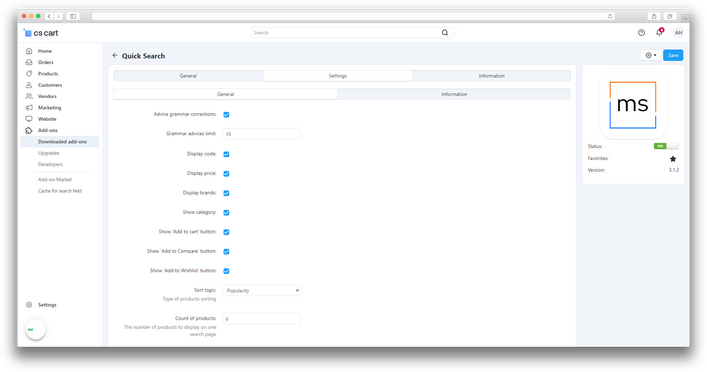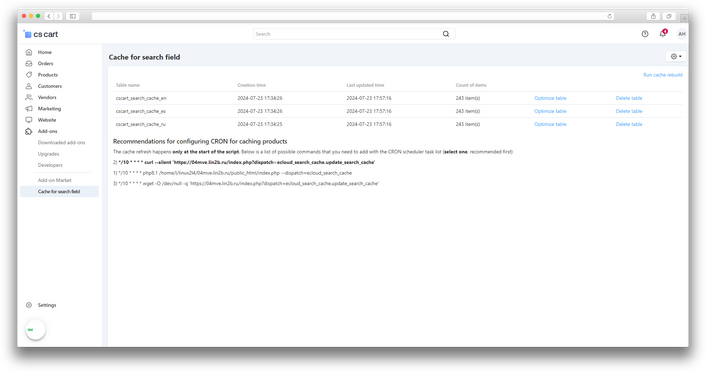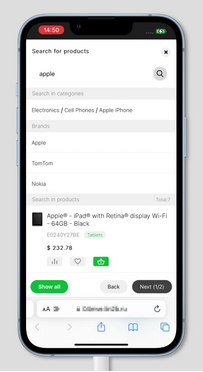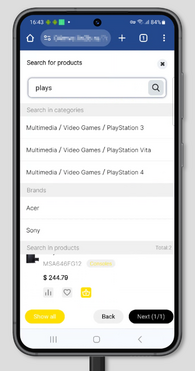ATTENTION : This module is distributed by subscription. By subscribing you get access to all make shop modules.
Please note: modules will only work with an active subscription!
"Quick search" significantly speeds up the process of finding the necessary goods in an online store, solving the problem of long and inefficient searches. It allows customers to instantly get relevant results based on categories, characteristics and brands, which helps to improve the convenience of shopping and increase conversions. With its help, store owners can optimize product search and provide customers with the opportunity to quickly add products to the Cart, Favorites and to the List for comparison, minimizing the chances of missing out on potential sales due to navigation difficulties.

Let's say you have a large online electronics store. The client is looking for "wireless noise canceling headphones". Thanks to the "Quick Search" add-on, your store instantly displays all suitable options, filtered by key characteristics, allowing the customer to quickly compare options and add the preferred product to the cart.

Add-on Features
-
Optimization of search results;
-
Speeding up the search, especially with a large volume of goods;
-
Search by product categories;
-
Search by product characteristics and description;
-
Brand Search;
-
Drop-down prompt bar;
-
Correction of grammatical errors;
-
Setting up the search interface style;
-
Display product images with customizable thumbnail size.
-
The ability to customize the display of found products.
- Store Builder
- Store Builder Ultimate
- Multi-Vendor
- Multi-Vendor Plus
- Multi-Vendor Ultimate
- Buyers
- English
- Русский
- 4.18.X
- 4.17.X
- 4.16.X
- 4.15.X
- 4.14.X
- 4.13.X
- 4.12.X
Оформление подписки
Мы переходим на новую подписную систему, открывая для вас полный доступ ко всем нашим модулям. Подробную информацию об условиях подписки и часто задаваемых вопросах вы можете найти здесь.
Обратите внимание, что приобретение модулей по отдельности теперь недоступно — воспользоваться ими возможно исключительно в рамках подписки.
За единую стоимость подписки - 2000 руб/мес. Вы получаете доступ ко всем модулям.
Как оформить подписку у нас на сайте
Зарегистрируйтесь или авторизуйтесь на нашем сайте и выберите интересующий вас модуль
Нажмите кнопку Запросить триал доступ
Введите в поле URL сайта ваш домен в формате domain.com, без www и https://
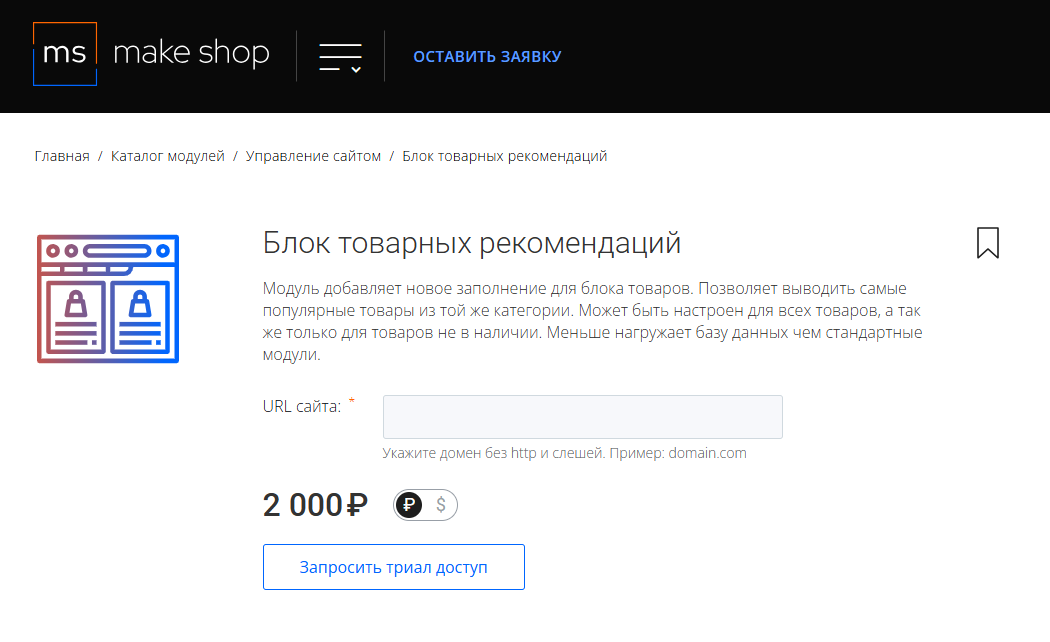
Далее в личном кабинете в разделе загрузки вы сможете скачать нужный вам модуль и менеджер модулей для удобного управления модулями и оформления подписки.

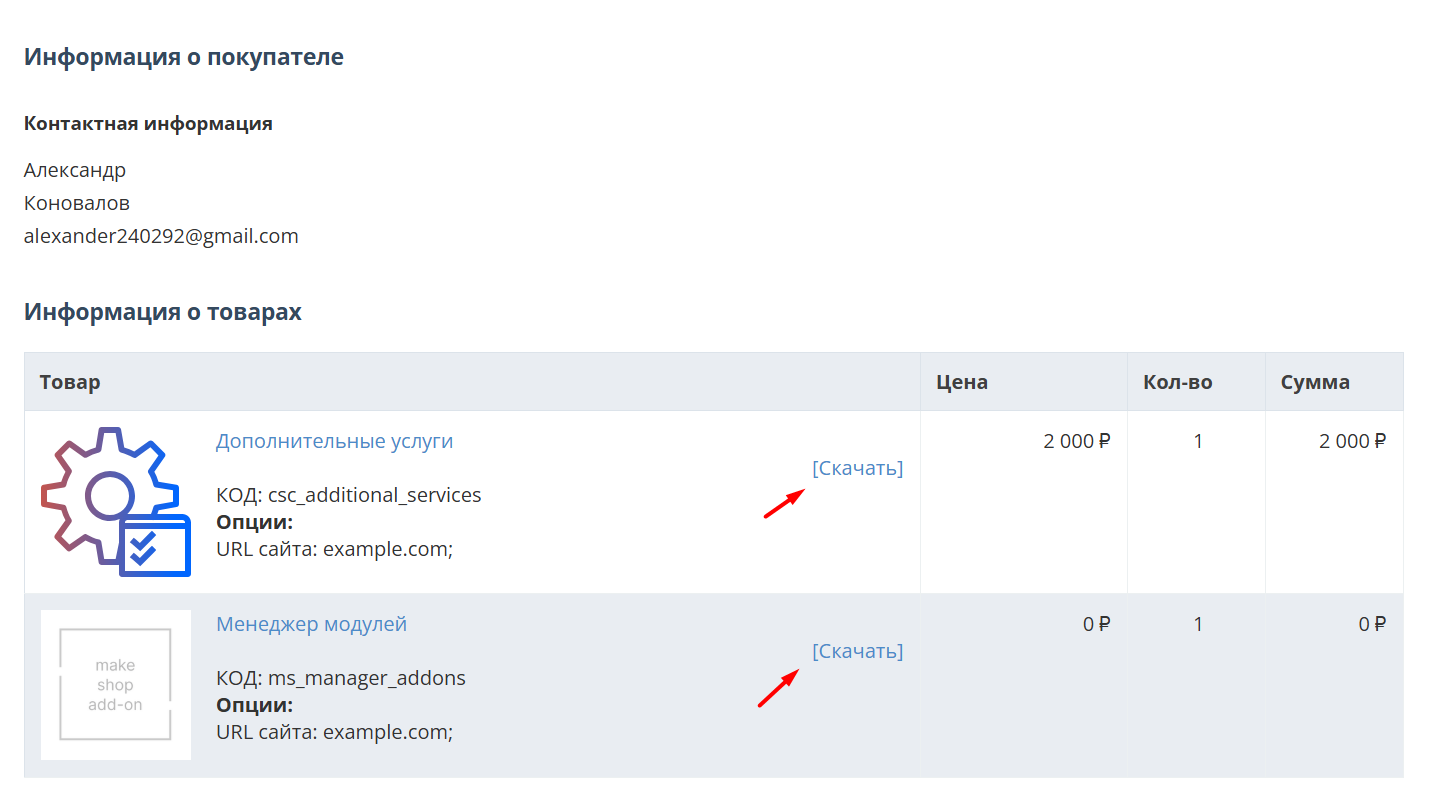
Далее у вас есть 7 дней для тестирования выбранного модуля.
По истечении строка триала, для продолжения работы необходимо оплатить подписку.
Сделать это можно из менеджера модулей.
На выбор вы можете оплатить:
для зарубежных карт - PayPal
для РФ карт - Robokassa
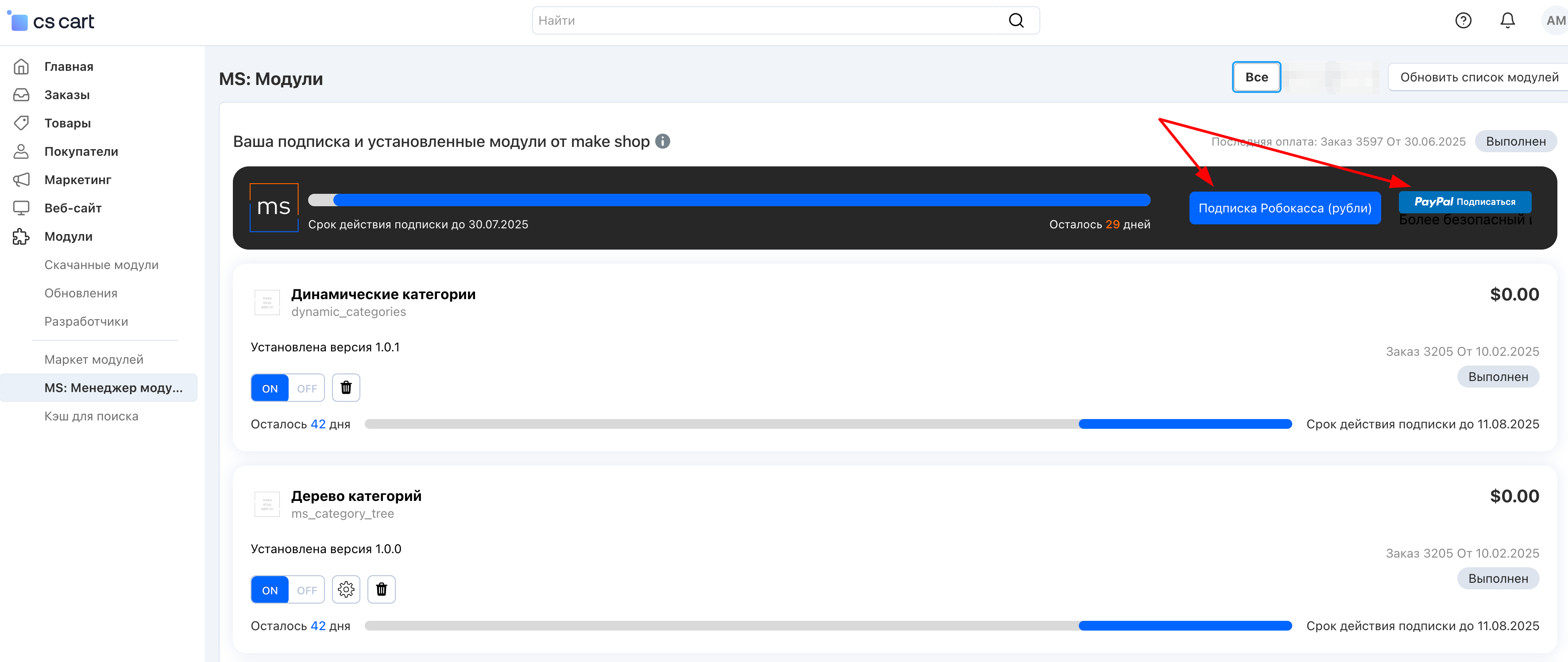
Или на странице на сайте https://makeshop.pro/subscription/
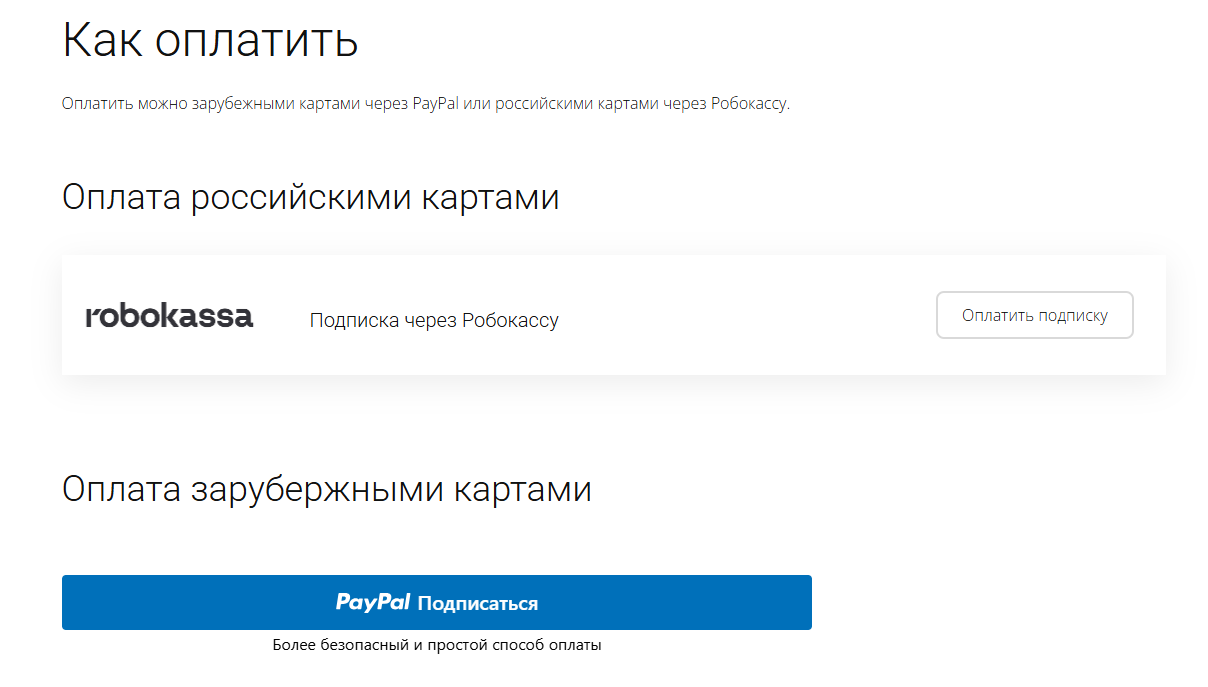
При оплате нужно указать электронную почту с которой вы оформляли триал доступ.
При покупке на маркетплейсе CS-Cart
При покупке любого модуля зарубежной картой или картой РФ
Так как система при оформлении подписки не спрашивает дополнительных вопросов (на какой домен подписка оформляется) желательно вводить электронную почту ту же что и ваша учетная запись у нас на сайте (если она есть), тогда ваши учётки свяжутся между собой.
Выберите интересующий модуль и нажмите кнопку “Оформить подписку“
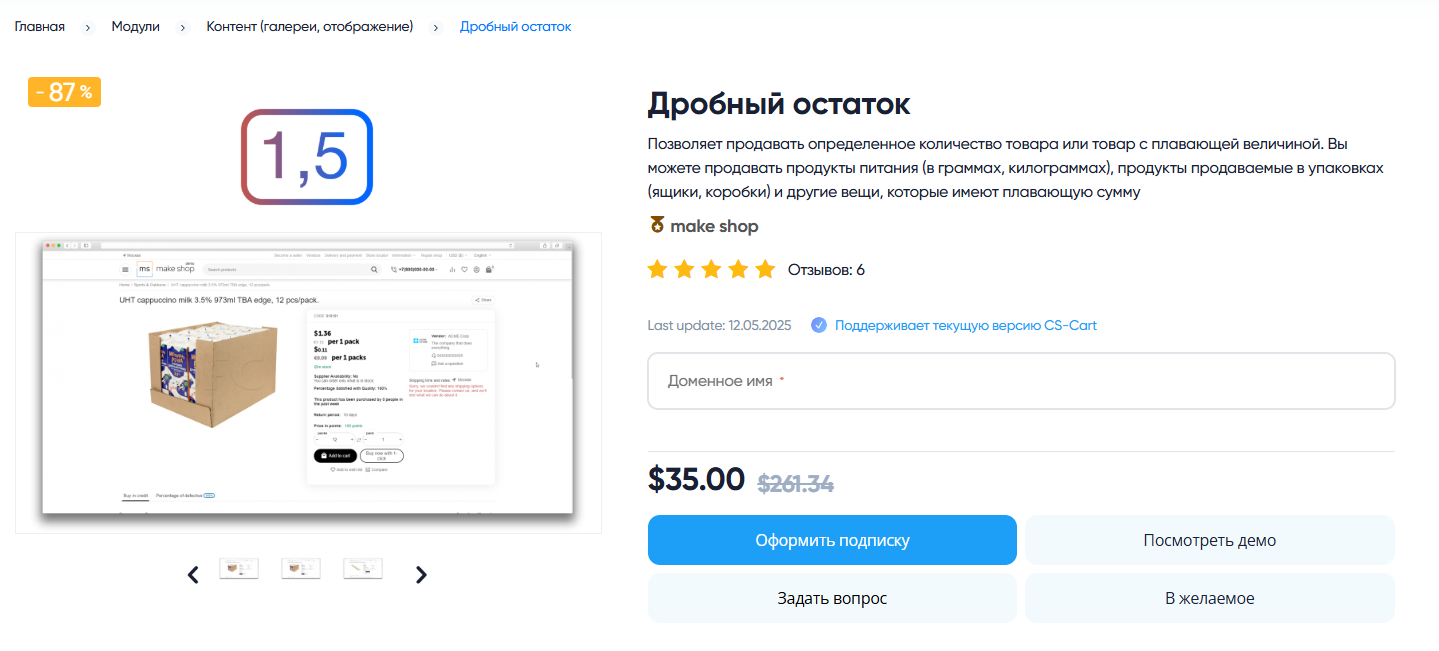
Далее после оплаты подписки вы сможете скачать модуль перейдя в раздел “Загрузки“, там выберите свой заказ и в нем будет ссылка на скачивание.
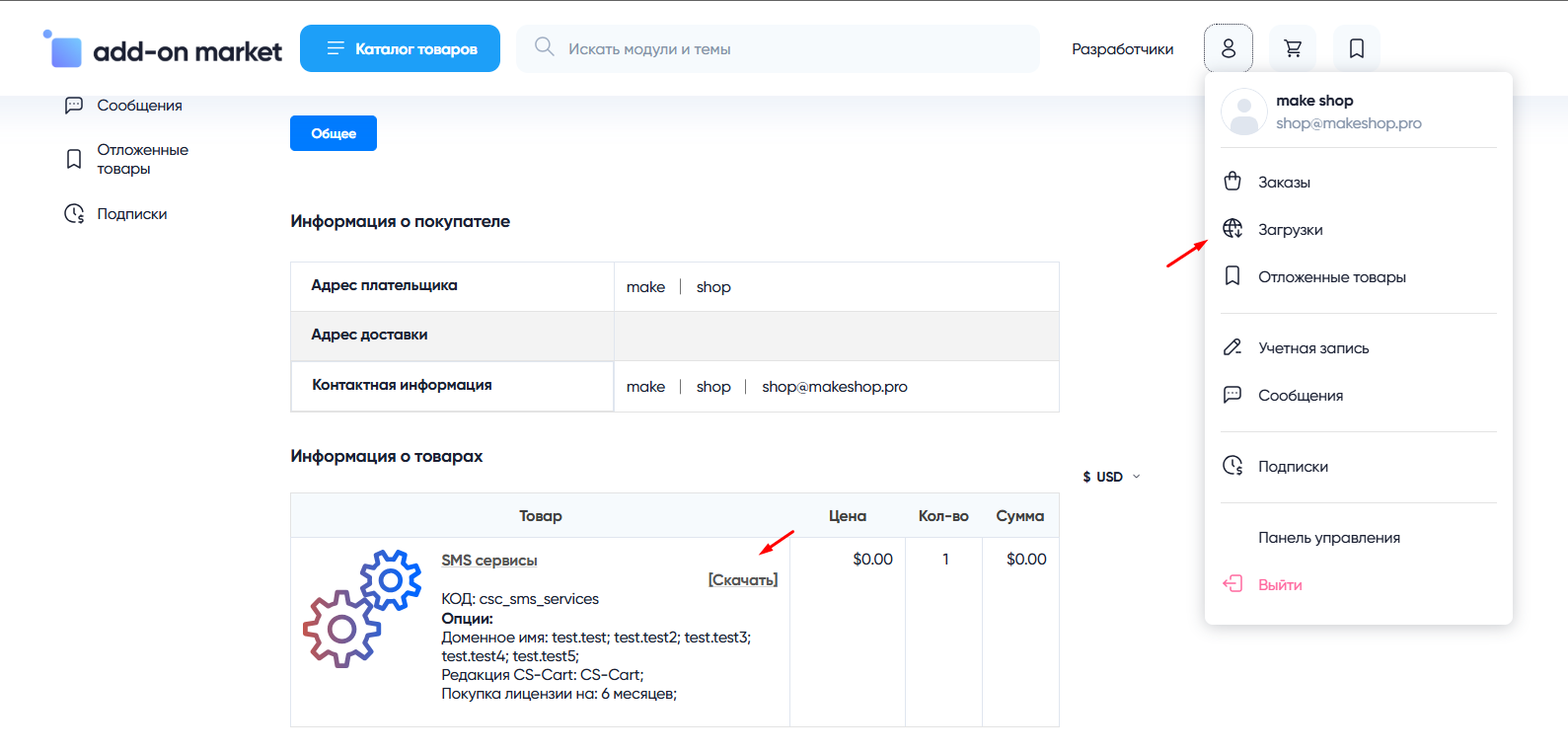
В дальнейшем, для получения новых модулей по подписке рекомендуем пользоваться нашим сайтом.
Всё что вам будет нужно сделать это на интересующем вас модуле (после авторизации) нажать кнопку “Запросить модуль по подписке“ и после одобрения скачать его в разделе загрузки.
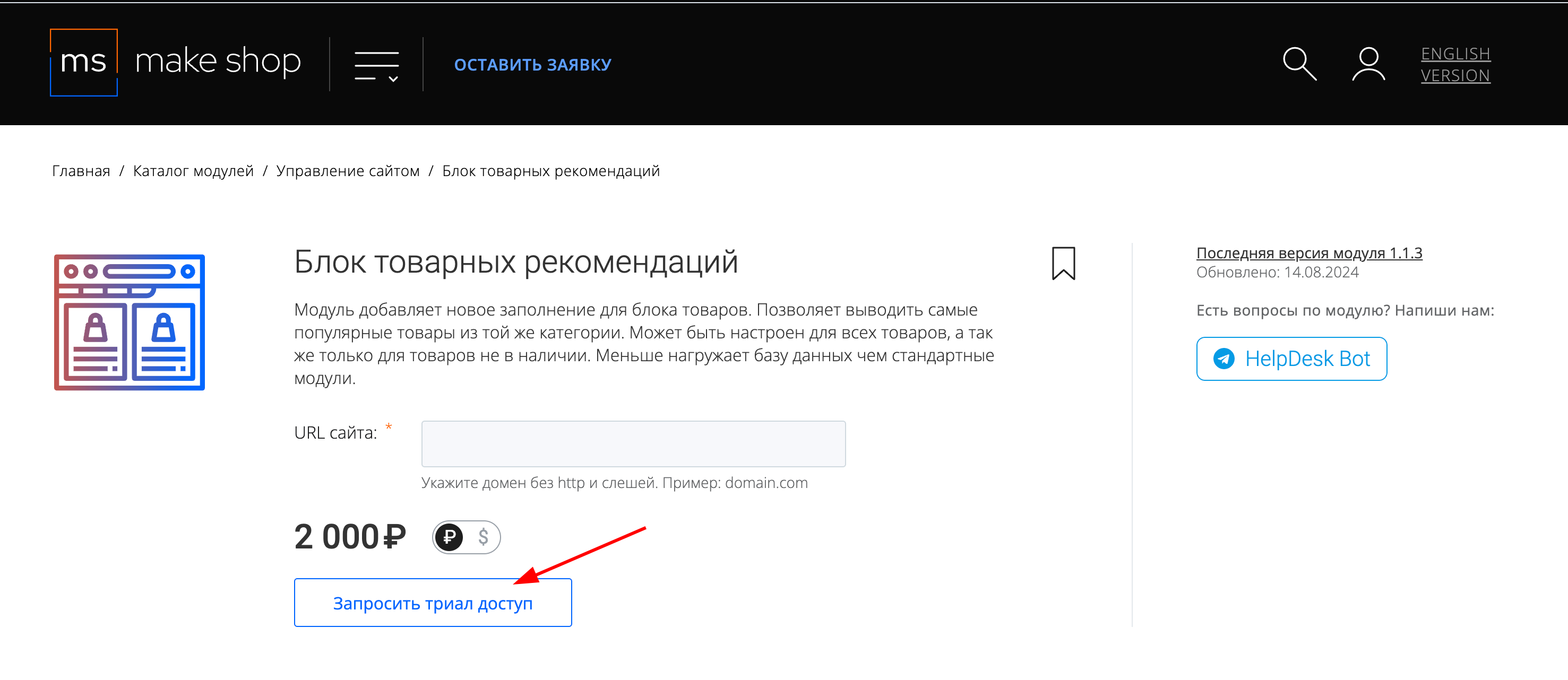
Если что-то пойдет не так - проверьте выписалась ли лицензия
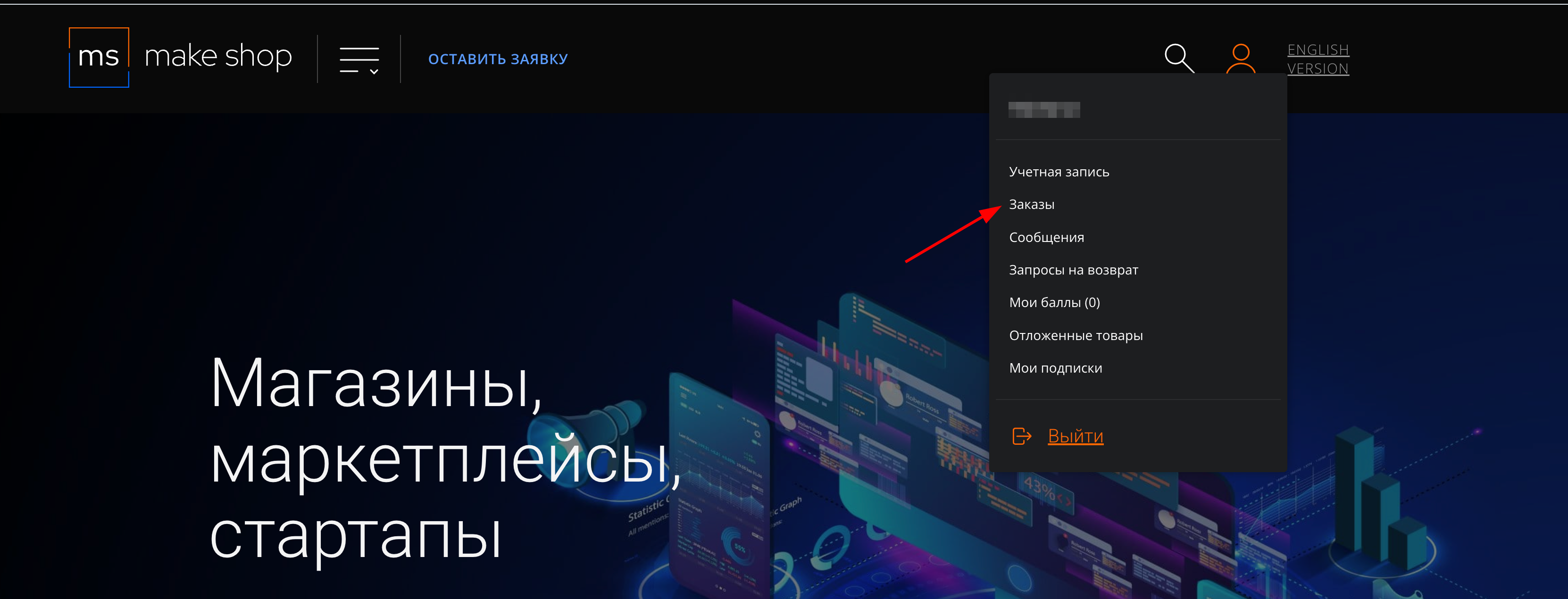
Найдите заказ с датой оформления подписки
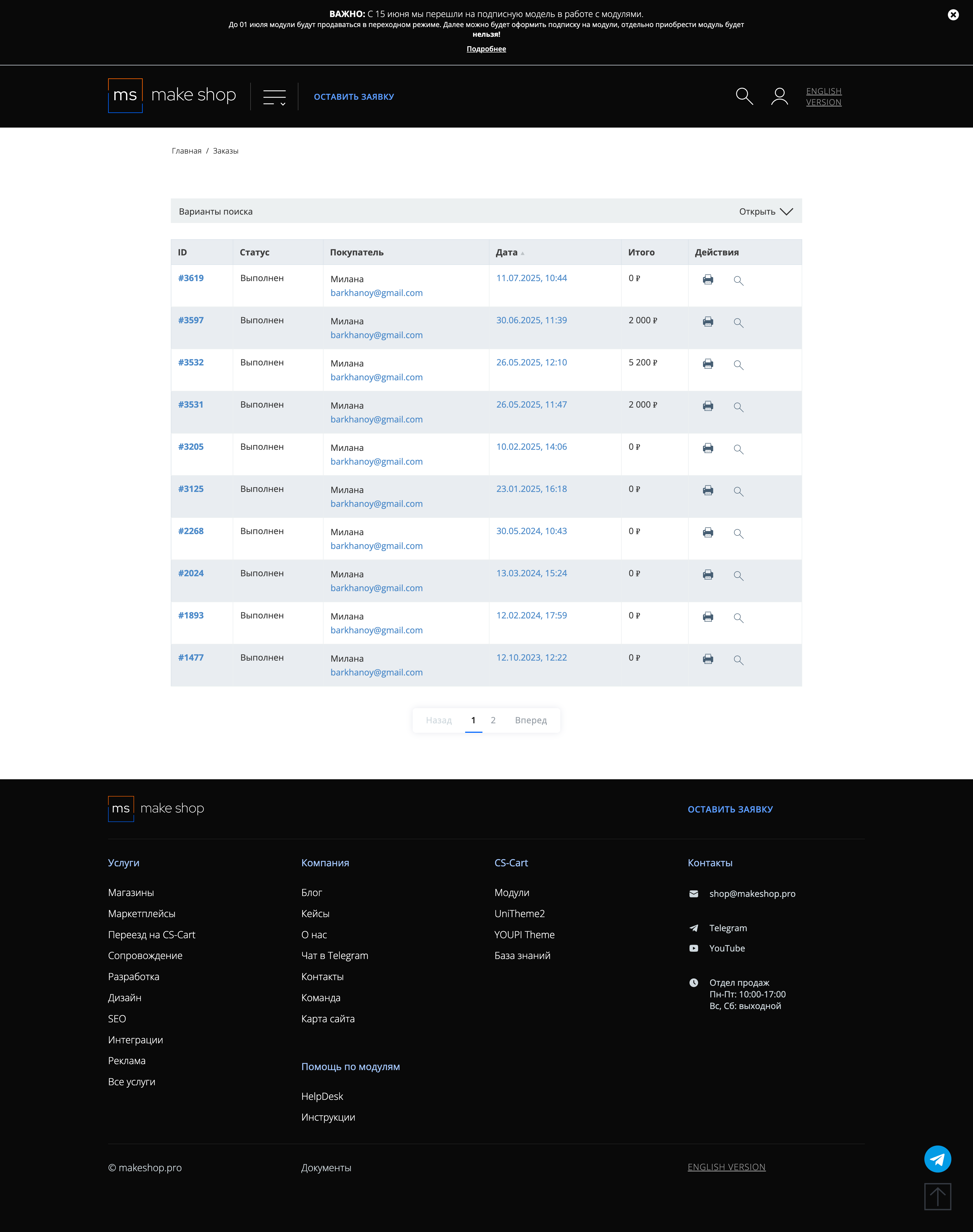
Убедитесь что у вас прописался URL сайта в заказ
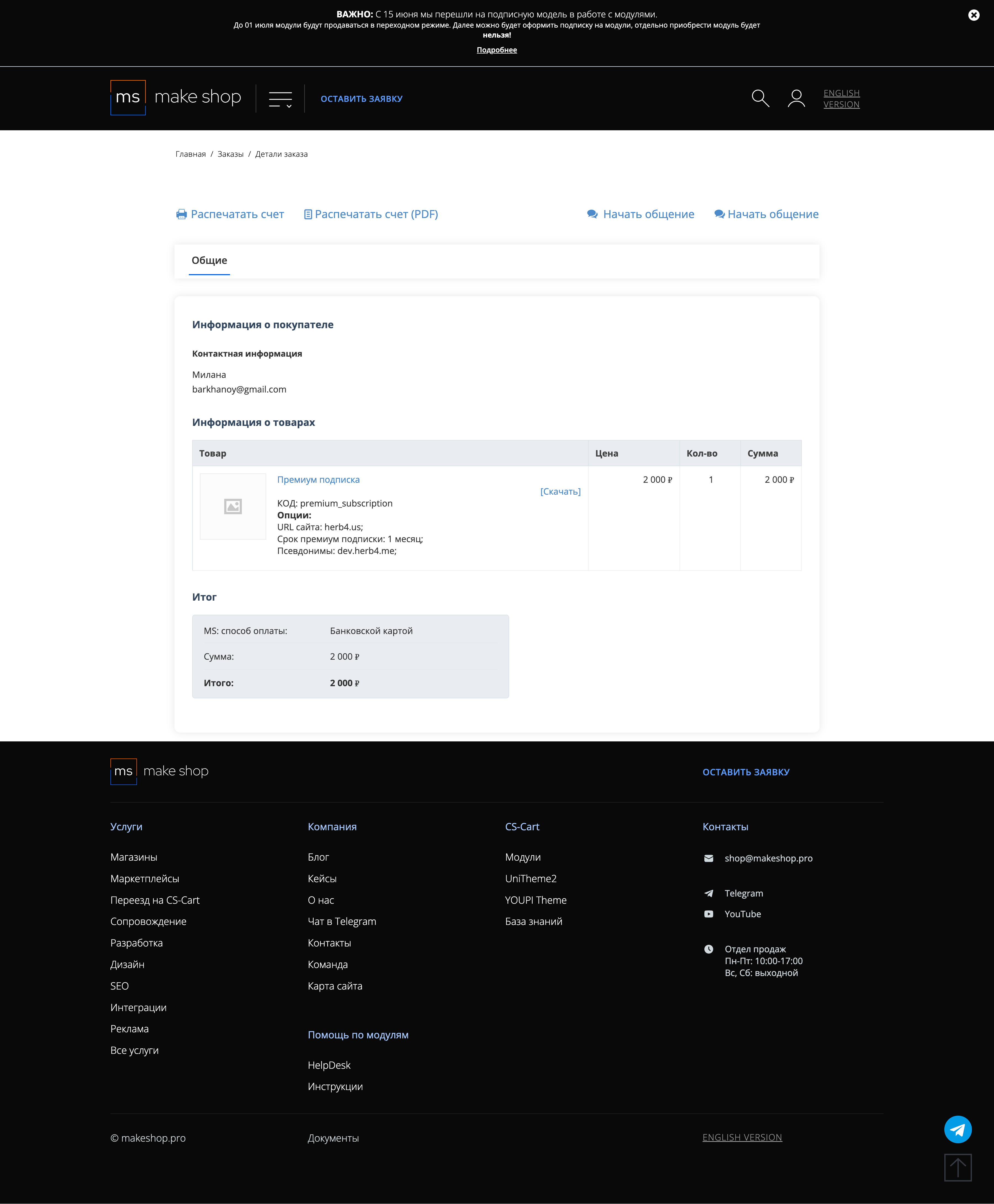
Если URL сайта неправильный и вам нужно обновить его: переходите в пункт меню “Мои модули”
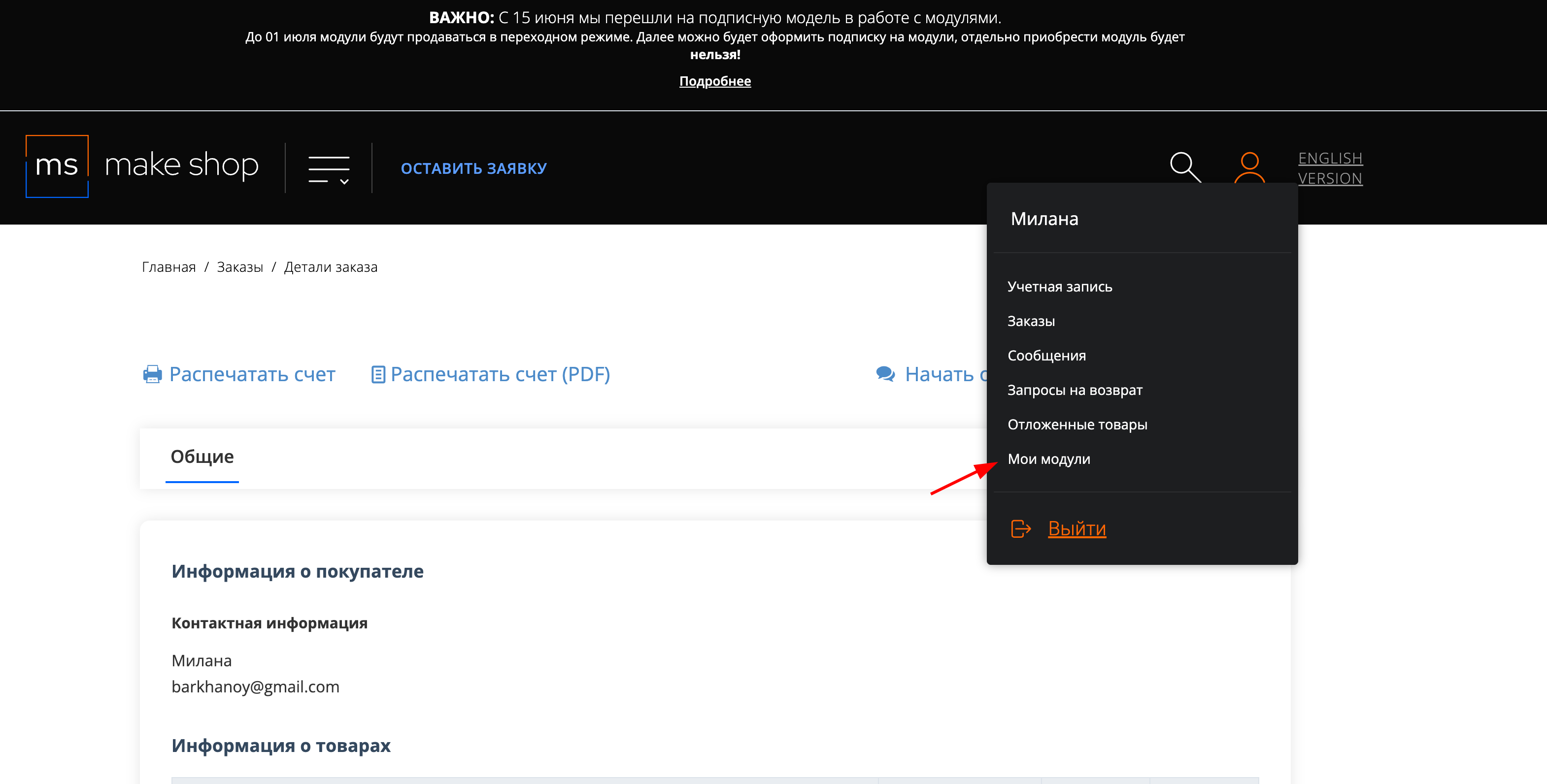
Ищите модуль и проверьте URL магазина для которого выписана подписка
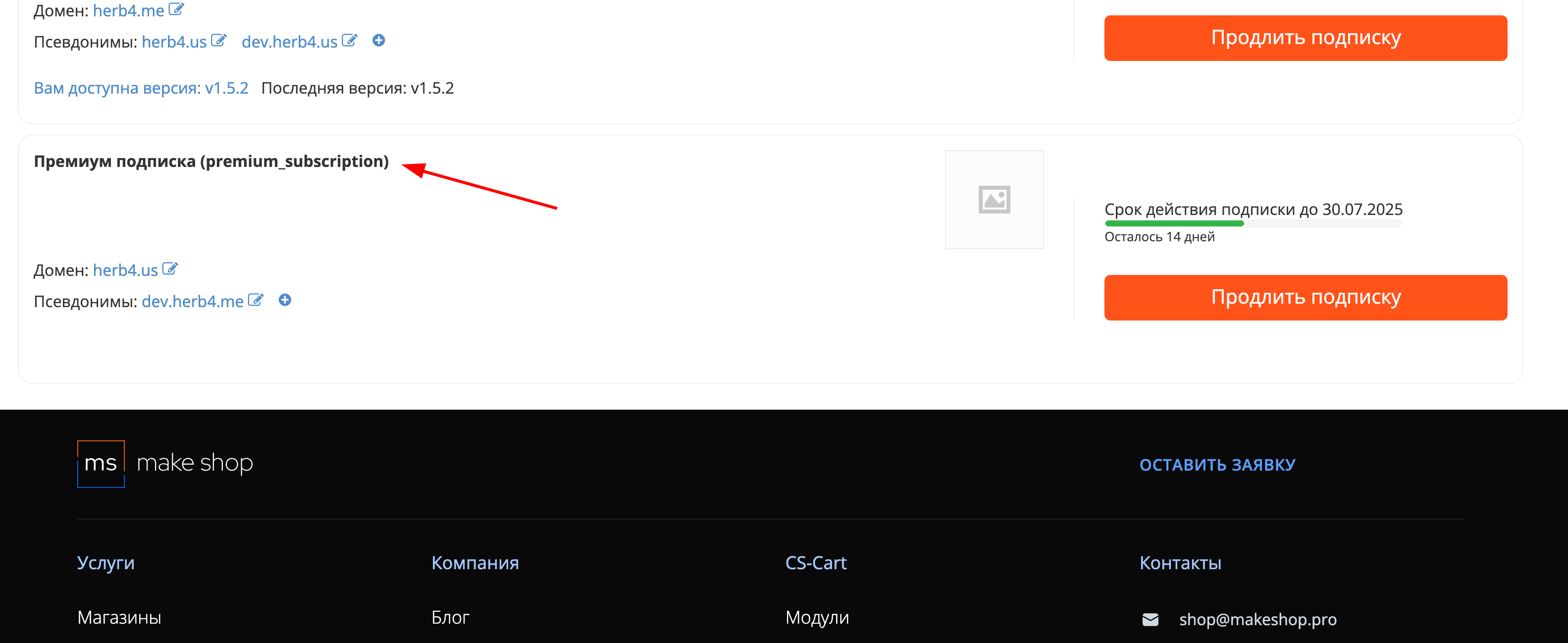
After downloading the add-on, its installation is performed using standard CS-Cart tools on the page Admin Panel → Add-ons → Add-on Management → Download and install the add-on (+).
For CS-Cart version 4.16.1 and higher Admin Panel → Add-ons → Downloaded add-ons→ Gear button → Manual installation.

💡 To purchase additional tokens/requests, follow the link to our website https://makeshop.pro/en/gpt/ and select the desired package.
Keyword generation
You can use the cron command to generate keywords for all existing products using AI, or you can start the process manually using the corresponding button Run the generation of search keywords using AI .

Local generation of keywords for each product is also available. To do this, click the Upload keywords button on the product page.

Adding a block
For the search to work, you need to add the MS: Quick Search block to the layout.
-
Go to the Website → Themes → section Layouts;

-
Disable or delete the main search block;

-
Press “+” to add a new block to the section;

-
Open the “Create a new block” tab, select the “MS: Quick Search” block from the list;

-
Fill in the ”Name“ field, go to the ”Content“ tab, select the ”All“ option for the ”Fill in" field;

-
Click “Create".
Product cache generation
To ensure high speed and accuracy of the search, it is necessary to maintain an up-to-date cache of products.
In the General tab, you will find a link leading to the "Cache for search field" section in the Add-ons menu. Follow this link to configure the caching settings.

💡 After installing the add-on, in order for it to work correctly, you must first delete the existing cache tables, and then start the cache generation process again. This ensures that up-to-date data is stored in the cache, which ensures the correct functioning of the add-on.
The "Cache for search field" section provides the following tools for working with product tables:
- Optimize table: This button starts the process of optimizing the existing cache. Use it to improve search performance after significant changes in the product catalog.
- Delete table: If you encounter problems with the search or want to completely clear the cache, use this function. It will delete the current cache table, allowing you to create it again.
- Cache for search field: Click on this button to start the process of creating a cache of goods. This is necessary for the initial configuration of the add-on, as well as for updating the cache when adding new products or changing existing ones.
Cron commands to start scheduled generation: To automatically update the cache on a schedule, use the provided cron commands. They will allow you to set up regular cache updates without having to manually run this process.

In the section “Cache for search field” there are three different cron commands, each of which updates the search cache, but does it in different ways:
- The command using PHP directly runs the script on the server. This is suitable for systems where it is preferable to use PHP to perform tasks.
- The Curl command sends an HTTP request to your site to initiate a cache update. This is convenient when you need to call a script via the web.
- The command using Wget also sends an HTTP request, but uses a different program. This method is suitable if Wget is installed on the server.
The choice of the team depends on your server settings and personal preferences in managing tasks on the server side.
Display Settings
Let's go back to the add-on settings.
In the Settings tab, you will find the following options to customize the display:

-
Display code: Enable it to display the item number in the search results;

-
Display price: Enable it to display the regular price of the product and the recommended price in the search results;

-
Show category: Enable it to display product categories in the search results;

-
Show 'Add to cart' button: Enable the Add to Cart button to be displayed next to each product in the search results;

-
Show 'Add to Compare' button: Enable it so that the add to comparison list button is displayed next to each product;

-
Show 'Add to Wishlist' button: Enable it so that the Add to wishlist button is displayed next to each product;

-
Count of products: Specify how many products to display on one search results page;

-
Count of categories: Specify how many categories to display in the search results list;

-
Count of brands: Specify how many brands to display in the search results list. The rest of the brands will be available when scrolling through the list;

-
Search Box style: Select the style of the search box;
-
Round:

-
Square:

-
-
Display thumbnail: Enable it to display product images in the search results;

-
Thumbnail size: Specify the width and height of the thumbnails of the product images in the search results. By default: width 40, height 40, size is specified in pixels;

Search Settings
In the Settings tab, you will find the following options for configuring the search operation:
-
Advice grammar corrections: Enable this option so that the add-on offers corrections for possible grammatical errors in search queries.;

-
Grammar advices limit: Set the maximum number of sentences for correcting grammatical errors;

-
Sorting logic: Select the principle by which the products will be sorted in the search results;
💡 Sorting by popularity is currently available. In the settings of each product there is a "Popularity" field where you can set the value manually. The number indicated here determines the priority of the product in the list of results: the higher the value, the higher the product will be placed in the list. The popularity of the product is calculated automatically based on the number of views in the store, additions to the cart and purchases made, which allows you to reflect the current preferences of customers.

-
Timeout (ms): Set the delay in milliseconds between the first letter entered and sending the request to the server;
-
Min characters for start searching: Set the minimum number of characters required to start the search;

-
Items per one process of generating the cache: Set the number of products to be processed at a time;
💡 If you have 10,000 products in your store and you set the value "Number of products processed in one process" to 1000, then the add-on will need at least 10 processing cycles to fully process all products. This helps to optimize the load on the server and ensures a smoother operation of the "Quick Search" add-on in your online store.
-
Search in descriptions: Enable it so that the search is also carried out by product descriptions;

-
Search in product features: Enable it so that the search takes into account the characteristics of the goods;

-
Search by brands: Enable it so that the search takes into account product brands;

-
Search by brand description: Enable it so that the search is also carried out by brand descriptions;
Using the API for search
In the “Information” tab you will find information for API search:

-
The entry point for the search
The URL for sending search queries can be found in the add-on settings. It is automatically configured for your domain.
-
Passing the search parameter
Use the q parameter to pass the desired phrase.
v3.3.0 from 10.03.2025
[+] Added the ability to generate for the "Search keywords" field using the chat gpt service
[-] The "Content" tab has been removed from the search block
[*] Changed add-on icons
[*] Search result icons for buttons are inherited from the selected theme
[*] Changed the design of cron commands according to the standard
[*] Changed the name and description of the add-on
[+] When an error occurs on the server, a notification appears
[*] In the add-on settings, the display of the number of tokens has been changed
[*] Information about cache generation has been transferred to the add-on settings
v3.2.1 from 23.01.2025
[!] Incorrect operation with the "ms_filter_warehouses" add-on on the search results page. Fixed
[+] Added the ability to combine variations during search into one product through the add-on settings
[+] Implemented micro-markup on the main page for search
v3.2.0 from 21.11.2024
[+] Added the setting "Search by brand description"
[+] Added the setting "Number of brands to display"
[+] Added scrolling in the brands section
[+] Added the micro-markup "Search window"
[+] Changed the search algorithm in the brands section
[*] Changed the text of the "Next" button if the search result fits on 1 page or is on the last page
[*] Changed language variables
[*] Minor edits in styles, for uniformity of display
[!] The display option of the "By click" add-on did not work correctly on mobile devices - fixed
[!] The search button was not displayed correctly - fixed
v3.1.1 from 06.08.2024
[!] The "Back" button is displayed on the first page of search results. Fixed
[*] Addon icon changed
[!] "Access denied" notifications keep appearing on the vendor panel. Fixed
[*] Settings layout updated
[!] Brand search was not working. Fixed
[!] Language variable added for the header in the mobile version in two languages
[!] Removed white stripe at the bottom of the search results list
[!] Query to the incorrect table in the API. Fixed
[!] In the mobile version, the search field does not get focus when the search window appears. Fixed
[!] The corners of the search result block in the mobile version are rounded. Fixed
[!] Elements of the mobile version are displayed in the PC version. Fixed
[!] In the mobile version, the header in the search window uses the "H4" element. Fixed
v3.1.0 from 24.06.2024
[*] Addon design updated
[*] Styles updated when displaying images
[+] Expanded class for working with the API (/api/msquicksearch?q=searchterm), allowing API-based search
[-] Addon setting "Background color for categories" removed
[!] Error appears in the search results window if the search cache is incorrect. Fixed
[+] Added the ability to send notifications to the "Notification Center" in case the search cache is incorrect
[!] Incorrect operation of the addon on the search results page when the msfilterwarehouses addon is enabled. Fixed
[!] Product list update does not work in the search field after selecting the corrected query version. Fixed
[*] Cron command for generating search cache updated
[!] Constant reloading on the login page. Fixed
[!] In the quick search results window on the mobile version, the close button's cross is not centered. Fixed
[!] In the quick search results window on the mobile version, the search button is misaligned relative to the search bar. Fixed
v3.0.5 from 20.04.2024
[!] Error appears when generating cache. Fixed
v3.0.4 from 18.04.2024
[+] Added support for 'webp' image format
[!] Page switching in search results not working. Fixed
v3.0.3 from 09.04.2024
[!] Folder structure does not comply with CS-Cart guidelines. Fixed
v3.0.2 from 02.04.2024
[!] The old ID is specified in the cron link path. Fixed
v3.0.1 from 15.03.2024
[!] The search result when clicking on the magnifying glass button, "Show All" button, or pressing 'Enter' does not match the quick search result. Fixed
[+] Added keyboard navigation for quick search.
[!] Quick search buttons not displayed. Fixed
[!] On iOS, the input field did not gain focus when it appeared. Fixed
[!] In the English version of the site, the link to the product in the quick search is incorrect. Fixed
[!] After uploading a detailed image in SVG format, the product thumbnail displays the old one. Fixed
v3.0.0 from 11.01.2024
[*] The entire structure of files and folders changed due to the addons’s item code changing from ecloudsearch to msquicksearch
v2.9.8 from 13.12.2023
[+] Added search on pressing enter in the search bar and when clicking the search icon [!] Some products that do not match the keyword were incorrectly highlighted when entering a word. Fixed [!] Images were not displayed on the search screen. Fixed
v2.9.7 from 30.10.2023
[!] Grammar errors in the previous release notes. Fixed
[*] Page numbering moved from the "Show All" button to the "Next" button.
[*] Clicking the "Show All" button redirects to the search page.
[!] The "Next" button does not work. Fixed
[!] If the search result height exceeds the visible browser area height, the button is not visible. Fixed
[!] Clicking on the corrected word in the search field does not fix the error. Fixed
[!] Warning appears when typing in the search field. Fixed
v2.9.6 from 18.09.2023
[+] Added the ability to hide the brand
[+] Added "Products" header in the search block
[+] Added the ability to specify product thumbnail sizes [+] Highlight the word in the found item that matches the search query
[+] Added the ability to hide the input field that appears on click
[!] Variable names in js file design/themes/responsive/templates/addons/ecloudsearch/overrides/common/search.tpl changed
v2.9.5 from 11.09.2023
[!] If there are two searches on the page, and this addon's search is second in the markup, the result appears in the first. Fixed
v2.9.4 from 10.09.2023
[+] Added the ability to show the search field on magnifying glass click
[+] Added the ability to hide the search result header, item code, price
v2.9.3 from 31.08.2023
[*] Files previously located in the addon root were moved to the controllers folder
[+] Added brand search
[*] Language variables moved from addon settings to language files
[*] Short tags <? replaced with standard <?php
v2.9.2 from 15.05.2023
[-] Old licensing files removed
v2.9.1 from 15.05.2023
[*] Licensing updated
Ваш запрос отправлен!
Ваш запрос на доработку модуля отправлен в техническую поддержку. Мы изучим ваши пожелания и дадим обратную свзязь.
Вам придет уведомление на указанный Email.
Here you can share your opinion and evaluate our work.
Your feedback helps us become better and offer you even better service.