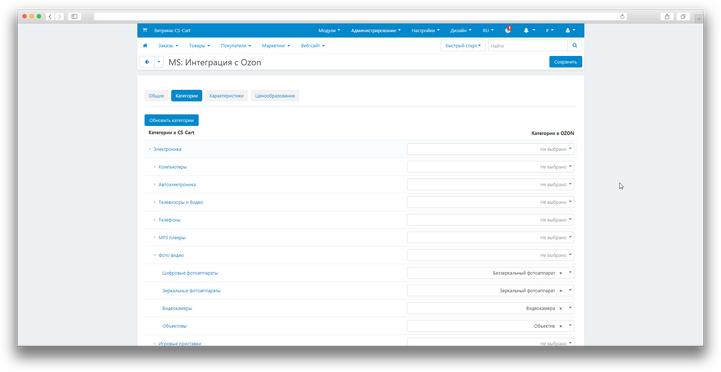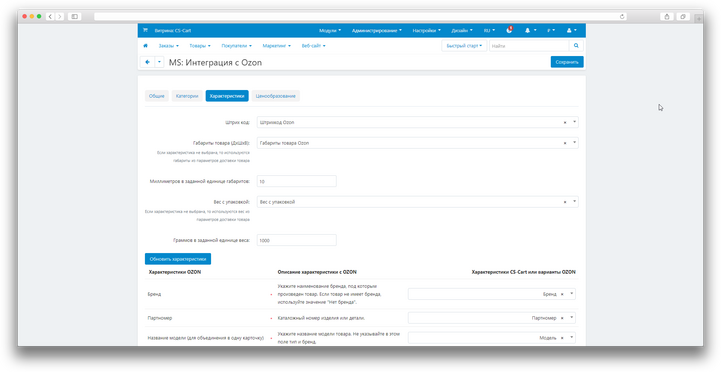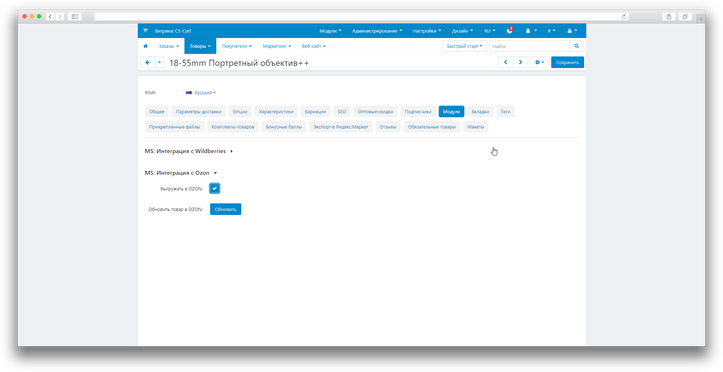Online store owners have to deal with a lot of difficulties every day when unloading goods on marketplaces such as Ozon. The lack of automation creates a number of problems that significantly slow down the process of loading goods and can lead to inaccuracies that affect the relevance of data and the quality of product presentation on the marketplace.
Manually adding products, entering characteristics, managing prices and uploading images become unnecessary, given that these products are already present in your store on CS-Cart. Our Ozon Integration add-on provides an effective solution, allowing store owners to easily match data between CS-Cart and Ozon, without additional manual labor.


With one click, products that are already in CS-Cart can be shipped to Ozon with pre-configured specifications and prices. This significantly reduces time and labor costs, minimizes the risk of errors and ensures quick integration with the marketplace.

Features:
- Communication via API for reliable data transmission;
- Loading categories from Ozon for easy comparison with categories in CS-Cart;
- Display of characteristics in CS-Cart according to the unique characteristics of each category on Ozon;
- Designation of required fields of characteristics in accordance with the requirements of Ozon;
- Settings for flexible management of prices, surcharges and taxes;
- Notifications about the status of unloading.
- Store Builder
- Store Builder Ultimate
- Multi-Vendor
- Multi-Vendor Plus
- Multi-Vendor Ultimate
- Vendors
- English
- Русский
- 4.18.X
- 4.17.X
Installation
After downloading the add-on, its installation is performed using standard CS-Cart tools on the page Admin Panel → Add-ons→ Add-ons Management → Download and install the add-on (+).
For CS-Cart version 4.13.1 and higher, the Admin Panel → Add-ons→ Downloaded add-ons → Gear button → Manual installation.

Setting
General synchronization settings
To access the synchronization settings, after installing the add-on, open the Administration → Data Synchronization → MS: Integration with Ozon section.

The General tab contains the basic synchronization settings;
- Client ID;
- API key;
- Fill in the Key Name field;
- Mark the Admin Roles;
- Click Generate;

In the field, you must enter the data from the Ozon personal account.
The client ID can be found in the Ozon personal account in the Settings → API keys → Client ID section.

In this field, you must enter the API key created in the Ozon personal account.
The API key in the Ozon personal account is created in the Settings → API keys → Generate key section.


If this checkbox is checked, when changing and saving the product in CS-Cart, the availability of this product in Ozon will be checked, if this product already exists, then there will be no re-loading or updating.
If this checkbox is checked, notifications about the unloading status will be displayed when unloading the product in Ozon.
The Categories tab contains the settings for matching CS-Cart and Ozon categories;
- Click Update Categories;
- Select the category or subcategory in which the products are located that you want to match with the Ozon category;
- Next to the selected CS-Cart category, select the required category from the list of Ozon child categories;
- Click Save after matching the categories.


The Feature tab contains the settings for comparing the features of CS-Cart and Ozon products;

- Barcode;
- Product dimensions (LxWxH);
- Millimeters in a given unit of dimensions;
- Weight with packaging;
- Grams in a given unit of weight;
- Update the specifications;
- In the table below, the features of Ozon are displayed on the left, and on the right is a list of CS-Cart features with which comparisons can be made.
In this field, you can match the Ozon Barcode with the CS-Cart features.
In this field, you can compare the Dimensions of the Ozon product with the features of CS-Cart
If this field is left empty, the dimensions from the Delivery Parameters tab in the CS-Cart product card will be used during unloading.
This field is relevant if the dimensions in CS-Cart are not measured in cm. If the dimensions are measured in mm, then enter “1” in this field, in this case, the conversion will take place in cm. since Ozon keeps records of the dimensions in cm.
In this field, you can compare the Weight of the Ozon product with the CS-Cart features
If this field is left empty, the weight from the Shipping Parameters tab in the CS-Cart product card will be used during unloading.
This field is relevant if the weight in CS-Cart is not measured in kg. If ve is measured in gy, then enter “1” in this field, in this case the conversion in kg will occur since Ozon keeps records of the dimensions in kg.
This button should be activated if new comparisons have been made in the Categories tab and updated data needs to be uploaded for further comparison of features on the Ozon platform.
The required features are marked with an asterisk.
Without filling in the required characteristics, the product will be unloaded, but it will be included in the list of products with errors on the OZON side.

The Pricing tab contains the price and tax settings for comparison with Ozon;

- Use the price for a group of users;
- Allowance;
- Taxes.
This function allows you to choose which prices from the CS-Cart system to use when unloading goods to Ozon.
This function allows you to enter a percentage value that will be applied as a surcharge to the prices of goods when they are uploaded to the Ozon platform.
This function allows you to select the VAT rate when unloading goods in Ozon.
Local product settings
Go to the section Products → Products → Open the product for customization → Go to the Add-ons tab → Find the MS: Integration with Ozon block.

- Upload to OZON;
- Update the product in OZON.
If this checkbox is checked, then when saving the product in CS-Cart, the product will be unloaded and updated in OZON.
If the Upload only new ones to OZON checkbox is selected in the synchronization settings, then the checkbox in the local product settings will be ignored.
When this button is pressed, the product is forcibly unloaded and updated in Ozon.
The Upload to OZON checkboxes are ignored and only new ones are uploaded to OZON.
Mass editing
Through updating products in CS-Cart:
- Open the Products → Products;
- Select the necessary products;
- Click Edit Selected;
- Select fields to edit;
- Click Edit Selected;
- Enter new values for the selected field;
- The value to Upload to OZON
- Y - Yes N - No
- Click Save.



Through the export and import of goods:
- Open the Administration → Data Export → Products section;
- Move from the list of available fields to the exported fields to Upload to OZON. This field will be displayed in the table file for editing;
- Click Export;
- Make the necessary changes in the table file and save;
- Open the Administration → Data Import → Products section;
- Press the + button;
- Select a table file;
- Go to the next step Matching fields;
- Match the fields as shown below:
- Click Import.


v2.10.0 от 02.06.2025
[+] Новый метод по загрузке изображений
[!] Изменение отправки некоторых данных по API
v2.9.1 от 23.12.2024
[+] Обновлены методы по работе c API
[-] Удалены неактуальные методы
v2.9.0 от 21.11.2024
[+] Добавлены две отдельные команды cron для обновления данных: одна для цен, другая — для остатков
[+] Добавлена возможность выгрузки скрытых товаров
v2.8.0 от 29.07.2024
[+] Добавлена настройка для указания главной витрины, после указания настройки, будут доступны в режиме "Все витрины" в редактировании товара(-ов)
[*] Поправлена ссылка на cron
v2.7.0 от 08.05.2024
[+] Возможность сопоставление товарного кода для выгрузки хар-к
v2.6.0 от 11.03.2024
[+] Возможность выбирать какие поля не выгружать (Название товара, описание, изображения)
v2.5.0 от 20.02.2024
[+] Передача цены без скидки если более 5% разница от основной
v2.4.2 от 19.02.2024
[!] На странице сопоставления характеристик, пикер вывода вариантов OZON не загружал доп. информацию при скролле, исправлено
v2.4.1 от 12.02.2024
[*] Визуальное отображение id витрины в кроне
[*] На странице сопоставления категорий, пикер отображает только полный путь
[!] На странице сопоставления категорий, пикер не загружал доп. информацию при скролле, исправлено
v2.4.0 от 11.02.2024
[+] Передача цены без скидки
[+] Cron для обновления остатков и цен по API
[!] Убрано очистка поля у пикера
[*] Сортировка в пикере происходит из дерева категорий
[!] При выборе налогов "Без НДС", выводилось предупреждение при выгрузке, исправлено
v2.3.1 от 20.01.2024
[+] Стандартизация модуля
v2.3.0 от 26.12.2023
[+] Для габаритов и веса с плавающей точкой, происходит округление в большую сторону
v2.2.0 от 25.12.2023
[*] Изменения в api OZON от 20 декабря
[!] При массовом редактировании товаров не проходила выгрузка в WB, исправлено
v2.1.1 от 06.12.2023
[!] В разделе "Синхронизация данных" определенные хуки дублировали отрисовку доп. фрейма в других модулях, исправлено
v2.1.0 от 06.12.2023
[!] Выгрузка товара через кнопку "Обновить товар в OZON" влияла на настройку "Выгружать в OZON только новые", исправлено
[*] Изменена логика обновления категорий и характеристик со значениями из OZON
[+] Если выбранная ранее категория или вариант отсутствует, выводится предупреждение
[!] Убрано обновление ajax при переходе ранее на ту же вкладку Категории или Характеристики
[*] Во вкладке Характеристики, исключены некоторый выбор характеристик, т.к. они заполняются по умолчанию
[*] Характеристика "Вес" переименован на "Вес с упаковкой"
[*] Для селекта выбора вариантов с OZON и характеристик CS-Cart заменен на пикер выбора
[+] Вывод предупреждение если обязательный атрибут из ОZON не заполнен, при активной опции "Выводить уведомления о статусе выгрузки"
v2.0.0 от 17.11.2023
[*] Настройки модуля перенесены в раздел "Синхронизация данных"
[+] Добавлено сопоставление категорий и характеристик с OZON в соответствующих вкладках в разделе "Синхронизация данных"
[+] При включении настройки "Выгружать в OZON только новые" имеется проверка на наличие товара в OZON
v1.2.1 от 05.10.2023
[*] Технические правки по коду
v1.2.0 от 05.10.2023
[+] Значения атрибута "Тип" берется из справочника
[+] Значения атрибута "Название модели" берется из артикула
[*] Изменены короткие теги
v1.1.18 от 25.05.2023
[*] Технические правки по коду
v1.1.17 от 25.04.2023
[-] Убраны лишние условия дублирующие по приоритету в функции обмена
v1.1.16 от 24.04.2023
[!] Во время обмена атрибуты озона не подтягивались, исправлено
v1.1.15 от 12.04.2023
[!] При обмене значение "Выгружать в OZON" отсутствует, исправлен нотис
v1.1.14 от 08.04.2023
[*] При настройке цены для группы пользователей теперь можно выбрать скрытые группы пользователей
[!] В настройках модуля блок характеристик не включал все настройки, связанные с ними
[!] Настройка надбавки не выводилась в настройках модуля
[!] Орфографические ошибки в языковых переменных
v1.1.13 от 30.03.2023
[+] "Выводить уведомления о статусе выгрузки" в настройках модуля, выводит оповещения о не заполненных данных и ответ со стороны api
v1.1.12 от 21.03.2023
[+] "Выгружать в OZON один раз" в настройках модуля, настройка определяет, будет ли автоматически отключаться галочка в настройках товара при выгрузке на озон
[*] Настройка "Выгружать в OZON" в редактировании товара, вынесена во вкладку "Модули"
v1.1.11 от 09.03.2023
[+] Указание цены товара в зависимости от группы пользователей
[+] Габариты товара (ДxШxВ): если не выбраны размеры у характеристики в настройках, подставляются из параметров доставки товара
[*] Настройки атрибутов характеристик вынесены в константы
[-] Удалены неиспользуемые языковые переменные
[*] Упорядочены настройки
v1.1.10 от 08.03.2023
[*] При расчёте цены с надбавкой добавлено округление до целых в большую сторону
[!] Исправлен тип данных для поля цены на string при передаче в OZON
v1.1.9 от 04.03.2023
[!] Исправлена ошибка в языковых файлах
[*] Рефакторинг кода
v1.1.8 от 27.01.2023
[!] Исправлена ошибка в файле лицензий
v1.1.7 от 23.01.2023
[+] Лицензирование модуля
v1.1.6 от 29.12.2022
[+] Указание надбавки к цене, в процентах, в настройках модуля
[+] Текстовое поле для указания кастомной цены (указывается название поля цены из БД таблицы products)
v1.1.5 от 12.11.2022
[+] Добавлена галочка "Выгружать в Ozon" в редактировании товара, теперь выгрузка по условию
[!] В выгрузке значение category_id тип данных не соответствовал api
v1.1.4 от 09.08.2022
[+] После выставления озоновских категорий у выбранных товаров, отправляются на озон
v1.1.3 от 26.07.2022
[*] Аннотации берутся через api категорий
v1.1.2 от 25.07.2022
[+] Добавлено заполнение штрих кодов, брендов, аннотаций
[*] Изменен CHANGELOG.md
v1.1.1 от 15.06.2022
[*] Расширена совместимость версий PHP с 7.4+ до 7.1+
v1.1.0 от 15.06.2022
[+] Добавлена настройка, позволяющая выбрать категорию, для которой все товары будут автоматически выгружать на OZON при
любом обновлении
[-] Настройка, которая позволяла загружать товар на OZON, удалена
[*] Конфигурации пользователя перенесены в настройки модуля
[*] Изменены артикул, название и описание модуля
[*] Рефакторинг кода
v1.0.0 от 17.05.2022
[+] Первое издание
Доработка модуля дополнительные настройки(OZON Seller API)
Новый функции для удобства пользования и расширения функций
Сопоставление вариантов (OZON Seller API)
Сопоставление вариантов в настройках характеристик на вкладке
Поддержка витрин для модуля OZON
Необходимо ввести поддержку настроек когда выставлены все витрины для модуля Интеграция с Ozon
Доработка модуля OZON Seller API
Обновление методов передачи под новое API, переработка интерфейсов настройки синхронизации и исправление известных ошибок.
Частичное обновление товара в OZON
Частично обновлять сущности товара. Например, обновлять название, но не обновлять описание товара.
Ваш запрос отправлен!
Ваш запрос на доработку модуля отправлен в техническую поддержку. Мы изучим ваши пожелания и дадим обратную свзязь.
Вам придет уведомление на указанный Email.
Here you can share your opinion and evaluate our work.
Your feedback helps us become better and offer you even better service.