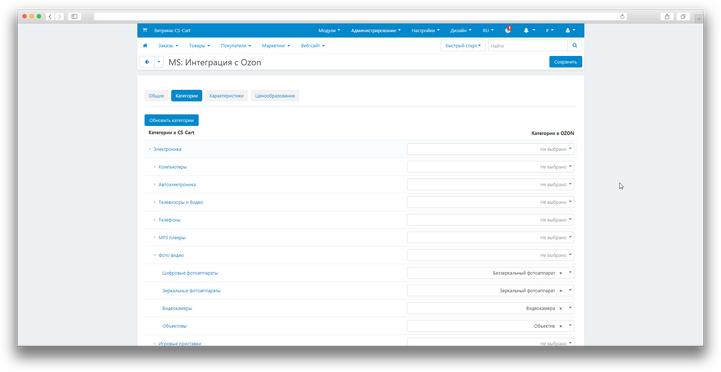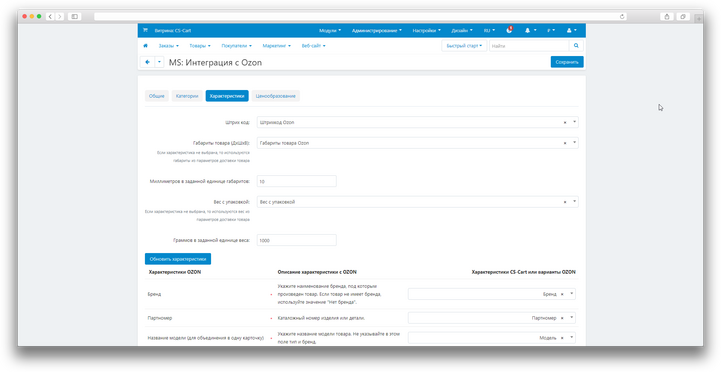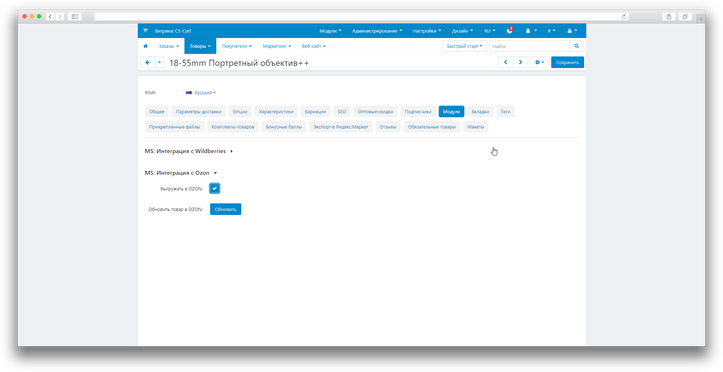ATTENTION : This module is distributed by subscription. By subscribing you get access to all make shop modules.
Please note: modules will only work with an active subscription!
Online store owners have to deal with a lot of difficulties every day when unloading goods on marketplaces such as Ozon. The lack of automation creates a number of problems that significantly slow down the process of loading goods and can lead to inaccuracies that affect the relevance of data and the quality of product presentation on the marketplace.
Manually adding products, entering characteristics, managing prices and uploading images become unnecessary, given that these products are already present in your store on CS-Cart. Our Ozon Integration add-on provides an effective solution, allowing store owners to easily match data between CS-Cart and Ozon, without additional manual labor
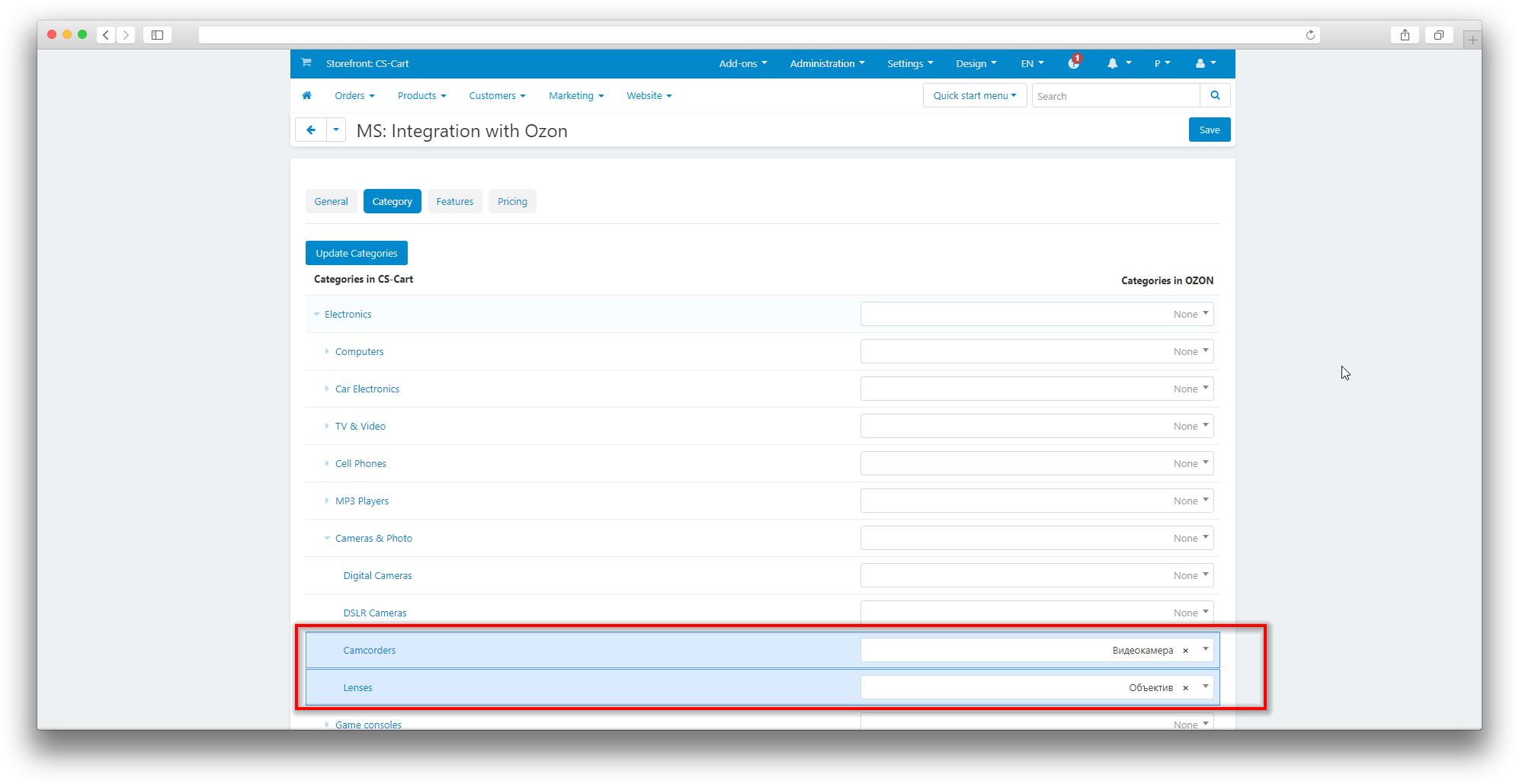
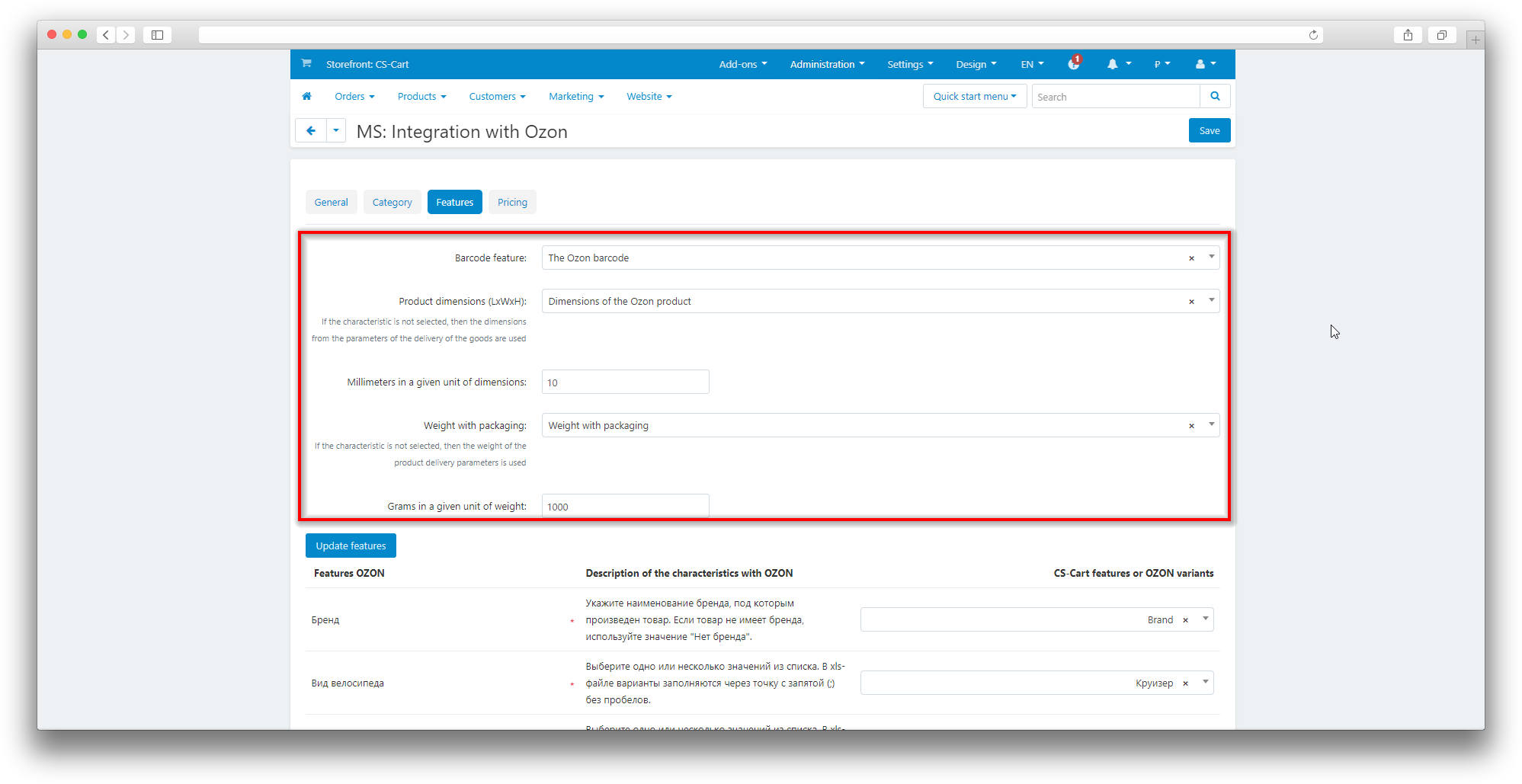
With one click, products that are already in CS-Cart can be shipped to Ozon with pre-configured specifications and prices. This significantly reduces time and labor costs, minimizes the risk of errors and ensures quick integration with the marketplace.
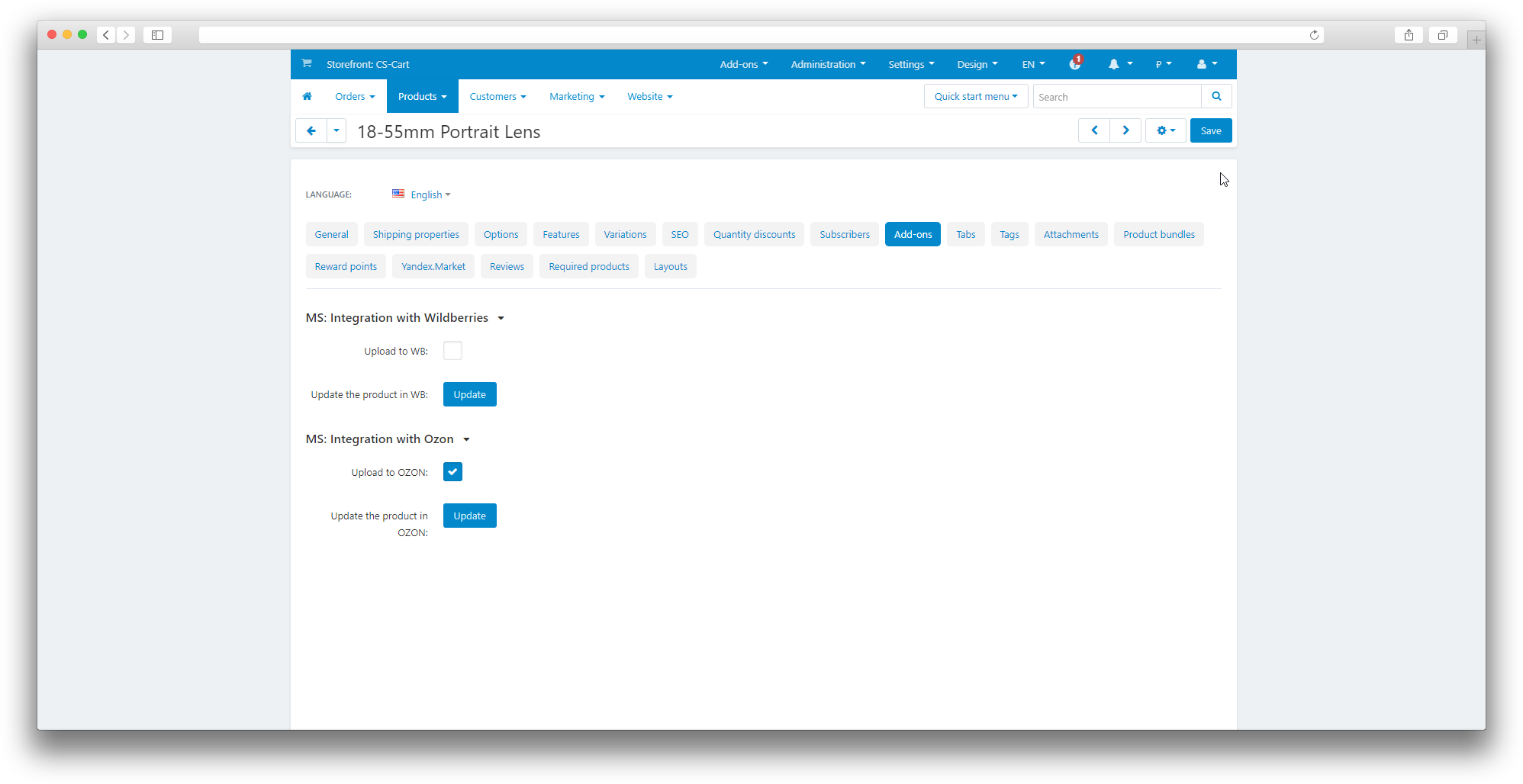
- Communication via API for reliable data transmission;
- Loading categories from Ozon for easy comparison with categories in CS-Cart;
- Display of characteristics in CS-Cart according to the unique characteristics of each category on Ozon;
- Designation of required fields of characteristics in accordance with the requirements of Ozon;
- Settings for flexible management of prices, surcharges and taxes;
- Notifications about the status of unloading.
- Store Builder
- Store Builder Ultimate
- Multi-Vendor
- Multi-Vendor Plus
- Multi-Vendor Ultimate
- Vendors
- English
- Русский
- 4.18.X
- 4.17.X
Оформление подписки
Мы переходим на новую подписную систему, открывая для вас полный доступ ко всем нашим модулям. Подробную информацию об условиях подписки и часто задаваемых вопросах вы можете найти здесь.
Обратите внимание, что приобретение модулей по отдельности теперь недоступно — воспользоваться ими возможно исключительно в рамках подписки.
За единую стоимость подписки - 2000 руб/мес. Вы получаете доступ ко всем модулям.
Как оформить подписку у нас на сайте
Зарегистрируйтесь или авторизуйтесь на нашем сайте и выберите интересующий вас модуль
Нажмите кнопку Запросить триал доступ
Введите в поле URL сайта ваш домен в формате domain.com, без www и https://
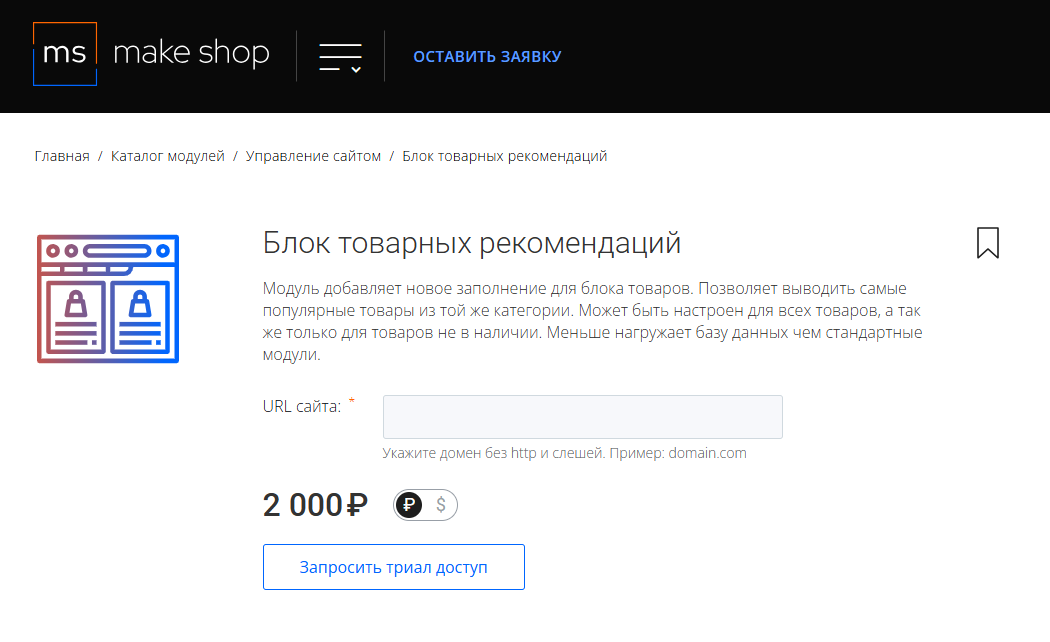
Далее в личном кабинете в разделе загрузки вы сможете скачать нужный вам модуль и менеджер модулей для удобного управления модулями и оформления подписки.

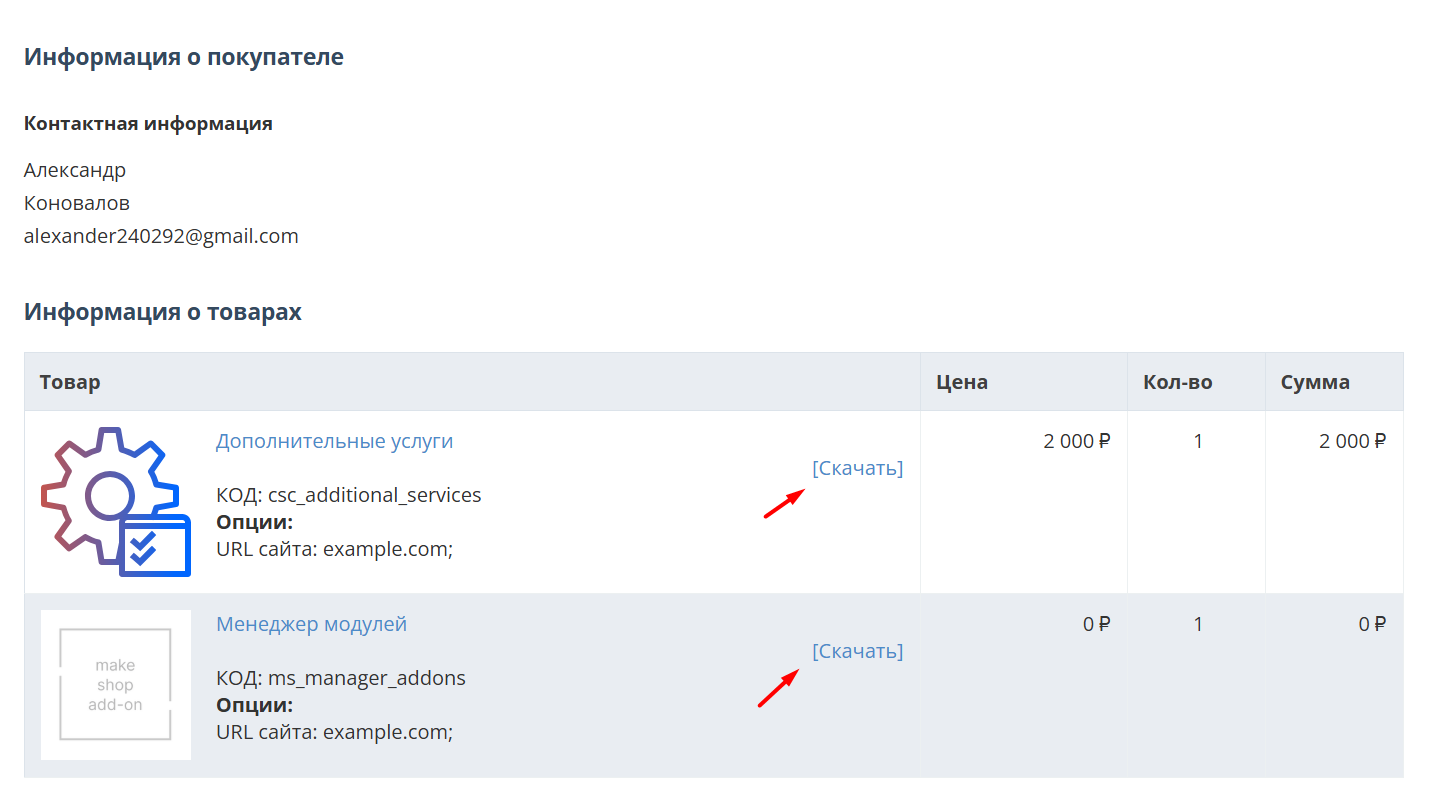
Далее у вас есть 7 дней для тестирования выбранного модуля.
По истечении строка триала, для продолжения работы необходимо оплатить подписку.
Сделать это можно из менеджера модулей.
На выбор вы можете оплатить:
для зарубежных карт - PayPal
для РФ карт - Robokassa
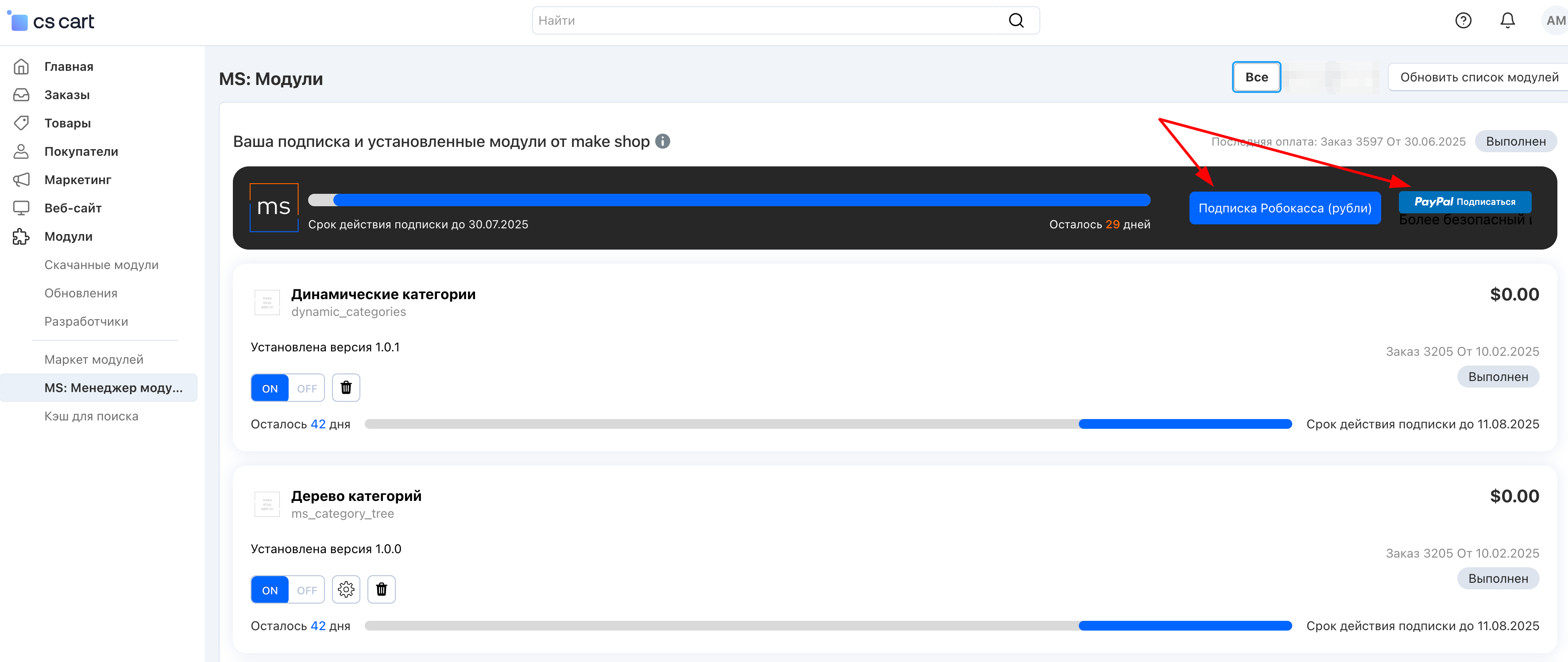
Или на странице на сайте https://makeshop.pro/subscription/
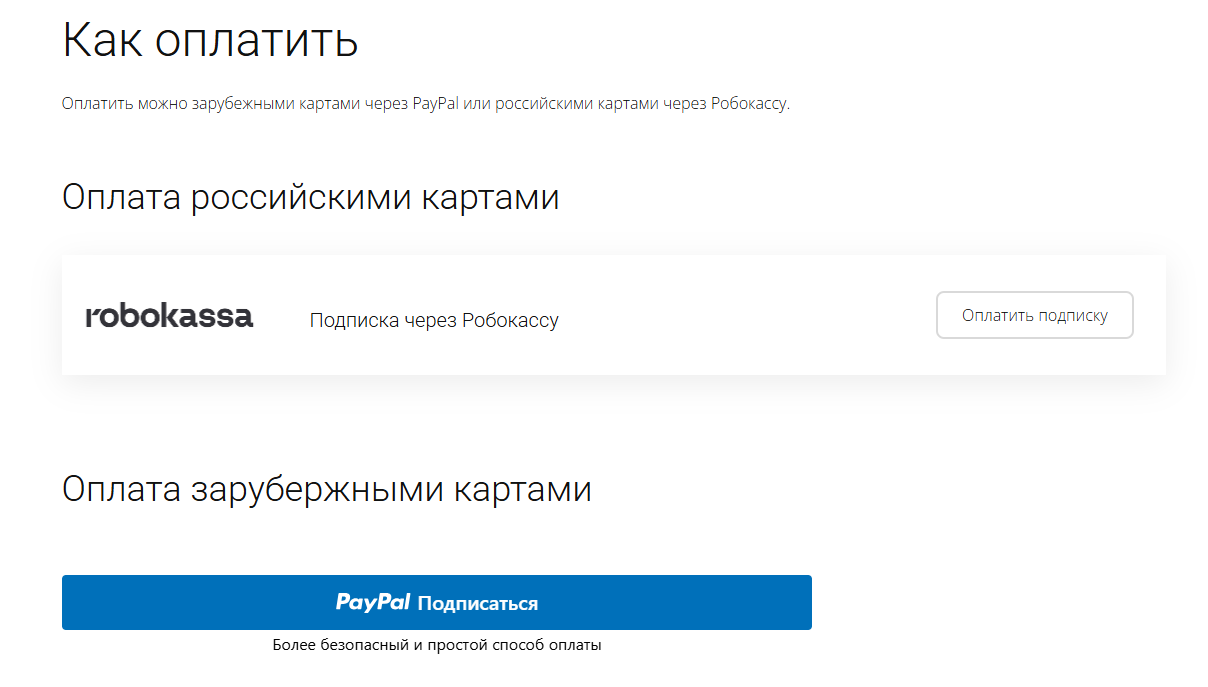
При оплате нужно указать электронную почту с которой вы оформляли триал доступ.
При покупке на маркетплейсе CS-Cart
При покупке любого модуля зарубежной картой или картой РФ
Так как система при оформлении подписки не спрашивает дополнительных вопросов (на какой домен подписка оформляется) желательно вводить электронную почту ту же что и ваша учетная запись у нас на сайте (если она есть), тогда ваши учётки свяжутся между собой.
Выберите интересующий модуль и нажмите кнопку “Оформить подписку“
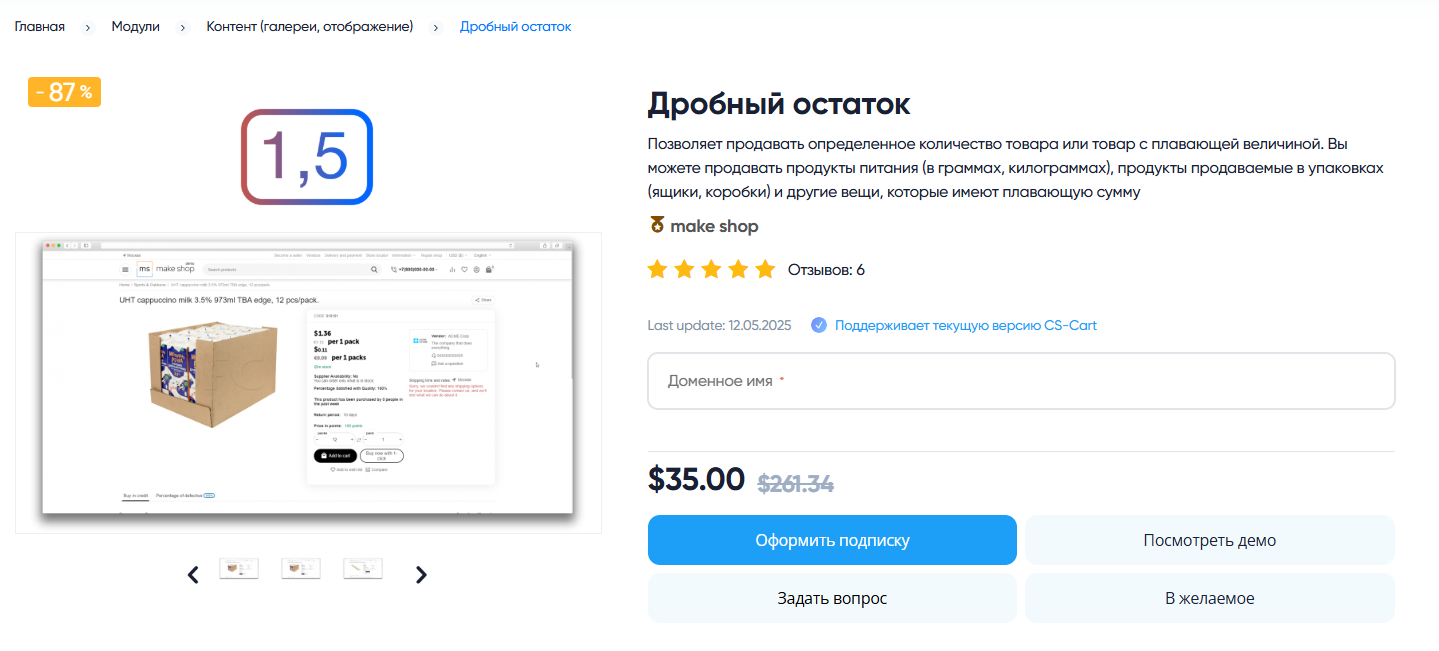
Далее после оплаты подписки вы сможете скачать модуль перейдя в раздел “Загрузки“, там выберите свой заказ и в нем будет ссылка на скачивание.
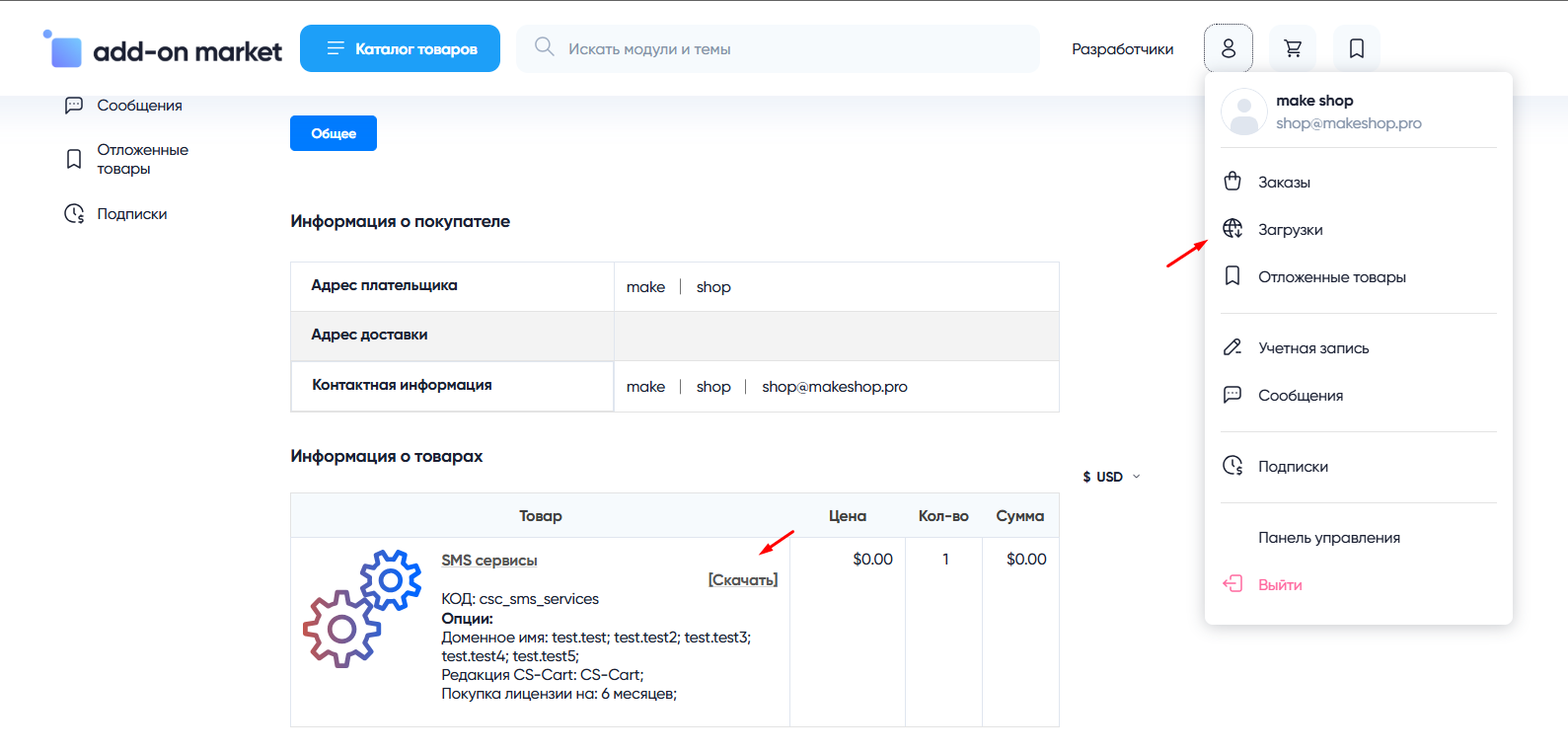
В дальнейшем, для получения новых модулей по подписке рекомендуем пользоваться нашим сайтом.
Всё что вам будет нужно сделать это на интересующем вас модуле (после авторизации) нажать кнопку “Запросить модуль по подписке“ и после одобрения скачать его в разделе загрузки.
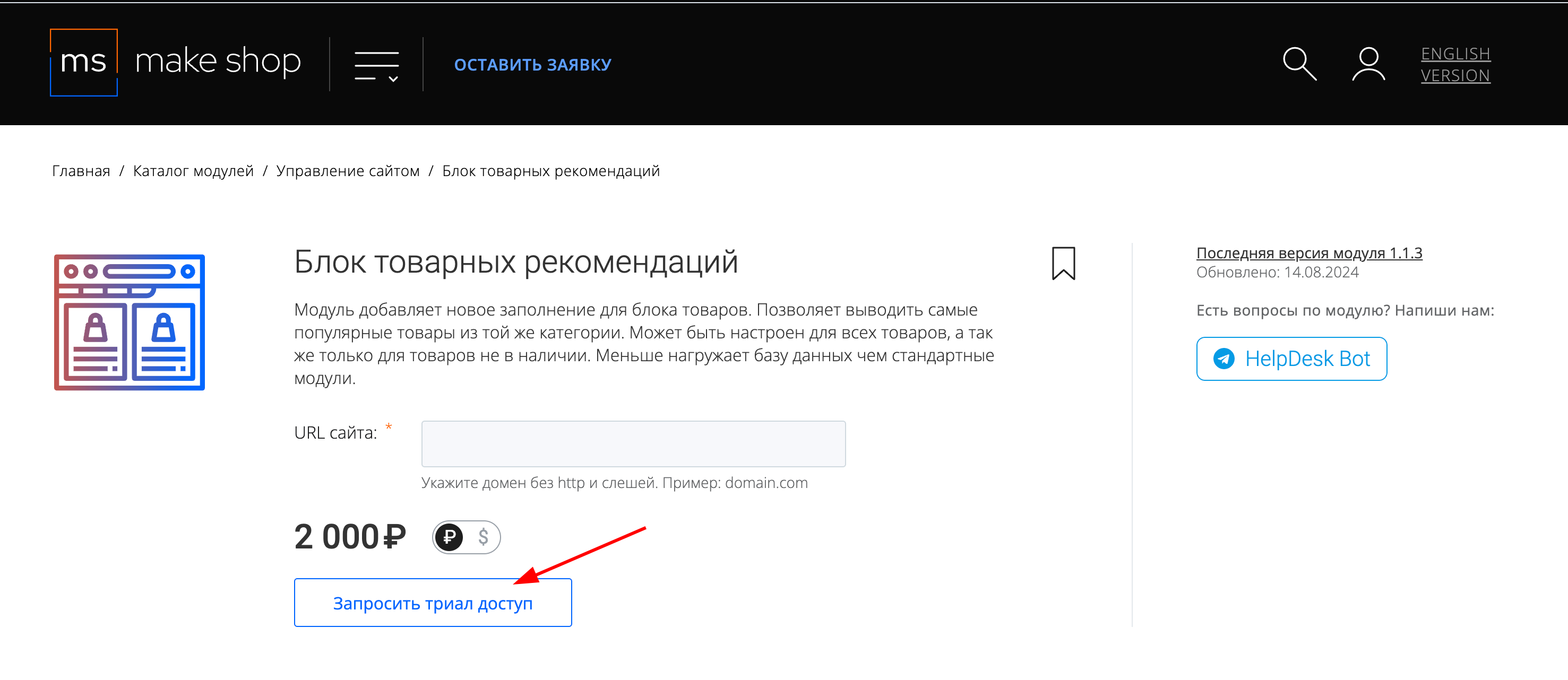
Если что-то пойдет не так - проверьте выписалась ли лицензия
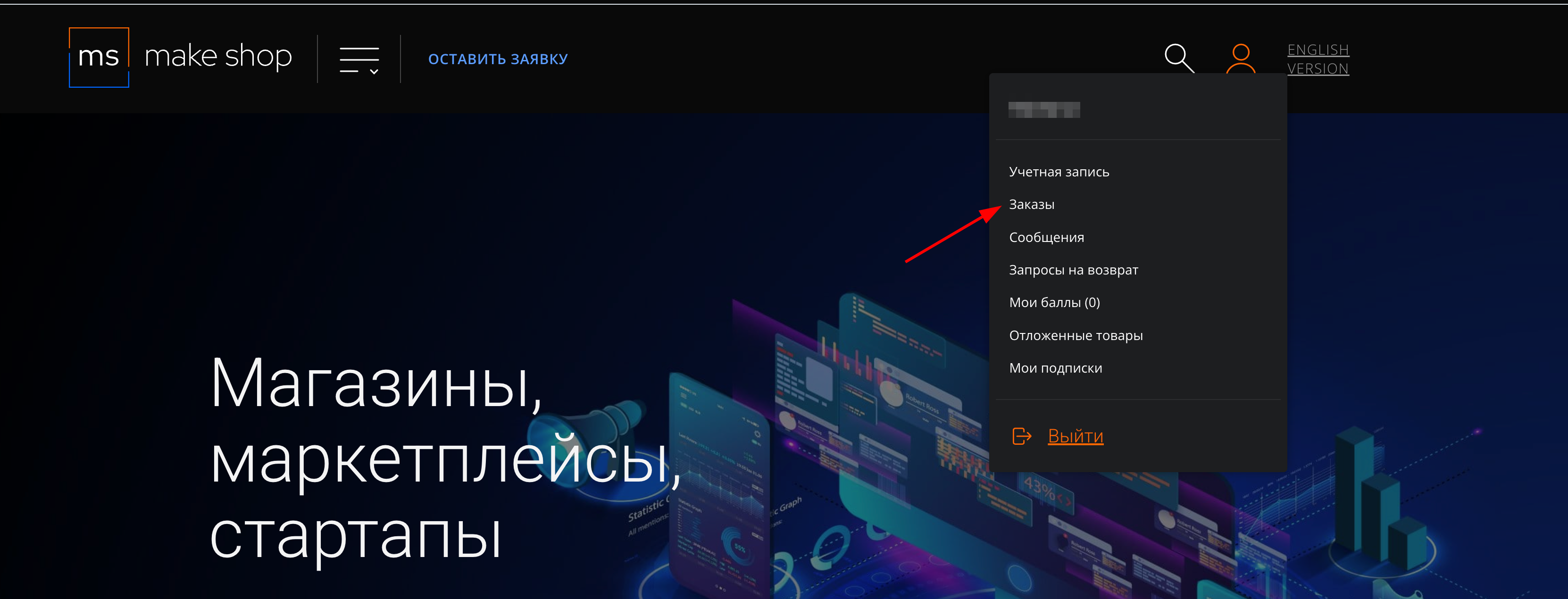
Найдите заказ с датой оформления подписки
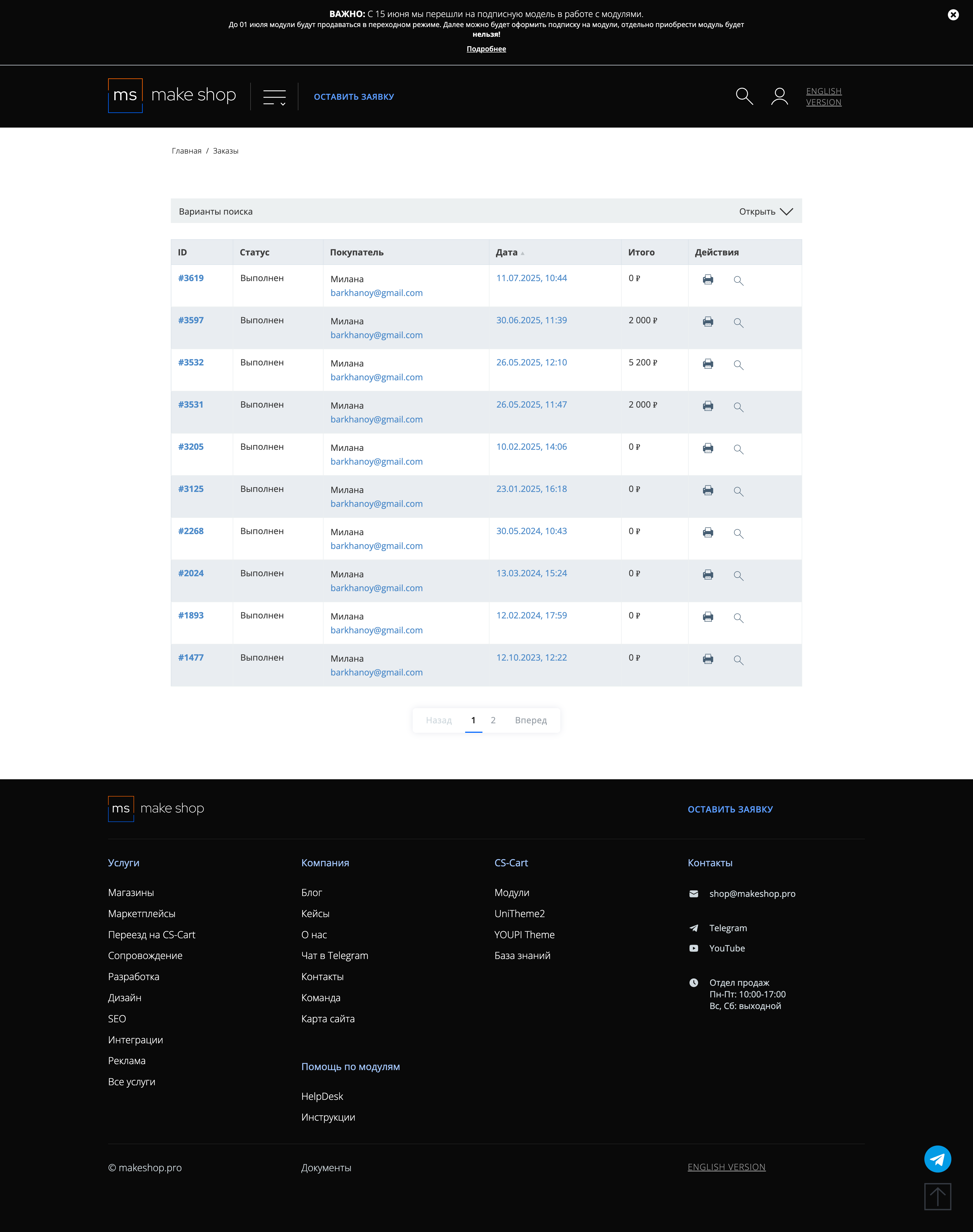
Убедитесь что у вас прописался URL сайта в заказ
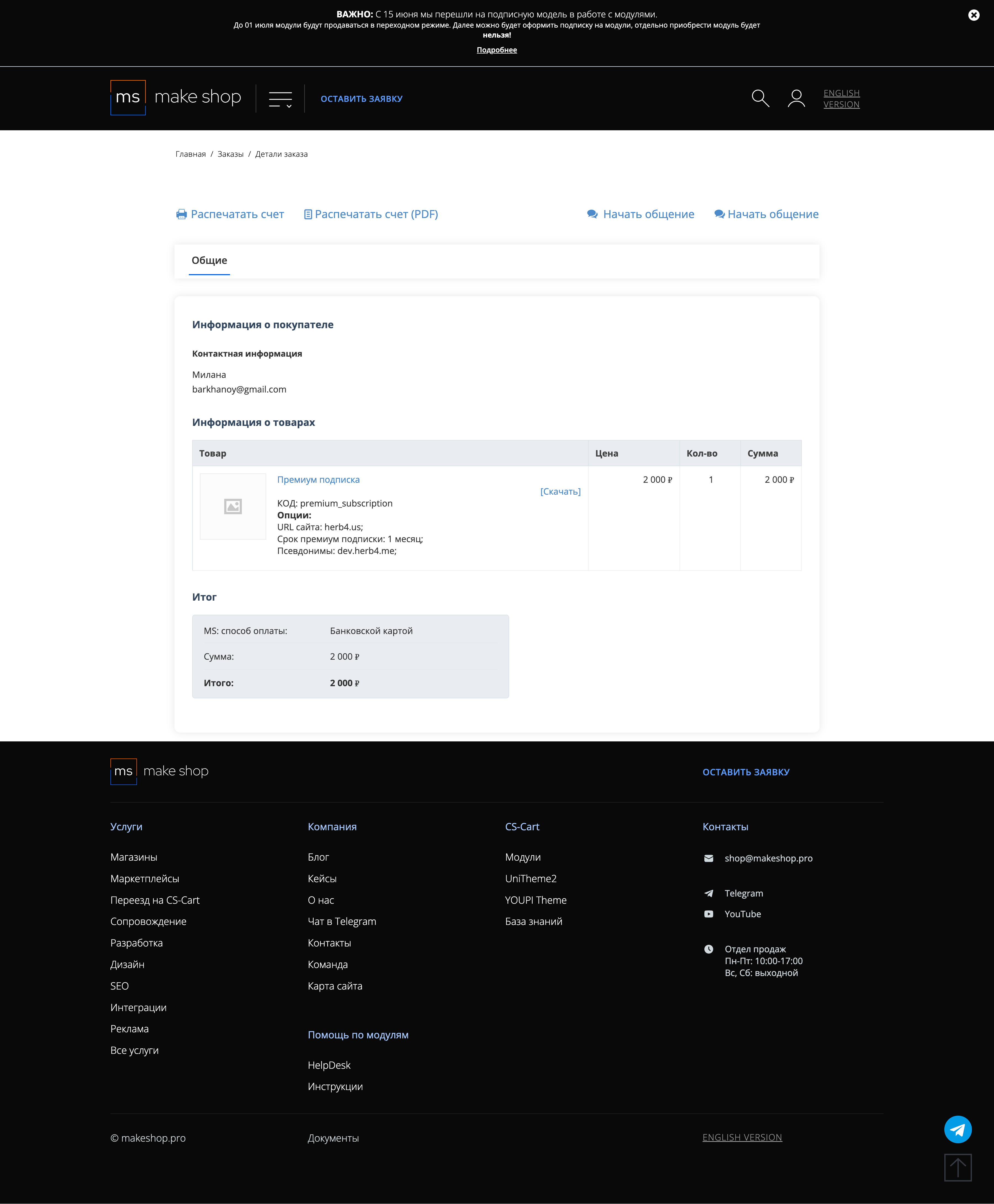
Если URL сайта неправильный и вам нужно обновить его: переходите в пункт меню “Мои модули”
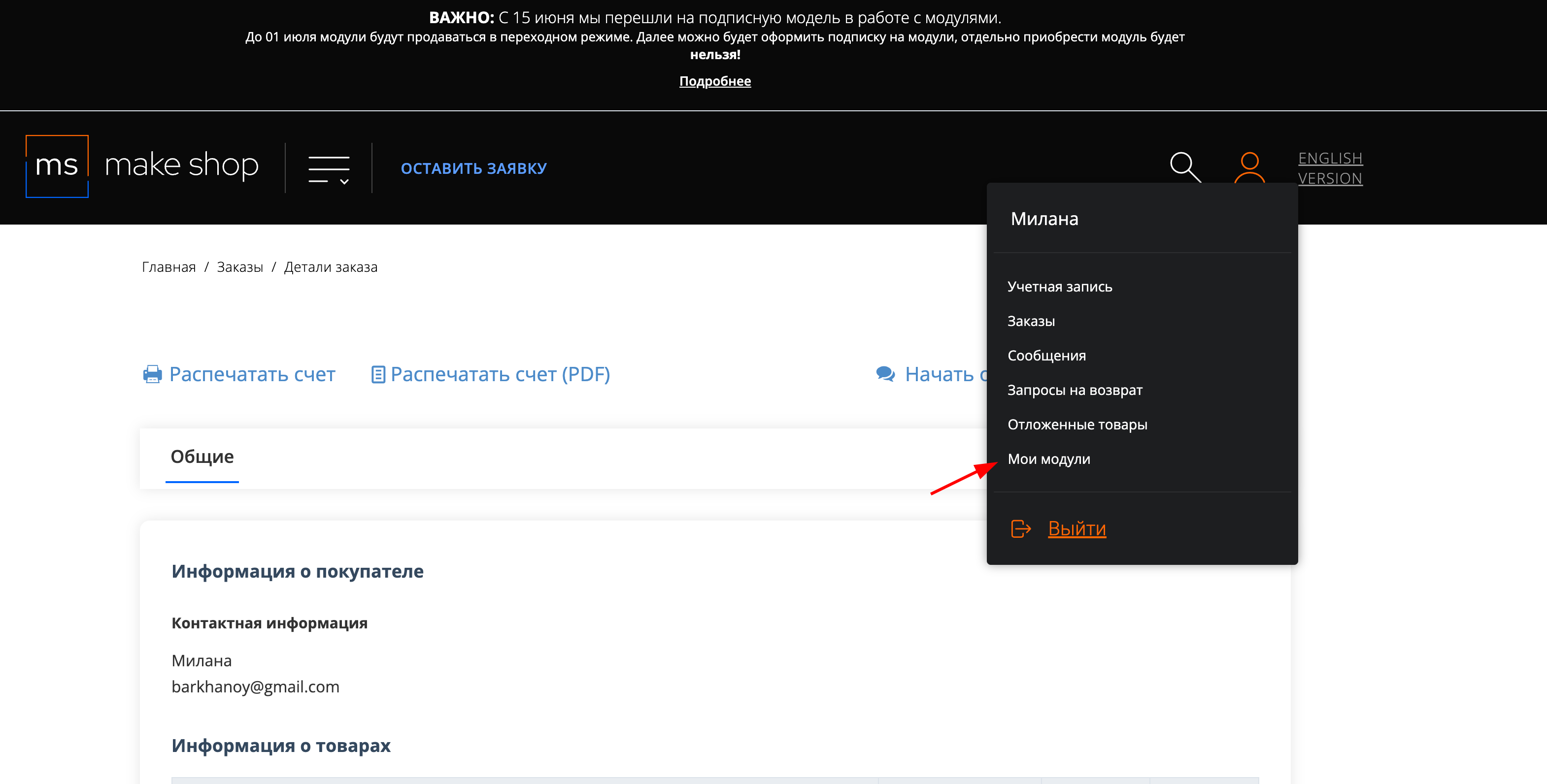
Ищите модуль и проверьте URL магазина для которого выписана подписка
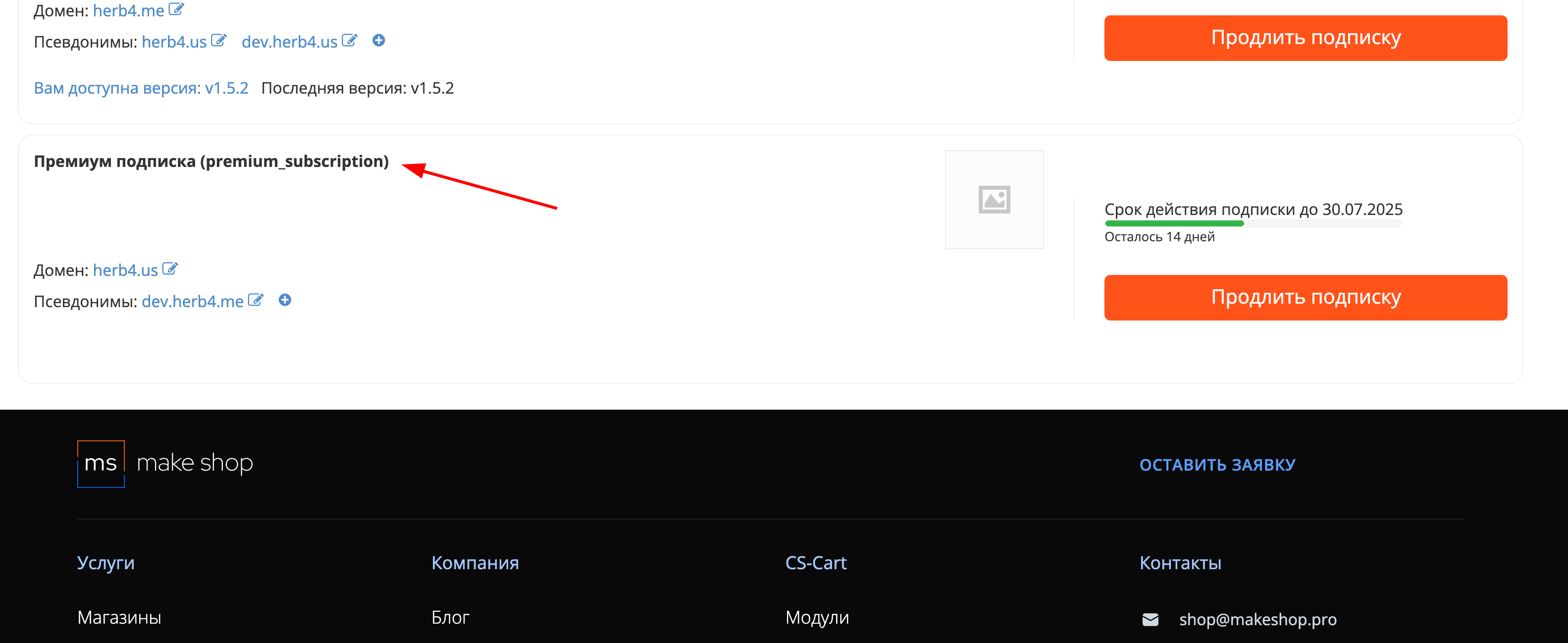
After downloading the add-on, its installation is performed using standard CS-Cart tools on the page Admin Panel → Add-ons→ Add-ons Management → Download and install the add-on (+).
For CS-Cart version 4.13.1 and higher, the Admin Panel → Add-ons→ Downloaded add-ons → Gear button → Manual installation.

General synchronization settings
To access the synchronization settings, after installing the add-on, open the Administration → Data Synchronization → MS: Integration with Ozon section.

The General tab contains the basic synchronization settings;
-
Client ID;

In the field, you must enter the data from the Ozon personal account.
The client ID can be found in the Ozon personal account in the Settings → API keys → Client ID section.

- API key;
In this field, you must enter the API key created in the Ozon personal account.
The API key in the Ozon personal account is created in the Settings → API keys → Generate key section.

-
Fill in the Key Name field;
-
Mark the Admin Roles;
-
Click Generate;

-
Copy the generated API key and paste it into the API key field in the sync settings;
-
Click Save.
- Upload only new ones to OZON;
If this checkbox is checked, when changing and saving the product in CS-Cart, the availability of this product in Ozon will be checked, if this product already exists, then there will be no re-loading or updating.
- Display notifications about the upload status:
If this checkbox is checked, notifications about the unloading status will be displayed when unloading the product in Ozon.
The Categories tab contains the settings for matching CS-Cart and Ozon categories;
-
Click Update Categories;

-
Select the category or subcategory in which the products are located that you want to match with the Ozon category;
-
Next to the selected CS-Cart category, select the required category from the list of Ozon child categories;

-
Click Save after matching the categories.
The Feature tab contains the settings for comparing the features of CS-Cart and Ozon products;

- Barcode;
In this field, you can match the Ozon Barcode with the CS-Cart features.
- Product dimensions (LxWxH);
In this field, you can compare the Dimensions of the Ozon product with the features of CS-Cart
If this field is left empty, the dimensions from the Delivery Parameters tab in the CS-Cart product card will be used during unloading.
- Millimeters in a given unit of dimensions;
This field is relevant if the dimensions in CS-Cart are not measured in cm. If the dimensions are measured in mm, then enter “1” in this field, in this case, the conversion will take place in cm. since Ozon keeps records of the dimensions in cm.
- Weight with packaging;
In this field, you can compare the Weight of the Ozon product with the CS-Cart features
If this field is left empty, the weight from the Shipping Parameters tab in the CS-Cart product card will be used during unloading.
- Grams in a given unit of weight;
This field is relevant if the weight in CS-Cart is not measured in kg. If ve is measured in gy, then enter “1” in this field, in this case the conversion in kg will occur since Ozon keeps records of the dimensions in kg.
- Update the specifications;
This button should be activated if new comparisons have been made in the Categories tab and updated data needs to be uploaded for further comparison of features on the Ozon platform.
- In the table below, the features of Ozon are displayed on the left, and on the right is a list of CS-Cart features with which comparisons can be made.
The required features are marked with an asterisk.
Without filling in the required characteristics, the product will be unloaded, but it will be included in the list of products with errors on the OZON side.

The Pricing tab contains the price and tax settings for comparison with Ozon;

- Use the price for a group of users;
This function allows you to choose which prices from the CS-Cart system to use when unloading goods to Ozon.
- Allowance;
This function allows you to enter a percentage value that will be applied as a surcharge to the prices of goods when they are uploaded to the Ozon platform.
- Taxes.
This function allows you to select the VAT rate when unloading goods in Ozon.
Local product settings
Go to the section Products → Products → Open the product for customization → Go to the Add-ons tab → Find the MS: Integration with Ozon block.

- Upload to OZON;
If this checkbox is checked, then when saving the product in CS-Cart, the product will be unloaded and updated in OZON.
If the Upload only new ones to OZON checkbox is selected in the synchronization settings, then the checkbox in the local product settings will be ignored.
- Update the product in OZON.
When this button is pressed, the product is forcibly unloaded and updated in Ozon.
The Upload to OZON checkboxes are ignored and only new ones are uploaded to OZON.
Through updating products in CS-Cart:
-
Open the Products → Products;
-
Select the necessary products;
-
Click Edit Selected;

-
Select fields to edit;

-
Click Edit Selected;
-
Enter new values for the selected field;
-
The value to Upload to OZON
-
Y - Yes N - No

-
Click Save.
Through the export and import of goods:
-
Open the Administration → Data Export → Products section;
-
Move from the list of available fields to the exported fields to Upload to OZON. This field will be displayed in the table file for editing;

-
Click Export;
-
Make the necessary changes in the table file and save;
-
Open the Administration → Data Import → Products section;
-
Press the + button;
-
Select a table file;
-
Go to the next step Matching fields;
-
Match the fields as shown below:

-
Click Import.
v2.10.0 (coming soon)
[+] New method for uploading images
v2.9.1 from 12/23/2024
[+] Updated methods for working with API
[-] Removed obsolete methods
v2.9.0 from 11/21/2024
[+] Added two separate cron commands for updating data: one for prices, the other for balances
[+] Added the ability to unload hidden products
v2.8.0 from 07/29/2024
[+] Added a setting for specifying the main showcase, after specifying the setting, they will be available in the "All showcases" mode in editing the product(s)
[*] Fixed the link to cron
v2.7.0 from 05/08/2024
[+] Ability to match the product code for unloading characteristics
v2.6.0 from 03/11/2024
[+] Ability to choose which fields not to upload (Product name, description, images)
v2.5.0 from 02/20/2024
[+] Transferring the price without a discount if the difference from the main price is more than 5%
v2.4.2 from 02/19/2024
[!] On the page for comparing characteristics, the OZON option display picker did not load additional information when scrolling, fixed
v2.4.1 from 02/12/2024
[*] Visual display of the storefront ID in the crown
[*] On the category comparison page, the picker displays only the full path
[!] On the category comparison page, the picker did not load additional. information when scrolling, fixed
v2.4.0 from 11.02.2024
[+] Transferring price without discount
[+] Cron for updating balances and prices via API
[!] Removed field clearing from picker
[*] Sorting in picker occurs from the category tree
[!] When selecting taxes "Without VAT", a warning was displayed during unloading, fixed
v2.3.1 from 20.01.2024
[+] Standardization of the add-on
v2.3.0 from 26.12.2023
[+] For dimensions and weight with a floating point, rounding up occurs
v2.2.0 from 25.12.2023
[*] Changes in the OZON api from December 20
[!] When mass editing products, unloading to WB did not work, fixed
v2.1.1 from 12/06/2023
[!] In the "Data synchronization" section, certain hooks duplicated the rendering of an additional frame in other add-ons, fixed
v2.1.0 from 12/06/2023
[!] Uploading a product via the "Update product in OZON" button affected the "Upload only new ones to OZON" setting, fixed
[*] The logic for updating categories and characteristics with values from OZON has been changed
[+] If the previously selected category or option is missing, a warning is displayed
[!] Ajax update has been removed when switching to the same Categories or Characteristics tab earlier
[*] In the Characteristics tab, some selection of characteristics has been excluded, because they are filled in by default
[*] The "Weight" characteristic has been renamed to "Weight with packaging"
[*] For the selector for choosing options from OZON and CS-Cart characteristics, it has been replaced with a selection picker
[+] Display a warning if a mandatory attribute from OZON is not filled in, with the "Display notifications about the unloading status" option active
v2.0.0 from 11/17/2023
[*] The add-on settings have been moved to the "Data synchronization" section
[+] Added comparison of categories and characteristics with OZON in the corresponding tabs in the "Data synchronization" section
[+] When the "Upload only new items to OZON" setting is enabled, there is a check for the availability of the product in OZON
v1.2.1 from 10/05/2023
[*] Technical code edits
v1.2.0 from 10/05/2023
[+] The values of the "Type" attribute are taken from the directory
[+] The values of the "Model name" attribute are taken from the article
[*] Short tags <? have been changed. to regular <?php
v1.1.18 from 05/25/2023
[*] Technical code fixes
v1.1.17 from 04/25/2023
[-] Removed unnecessary conditions duplicating in priority in the exchange function
v1.1.16 from 04/24/2023
[!] During the exchange, ozone attributes were not pulled up, fixed
v1.1.15 from 04/12/2023
[!] During the exchange, the "Upload to OZON" value is missing, the notice has been fixed
v1.1.14 from 04/08/2023
[*] When setting the price for a user group, you can now select hidden user groups
[!] In the add-on settings, the characteristics block did not include all the settings associated with them
[!] The surcharge setting was not displayed in the add-on settings
[!] Spelling errors in language variables
v1.1.13 from 03/30/2023
[+] "Display notifications about the upload status" in the add-on settings, displays notifications about unfilled data and a response from the api
v1.1.12 from 03/21/2023
[+] "Upload to OZON once" in the add-on settings, the setting determines whether the checkbox in the product settings will be automatically disabled when uploading to OZON
[*] The "Upload to OZON" setting in product editing has been moved to the "Add-ons" tab
v1.1.11 from 03/09/2023
[+] Indication of the product price depending on the user group
[+] Product dimensions (LxWxH): if the dimensions of the characteristic are not selected in the settings, they are substituted from the product delivery parameters
[*] The settings for the attributes of the characteristics have been moved to constants
[-] Deleted unused language variables
[*] Settings have been reorganized
v1.1.10 from 08.03.2023
[*] Rounding up to whole numbers has been added when calculating the price with a surcharge
[!] The data type for the price field has been fixed to string when transferred to OZON
v1.1.9 from 04.03.2023
[!] An error in the language files has been fixed
[*] Code refactoring
v1.1.8 from 27.01.2023
[!] An error in the license file has been fixed
v1.1.7 from 23.01.2023
[+] Add-on licensing
v1.1.6 from 29.12.2022
[+] Specifying a price surcharge, as a percentage, in the add-on settings
[+] Text field for specifying a custom price (the name of the price field from the DB table is indicated products)
v1.1.5 from 11/12/2022
[+] Added a checkbox "Upload to Ozon" in product editing, now upload by condition
[!] In the upload, the category_id value, the data type did not match the api
v1.1.4 from 08/09/2022
[+] After setting Ozon categories for selected products, they are sent to Ozon
v1.1.3 from 07/26/2022
[*] Annotations are taken through the categories api
v1.1.2 from 07/25/2022
[+] Added filling in barcodes, brands, annotations
[*] Changed CHANGELOG.md
v1.1.1 from 06/15/2022
[*] Expanded compatibility of PHP versions from 7.4+ to 7.1+
v1.1.0 from 06/15/2022
[+] Added a setting that allows you to select a category for which all products will be automatically uploaded to OZON with any update
[-] The setting that allowed you to upload a product to OZON has been removed
[*] User configurations have been moved to the add-on settings
[*] The article number, name and description of the add-on have been changed
[*] Code refactoring
v1.0.0 from 05/17/2022
[+] First edition
Доработка модуля дополнительные настройки(OZON Seller API)
Новый функции для удобства пользования и расширения функций
Сопоставление вариантов (OZON Seller API)
Сопоставление вариантов в настройках характеристик на вкладке
Поддержка витрин для модуля OZON
Необходимо ввести поддержку настроек когда выставлены все витрины для модуля Интеграция с Ozon
Доработка модуля OZON Seller API
Обновление методов передачи под новое API, переработка интерфейсов настройки синхронизации и исправление известных ошибок.
Частичное обновление товара в OZON
Частично обновлять сущности товара. Например, обновлять название, но не обновлять описание товара.
Ваш запрос отправлен!
Ваш запрос на доработку модуля отправлен в техническую поддержку. Мы изучим ваши пожелания и дадим обратную свзязь.
Вам придет уведомление на указанный Email.
Here you can share your opinion and evaluate our work.
Your feedback helps us become better and offer you even better service.