Description
ATTENTION : This module is distributed by subscription. By subscribing you get access to all make shop modules.
Please note: modules will only work with an active subscription!
Expand the boundaries of your online store with an intelligent automatic translation add-on! This tool is designed to relieve you of the routine of text translation and help your business win an international audience. Now product descriptions, categories, features, menus and other elements can be automatically adapted to other languages, making your store accessible to customers from all over the world.
The add-on eliminates the language barrier, saves your time and improves the convenience of working with content, allowing you to focus on business development, not on translations.
With support for translation services such as ContentGenius GPT and Yandex Translator, the add-on provides a wide range of options for automatic translation, ensuring that content is relevant in all languages. It allows you to translate products, categories, features, menus, company descriptions and even language variables.

The add-on also supports mass translation update via commands in the terminal or a separate page in the admin panel, which allows you to quickly update translations without problems and extra effort.


Add-on features:
- Support for multiple translation services (ContentGenius GPT and Yandex Translator).
- Automatic translation when editing content.
- Flexible translation settings: select the main language of the showcase, customize the translation of hidden and disabled entities.
- Bulk translation of content to speed up work with the catalog.
- The ability to translate only unfilled fields to minimize API costs.
- English
- Русский
- 4.18.X
Оформление подписки
Мы переходим на новую подписную систему, открывая для вас полный доступ ко всем нашим модулям. Подробную информацию об условиях подписки и часто задаваемых вопросах вы можете найти здесь.
Обратите внимание, что приобретение модулей по отдельности теперь недоступно — воспользоваться ими возможно исключительно в рамках подписки.
За единую стоимость подписки - 2000 руб/мес. Вы получаете доступ ко всем модулям.
Как оформить подписку у нас на сайте
Зарегистрируйтесь или авторизуйтесь на нашем сайте и выберите интересующий вас модуль
Нажмите кнопку Запросить триал доступ
Введите в поле URL сайта ваш домен в формате domain.com, без www и https://
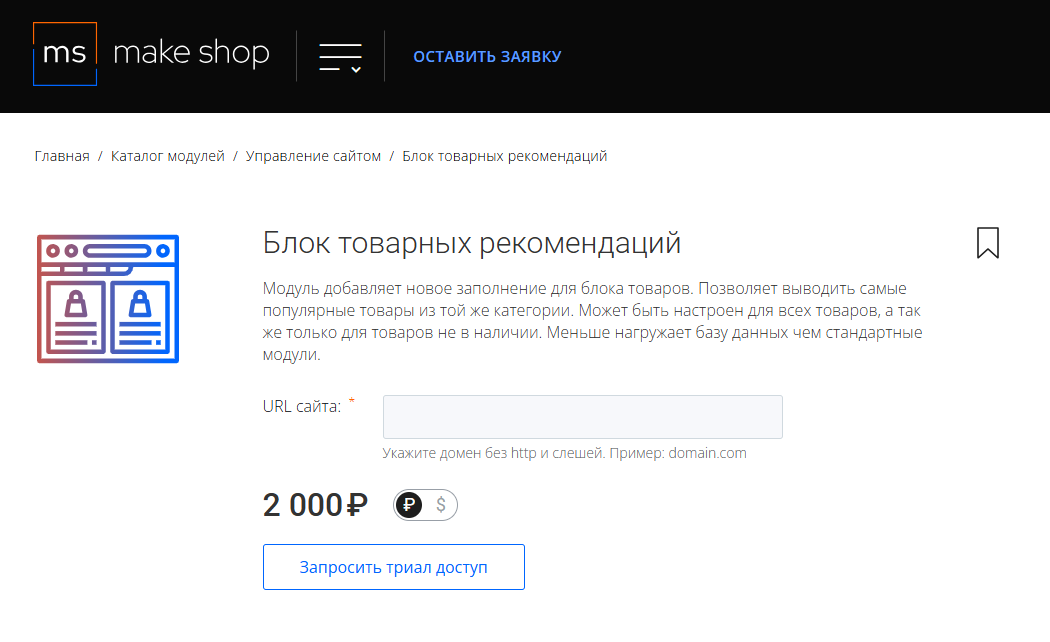
Далее в личном кабинете в разделе загрузки вы сможете скачать нужный вам модуль и менеджер модулей для удобного управления модулями и оформления подписки.

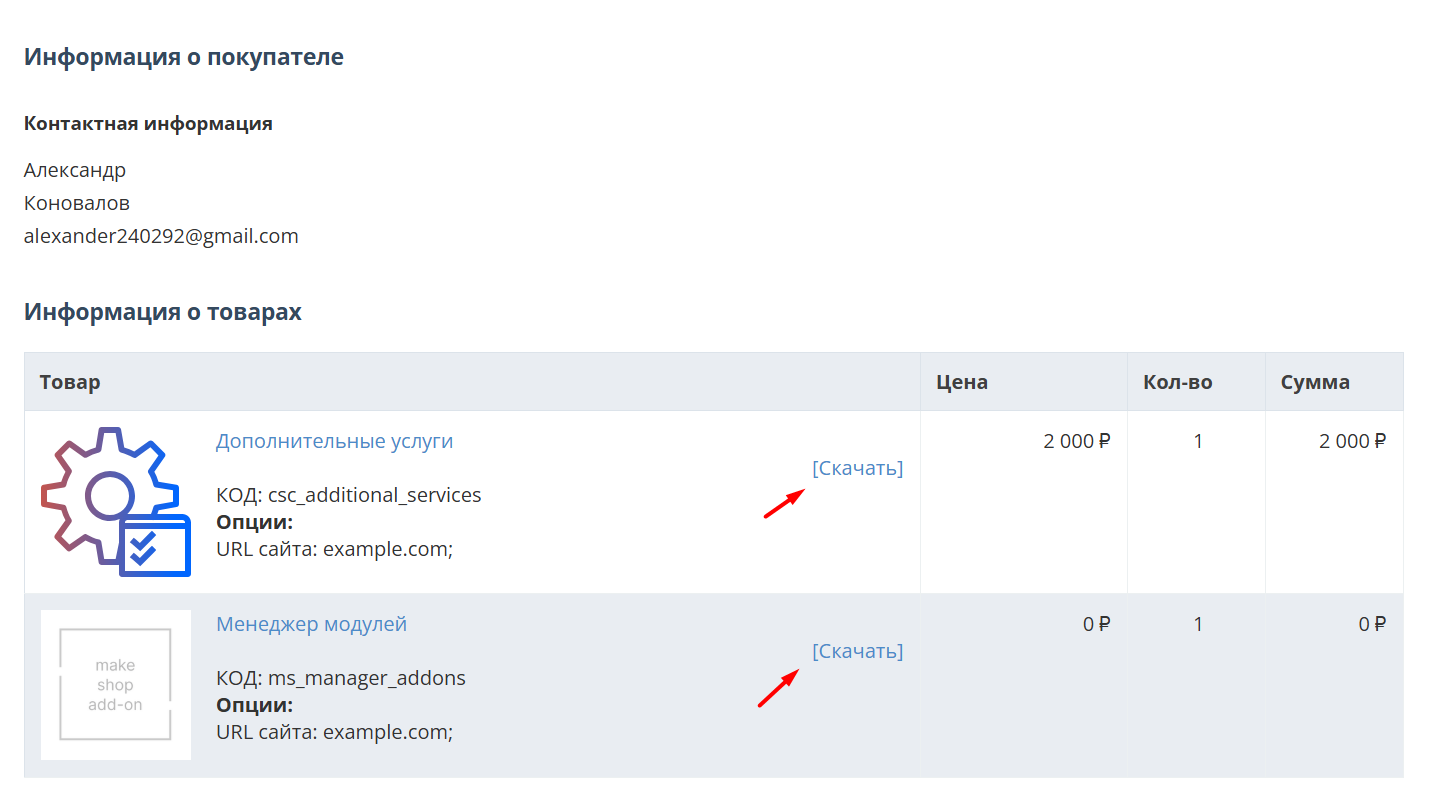
Далее у вас есть 7 дней для тестирования выбранного модуля.
По истечении строка триала, для продолжения работы необходимо оплатить подписку.
Сделать это можно из менеджера модулей.
На выбор вы можете оплатить:
для зарубежных карт - PayPal
для РФ карт - Robokassa
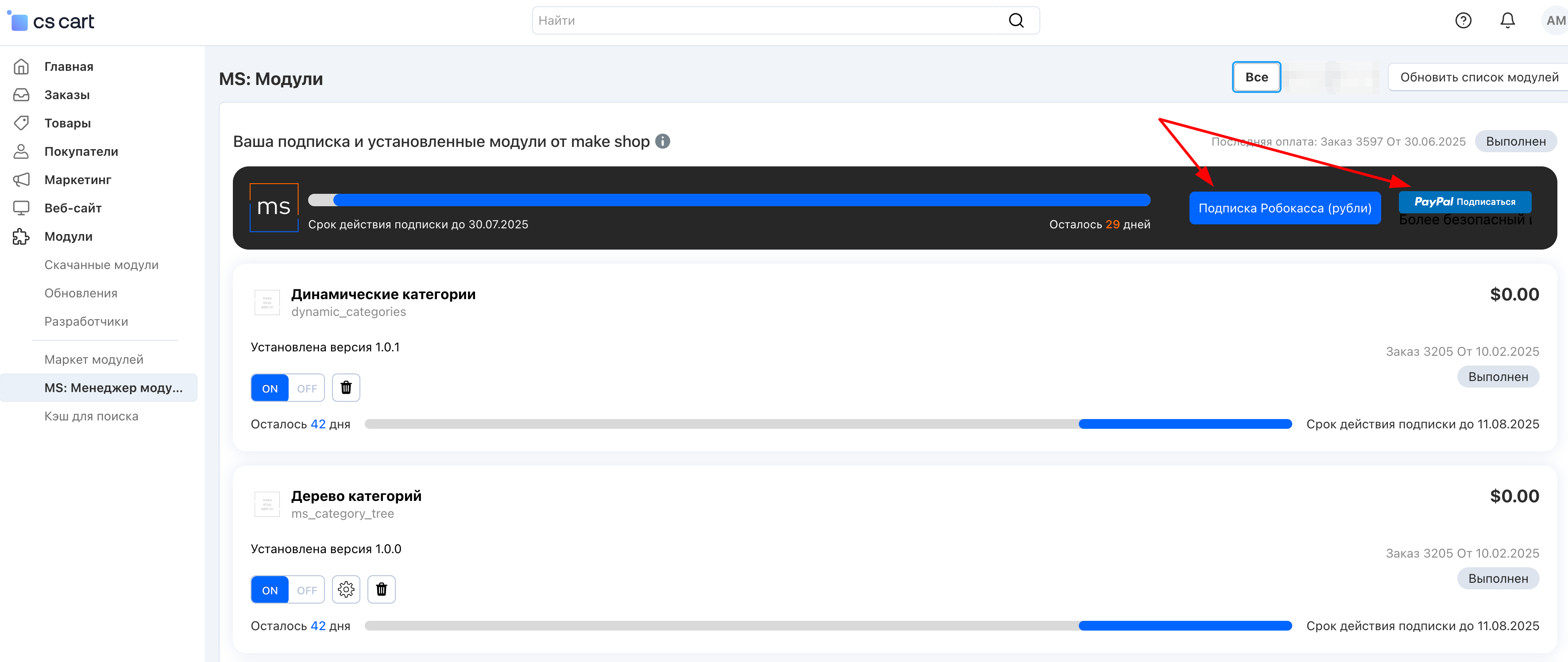
Или на странице на сайте https://makeshop.pro/subscription/
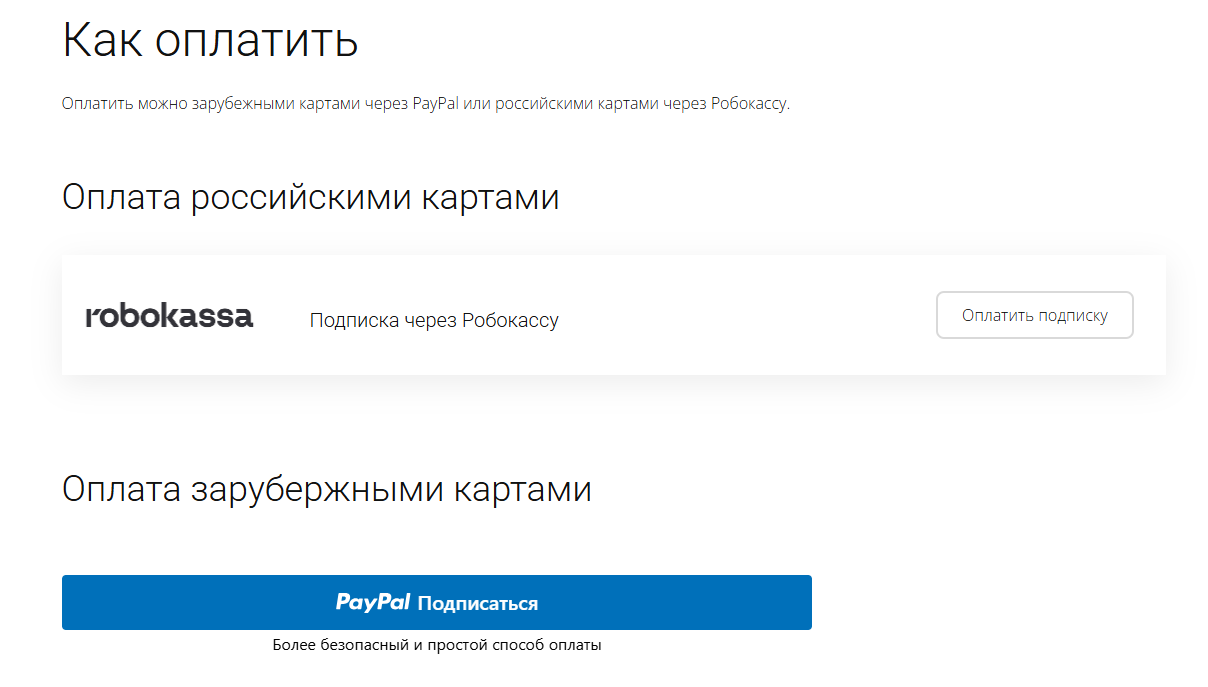
При оплате нужно указать электронную почту с которой вы оформляли триал доступ.
При покупке на маркетплейсе CS-Cart
При покупке любого модуля зарубежной картой или картой РФ
Так как система при оформлении подписки не спрашивает дополнительных вопросов (на какой домен подписка оформляется) желательно вводить электронную почту ту же что и ваша учетная запись у нас на сайте (если она есть), тогда ваши учётки свяжутся между собой.
Выберите интересующий модуль и нажмите кнопку “Оформить подписку“
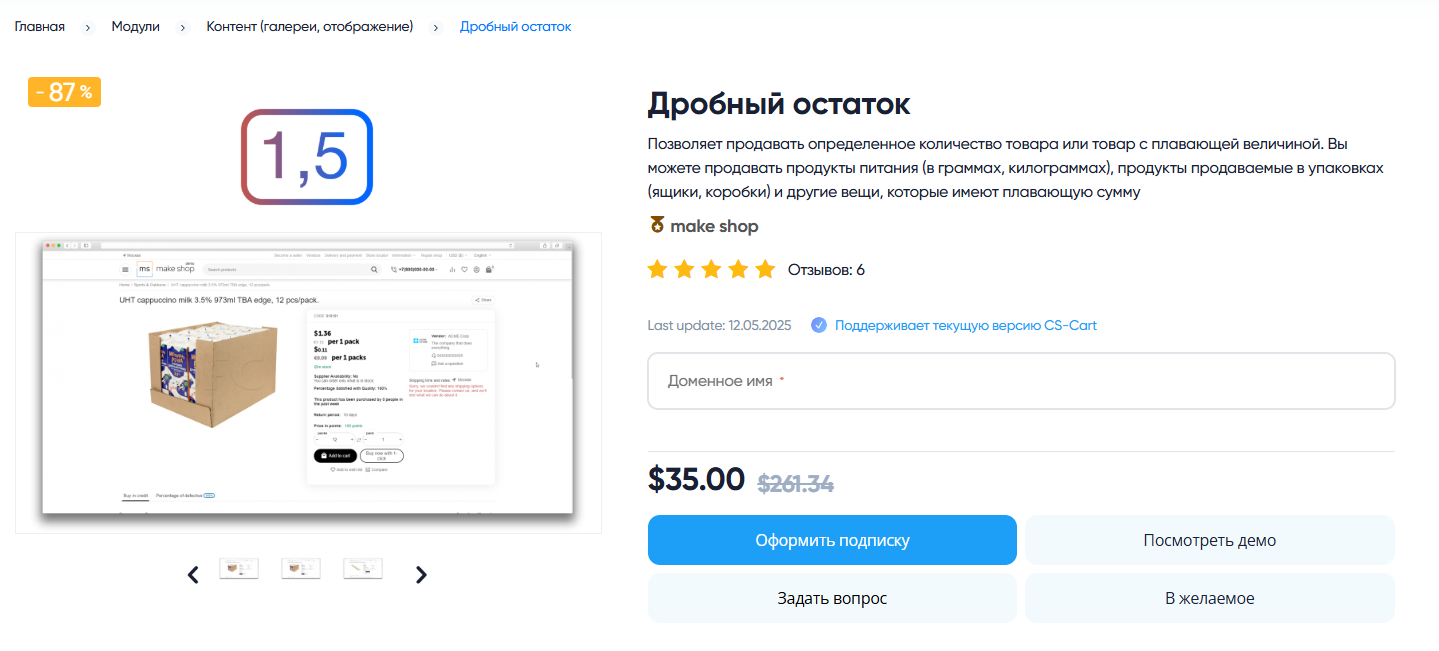
Далее после оплаты подписки вы сможете скачать модуль перейдя в раздел “Загрузки“, там выберите свой заказ и в нем будет ссылка на скачивание.
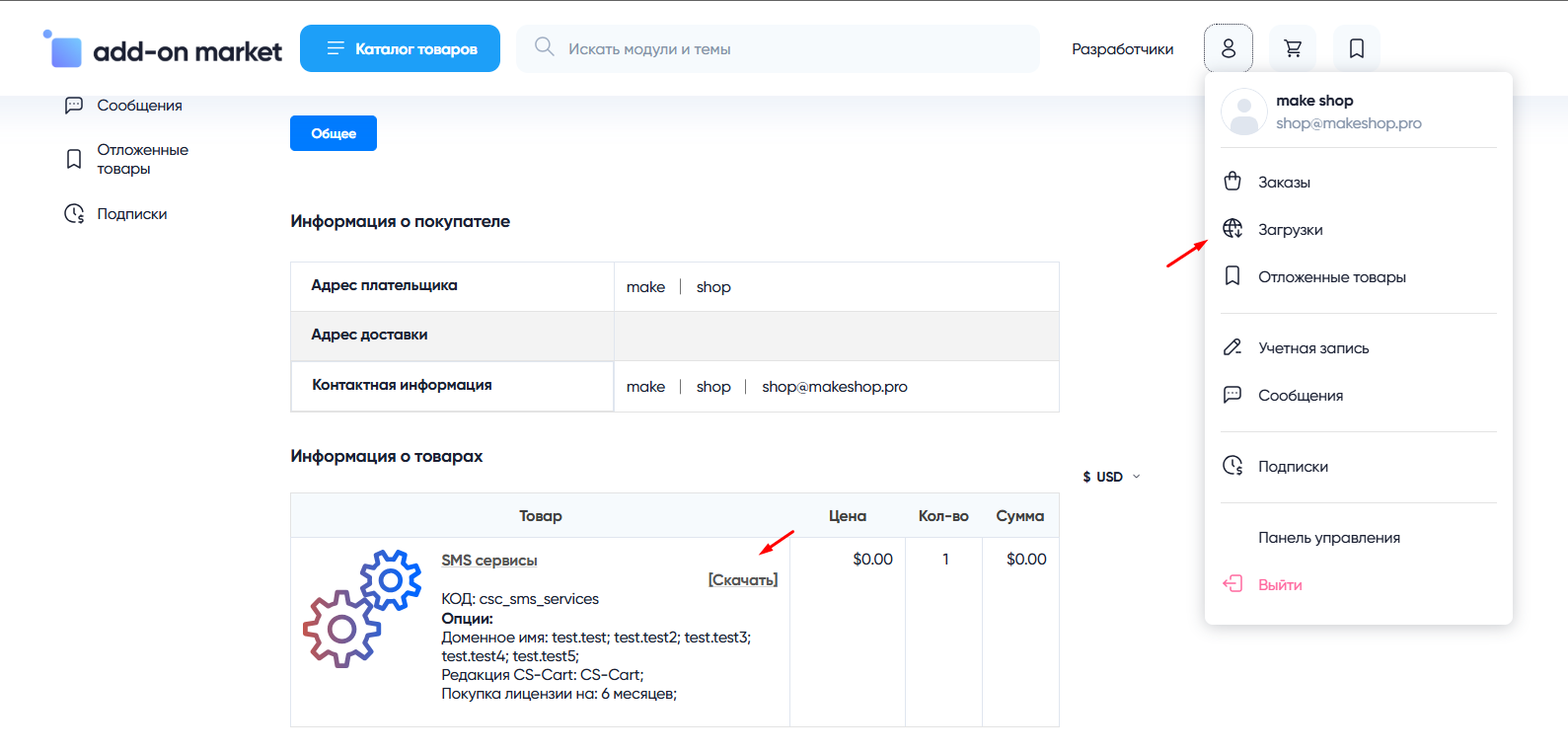
В дальнейшем, для получения новых модулей по подписке рекомендуем пользоваться нашим сайтом.
Всё что вам будет нужно сделать это на интересующем вас модуле (после авторизации) нажать кнопку “Запросить модуль по подписке“ и после одобрения скачать его в разделе загрузки.
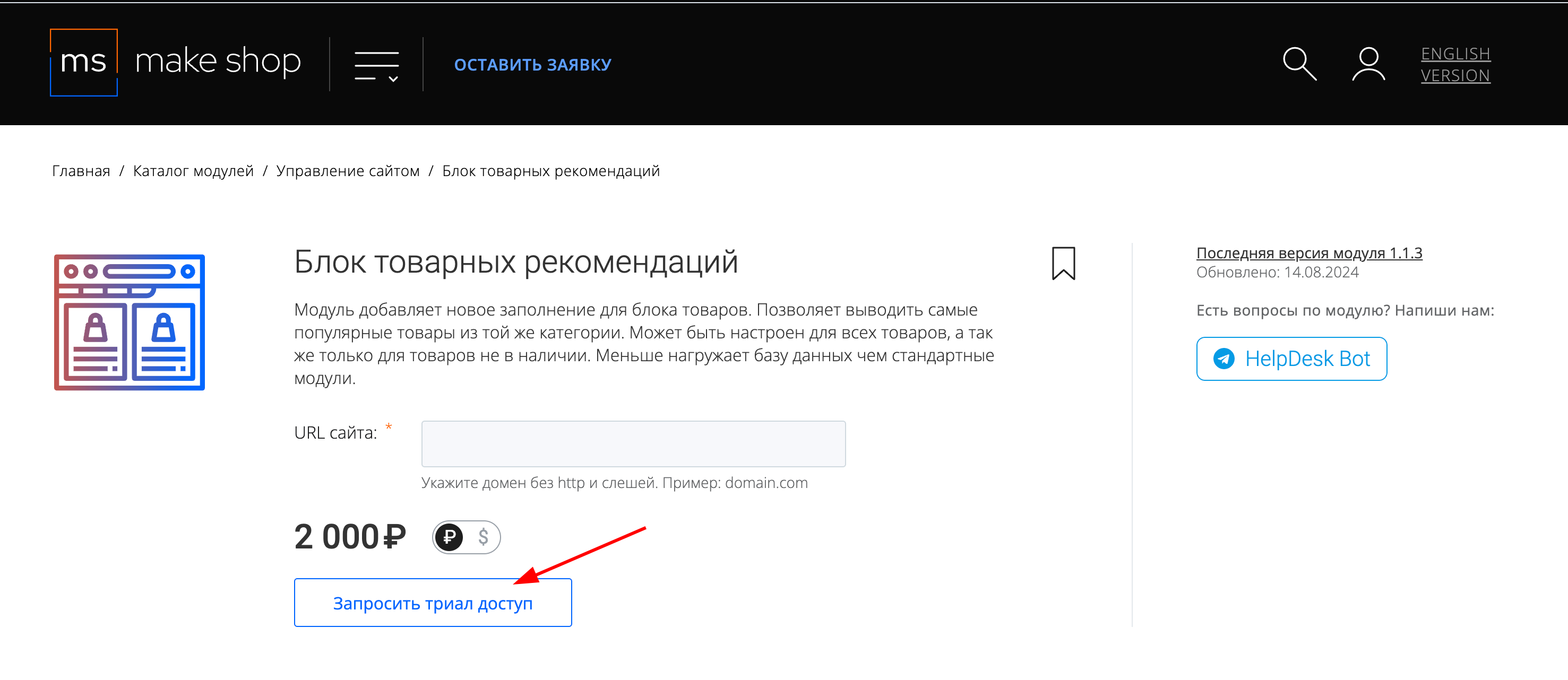
Если что-то пойдет не так - проверьте выписалась ли лицензия
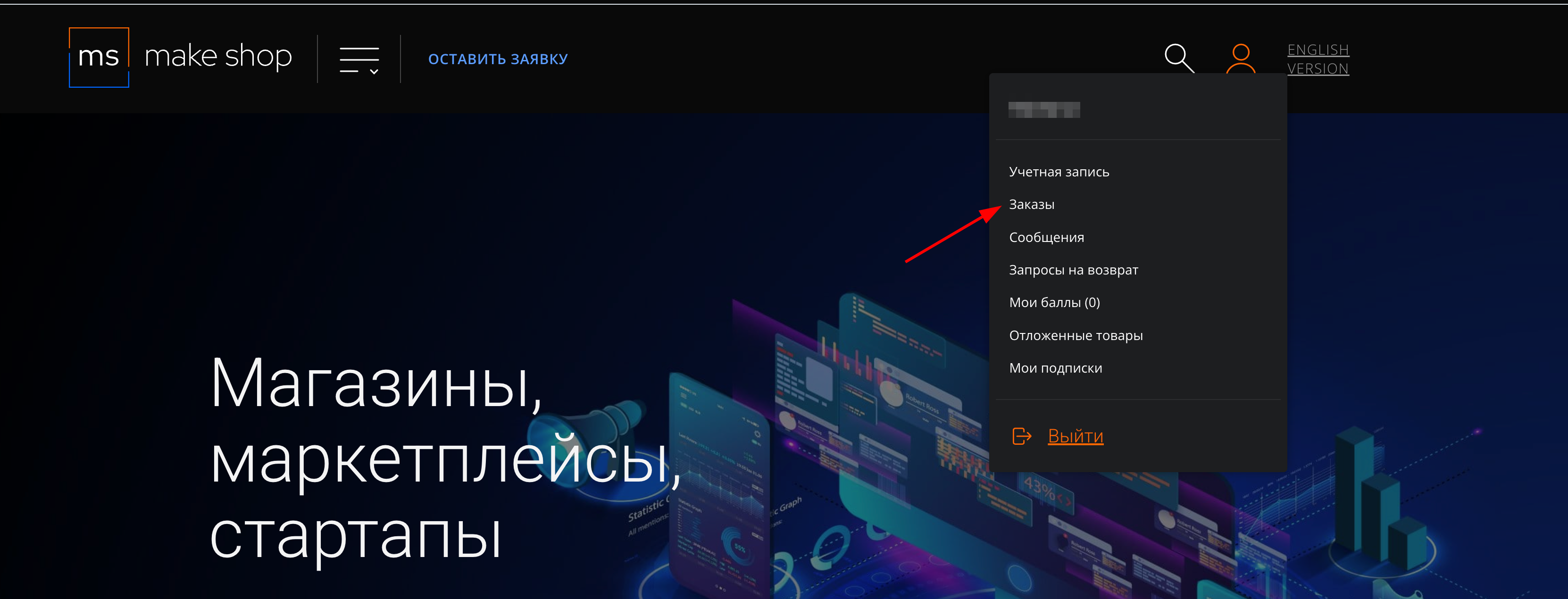
Найдите заказ с датой оформления подписки
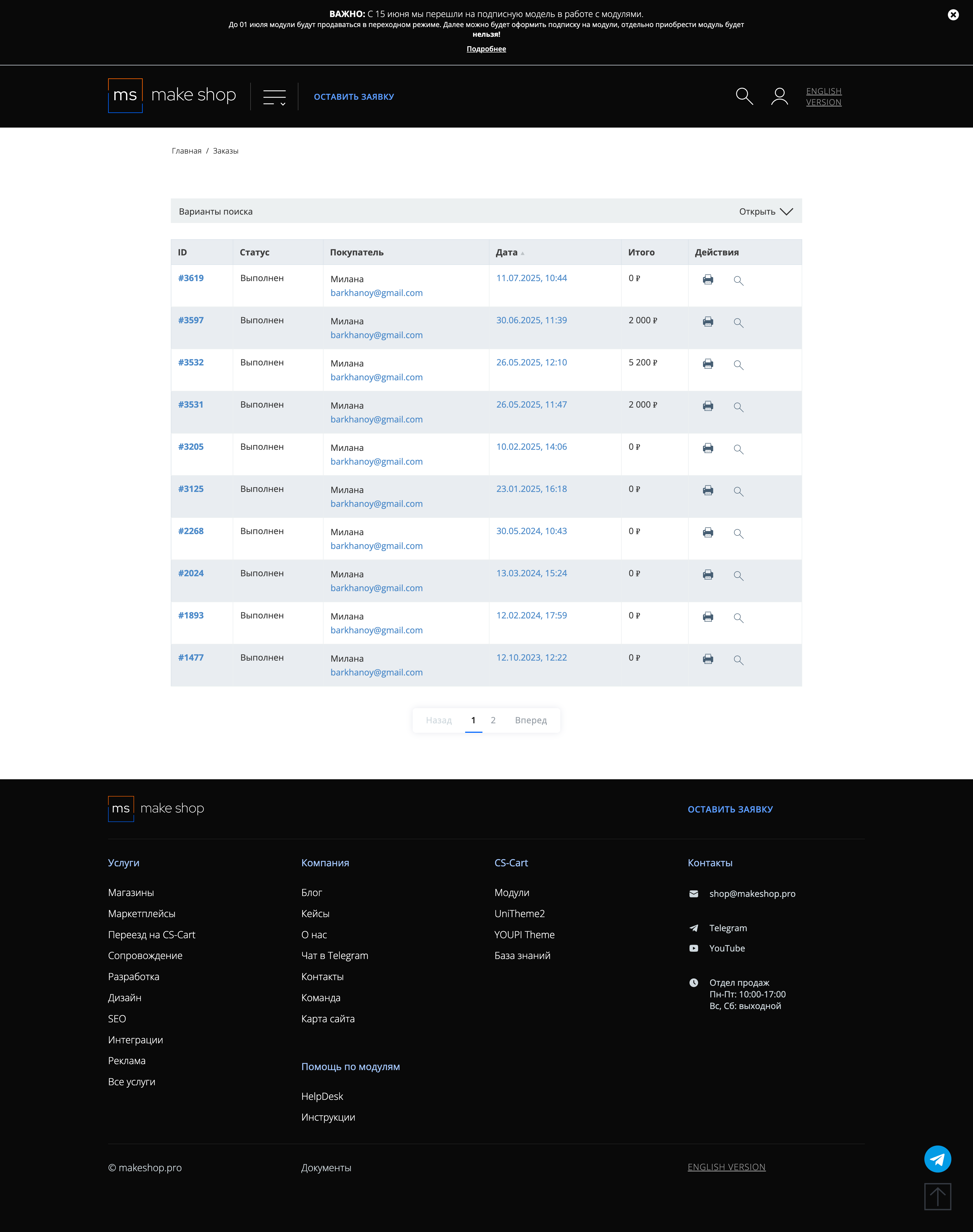
Убедитесь что у вас прописался URL сайта в заказ
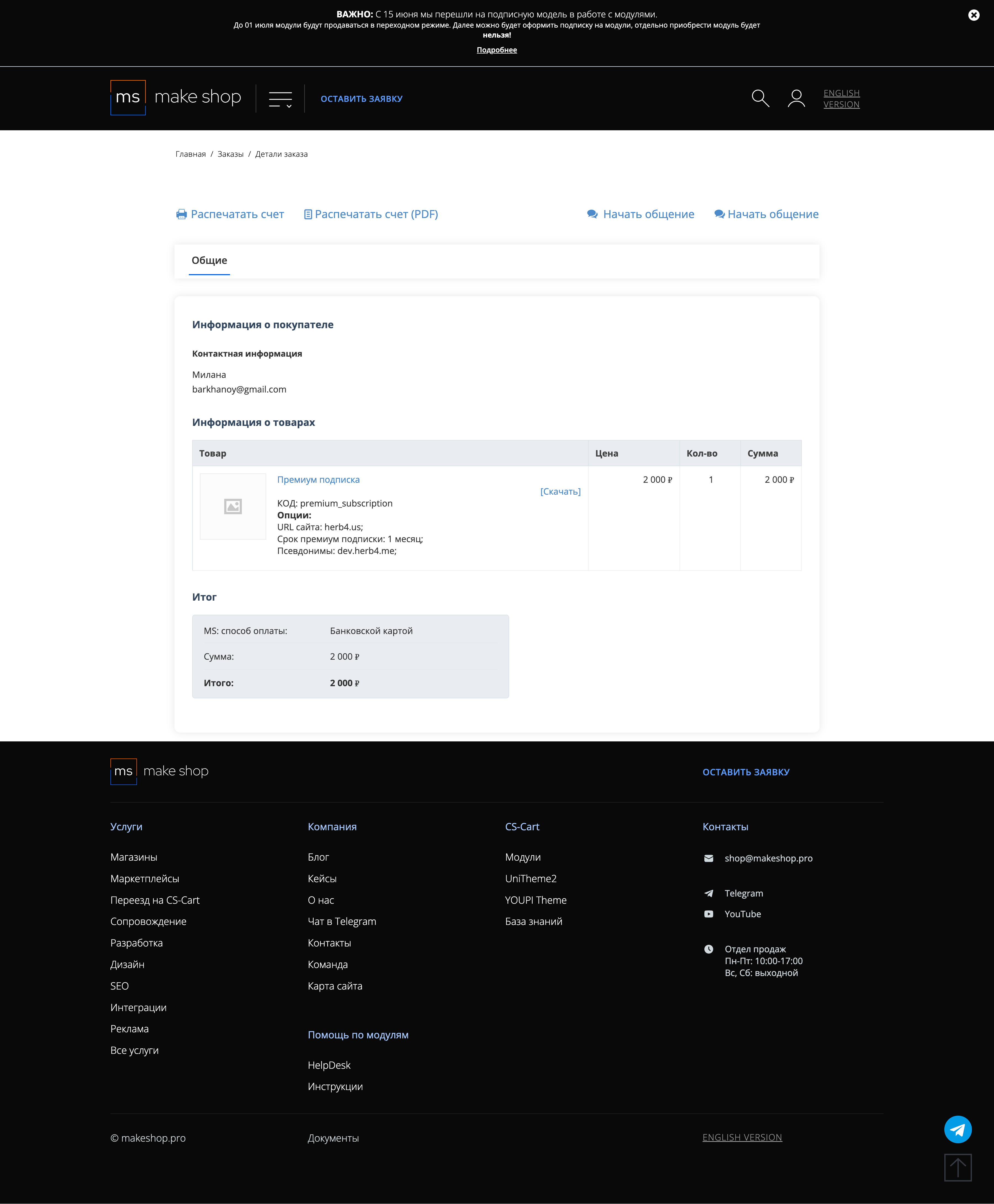
Если URL сайта неправильный и вам нужно обновить его: переходите в пункт меню “Мои модули”
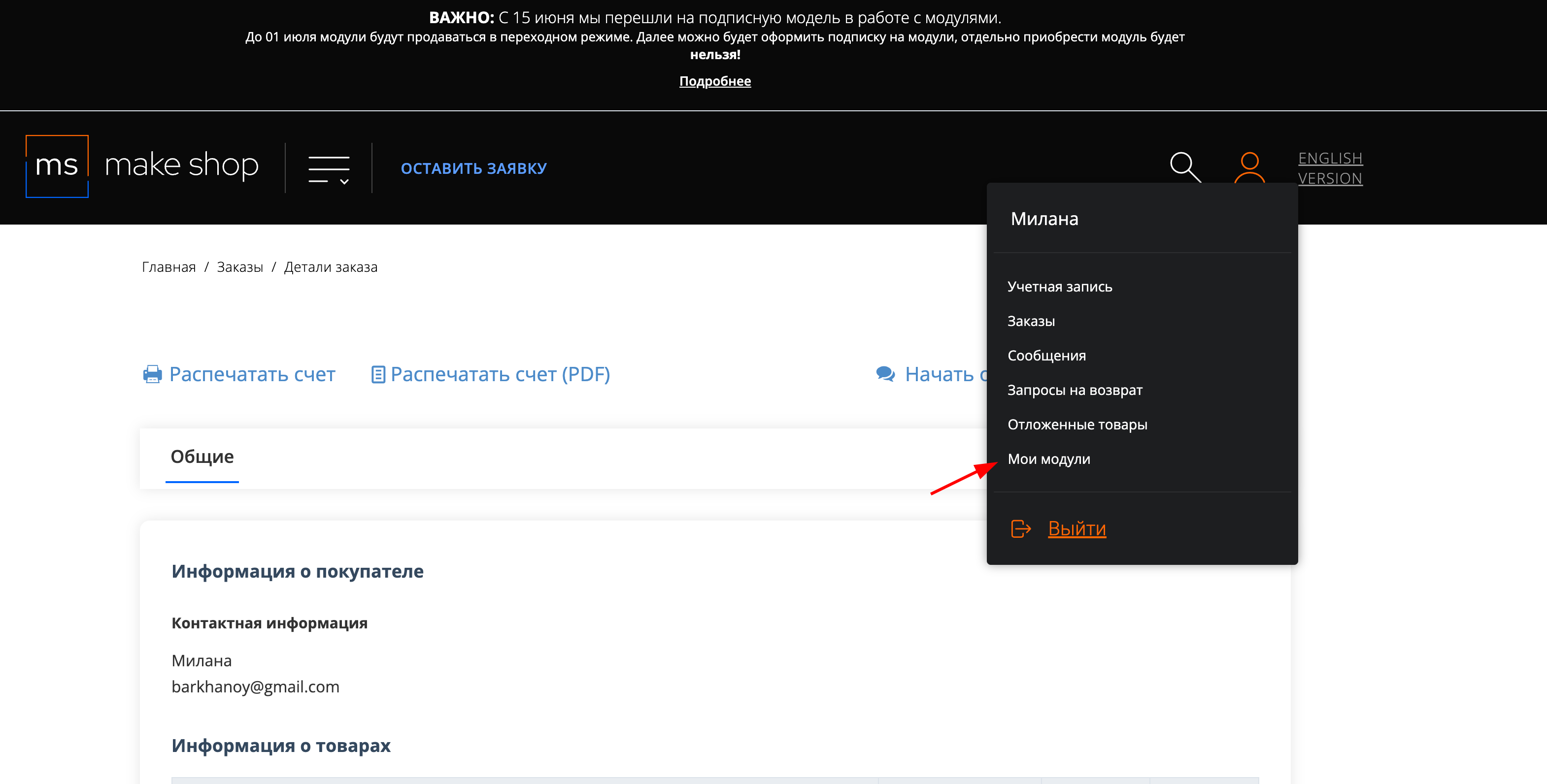
Ищите модуль и проверьте URL магазина для которого выписана подписка
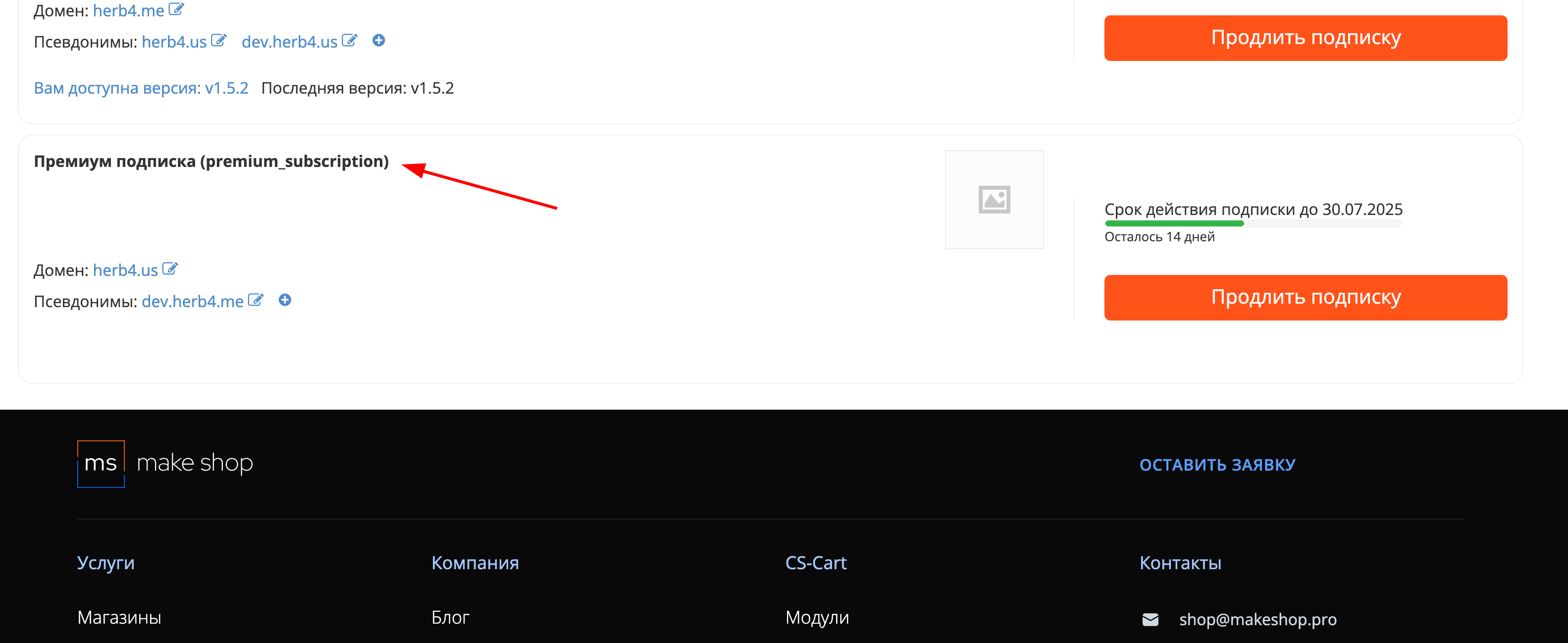
Manual
Installation
After downloading the add-on, it is installed using standard CS-Cart tools, on the page Administrator Panel → Add-ons → Downloaded add-ons → Gear button → Manual installation (For CS-Cart version later than 4.18.1)
Click Download, in the window that appears, select the add-on file, then Download and install
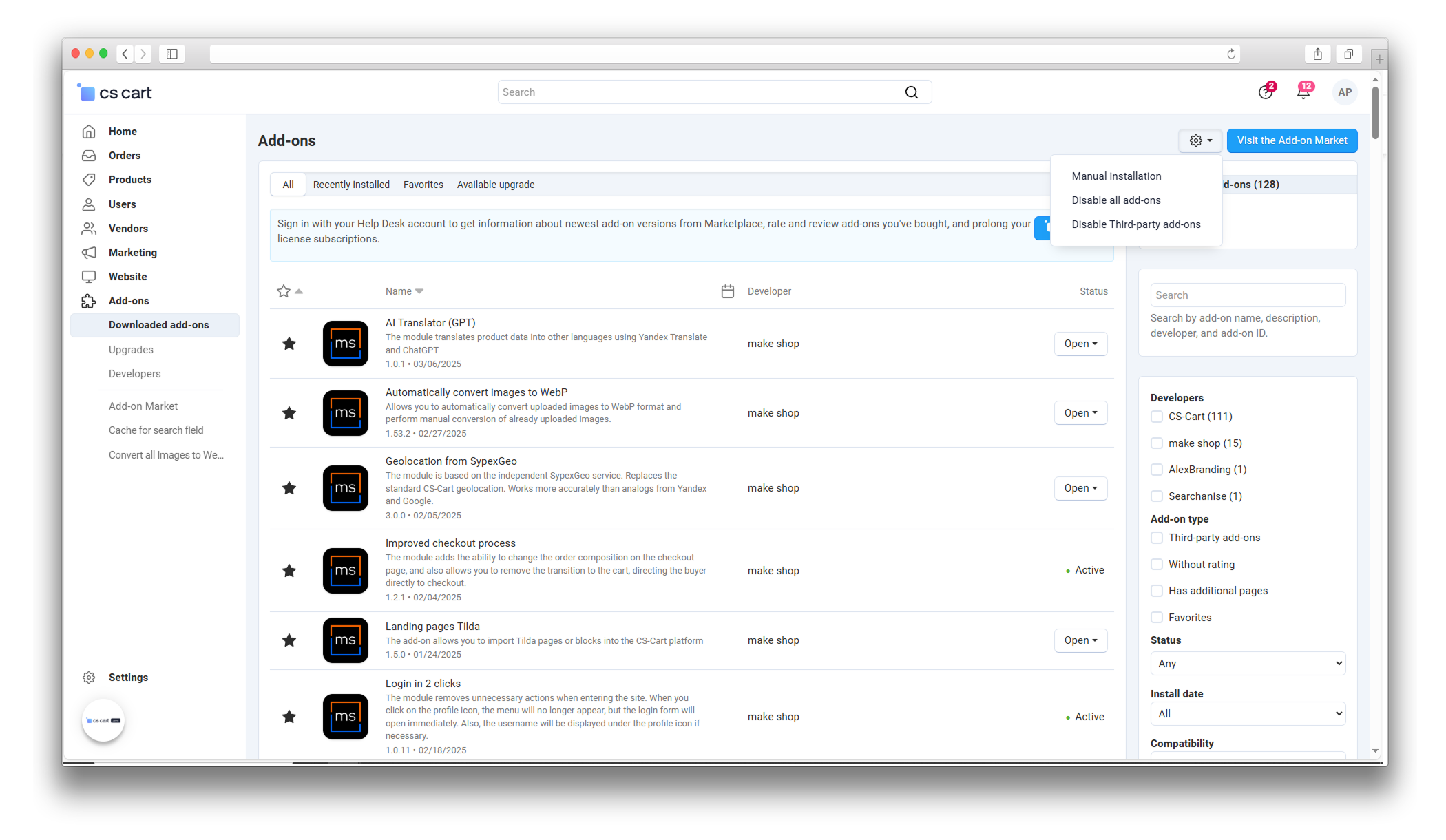
Setup
-
After installation, go to its settings. To do this, follow these steps: Administrator Panel → Add-ons→ Downloaded add-ons → AI Translator (GPT) → Settings → General and activate the necessary parameters:

-
Translation service:
Select the service that will be used for translation. Two options are available:
- ContentGenius GPT – AI-based translation.
-

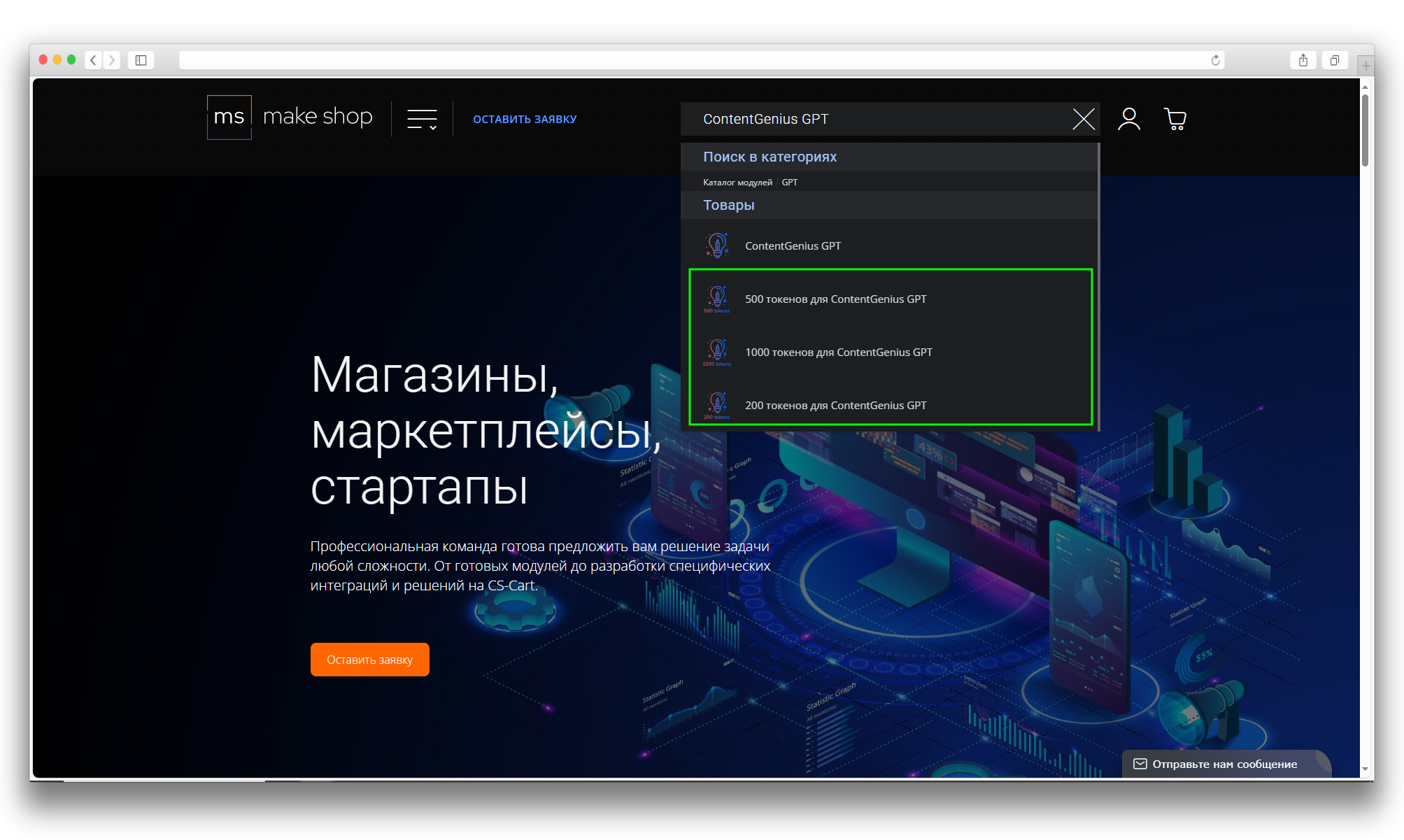
-
Yandex translator – translation service from Yandex.
To work, you need to specify:
- API key
- Catalog ID
To get this data, follow these steps:
-
Log in to the site cloud.yandex.ru
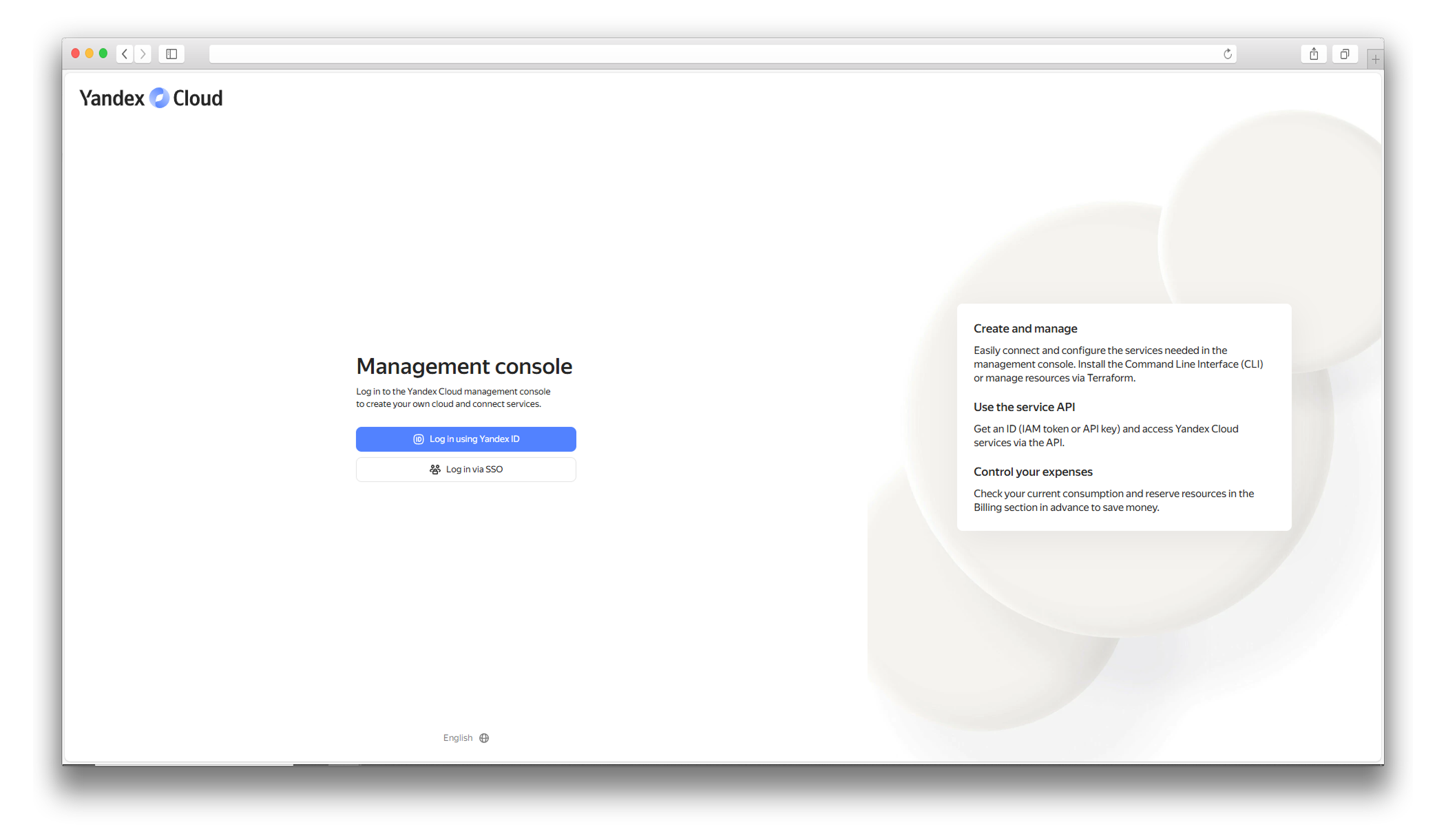
-
We will be redirected to the control panel, here we need to link the payment account
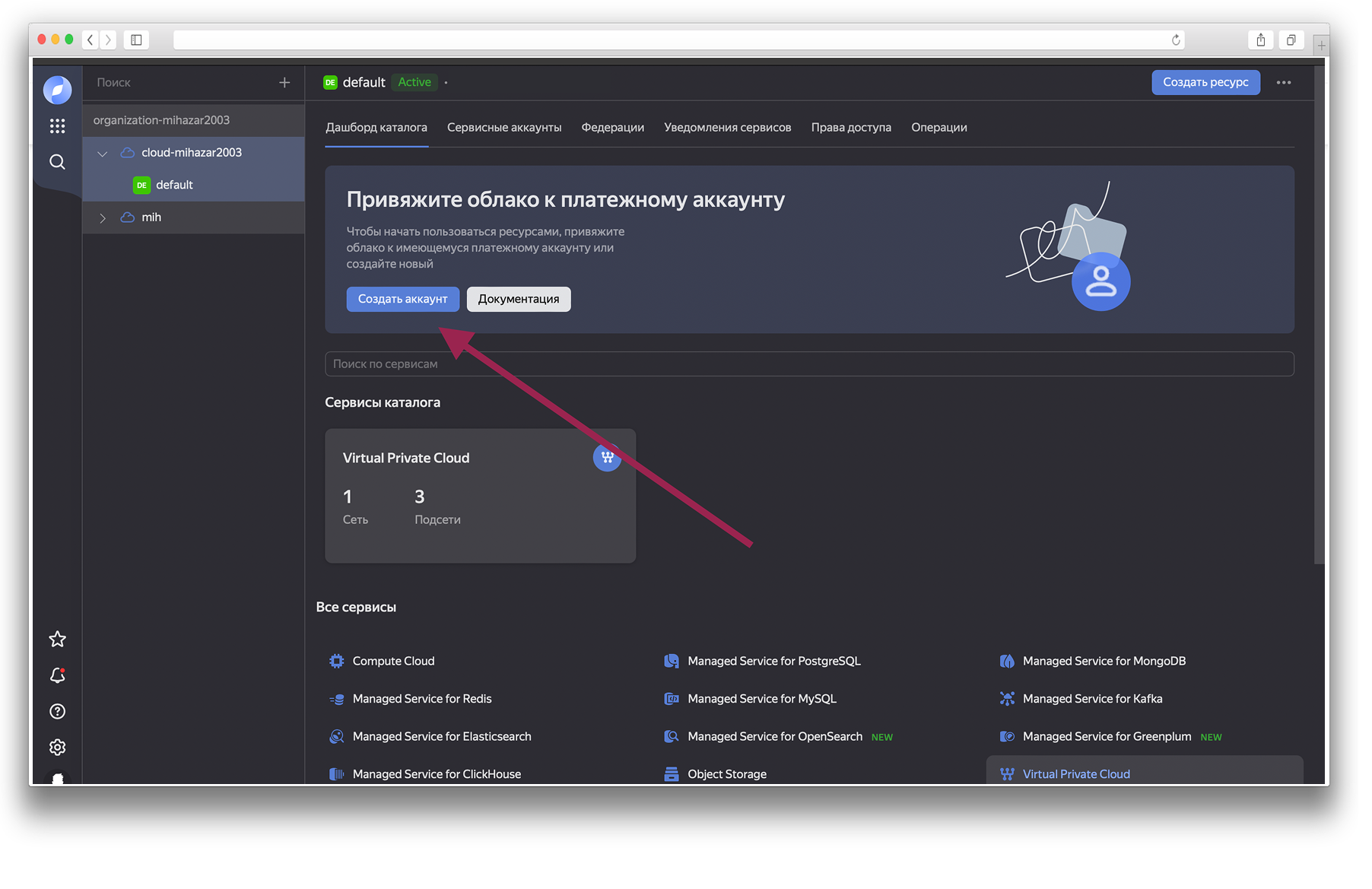
-
We enter all the data and save the payment account. After linking, the account will become active
-
Go to the OAuth token page and click “You can get an OAuth token for working with Yandex Cloud using request”, we will be redirected to the page with the token, copy it (OAuth token is obtained automatically)
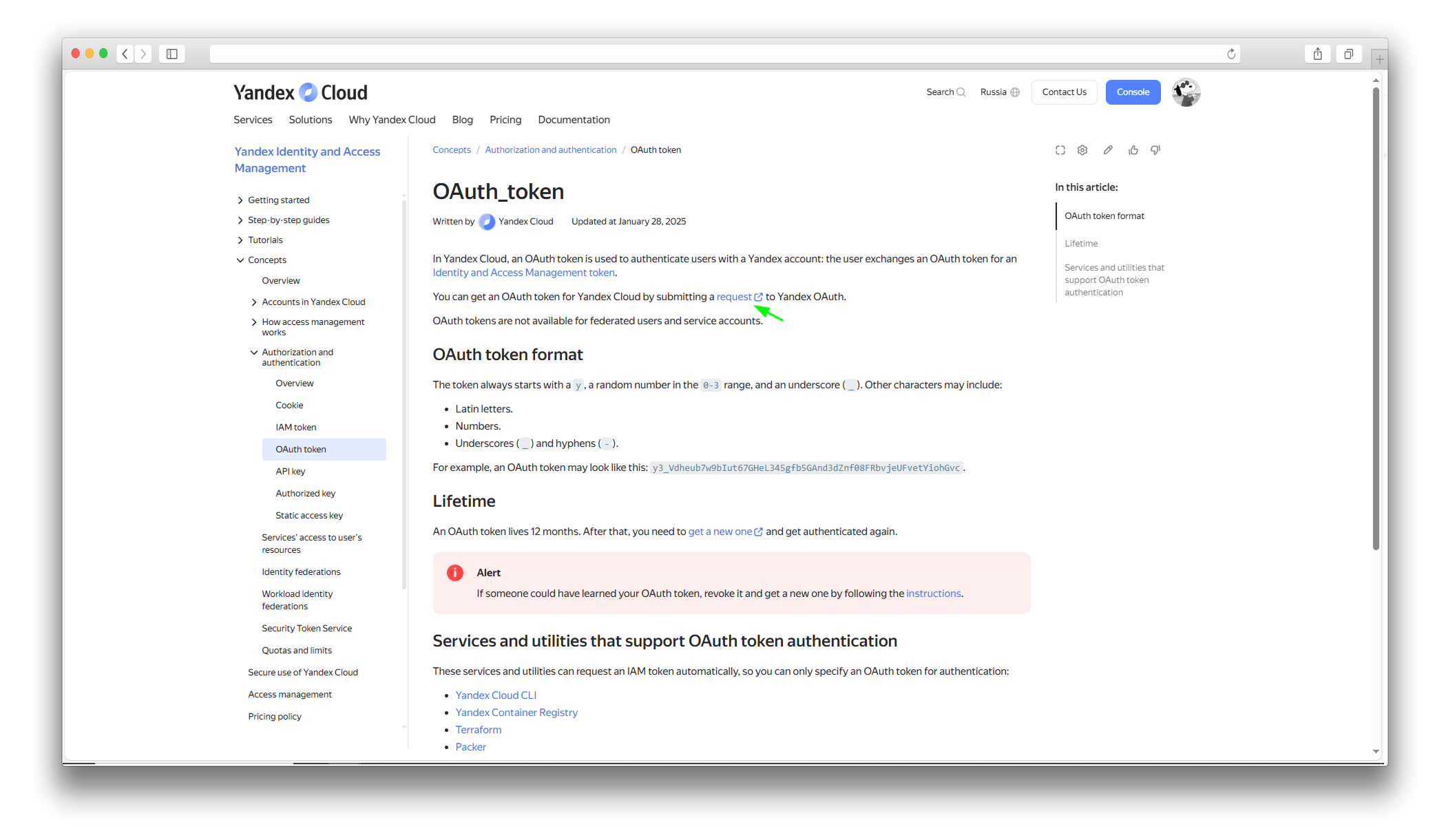
The token must be entered in the add-on settings
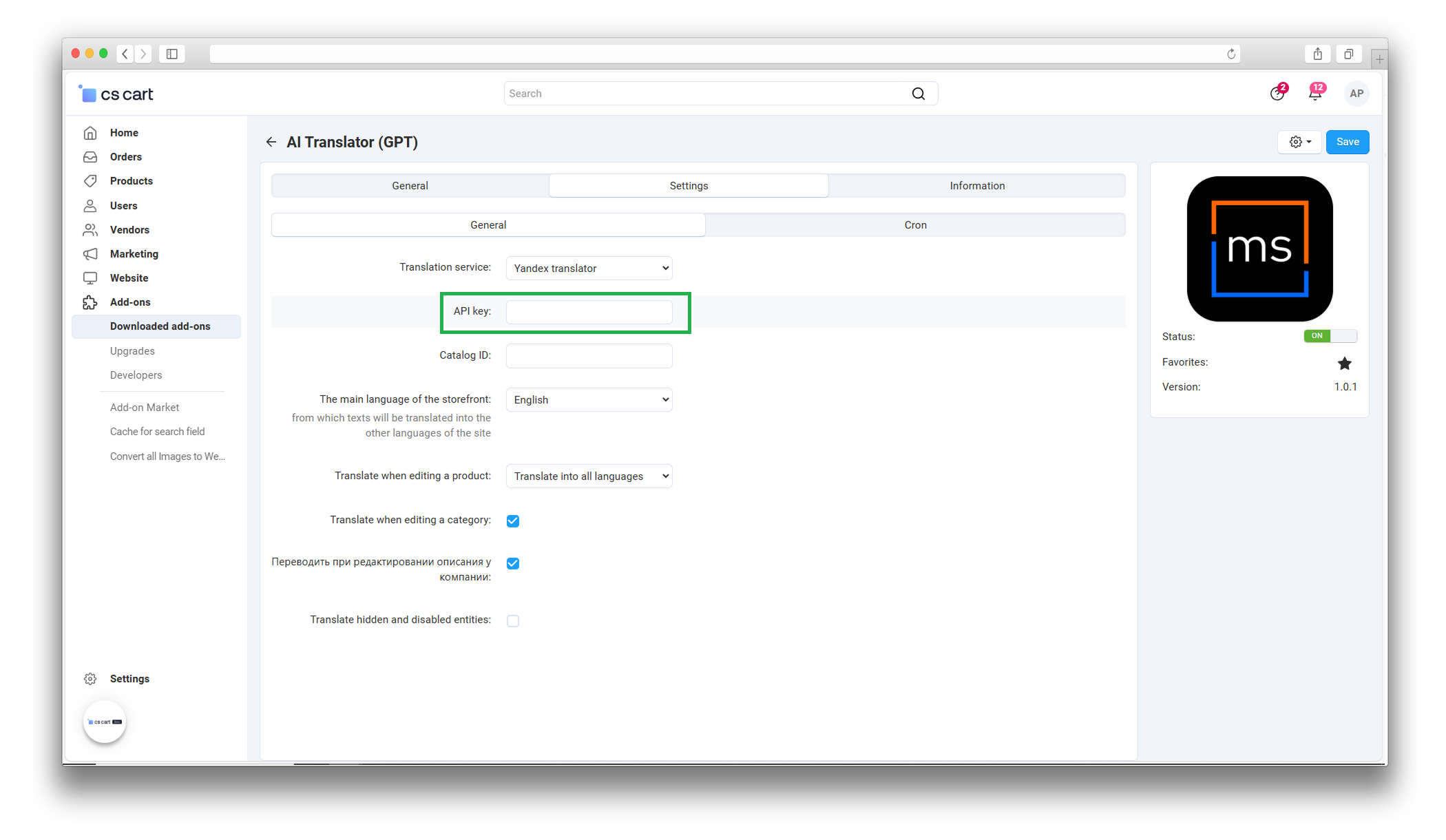
-
On the main page we need to get the folder ID from the paid account
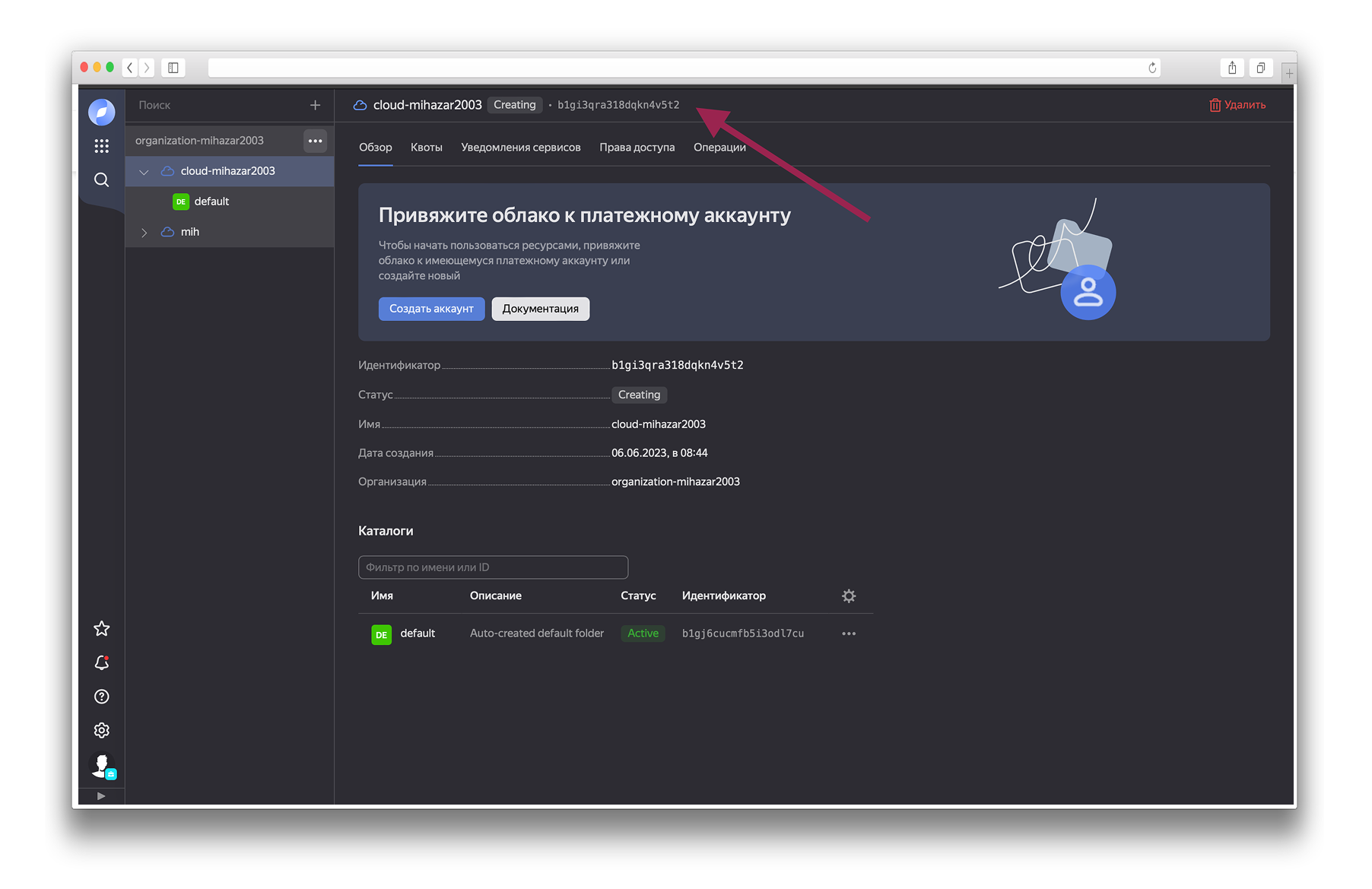
We specify it in the add-on settings
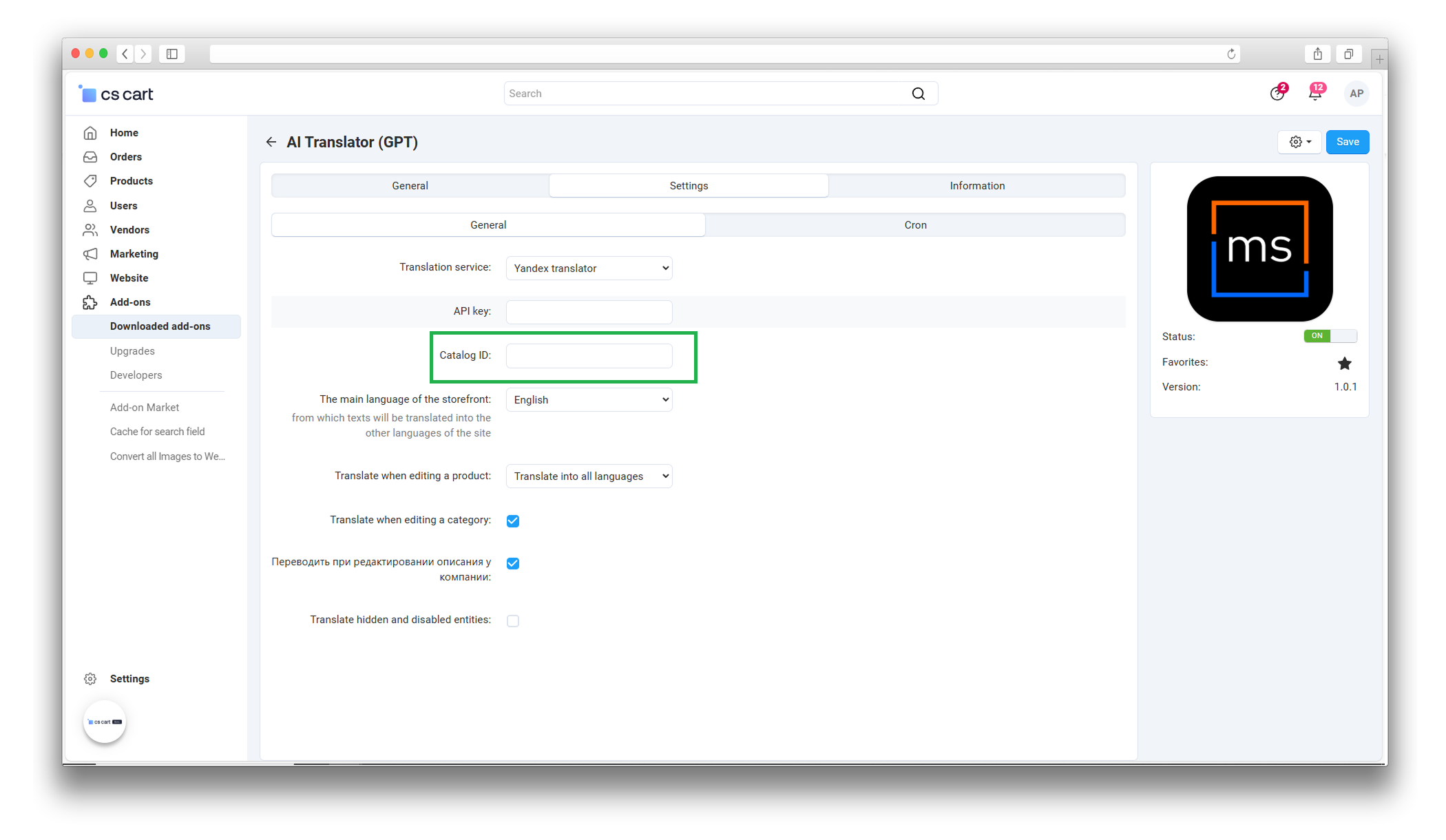
-
Request balance:
Shows how many requests for translation are still available.

-
The main language of the storefront:
Specify the language from which texts will be translated into other site languages.
-
Translate when editing a product:
Determines which data will be translated when editing a product. Possible options:
- Don’t translate – disables automatic translation when editing.
- Translate empty languages – translation is performed only for languages where the text is missing, minimizing the number of requests.
- Translate into all languages – translation is performed to all languages, even if the text has already been translated previously.
-
Translate when editing a category:
Check the box if you want categories to be automatically translated when editing.
-
Translate when editing a company description:
Check this box if you want the company description to be translated automatically when editing.
-
Translate hidden and disabled entities:
Check this box if you want to translate even those entities (products, categories, etc.) that are hidden or disabled.
-
The Cron tab in the add-on settings contains commands that allow you to automate the translation of content on the site. These commands are run on a schedule and translate products, categories, and seller descriptions without the need for manual intervention.
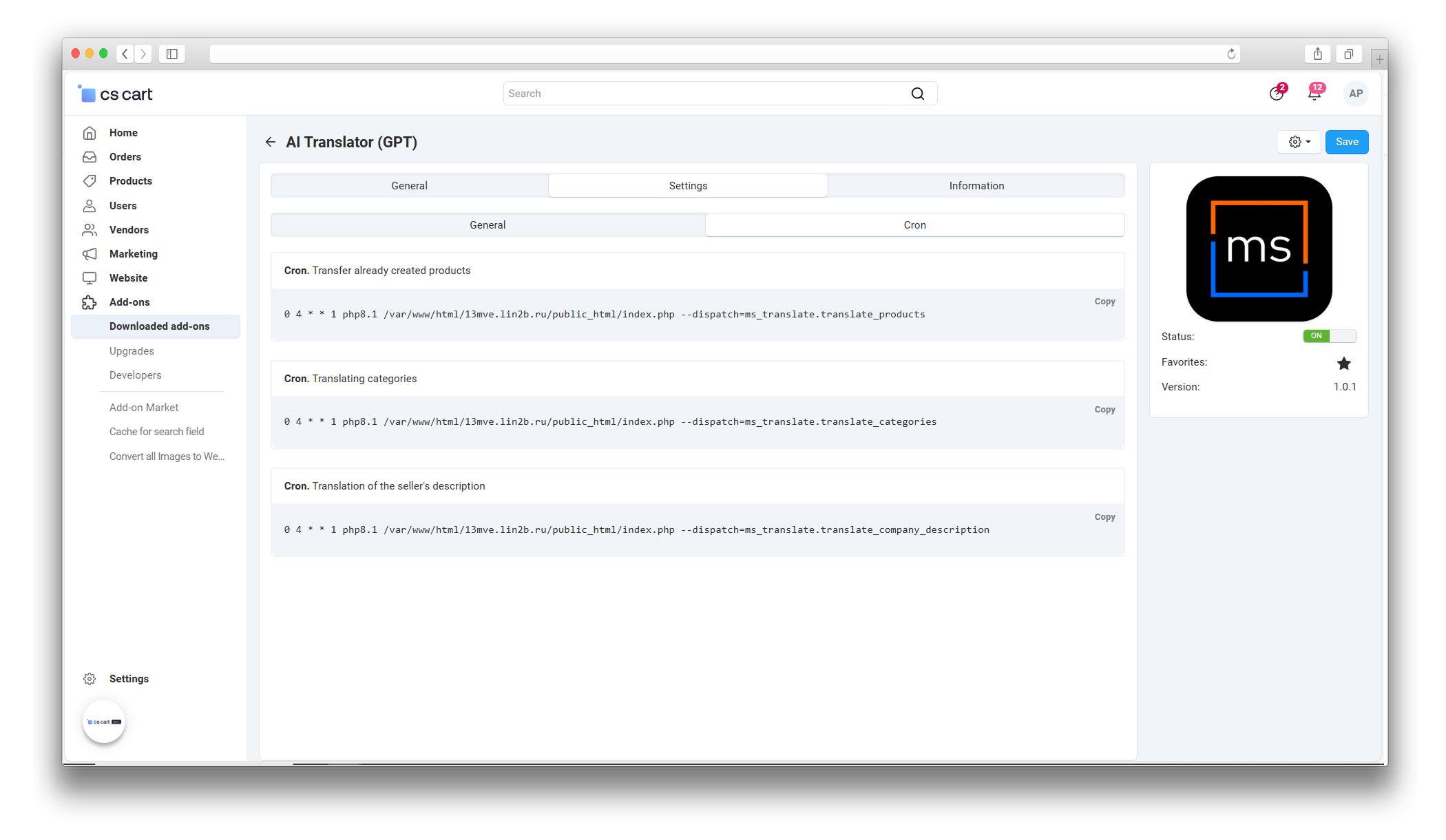
There are three commands available:
-
Cron. Translate already created products:
Allows you to automatically translate product names and descriptions on a schedule.
-
Cron. Translating categories:
Translates category names and descriptions automatically.
-
Cron. Translation of seller's description:
Performs automatic translation of the company (seller) description.
To perform automatic translation manually, go to the following page: Administrator Panel → Web-site → MS: Autotranslations and run the necessary translation by clicking the button:
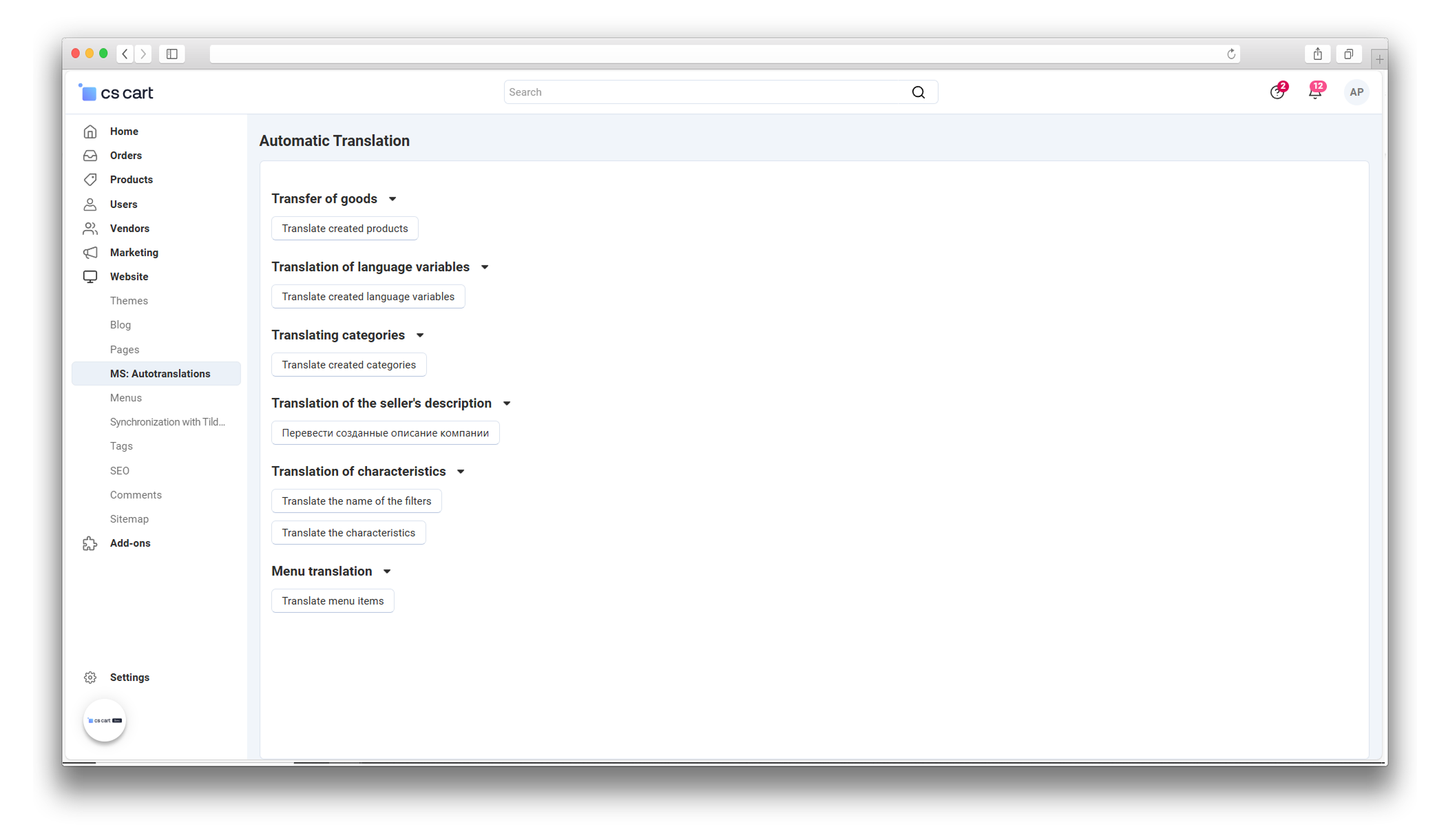
-
Transfer of goods:
Runs translation of the name and description in all previously created products.
-
Translation of language variables:
Runs translation in all language variables.
-
Translating categories:
Runs translation in all categories.
-
Translation of the seller's description:
Starts the translation of created company descriptions.
-
Translation of characteristics:
The first button starts the translation of the filter name, and the second one starts the translation of all characteristics.
-
Menu translation:
Starts the translation of all menu items.
-
If you need to exclude a product from automatic translation, open its page and uncheck the Translate checkbox in the MS: Automatic translation section.
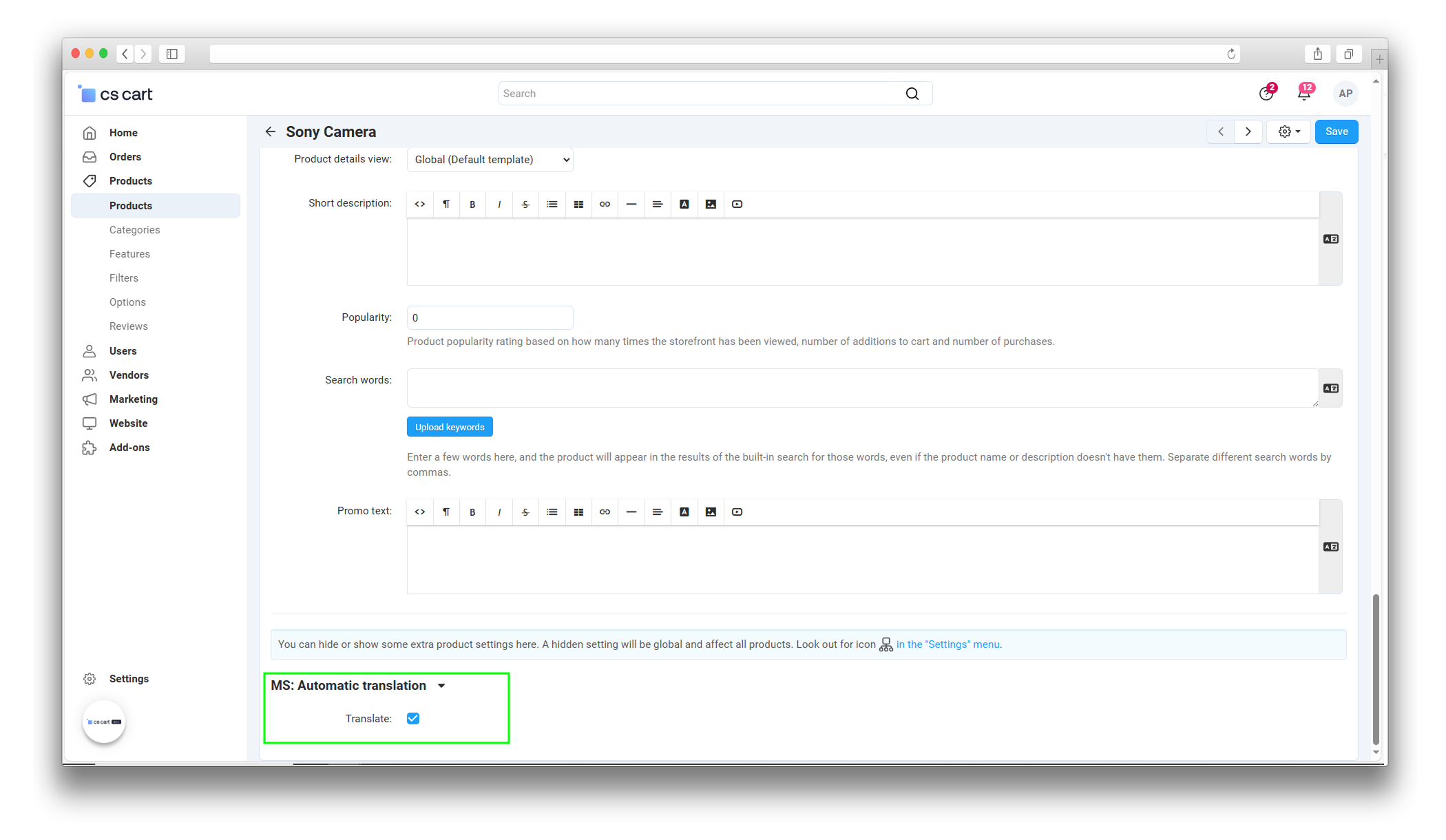
- After completing these settings, the translation can be started manually or automatically according to a schedule. Use Cron commands to automate the translation or perform it through the admin panel in the MS: Autotranslations section for convenient process management.

Совет
:::
v1.0.1 from 03/10/2025
[*] Changed add-on name, fixed language variables
[!] Fixed bug in hooks when performing translations after saving
[+] Added entity settings for switching the need for translation
v1.0.0 from 12/28/2025
[+] First edition
Ваш запрос отправлен!
Ваш запрос на доработку модуля отправлен в техническую поддержку. Мы изучим ваши пожелания и дадим обратную свзязь.
Вам придет уведомление на указанный Email.
Here you can share your opinion and evaluate our work.
Your feedback helps us become better and offer you even better service.