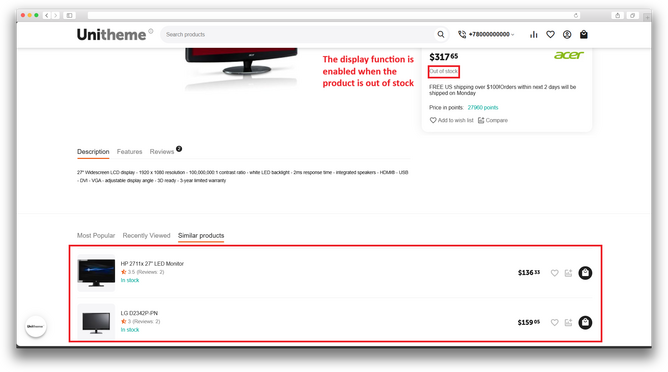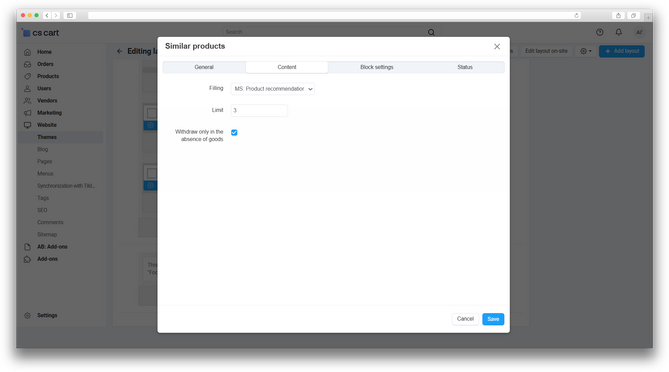Description
ATTENTION : This module is distributed by subscription. By subscribing you get access to all make shop modules.
Please note: modules will only work with an active subscription!
Modern recommendation systems have become an integral part of successful online services, helping customers find the right products. Proper recommendations increase their loyalty.
Our addon adds the ability to automatically fill the product block, selecting the most popular products from the same category as the viewed product. There is a separate setting that allows showing recommendations for items that are temporarily out of stock.
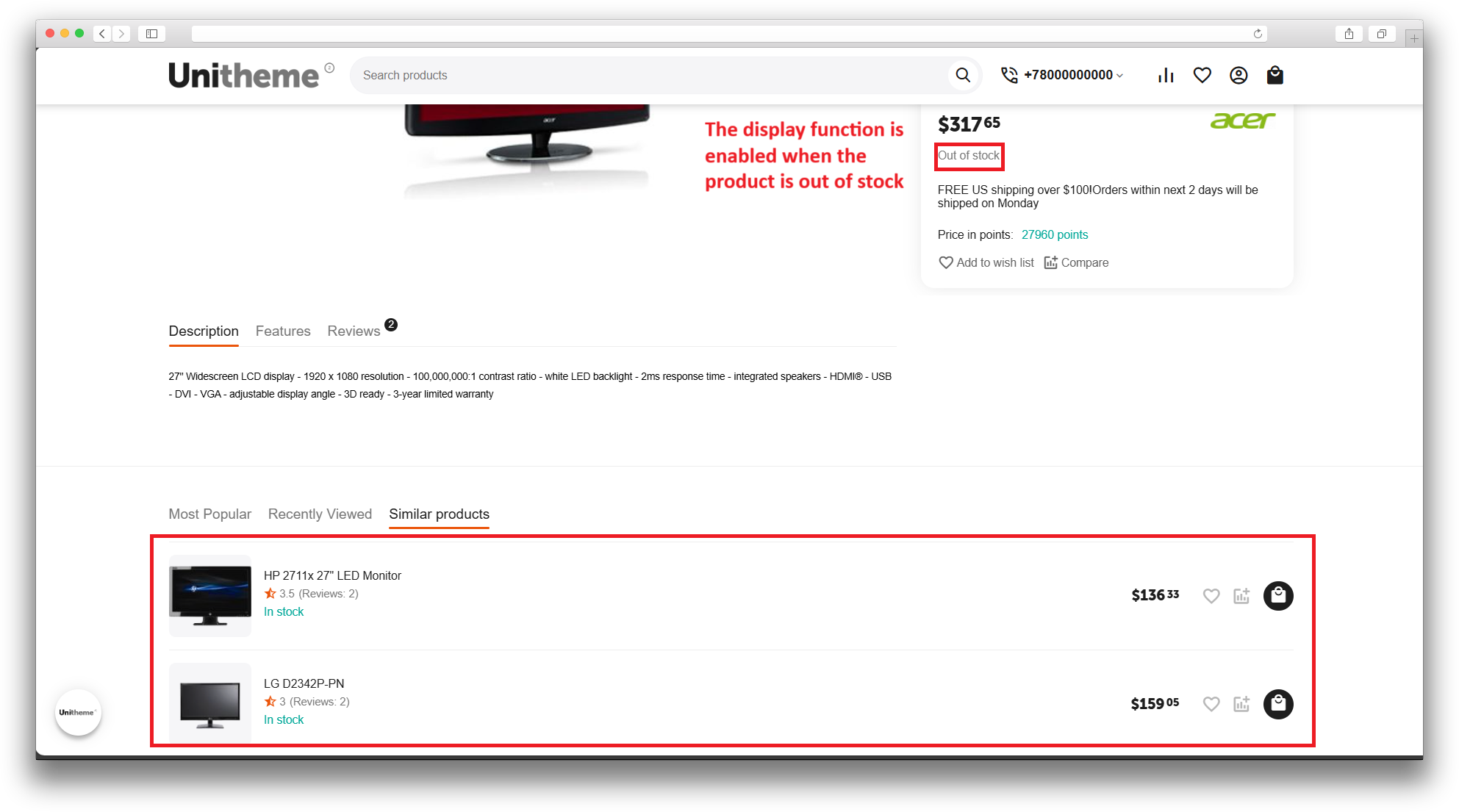
Add recommendations to your products and increase sales by drawing customers' attention to your most sought-after items.
Key features of the addon:
- Shows popular products in the category;
- Works with products that are out of stock.
- Store Builder
- Store Builder Ultimate
- Multi-Vendor
- Multi-Vendor Plus
- Multi-Vendor Ultimate
- Buyers
- Owners
- English
- Русский
- 4.18.X
- 4.17.X
- 4.16.X
Оформление подписки
Мы переходим на новую подписную систему, открывая для вас полный доступ ко всем нашим модулям. Подробную информацию об условиях подписки и часто задаваемых вопросах вы можете найти здесь.
Обратите внимание, что приобретение модулей по отдельности теперь недоступно — воспользоваться ими возможно исключительно в рамках подписки.
За единую стоимость подписки - 2000 руб/мес. Вы получаете доступ ко всем модулям.
Как оформить подписку у нас на сайте
Зарегистрируйтесь или авторизуйтесь на нашем сайте и выберите интересующий вас модуль
Нажмите кнопку Запросить триал доступ
Введите в поле URL сайта ваш домен в формате domain.com, без www и https://
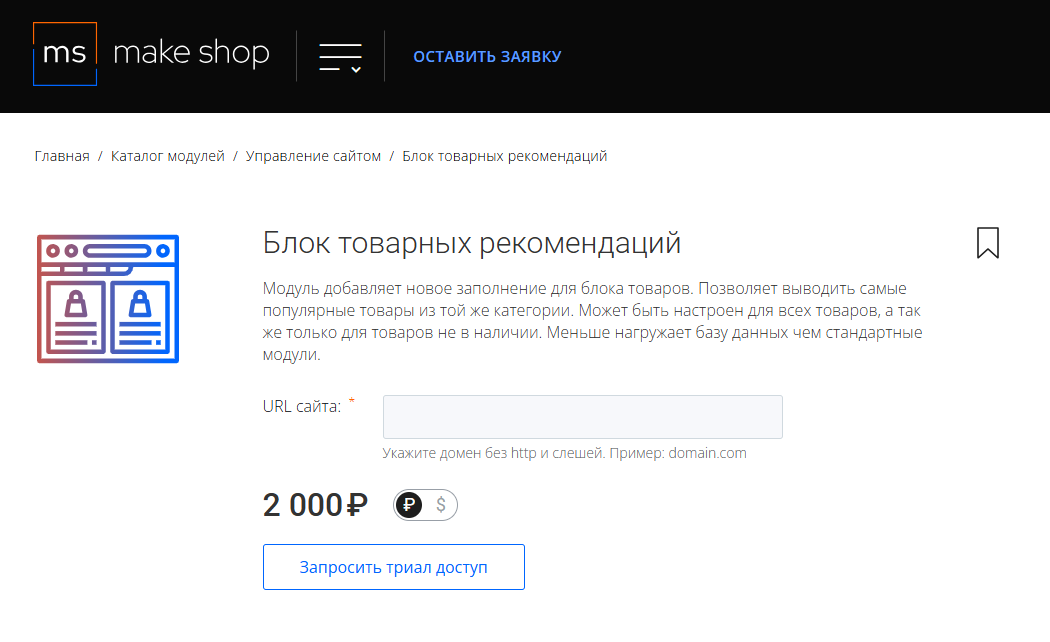
Далее в личном кабинете в разделе загрузки вы сможете скачать нужный вам модуль и менеджер модулей для удобного управления модулями и оформления подписки.

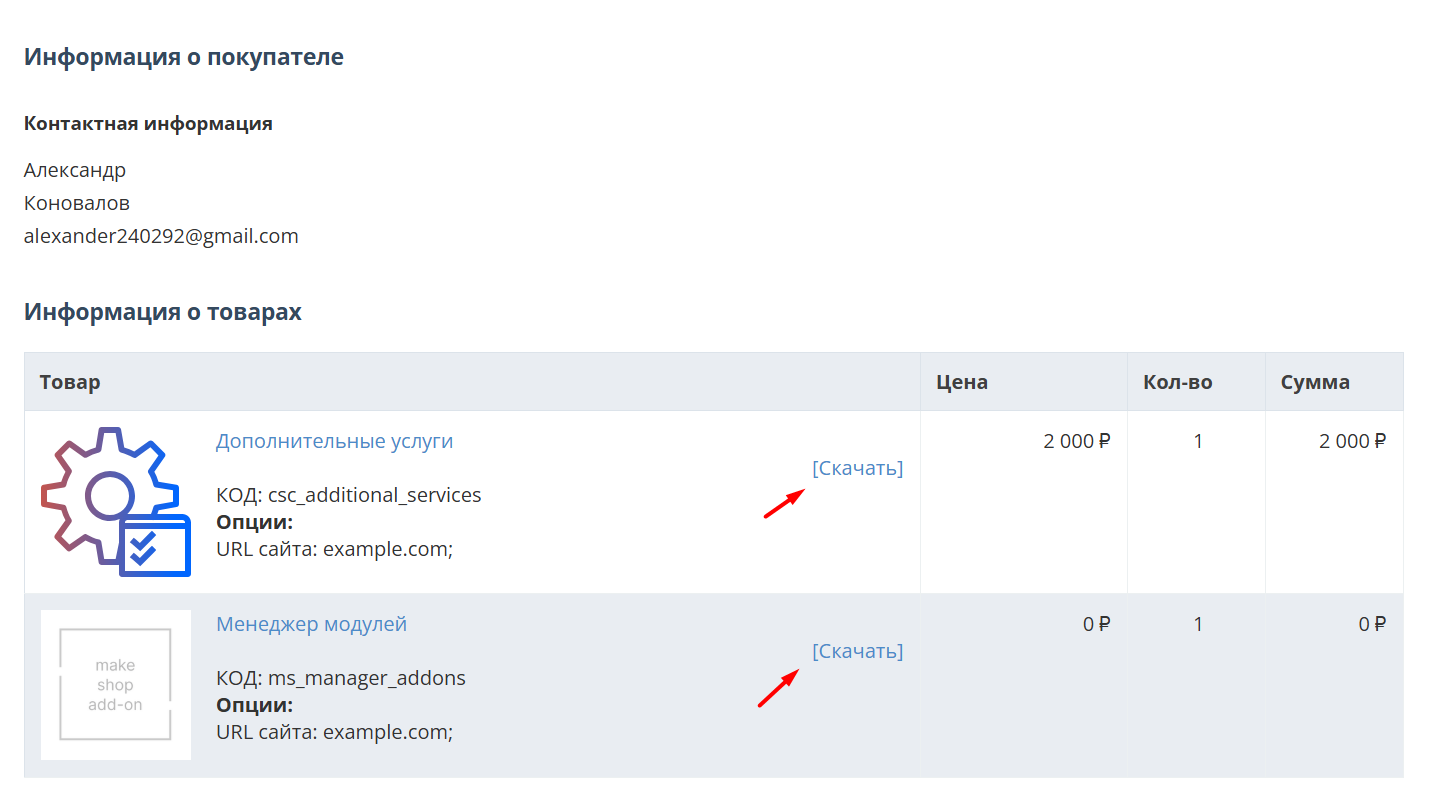
Далее у вас есть 7 дней для тестирования выбранного модуля.
По истечении строка триала, для продолжения работы необходимо оплатить подписку.
Сделать это можно из менеджера модулей.
На выбор вы можете оплатить:
для зарубежных карт - PayPal
для РФ карт - Robokassa
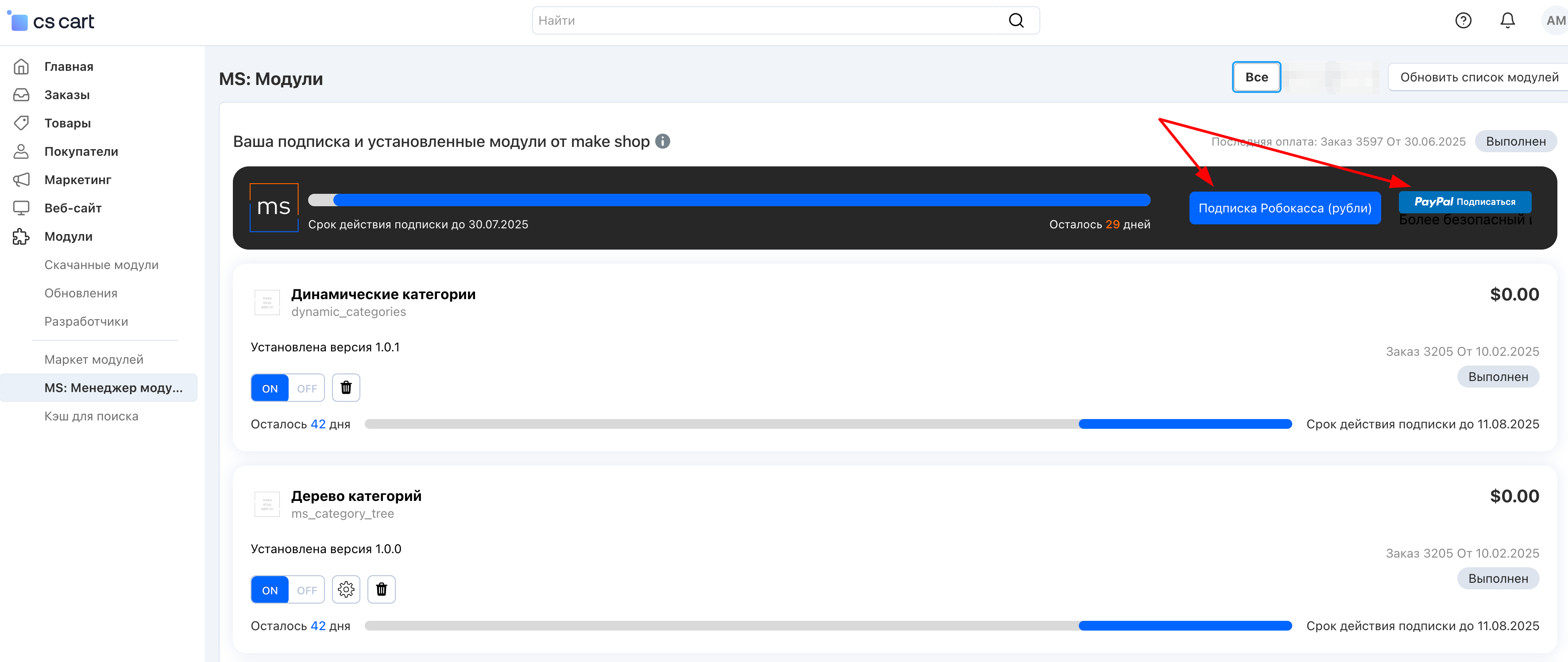
Или на странице на сайте https://makeshop.pro/subscription/
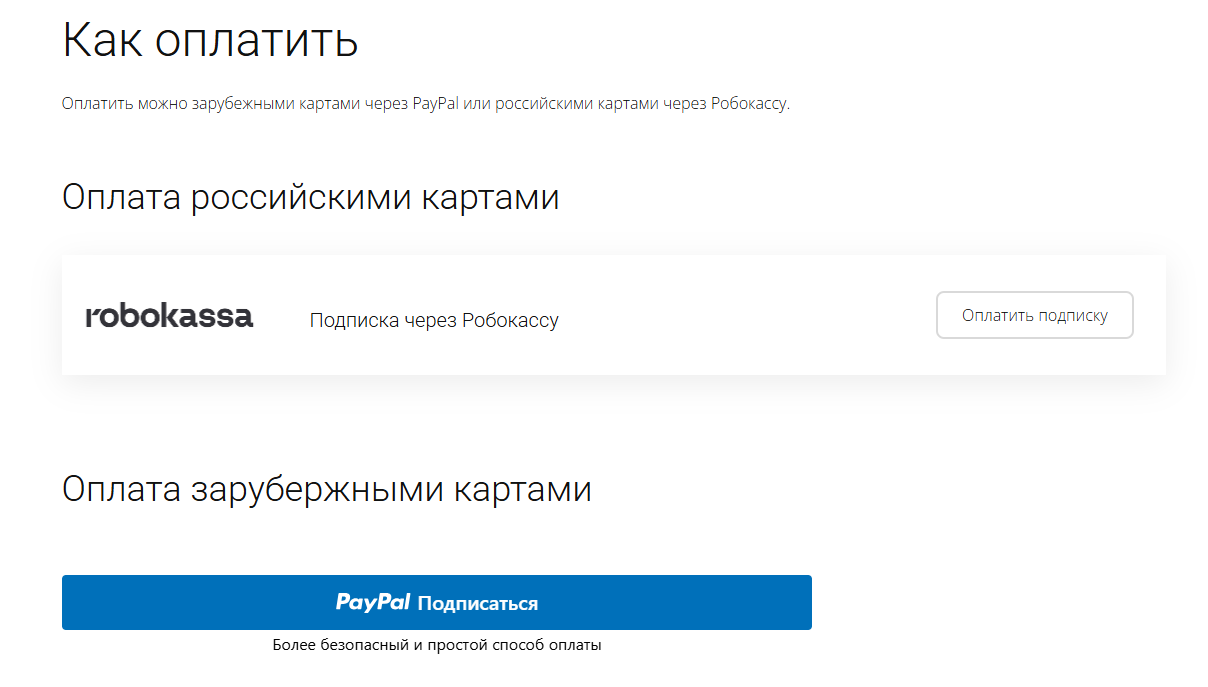
При оплате нужно указать электронную почту с которой вы оформляли триал доступ.
При покупке на маркетплейсе CS-Cart
При покупке любого модуля зарубежной картой или картой РФ
Так как система при оформлении подписки не спрашивает дополнительных вопросов (на какой домен подписка оформляется) желательно вводить электронную почту ту же что и ваша учетная запись у нас на сайте (если она есть), тогда ваши учётки свяжутся между собой.
Выберите интересующий модуль и нажмите кнопку “Оформить подписку“
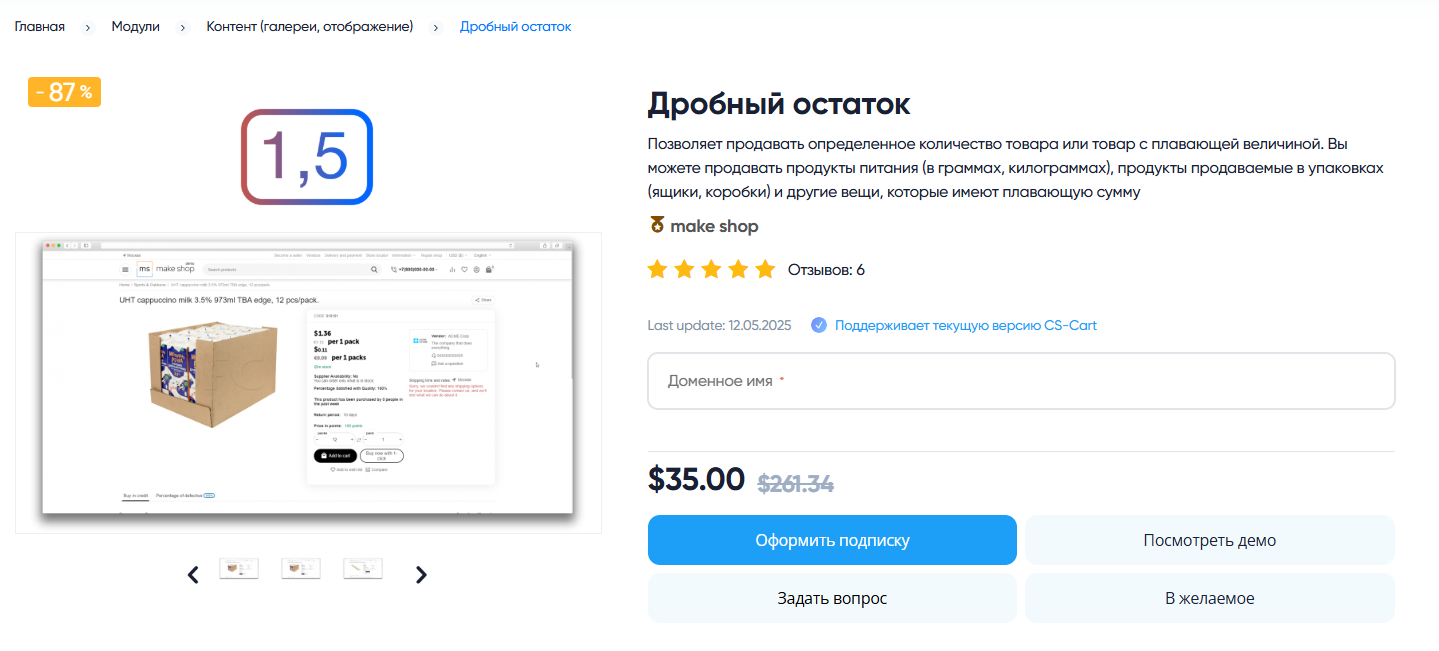
Далее после оплаты подписки вы сможете скачать модуль перейдя в раздел “Загрузки“, там выберите свой заказ и в нем будет ссылка на скачивание.
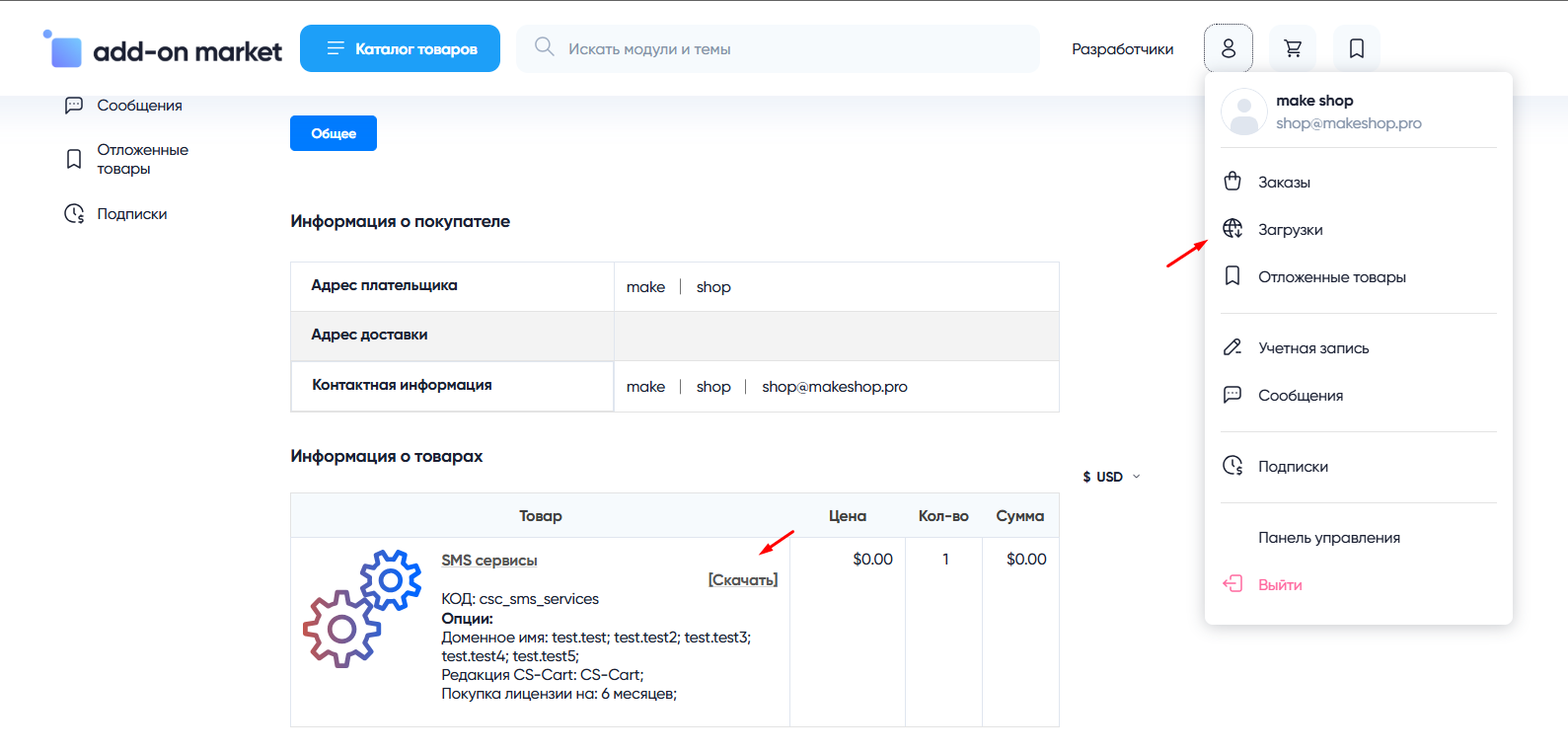
В дальнейшем, для получения новых модулей по подписке рекомендуем пользоваться нашим сайтом.
Всё что вам будет нужно сделать это на интересующем вас модуле (после авторизации) нажать кнопку “Запросить модуль по подписке“ и после одобрения скачать его в разделе загрузки.
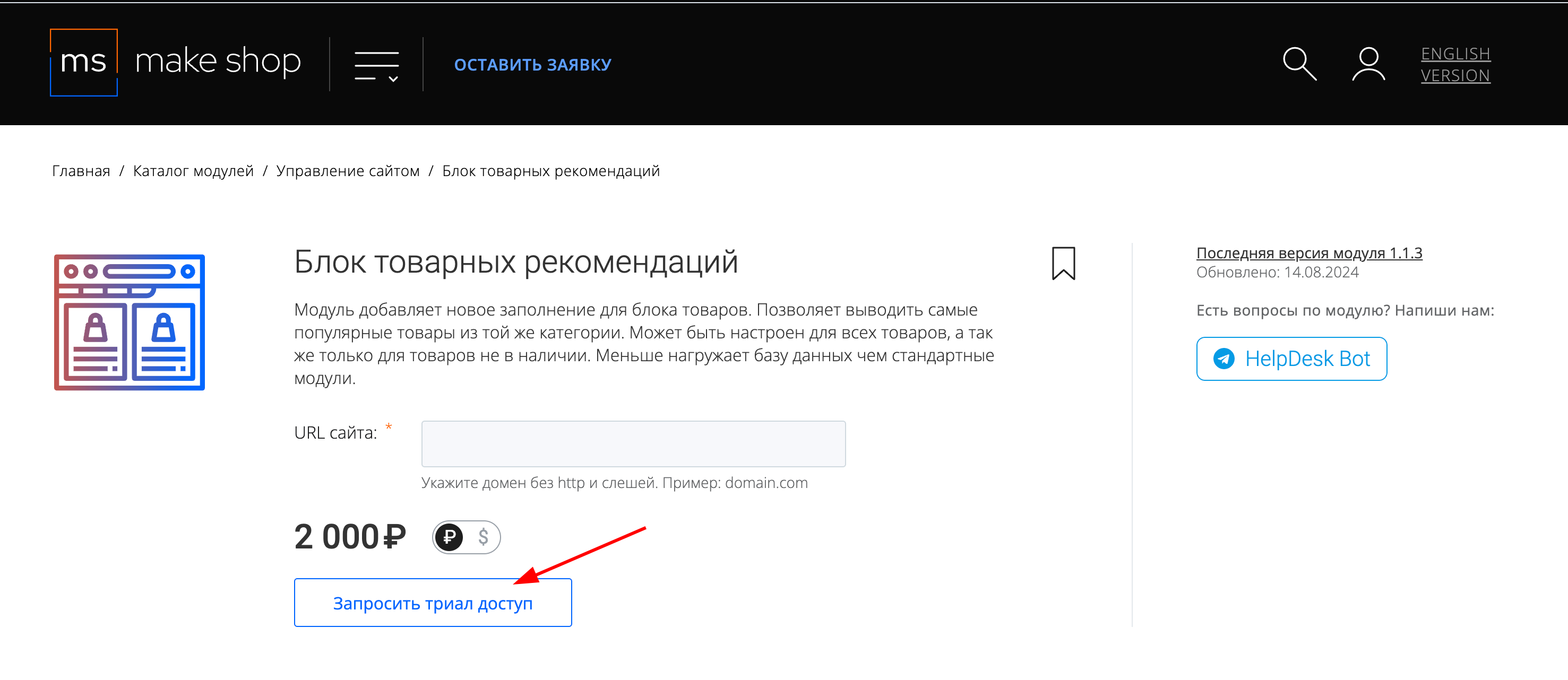
Если что-то пойдет не так - проверьте выписалась ли лицензия
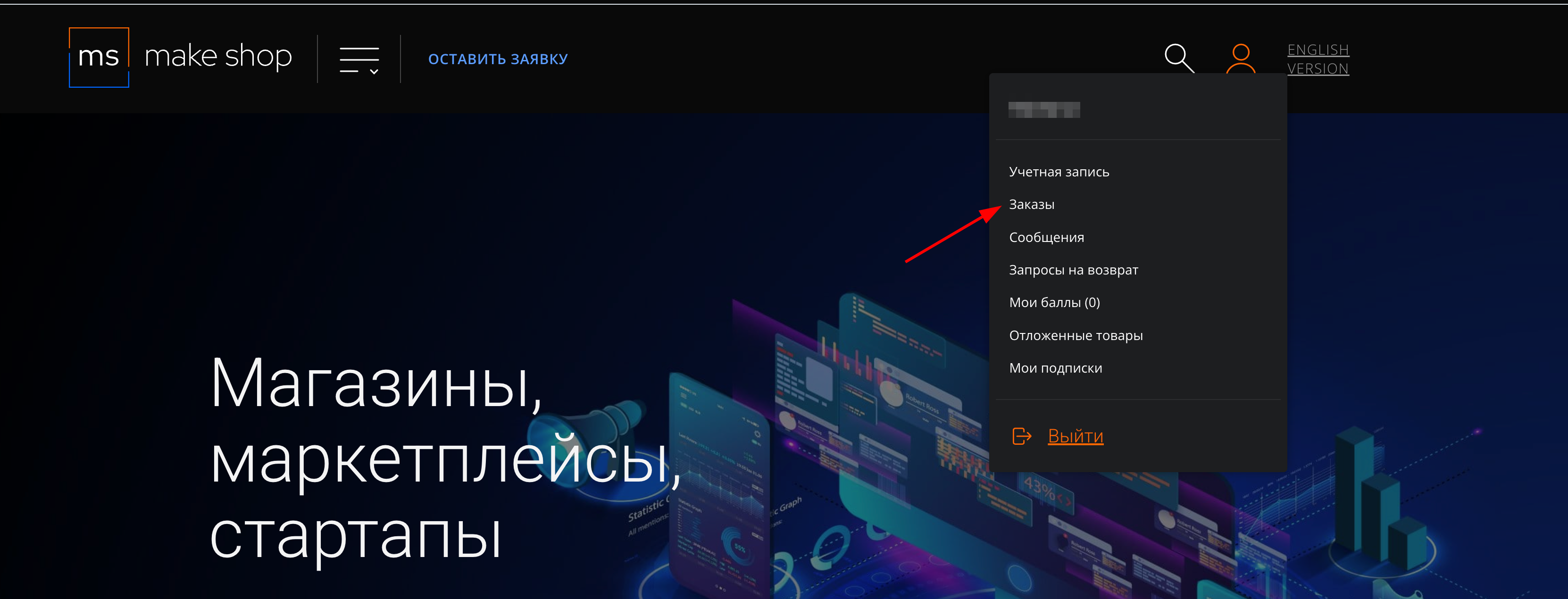
Найдите заказ с датой оформления подписки
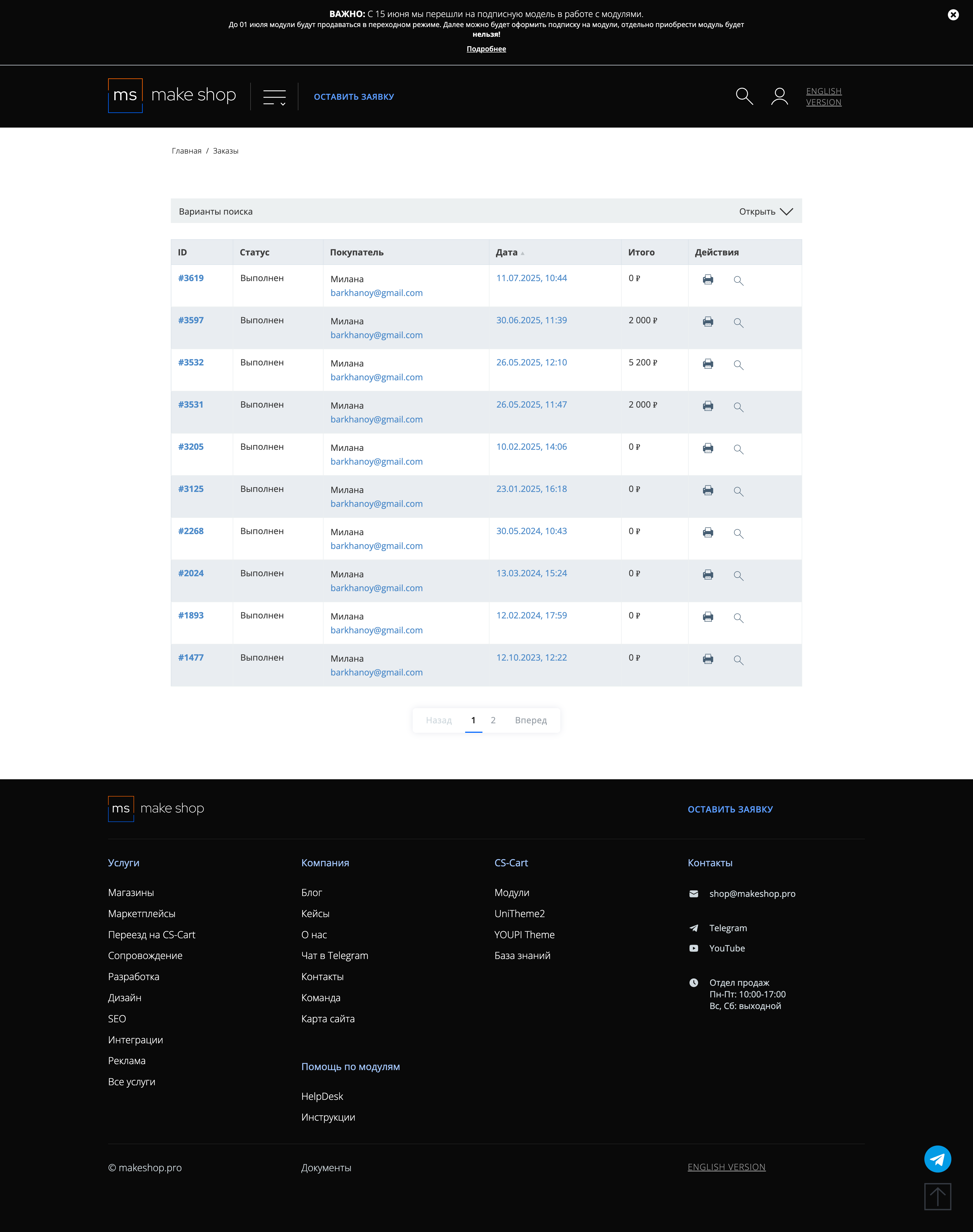
Убедитесь что у вас прописался URL сайта в заказ
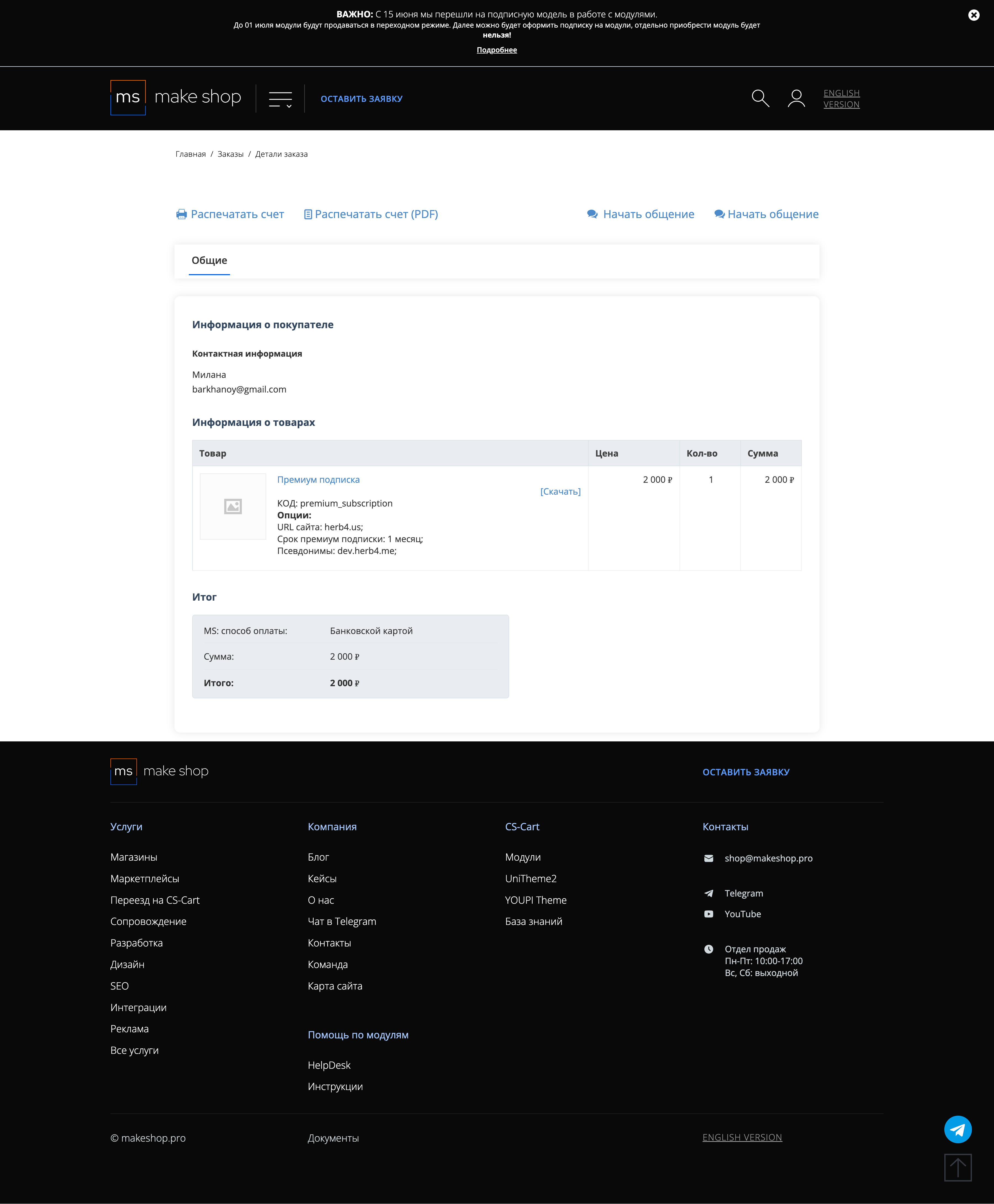
Если URL сайта неправильный и вам нужно обновить его: переходите в пункт меню “Мои модули”
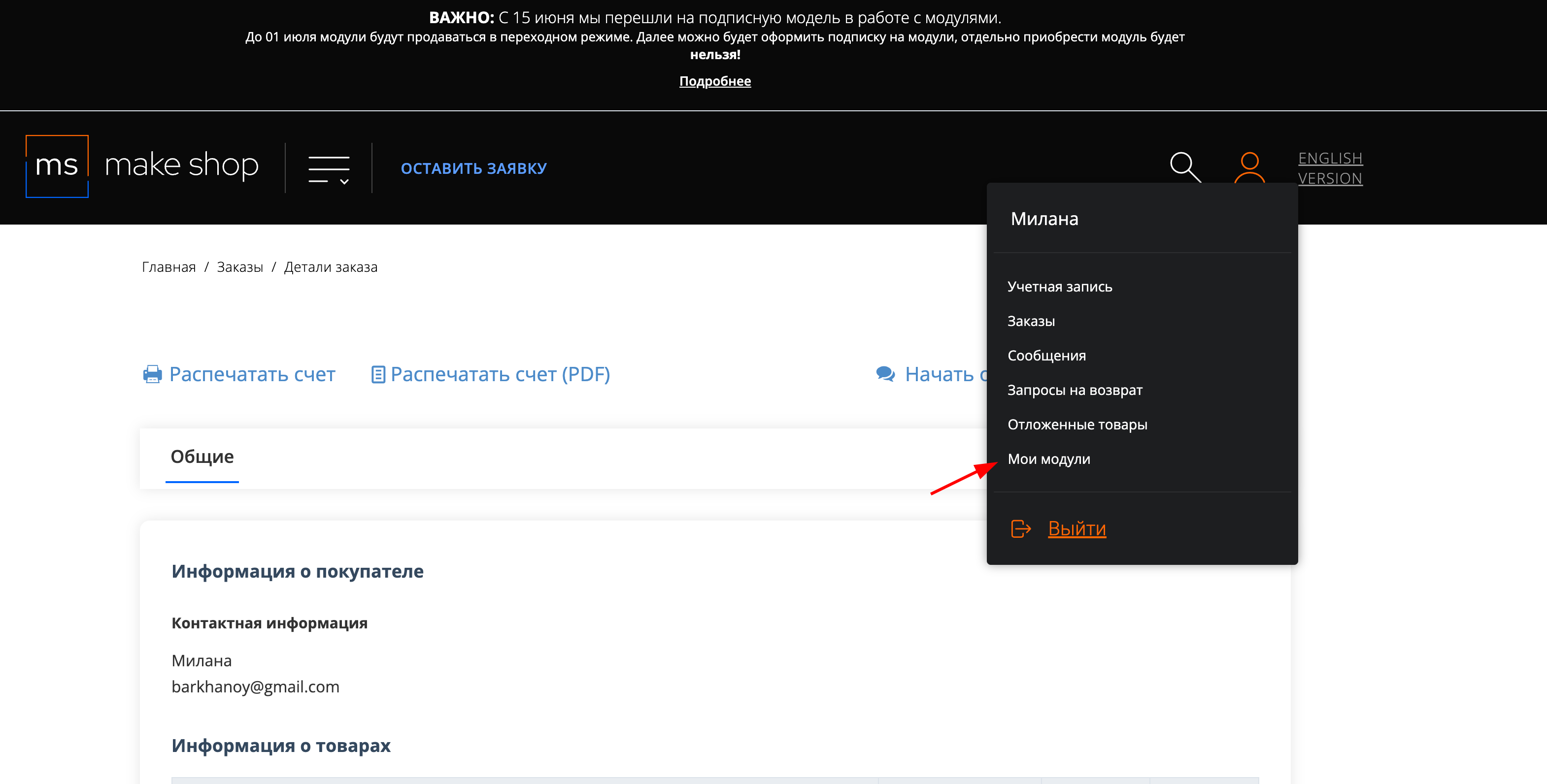
Ищите модуль и проверьте URL магазина для которого выписана подписка
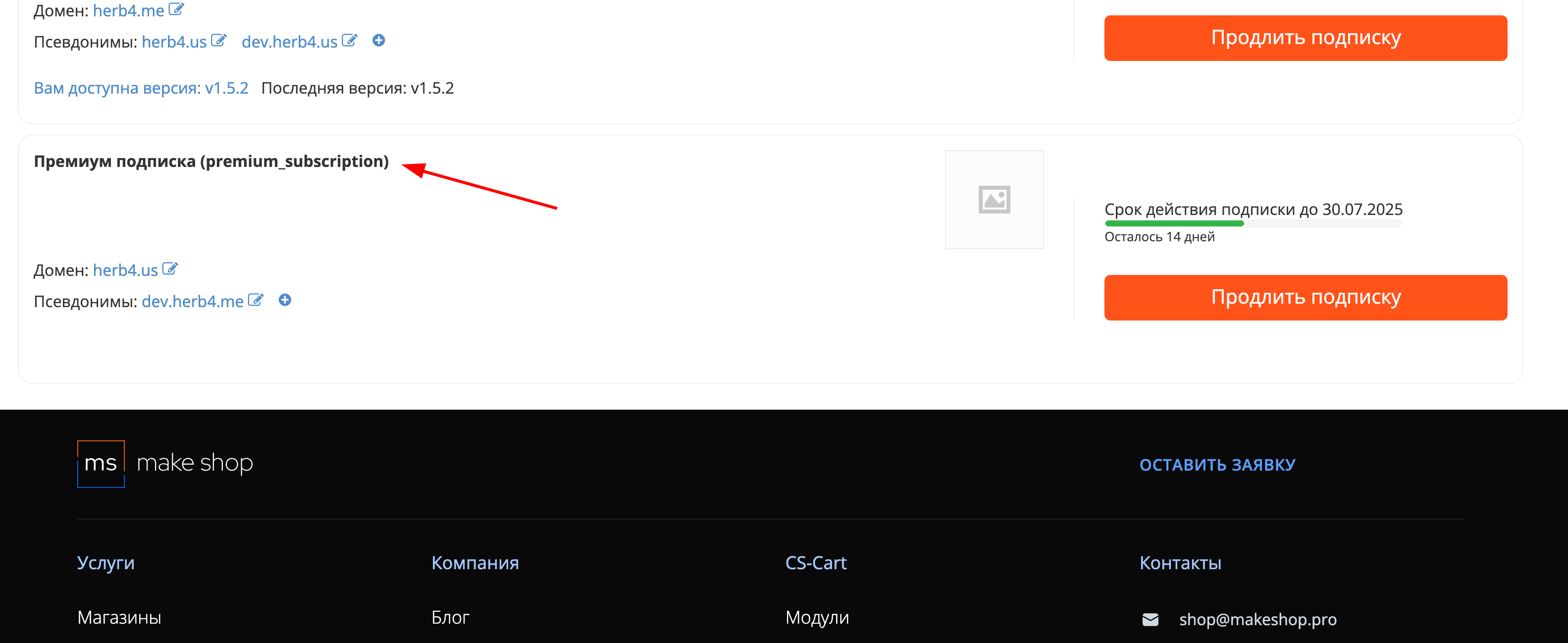
Manual
Installation
After downloading the addon, its installation is carried out using standard CS-Cart tools on the page Admin Panel → Add-ons → Manage Add-ons → Upload & install add-on (+).
For CS-Cart version above 4.13.1: Admin Panel → Add-ons → Manage Add-ons → Gear Button → Manual installation
For CS-Cart version above 4.18.1: Admin Panel → Add-ons → Downloaded add-ons → Gear Button → Manual installation
Click Upload, select the addon file in the window that appears, then click Upload & install.
Configuration
After installing the addon, go to layout settings Website - Layouts - Products (CS-Cart version below 4.18) or Website - Themes - Layouts - Products (CS-Cart version 4.18 and above).
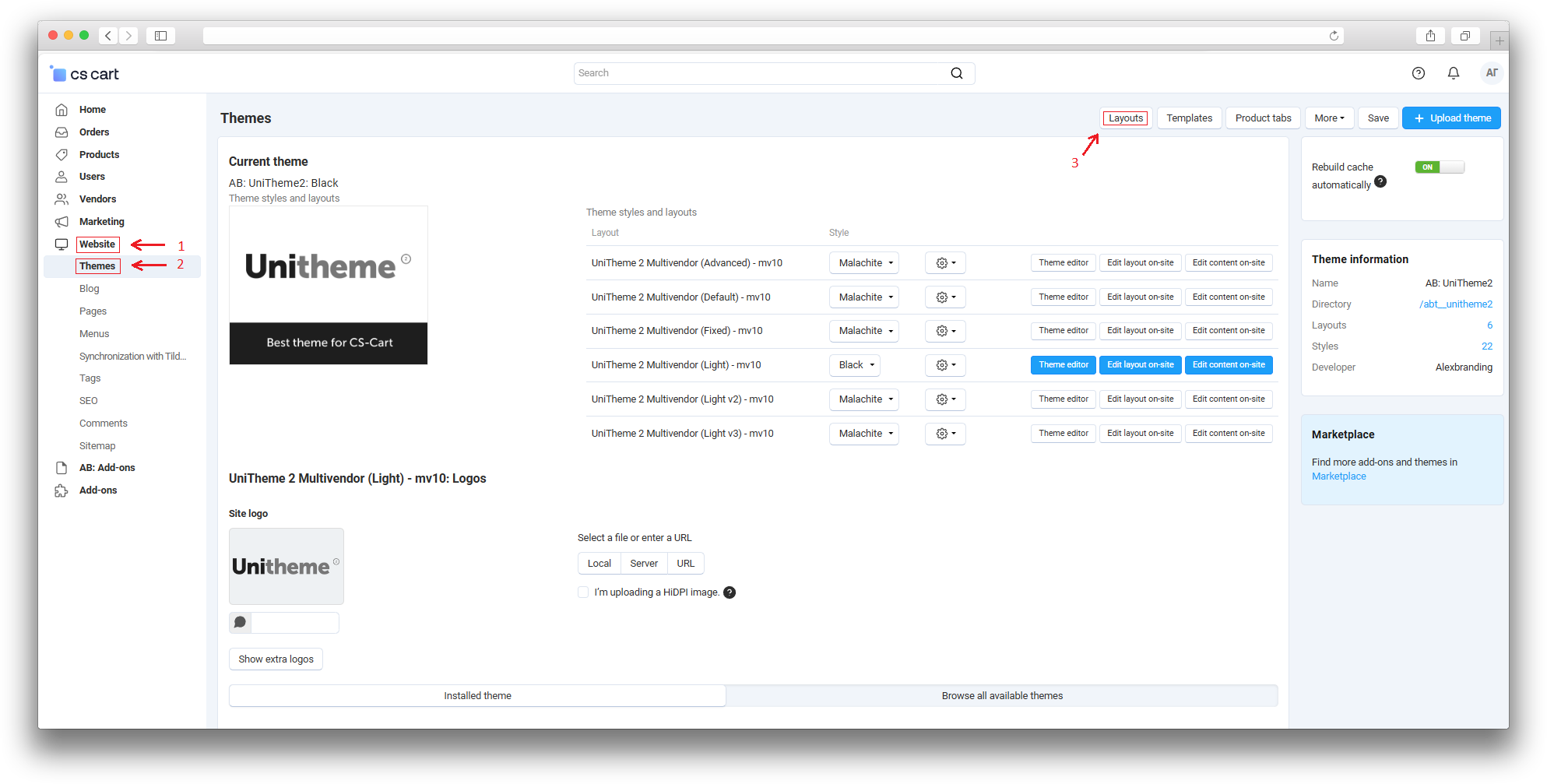
On the layouts page, select the «Products» page. In the section where you want to display product recommendations, click «+», then «Add block». After this, you will have two options: «Use existing block → Similar products» or «Create a new block → Products».
Block Configuration
To configure the block, go to the content parameters. To do this, click on the gear icon in the lower left corner of the block and go to the content tab. In the filling section, select "MS: Product Recommendations" and activate the necessary settings:
-
Max. number of items → sets the number of recommended products to display.
-
Display only if product is missing → when this setting is enabled, the block will be displayed only if the product is missing.
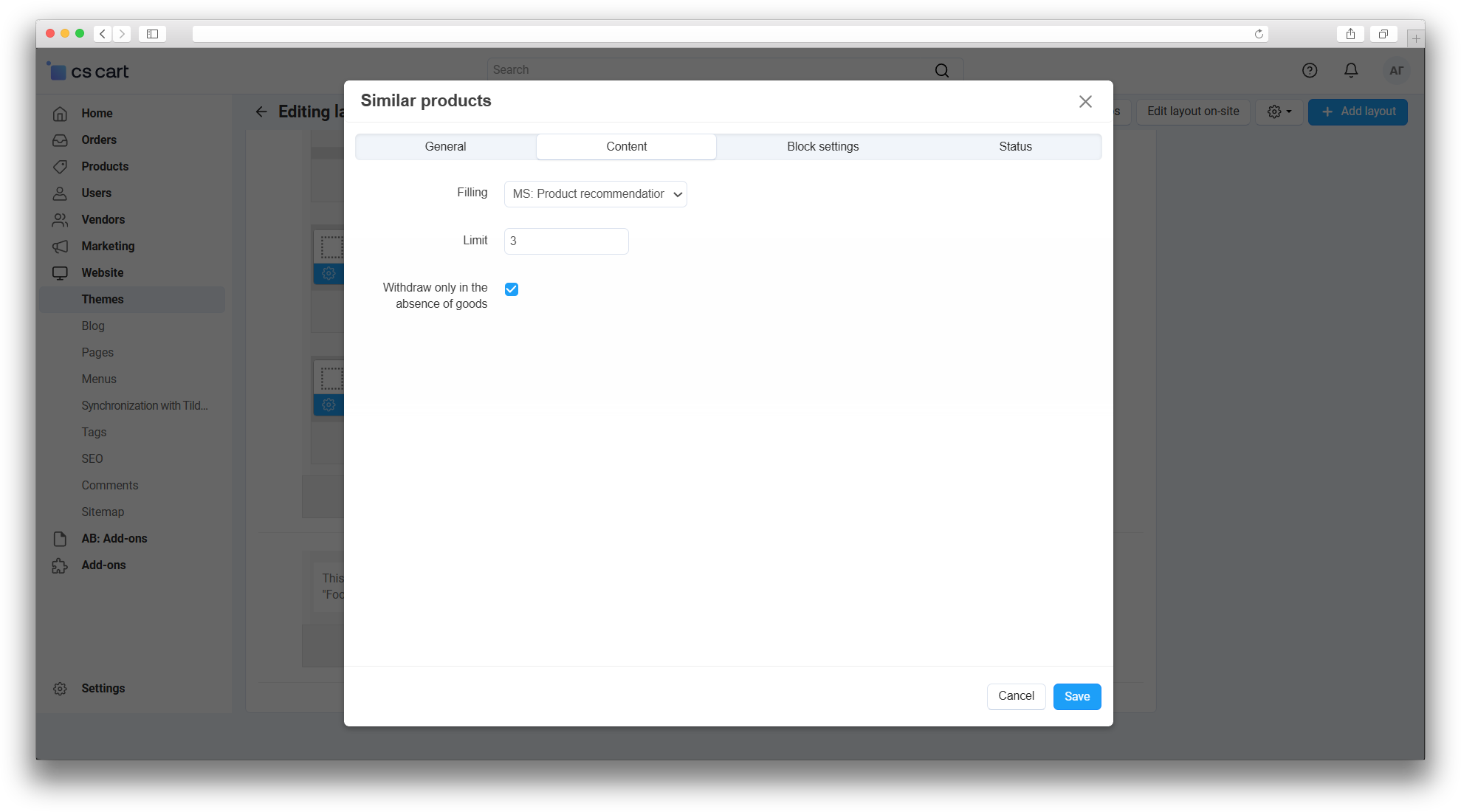
After completing all the specified steps, the most popular products from the same category as the current product will be displayed on the product page.
⚠️ If the «Display only when product is unavailable» checkbox is checked, this feature will not be visible if the product is in stock.
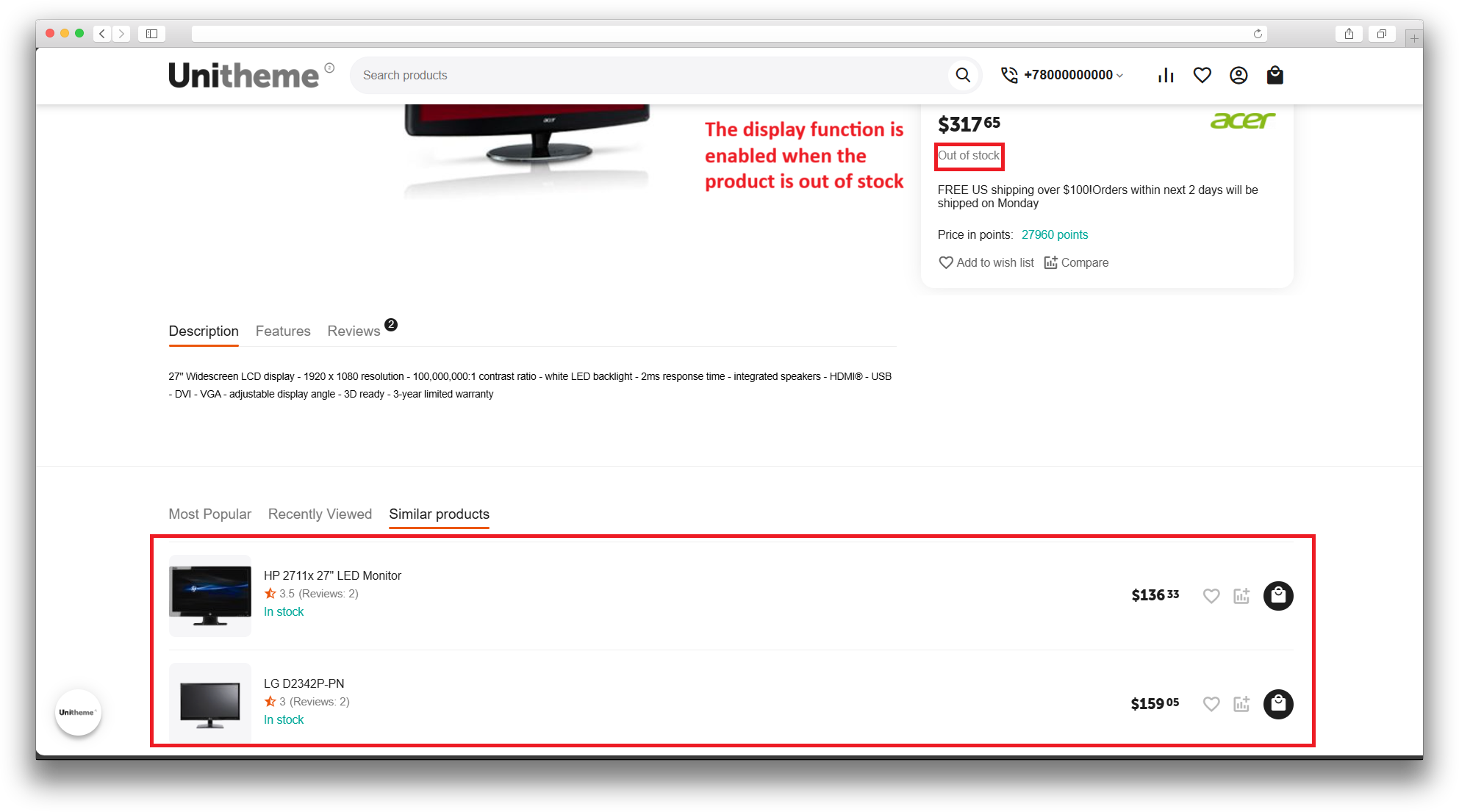
Updating
v1.1.3 from 08.14.2024
[+] Standardization of the module
[+] Added module image
[*] Changed language files
v1.1.2 from 07.03.2024
[!] Fixed the error of displaying products for products in stock
v1.1.1 from 06.28.2024
[+] Checkbox "Display only if the product is out of stock"
v1.1.0 from 06.27.2024
[*] Changed category from parent to main subcategory
[+] Additional products are not displayed if the main product is in stock
v1.0.0 from 06.27.2024
[+] First edition
Расширенный блок с товарами
Первая редакция модуля. Добавляет необходимый функционал.
Ваш запрос отправлен!
Ваш запрос на доработку модуля отправлен в техническую поддержку. Мы изучим ваши пожелания и дадим обратную свзязь.
Вам придет уведомление на указанный Email.
Here you can share your opinion and evaluate our work.
Your feedback helps us become better and offer you even better service.