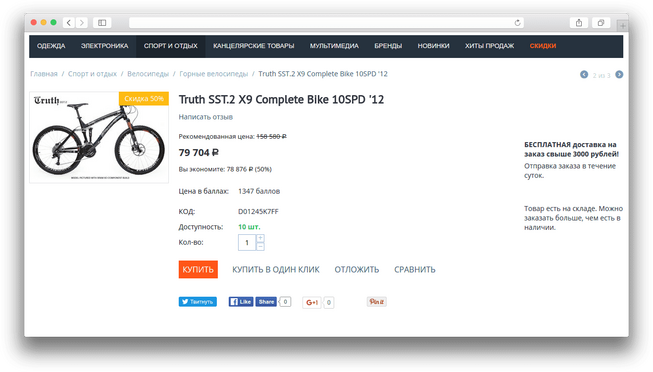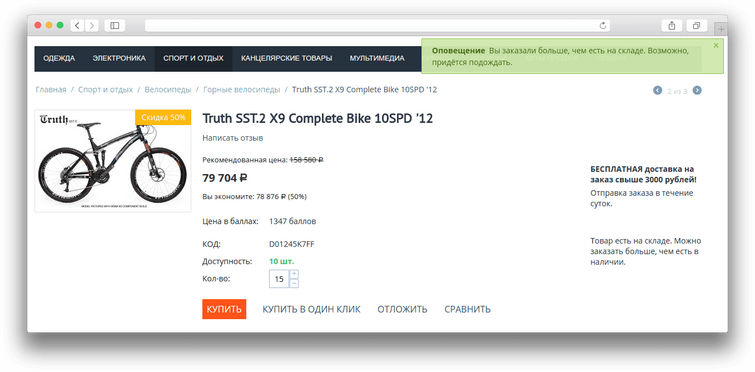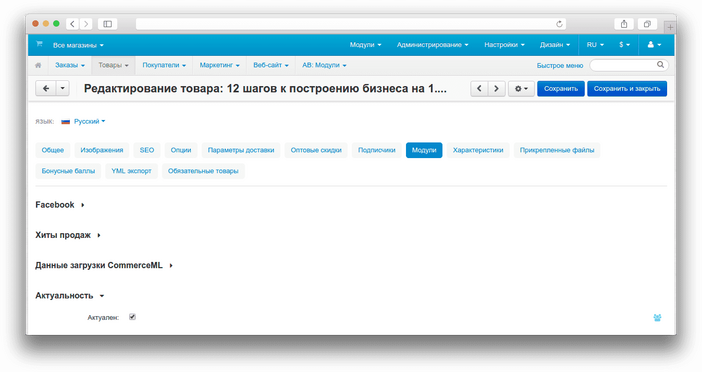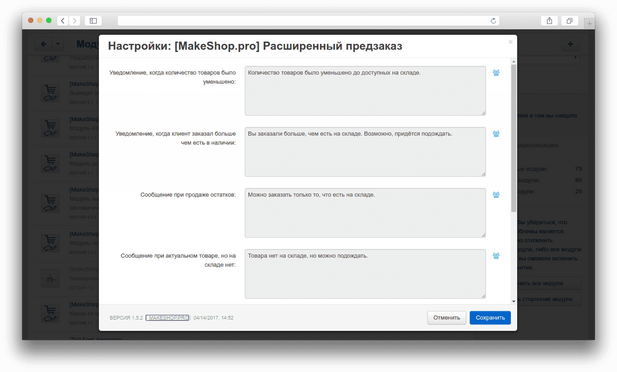ATTENTION : This module is distributed by subscription. By subscribing you get access to all make shop modules.
Please note: modules will only work with an active subscription!
Sometimes there are situations when you do not have a certain item in the required quantity in your warehouse. And customers leave without being able to order the required quantity of goods.
In order to avoid this, we have created a add-on that will give you the opportunity to work not only upon the availability of a product, but also upon pre-order.
CS-Cart provides for the sale of goods with a negative balance. But you probably faced the problem that not every product is from the supplier, and you need to sell the rest of the product. Our add-on adds a parameter to each product indicating that the item is up-to-date and can be ordered from the supplier.
The add-on has customizable notifications, it supports the export and import of the properties of the relevance of the remainder of the goods, which allows you to automate the work. This will allow you to always keep the remains of the goods up to date.
From our own experience, we can say that with the help of this add-on we managed to increase sales by 20%!
- Display in the card the availability of goods from the supplier.
- It makes it possible for customers to order goods if they are not in the store's warehouse.
- Automate updating the availability of an item at a supplier.
- Four work algorithms.
- Allows changing notifications via language variables.
- Store Builder
- Store Builder Ultimate
- Multi-Vendor
- Multi-Vendor Plus
- Multi-Vendor Ultimate
- Buyers
- Owners
- Vendors
- English
- Русский
- 4.18.X
- 4.17.X
- 4.16.X
- 4.15.X
- 4.14.X
- 4.13.X
- 4.12.X
Оформление подписки
Мы переходим на новую подписную систему, открывая для вас полный доступ ко всем нашим модулям. Подробную информацию об условиях подписки и часто задаваемых вопросах вы можете найти здесь.
Обратите внимание, что приобретение модулей по отдельности теперь недоступно — воспользоваться ими возможно исключительно в рамках подписки.
За единую стоимость подписки - 2000 руб/мес. Вы получаете доступ ко всем модулям.
Как оформить подписку у нас на сайте
Зарегистрируйтесь или авторизуйтесь на нашем сайте и выберите интересующий вас модуль
Нажмите кнопку Запросить триал доступ
Введите в поле URL сайта ваш домен в формате domain.com, без www и https://
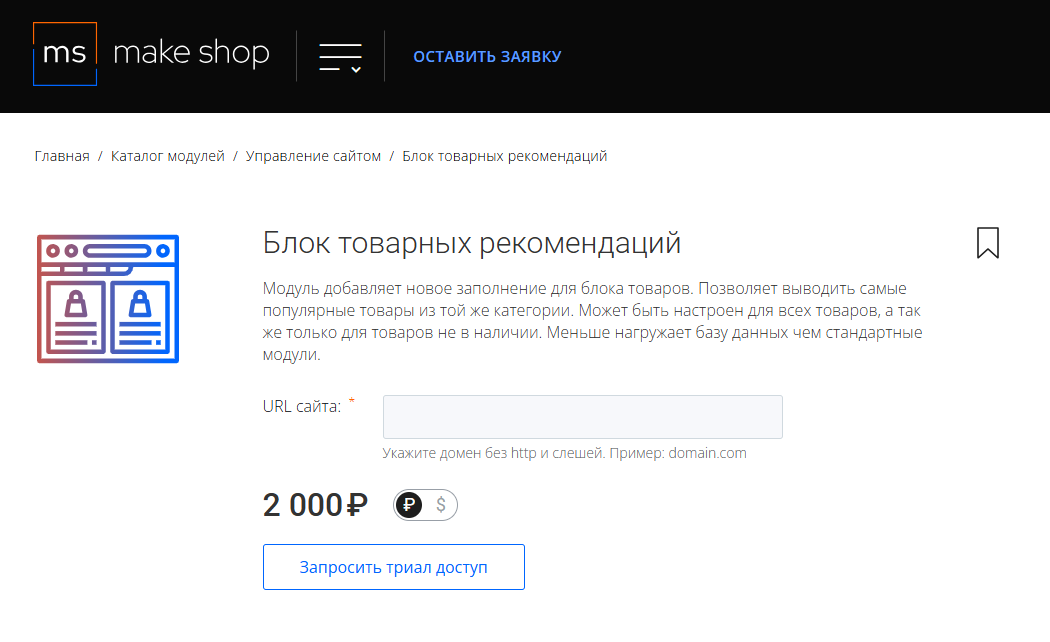
Далее в личном кабинете в разделе загрузки вы сможете скачать нужный вам модуль и менеджер модулей для удобного управления модулями и оформления подписки.

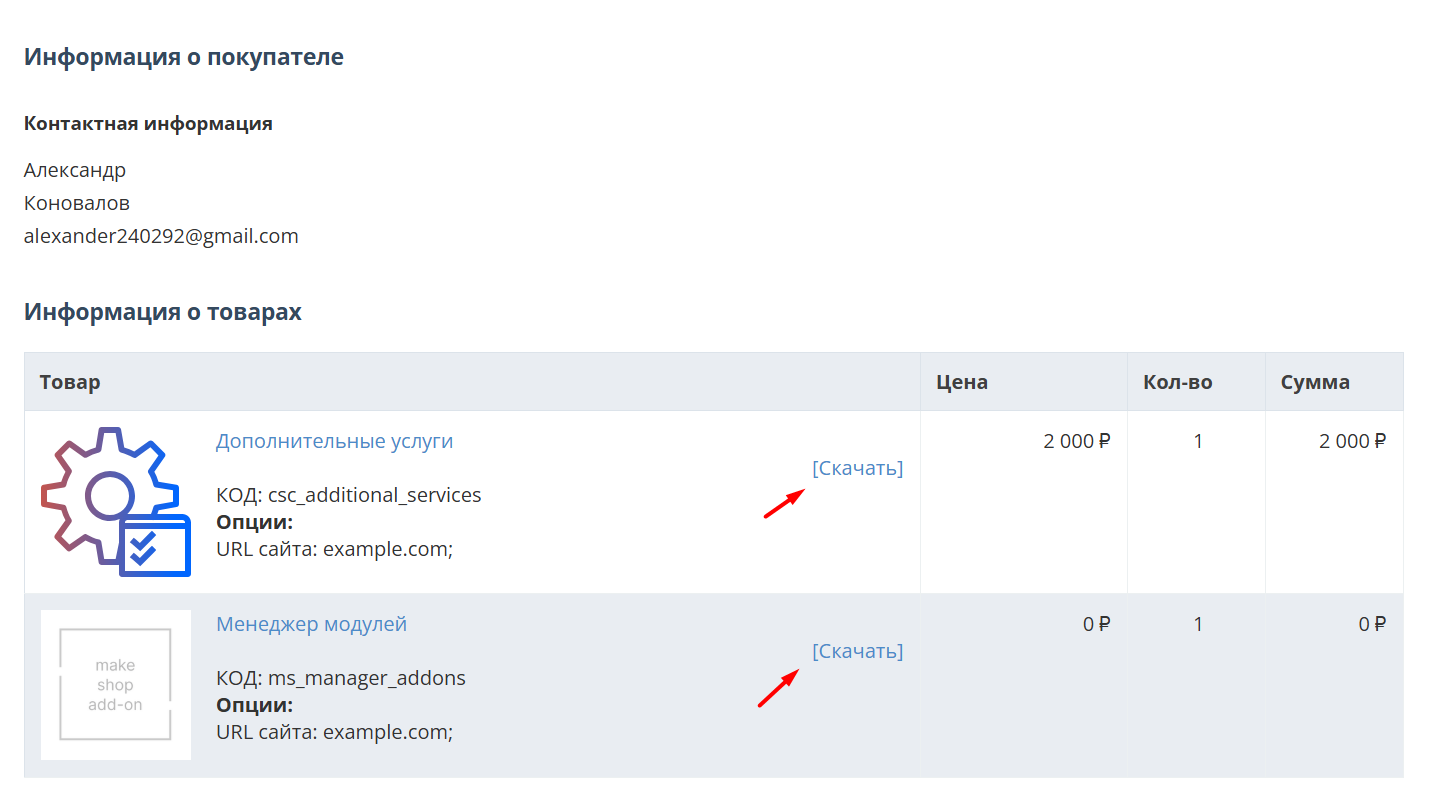
Далее у вас есть 7 дней для тестирования выбранного модуля.
По истечении строка триала, для продолжения работы необходимо оплатить подписку.
Сделать это можно из менеджера модулей.
На выбор вы можете оплатить:
для зарубежных карт - PayPal
для РФ карт - Robokassa
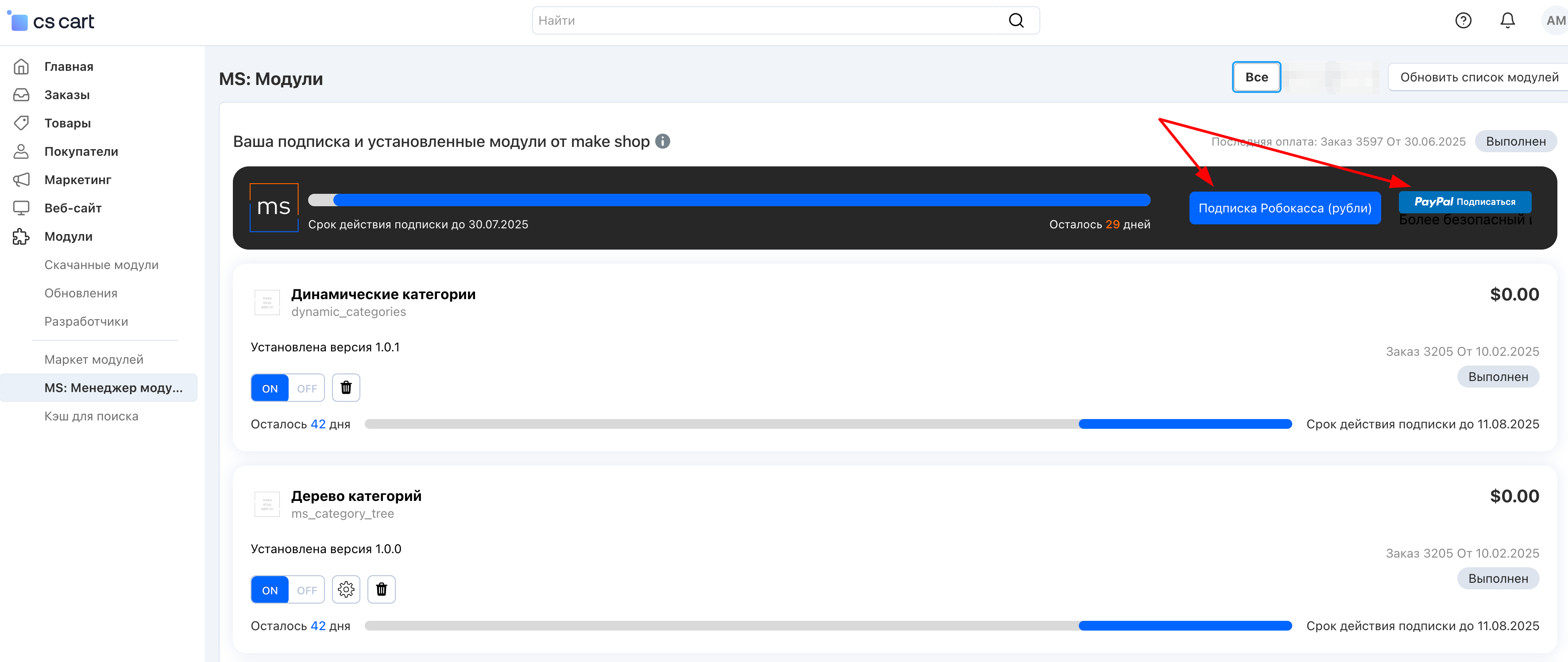
Или на странице на сайте https://makeshop.pro/subscription/
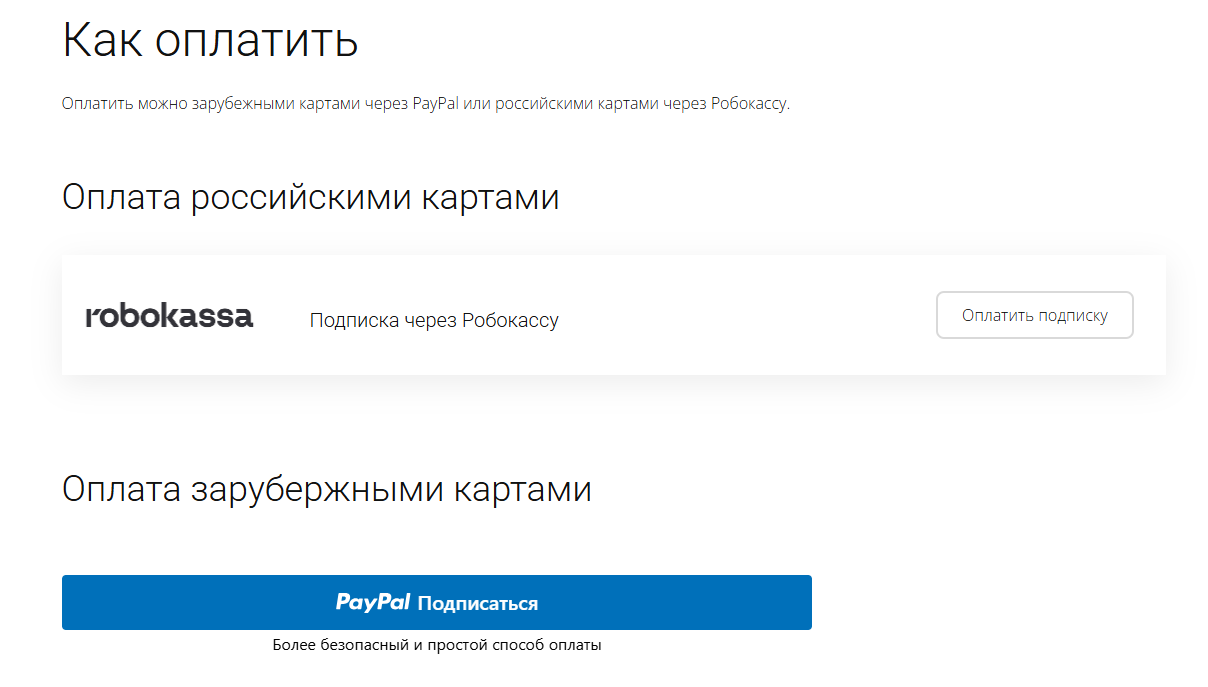
При оплате нужно указать электронную почту с которой вы оформляли триал доступ.
При покупке на маркетплейсе CS-Cart
При покупке любого модуля зарубежной картой или картой РФ
Так как система при оформлении подписки не спрашивает дополнительных вопросов (на какой домен подписка оформляется) желательно вводить электронную почту ту же что и ваша учетная запись у нас на сайте (если она есть), тогда ваши учётки свяжутся между собой.
Выберите интересующий модуль и нажмите кнопку “Оформить подписку“
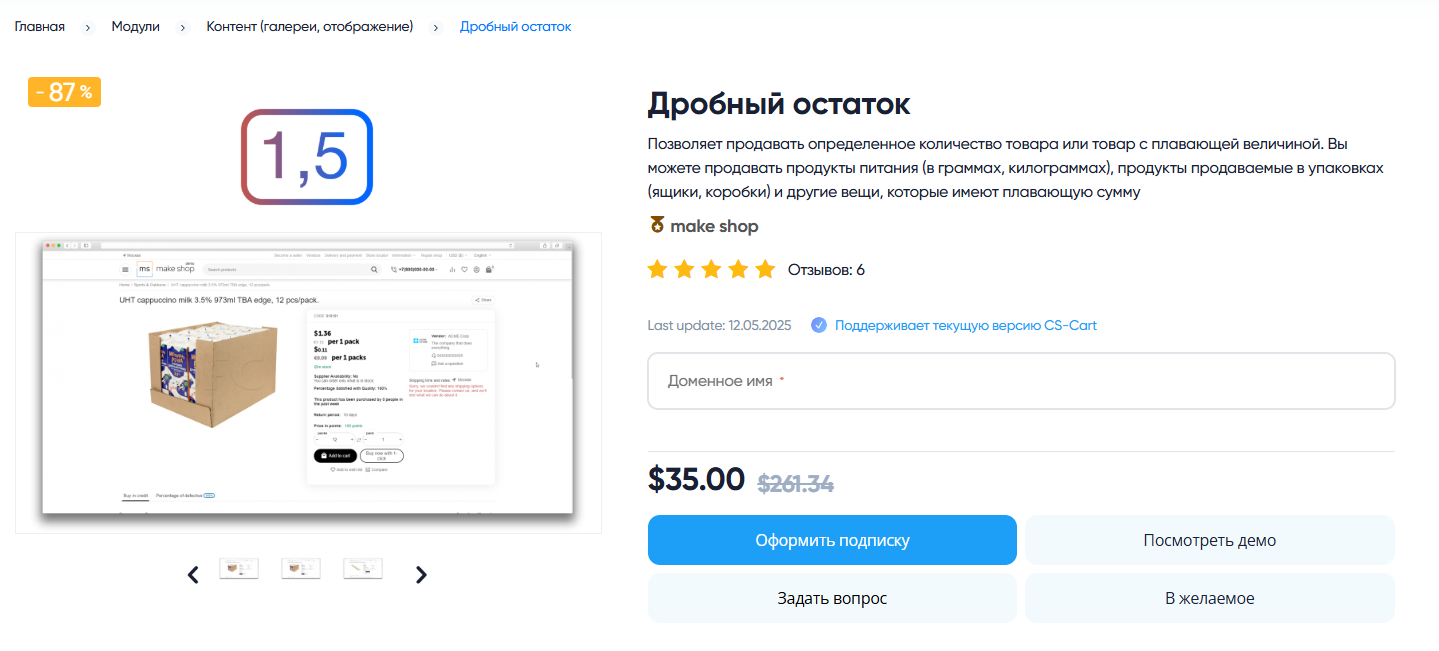
Далее после оплаты подписки вы сможете скачать модуль перейдя в раздел “Загрузки“, там выберите свой заказ и в нем будет ссылка на скачивание.
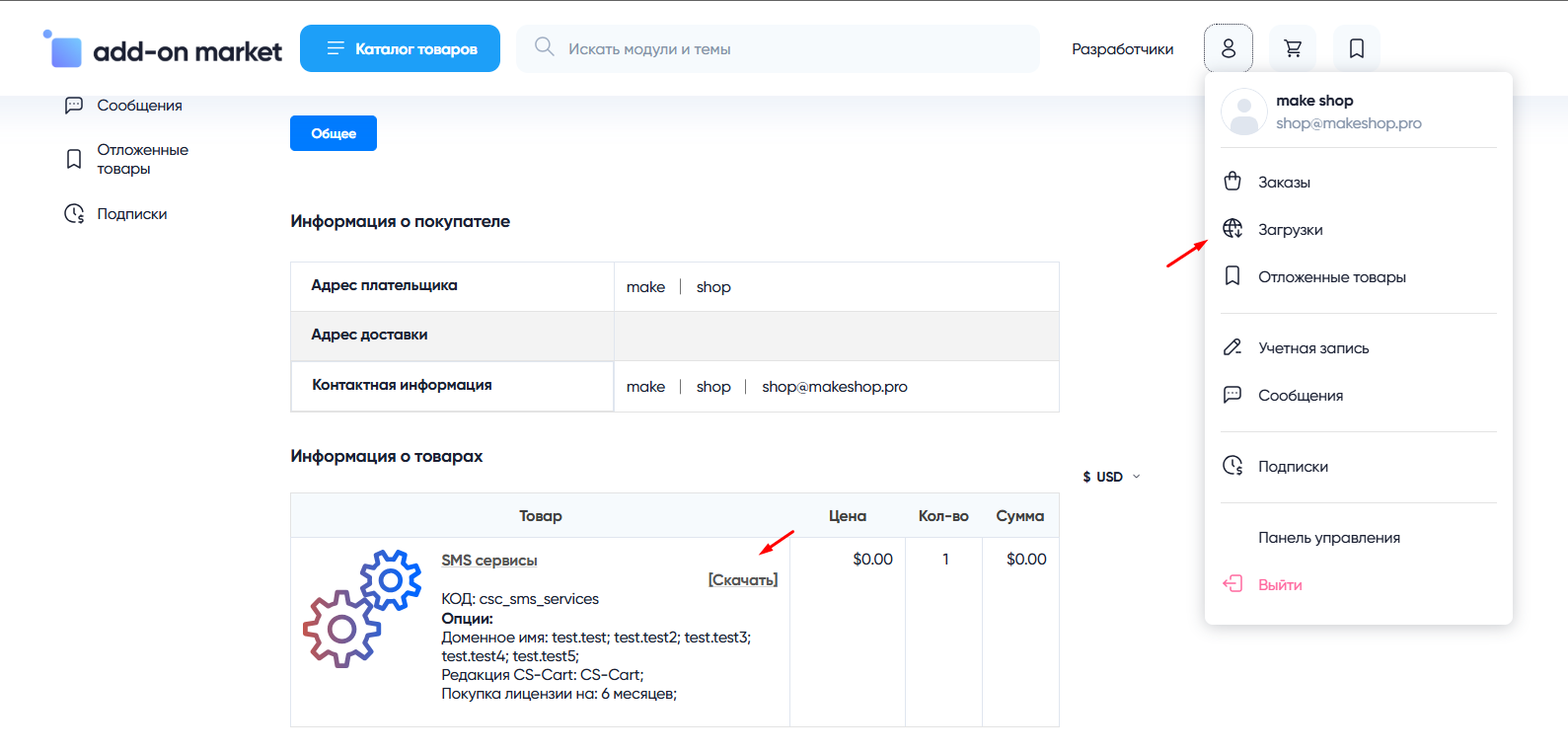
В дальнейшем, для получения новых модулей по подписке рекомендуем пользоваться нашим сайтом.
Всё что вам будет нужно сделать это на интересующем вас модуле (после авторизации) нажать кнопку “Запросить модуль по подписке“ и после одобрения скачать его в разделе загрузки.
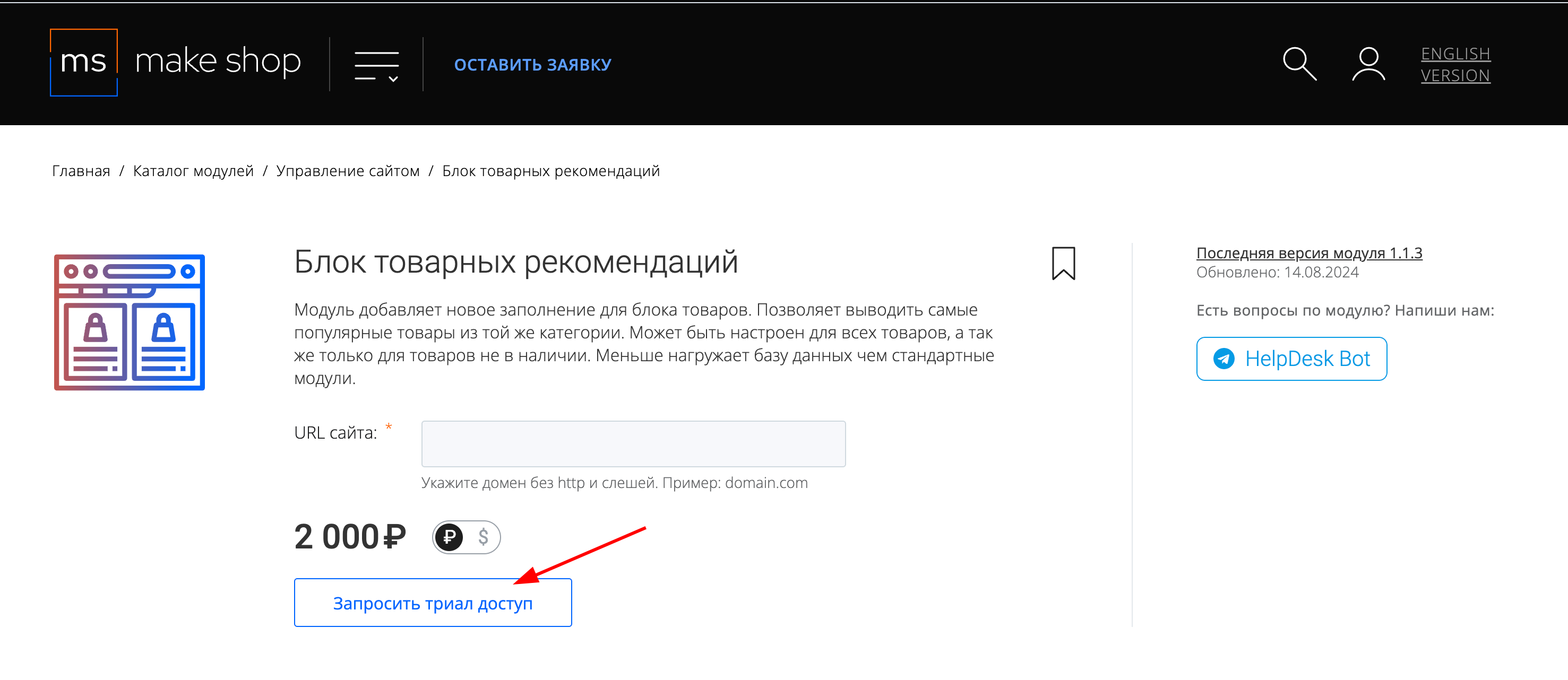
Если что-то пойдет не так - проверьте выписалась ли лицензия
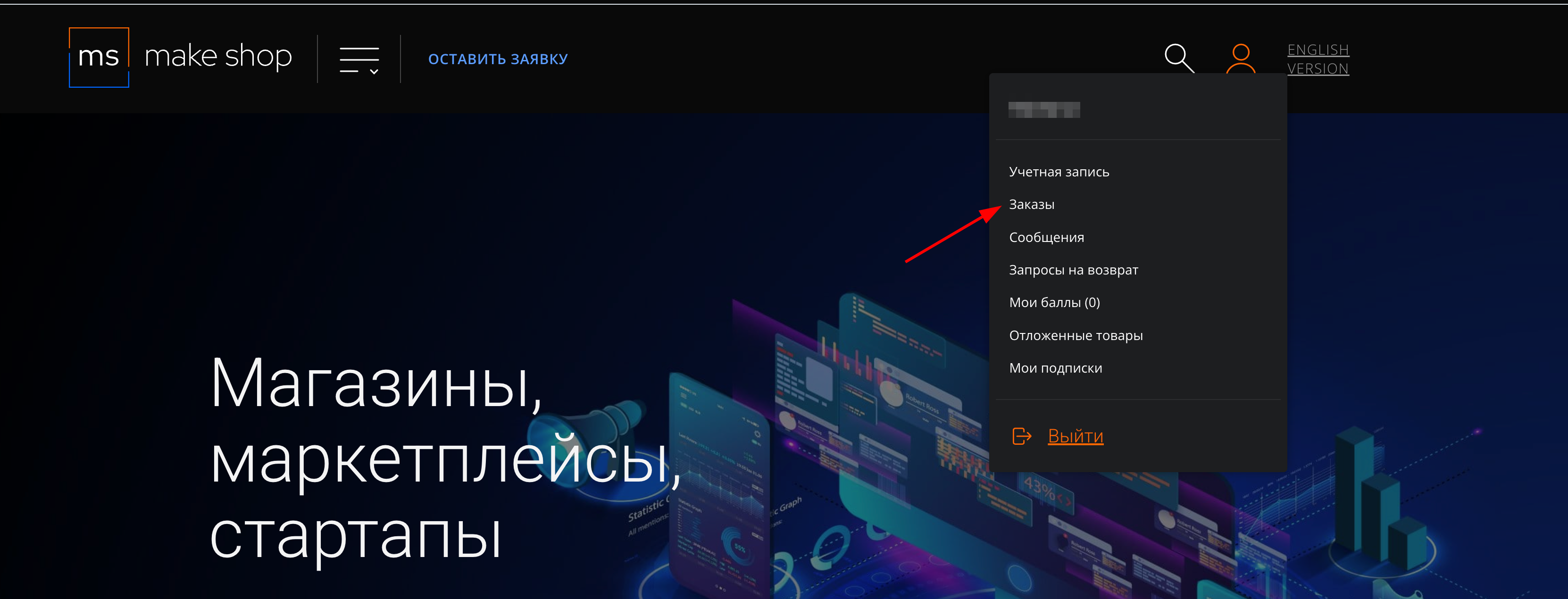
Найдите заказ с датой оформления подписки
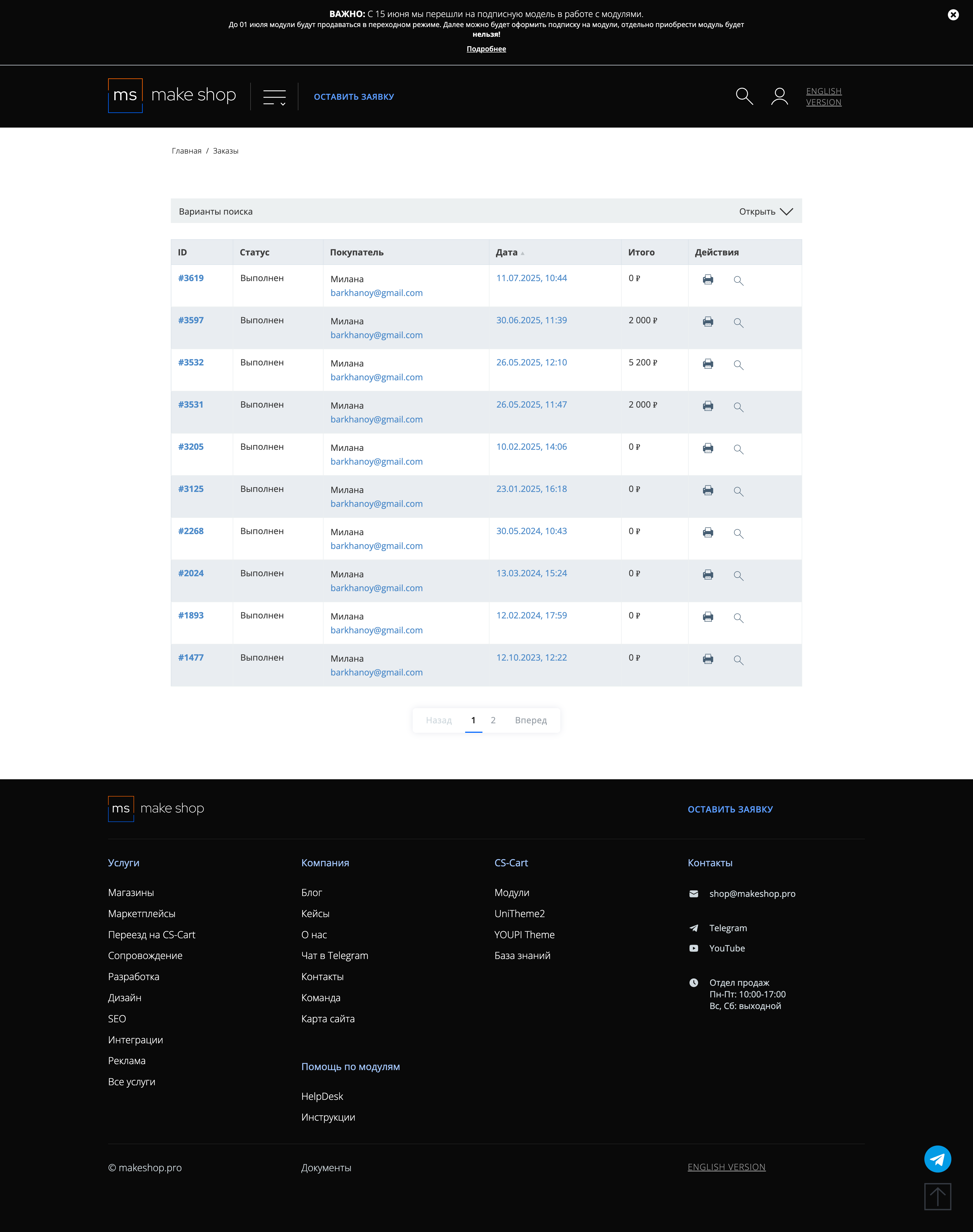
Убедитесь что у вас прописался URL сайта в заказ
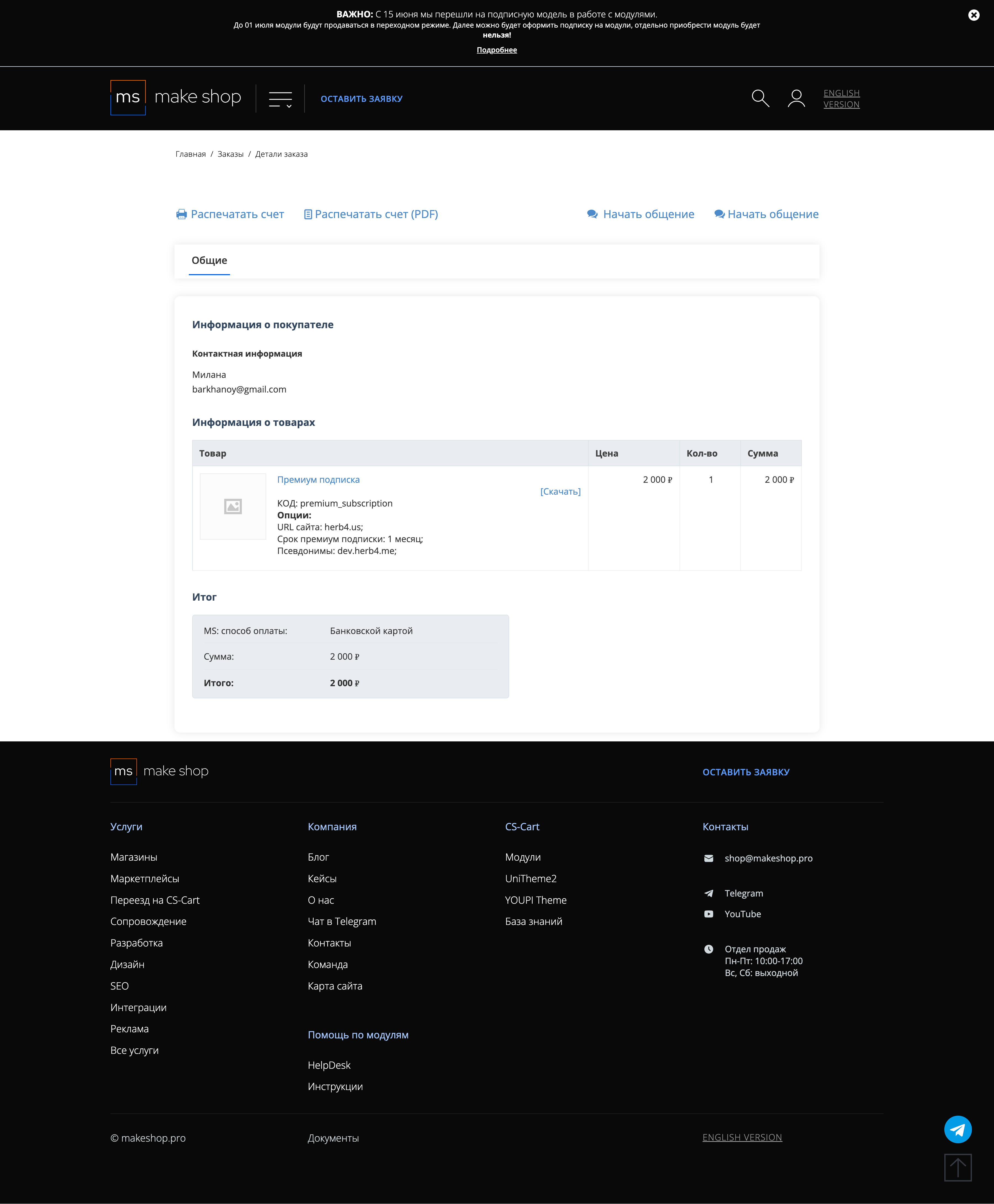
Если URL сайта неправильный и вам нужно обновить его: переходите в пункт меню “Мои модули”
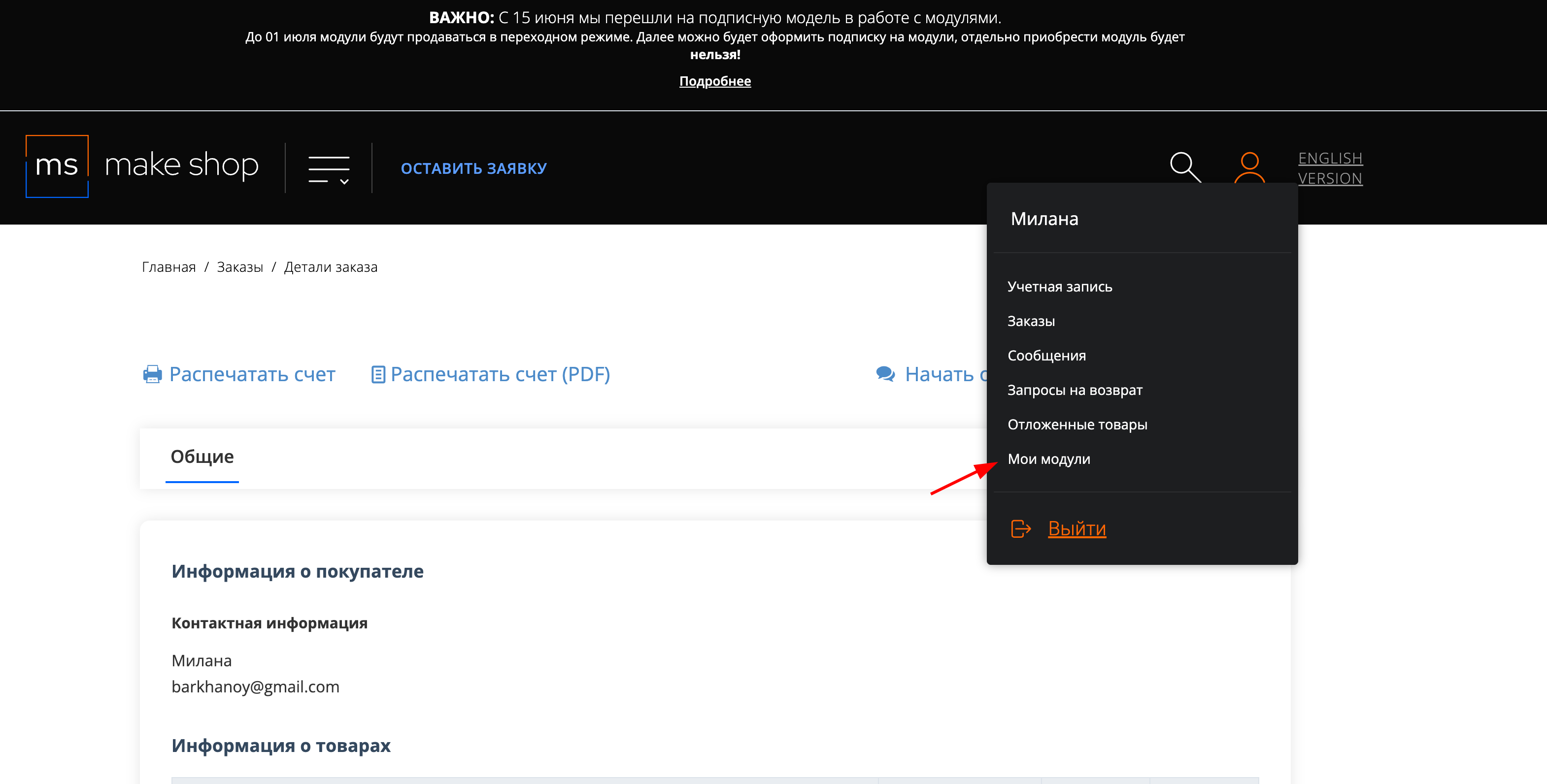
Ищите модуль и проверьте URL магазина для которого выписана подписка
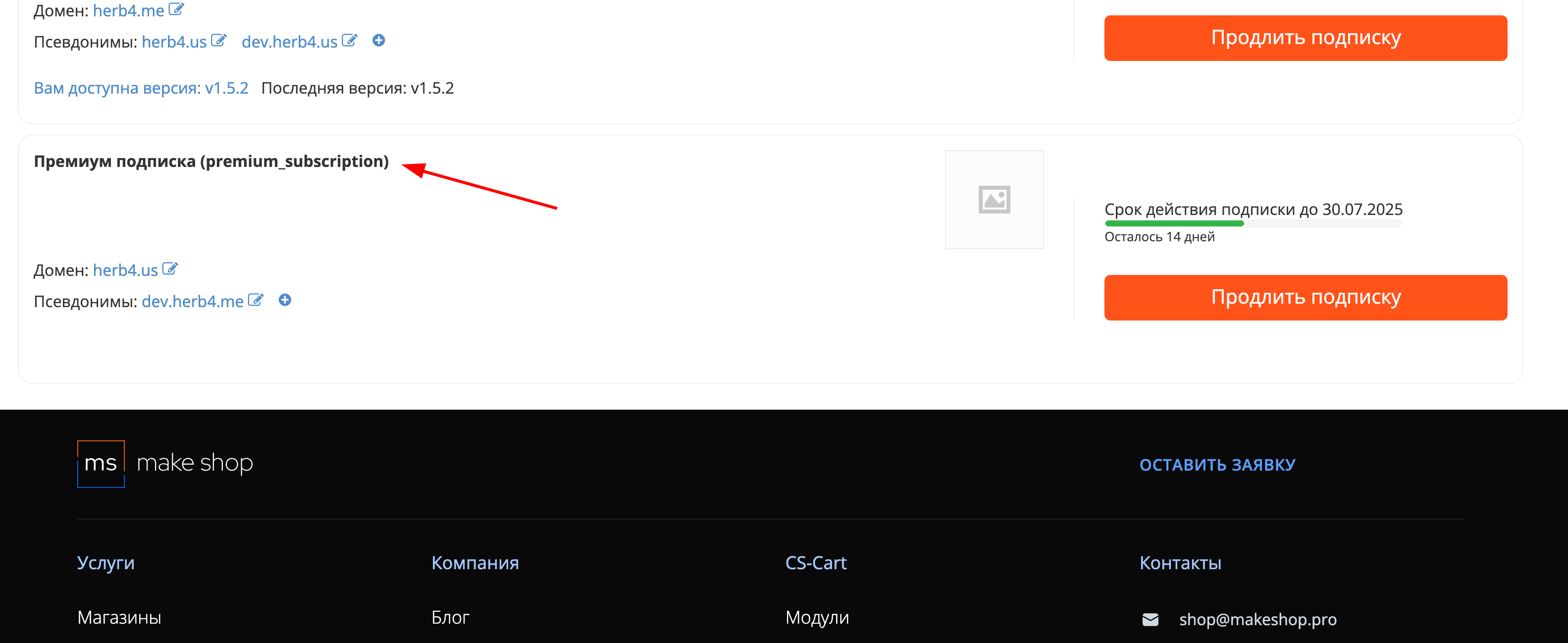
After downloading the add-on, its installation is carried out using standard CS-Cart tools on the page Administrator panel → Add-ons → Manage add-ons → Download and install add-on (+).
For CS-Cart version more than 4.13.1 Admin Panel → Add-ons → Add-on Management → Gear Button → Manual Installation.

Click Local, in the window that appears, select the module file, then Upload & install.

Initial configuration is carried out in the addons menu.

Description of settings:
Where to show information about the relevance in the product card: - changes the location of the information display in the product card.
Enter the font color for the items in the category: - changes the font color.
Make bold text with the amount of products - changes the font style.
Show in category - shows the relevance of the product in the categories.
Show in card product - disables display in the product card.
Show module notifications - disables notifications from the module when placing an order and choosing a product.
Default Showcase Settings - To check or not to check the Product available from supplier checkbox in the properties of the new product.
It is also necessary to allow a negative amount of goods on the site. To do this, go to Settings - General and check the appropriate box.

The main setting is carried out in the product settings. On the Products - Products page, select the required product and go to the General tab in its settings.
Find the Product available from supplier setting. A checked box means that the product is available from the supplier and there is an opportunity to order it promptly.
Find the Out of stock actions setting and set the Sign up for notifications value.

The logic of the module operation depending on the stock of goods is presented in the table.
| Available on the site | Available from supplier | Message to the client |
|---|---|---|
| yes | yes | you can order more |
| yes | no | you can only buy leftovers |
| no | yes | can be ordered |
| no | no | can't buy |
The message to the client can be changed at your own discretion.
If you have a leftover file from a supplier, you can automate the process. To do this, you need to create an import template. On the Administration - Import data - Products page add a new import.
On the preset editing page, specify the name of the template and the file to import, in CSV format. Save the template.

Now go to the Field Mapping Table tab and select the appropriate fields. For the field with the availability of goods at the supplier, specify the Actuality() property. In the Modifier column, specify the one we need, for example, if you want to show the customer that the product is in stock when the supplier has more than 200 units, then the modifier for the Actuality() line will be case ($ value = "& gt; 200", "Y"). After saving, you can use this template manually or automatically using cron.

v1.4.4 from 21.11.2024
[*] Changed short tags <? to regular <?php
[+] Standardization of the add-on
[*] Renamed the template for displaying information about the availability of the product at the supplier in the product block on the category page, so that there was no need to register a hook in the template file for displaying the product block on the category page on the server
[!] Fixed an error in the file of language variables in English
[*] Changed the position of the checkbox "Product in stock at the supplier" by default after installing the add-on
[!] In the "Default settings for showcases" on the mve edition, the first entry is repeated. Fixed
v1.4.3 from 26.12.2022
[+] Standardization of the add-on
v1.4.2 from 09.10.2022
[+] Standardization of the add-on
v1.4.1 from 10.03.2022
[!] Fixed rewriting of actuality when updating a product by adding an additional check for the presence of the input data array key
v1.4.0 from 01.11.2021
[*] Changed the default setting "in stock at the supplier" to "Yes"
[*] Changed the name of the add-on
[*] Refactoring of the backend part of the code
v1.3.13 from 01.11.2021
[!] Fixed the display if the product is not available in the warehouse and at the supplier
v1.3.12 from 08.09.2021
[!] Fixed the language variable
v1.3.11 from 09.08..2021
[*] Replaced MakeShop.pro logo
v1.3.10 from 08.18.2021
[!] Fixed language variable
v1.3.9 from 06.11.2021
[!] Fixed settings error
[*] Replaced MakeShop.pro logo
v1.3.3 from 02.09.2021
[+] Added add-on notification settings
v1.3.2 from 03.06.2020
[+] Possibility of multi-selection of variations
v1.3.1 from 02.18.2020
[!] Fixed bug
[+] Support for default settings
v1.2.4 from 09.02.2019
[!] Added compatibility with CS-Cart versions 4.10.x
[+] Implemented restriction of product selection when out of stock in the store
[!] Fixed errors in func.php code
v1.2.3 from 01.03.2019
[!] Fixed translation
[!] Minor improvements
v1.2.2 from 03.12.2018
[+] Added English
[!] Fixed minor errors (notice)
v1.2.0 from 24.10.2017
[!] Notices from the add-on did not display information
Ваш запрос отправлен!
Ваш запрос на доработку модуля отправлен в техническую поддержку. Мы изучим ваши пожелания и дадим обратную свзязь.
Вам придет уведомление на указанный Email.
Here you can share your opinion and evaluate our work.
Your feedback helps us become better and offer you even better service.