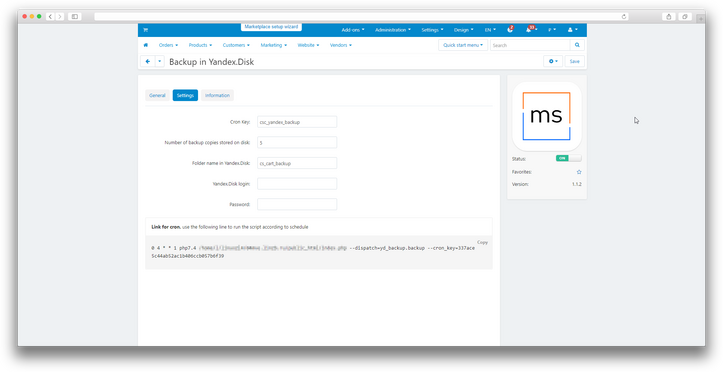ATTENTION : This module is distributed by subscription. By subscribing you get access to all make shop modules.
Please note: modules will only work with an active subscription!
The database stores most of the information that you edit in the admin panel: products, categories, promotions and discounts, shipping and payment methods, modules and their status. It also stores information about customers and other users.
To ensure the safety of all this data, it is recommended to perform regular backups. This step is especially relevant before any changes, such as installing new modules or changing store settings.
Our development will help automate the process of creating backups. The main functions of this module are to create backups directly to the Yandex.Disk cloud service. and running on a schedule using the command for cron.

Features:
- The ability to run backups through the task scheduler;
- Simple settings;
- The ability to set the number of stored backups. Old copies will be deleted automatically;
- Secure access to the cloud service.
- Store Builder
- Store Builder Ultimate
- Multi-Vendor
- Multi-Vendor Plus
- Multi-Vendor Ultimate
- Owners
- English
- Русский
- 4.18.X
- 4.17.X
- 4.16.X
- 4.15.X
- 4.14.X
- 4.13.X
- 4.12.X
Оформление подписки
Мы переходим на новую подписную систему, открывая для вас полный доступ ко всем нашим модулям. Подробную информацию об условиях подписки и часто задаваемых вопросах вы можете найти здесь.
Обратите внимание, что приобретение модулей по отдельности теперь недоступно — воспользоваться ими возможно исключительно в рамках подписки.
За единую стоимость подписки - 2000 руб/мес. Вы получаете доступ ко всем модулям.
Как оформить подписку у нас на сайте
Зарегистрируйтесь или авторизуйтесь на нашем сайте и выберите интересующий вас модуль
Нажмите кнопку Запросить триал доступ
Введите в поле URL сайта ваш домен в формате domain.com, без www и https://
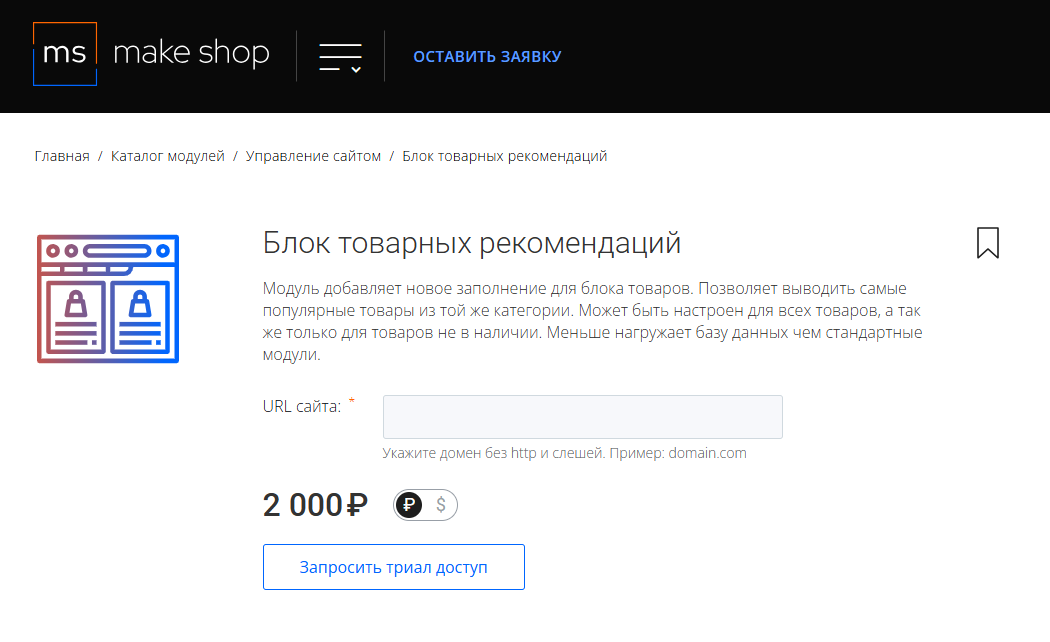
Далее в личном кабинете в разделе загрузки вы сможете скачать нужный вам модуль и менеджер модулей для удобного управления модулями и оформления подписки.

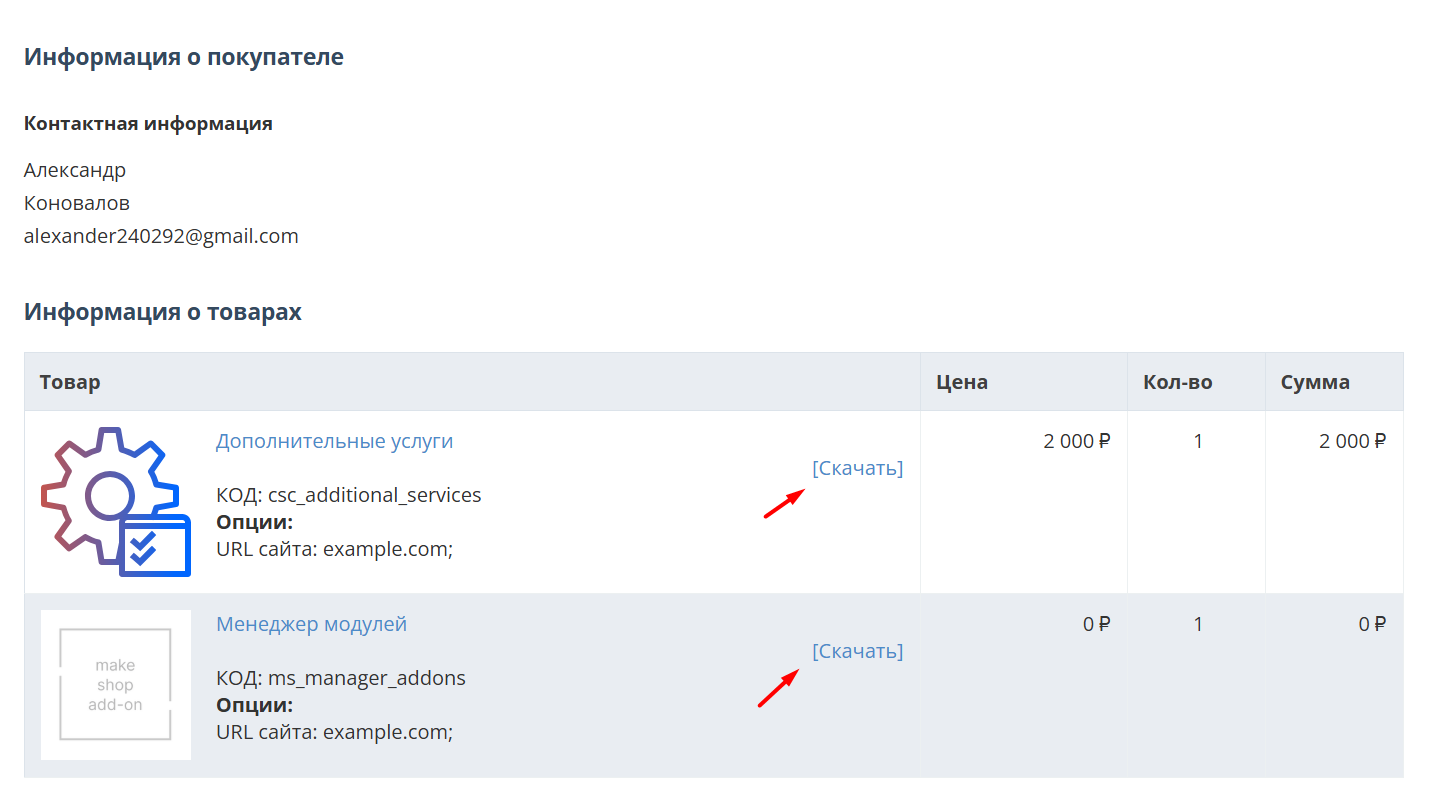
Далее у вас есть 7 дней для тестирования выбранного модуля.
По истечении строка триала, для продолжения работы необходимо оплатить подписку.
Сделать это можно из менеджера модулей.
На выбор вы можете оплатить:
для зарубежных карт - PayPal
для РФ карт - Robokassa
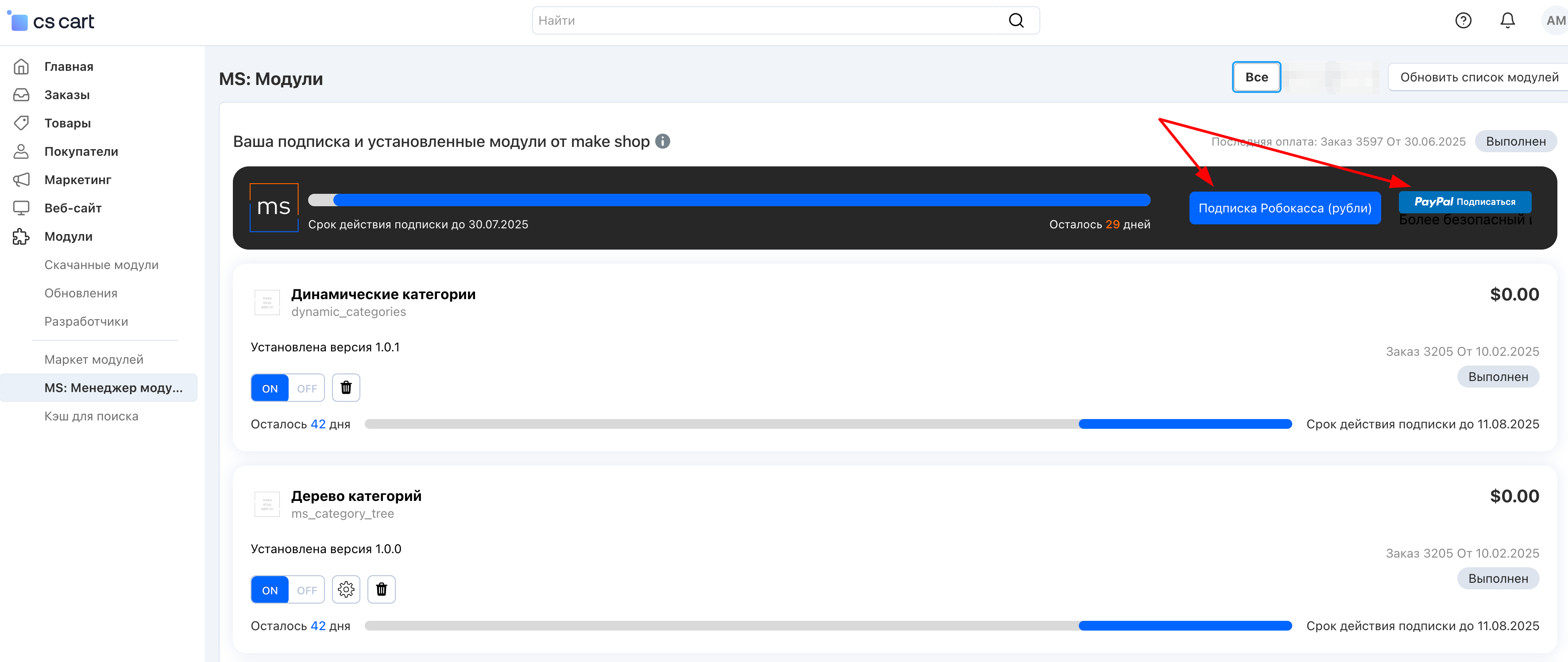
Или на странице на сайте https://makeshop.pro/subscription/
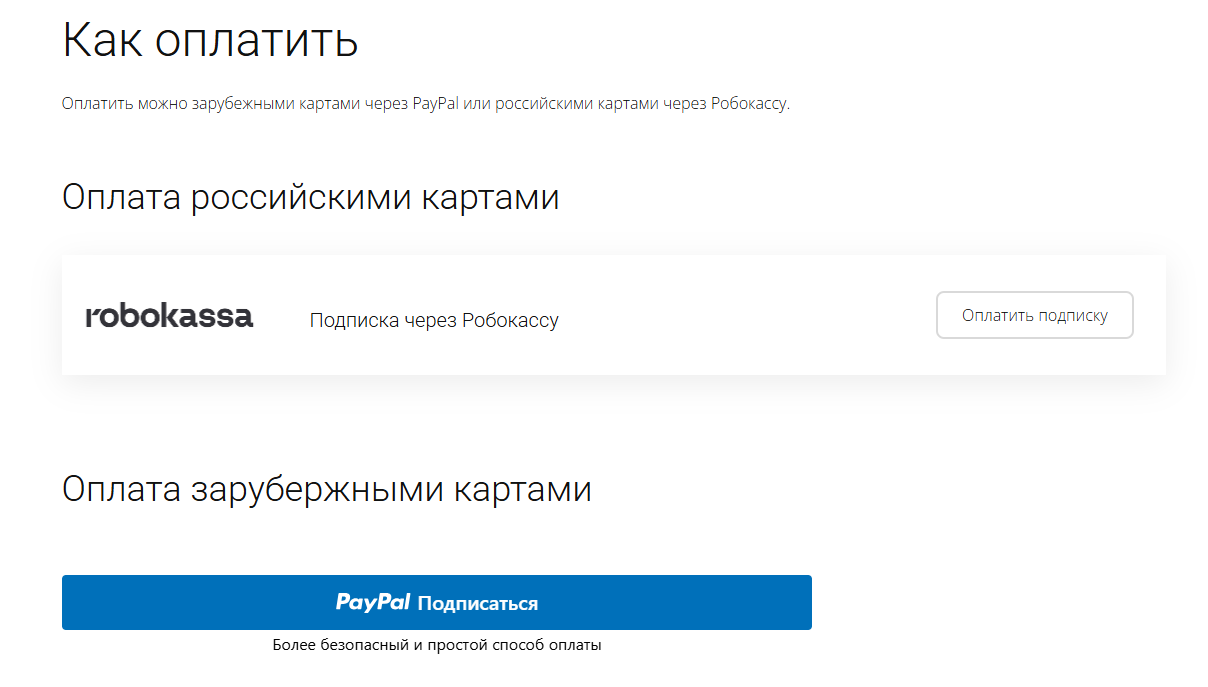
При оплате нужно указать электронную почту с которой вы оформляли триал доступ.
При покупке на маркетплейсе CS-Cart
При покупке любого модуля зарубежной картой или картой РФ
Так как система при оформлении подписки не спрашивает дополнительных вопросов (на какой домен подписка оформляется) желательно вводить электронную почту ту же что и ваша учетная запись у нас на сайте (если она есть), тогда ваши учётки свяжутся между собой.
Выберите интересующий модуль и нажмите кнопку “Оформить подписку“
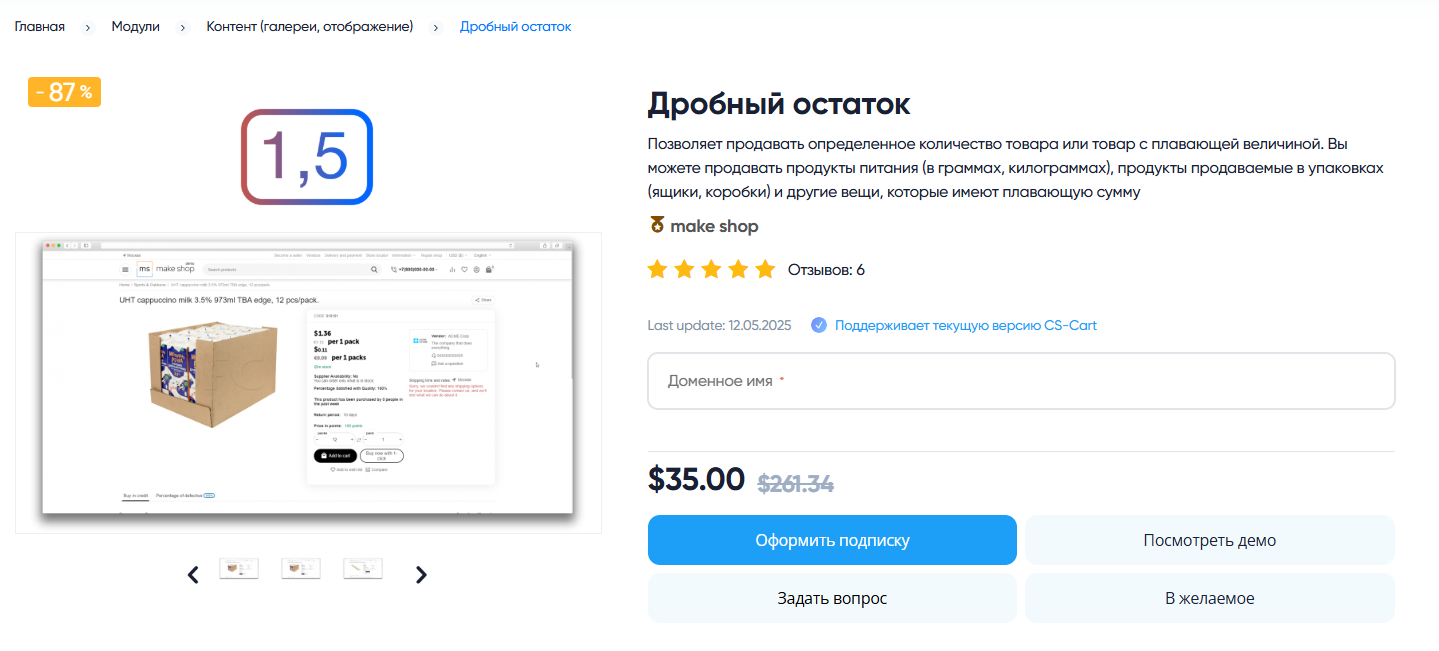
Далее после оплаты подписки вы сможете скачать модуль перейдя в раздел “Загрузки“, там выберите свой заказ и в нем будет ссылка на скачивание.
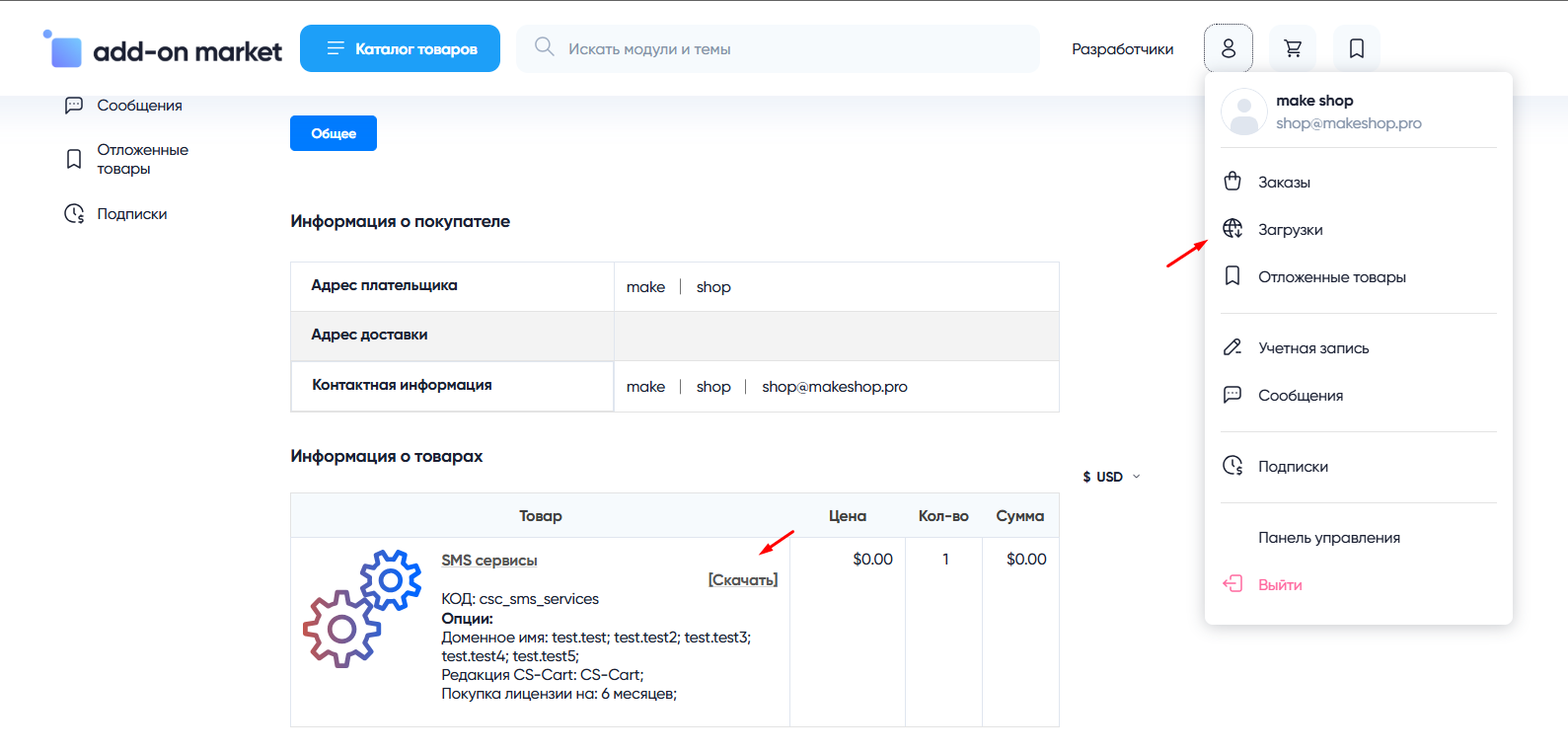
В дальнейшем, для получения новых модулей по подписке рекомендуем пользоваться нашим сайтом.
Всё что вам будет нужно сделать это на интересующем вас модуле (после авторизации) нажать кнопку “Запросить модуль по подписке“ и после одобрения скачать его в разделе загрузки.
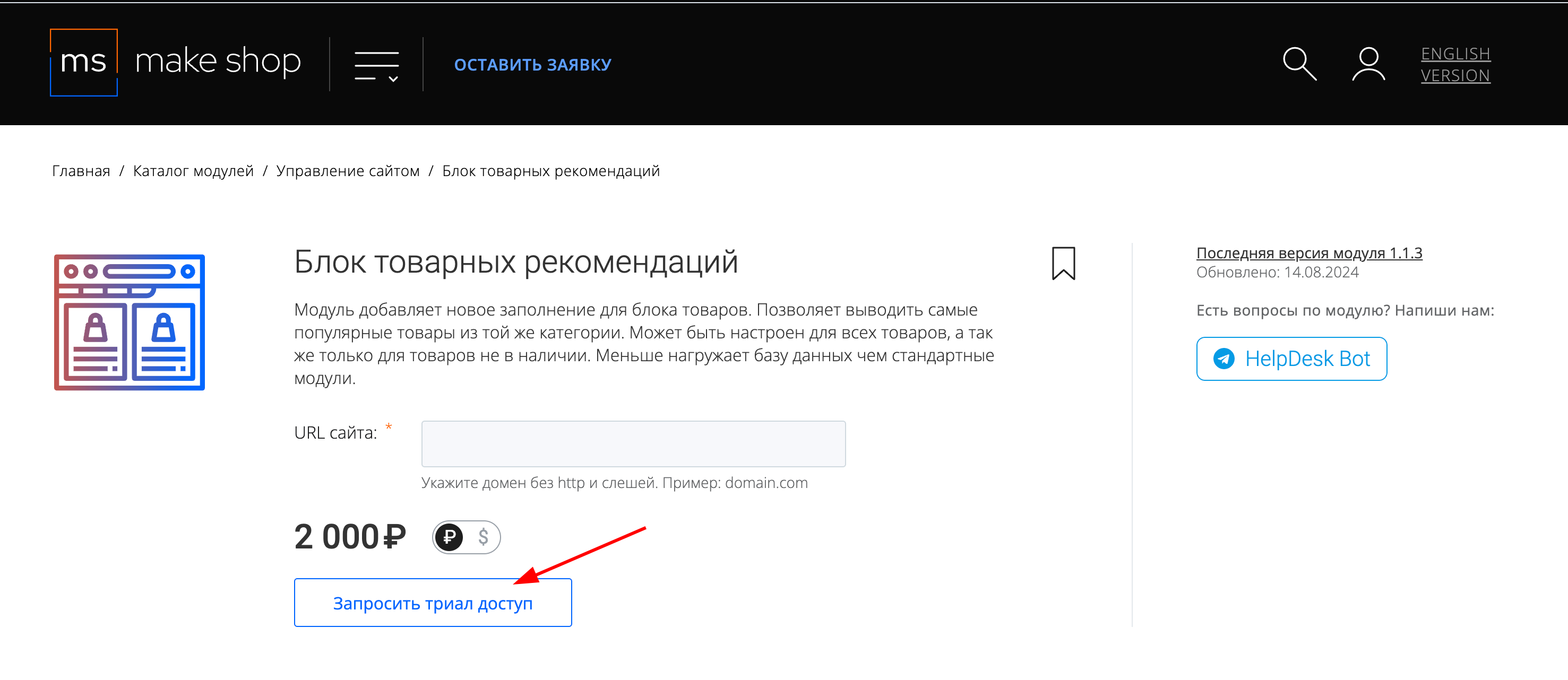
Если что-то пойдет не так - проверьте выписалась ли лицензия
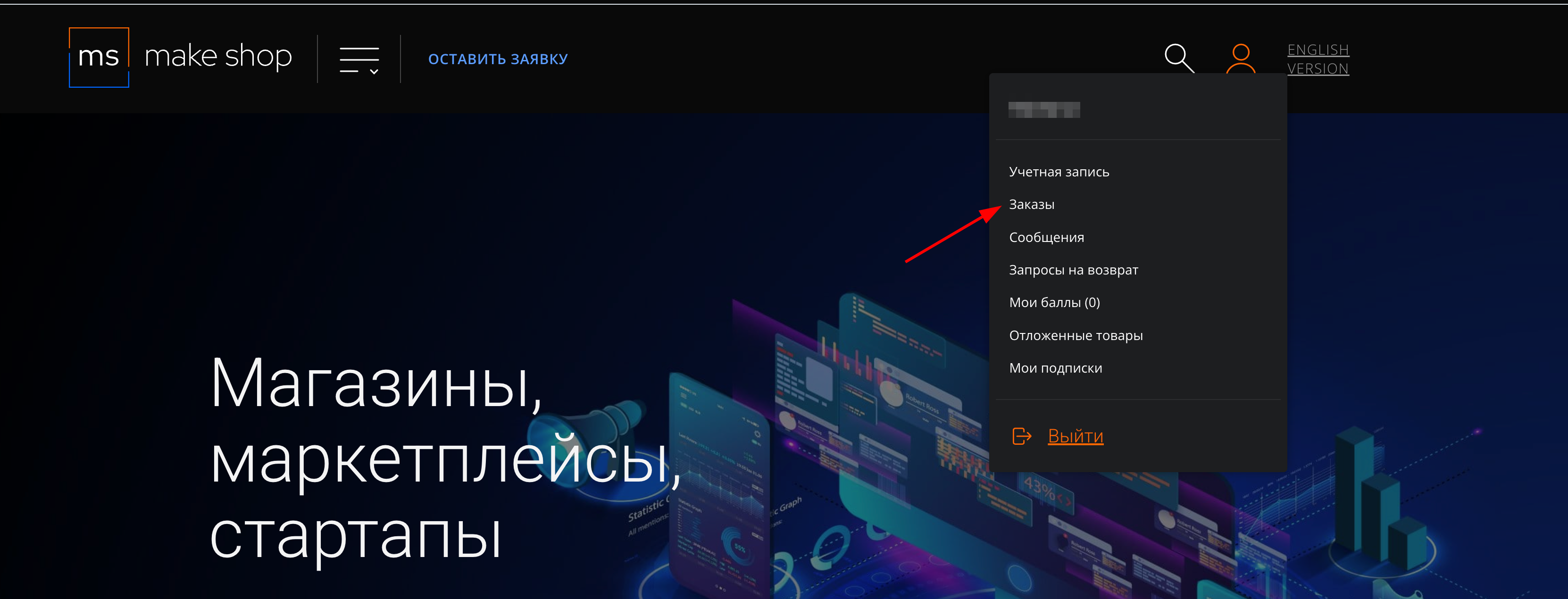
Найдите заказ с датой оформления подписки
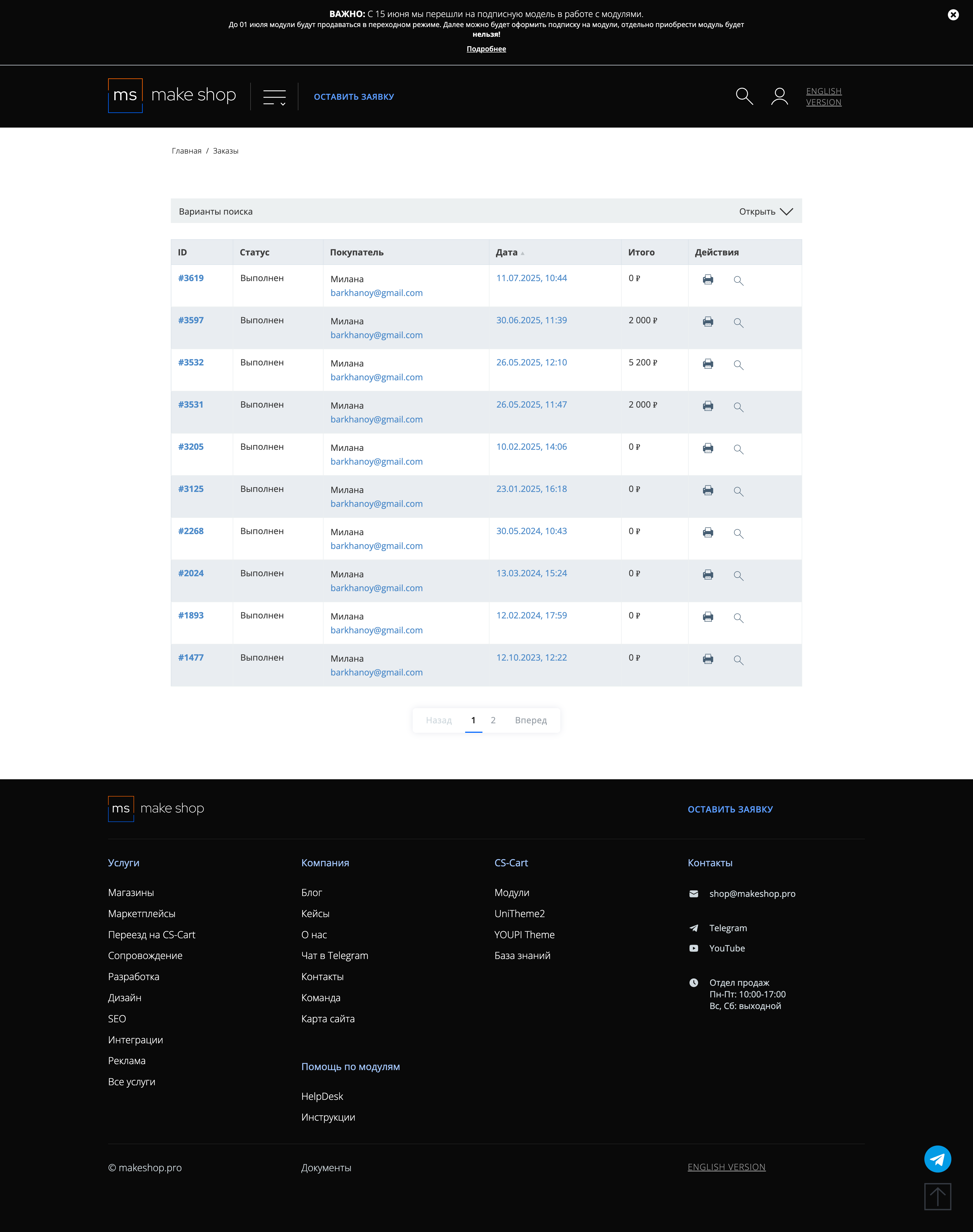
Убедитесь что у вас прописался URL сайта в заказ
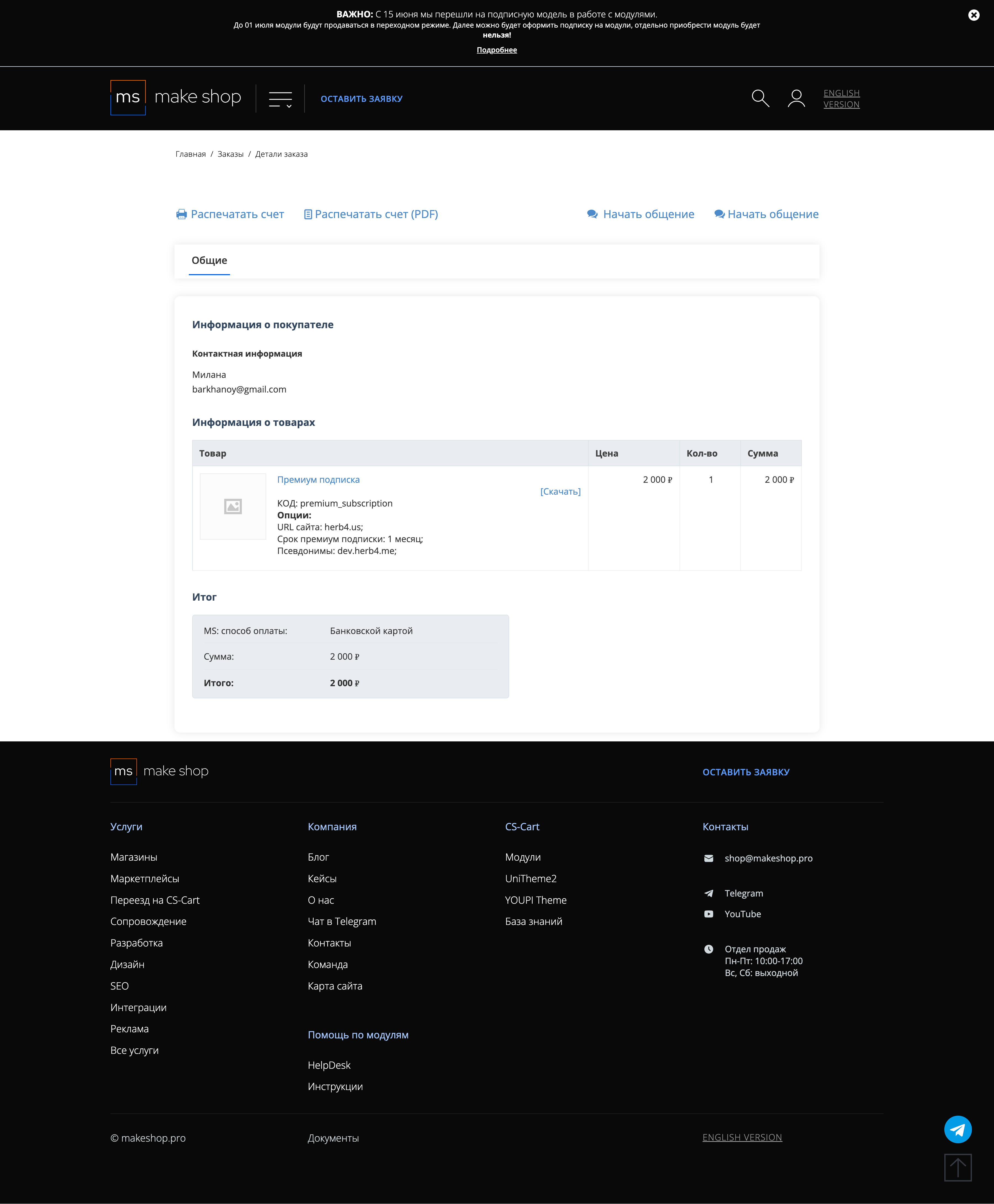
Если URL сайта неправильный и вам нужно обновить его: переходите в пункт меню “Мои модули”
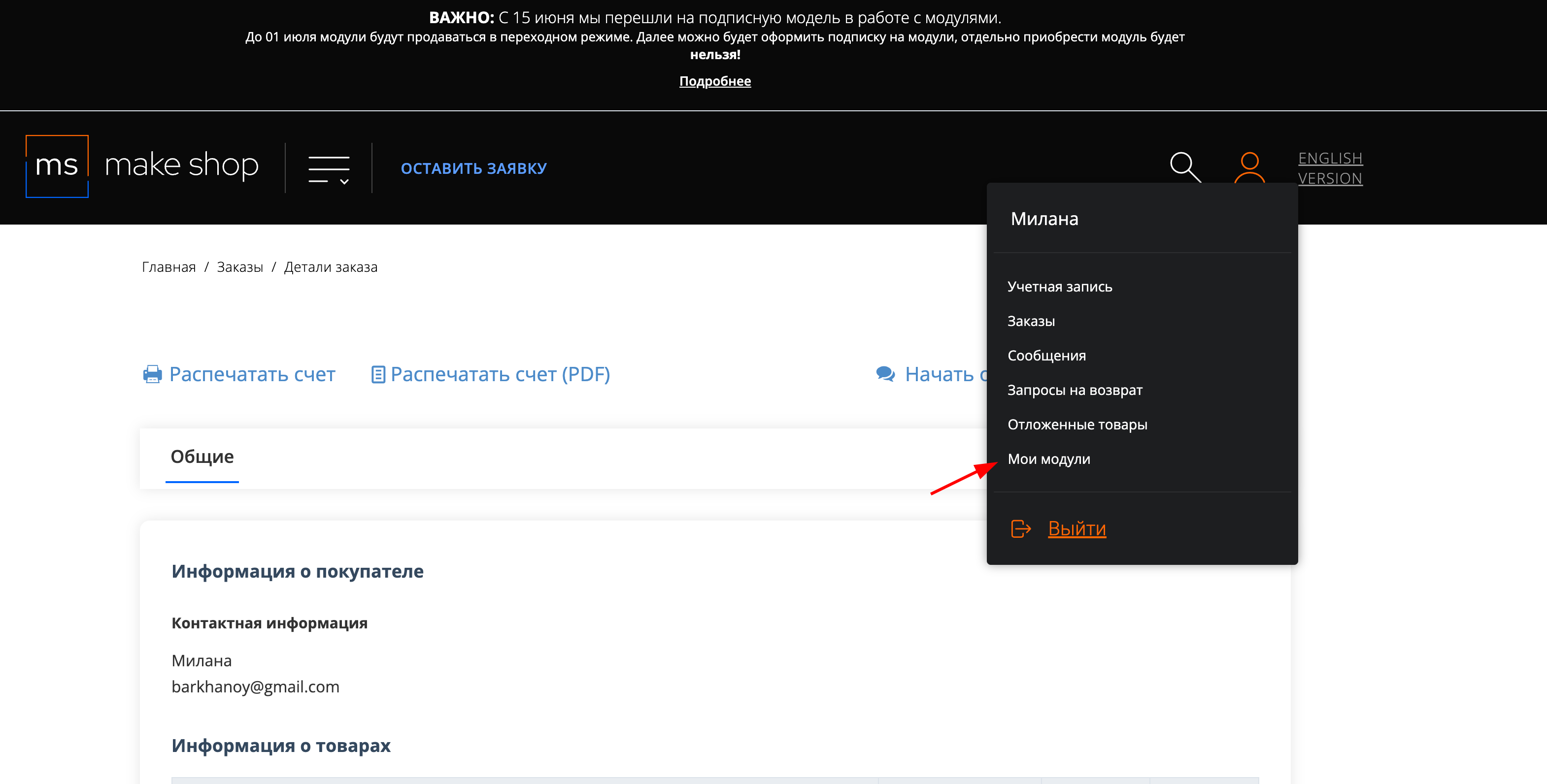
Ищите модуль и проверьте URL магазина для которого выписана подписка
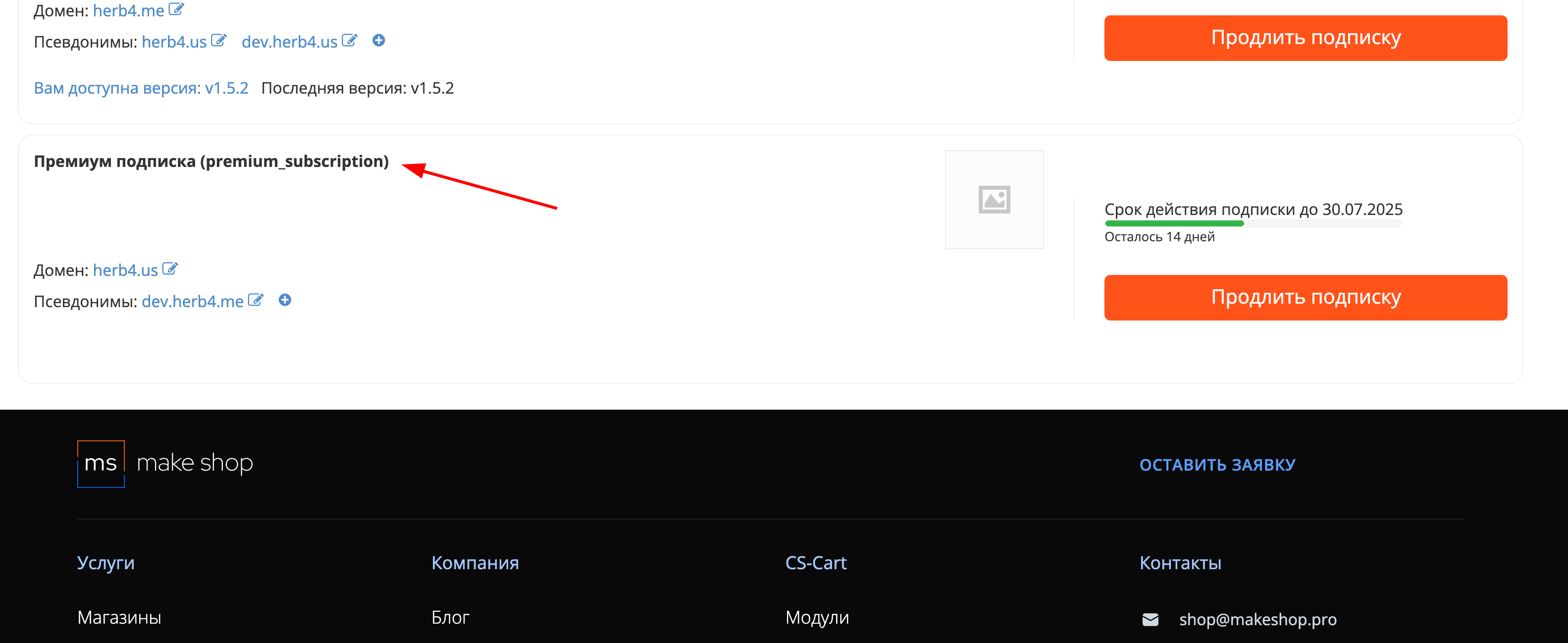
Installation
After downloading the add-on, install it using the standard CS-Cart tools on the page Admin Panel → Add-ons→ Manage Add-ons → Upload and Install Add-on (+).
For CS-Cart version 4.13.1 or later, go to Admin Panel → Add-ons→ Downloaded add-ons → Gear Icon → Manual Installation.

Setting
Backup to Yandex.Disk can be started on a schedule using the Cron command.
- After installation, go to the module settings, Modules - Downloaded modules section in the admin panel of your site;
- Open the Settings tab.
- For the Cron command to work correctly and safely, the Cron Key field must be filled in with any value:

The following functions are also available for configuration in the Settings tab:
- Number of backups stored on disk - This option allows you to specify the number of backups that will be stored on your Yandex.Disk at the same time. The specified number determines the maximum number of saved copies of the data;

- Folder name in Yandex.Disk - This option allows you to select the name of the folder on your Yandex.Disk in which data backups will be saved;

- Yandex.Disk login - To use the backup function on Yandex.Disk, specify your username from the Yandex.Disk account;

- Password - In this field, you must insert the password created for the Yandex.Disk application in the Yandex account settings.

https://yandex.ru/support/id/authorization/app-passwords.html - Instructions for creating passwords for Yandex applications.
-
Open https://id.yandex.ru/;
-
Open the Security section;
-
Select Application Passwords;
-
Select the Files section;

-
Enter the Password Name;
-
Click Next;
-
Copy and paste the generated password into the Password field in the module settings.

-
Click Save.
v1.1.2 from 10.01.2024
[*] Changed short tags <? to regular <?php
[*] Changed link for cron
[*] Changed link for cron in add-on settings
v1.1.1 from 15.05.2023
[*] Licensing
Here you can share your opinion and evaluate our work.
Your feedback helps us become better and offer you even better service.