1.2.0
Installation
After downloading the add-on, install it using the standard CS-Cart tools on the page Admin Panel → Add-ons→ Manage Add-ons → Upload and Install Add-on (+).
For CS-Cart version 4.13.1 or later, go to Admin Panel → Add-ons→ Downloaded add-ons → Gear Icon → Manual Installation.

Configuration
After installation, the add-on is ready for use, no additional settings are required.
The add-on settings tab displays the number of remaining requests.
After installing the add-on, the request counter will show an initial value of 0. The counter will start counting the remaining requests and will be updated immediately after your first use of the generation function.
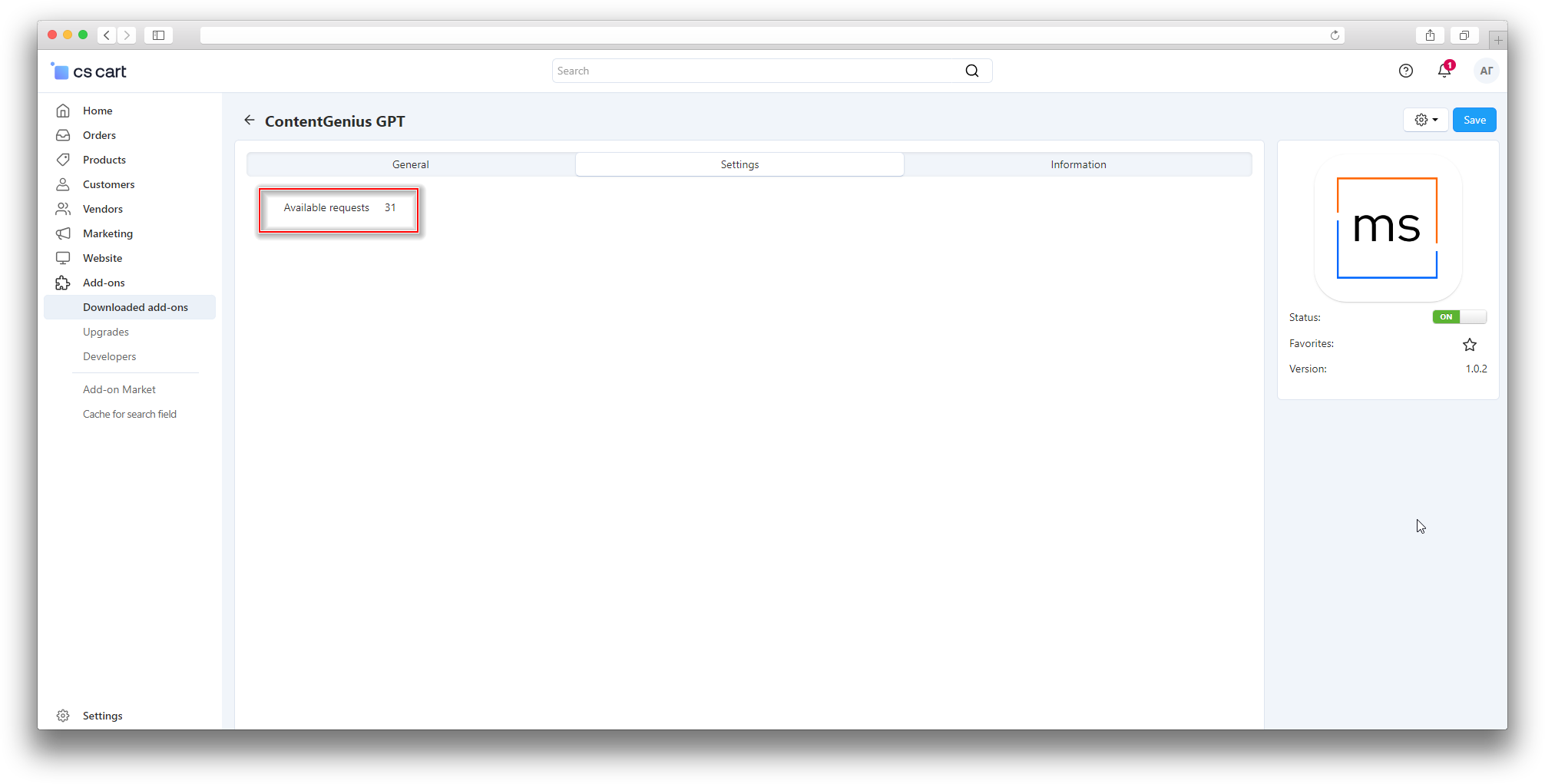
Description generation and SEO are started on the product editing page.
In the General tab, in the Detailed Description section, there is a Generate a description button.
Click this button to automatically create a description based on the product name.
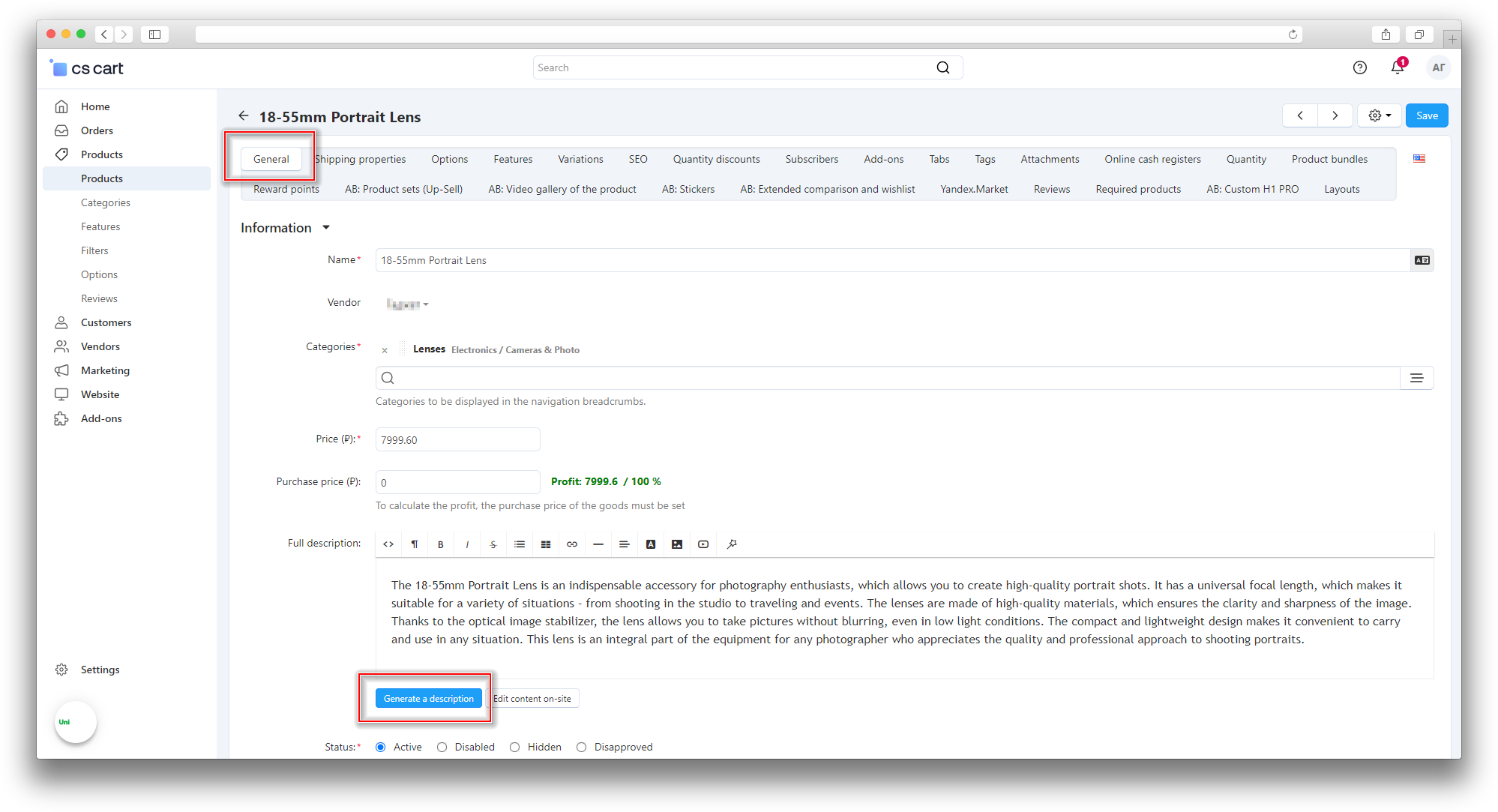
There is a Generate SEO button in the SEO tab.
Activating this button, fill in the Page Title and Meta Description fields using the information from the Name field.
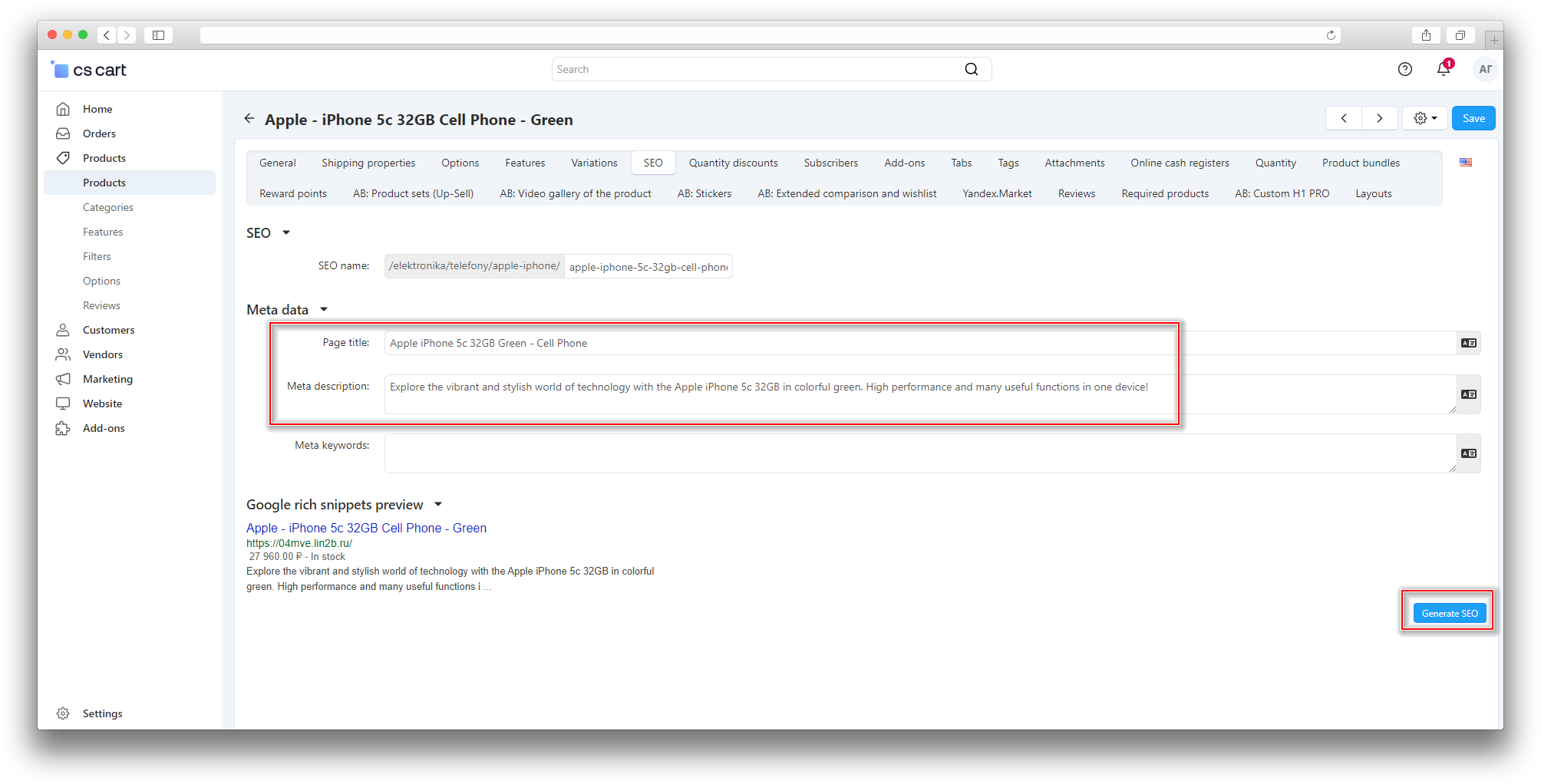
The add-on tab contains a Generate description and an SEO button.
This function automatically generates content for Descriptions, as well as The Page Title and Meta description based on the product name.
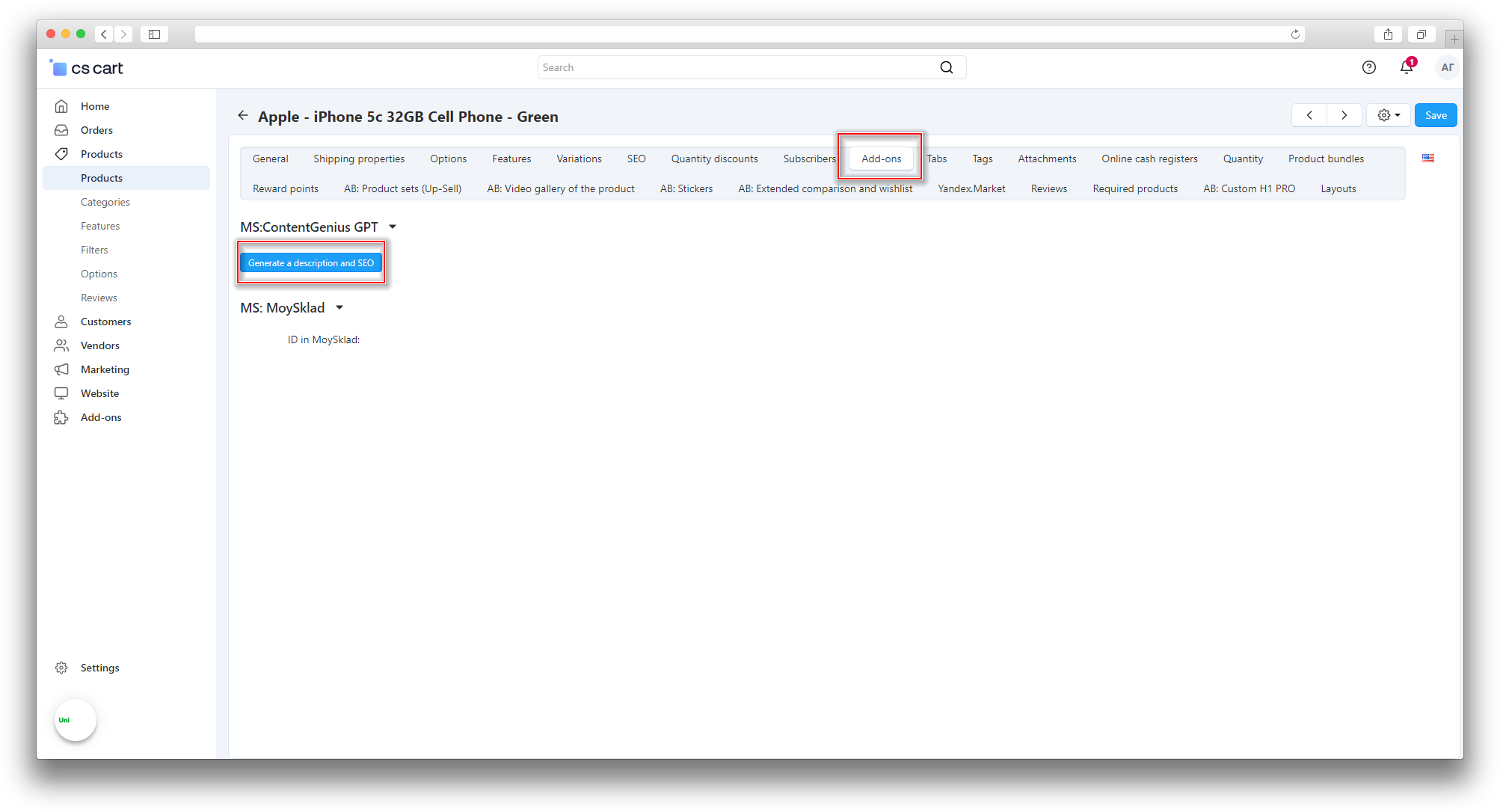
To complete the process and save the generated data, click Save.