1.0.5
Installation
After downloading the add-on, install it using the standard CS-Cart tools on the page Admin Panel → Add-ons→ Manage Add-ons → Upload and Install Add-on (+).
For CS-Cart version 4.13.1 or later, go to Admin Panel → Add-ons→ Downloaded add-ons → Gear Icon → Manual Installation.
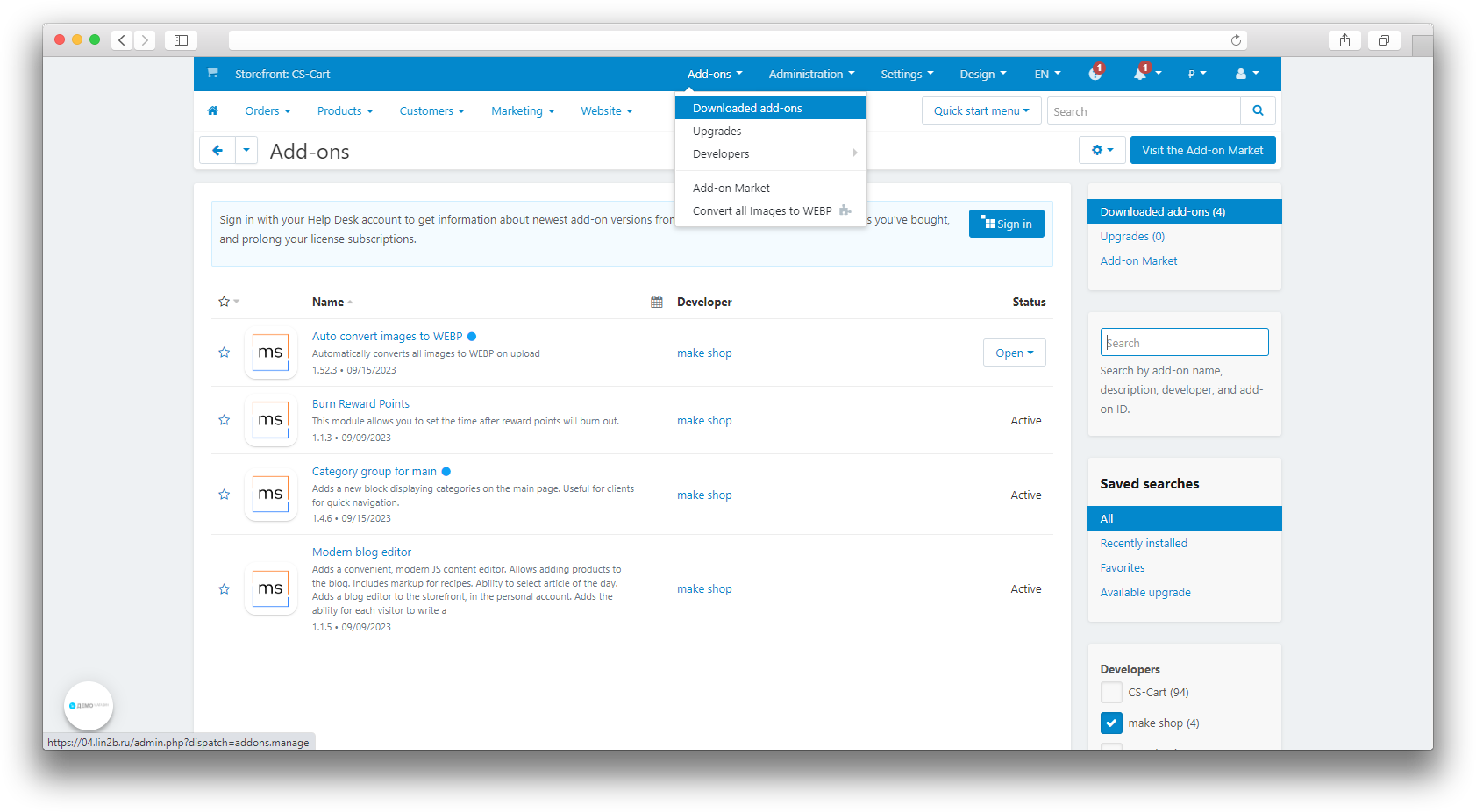
Export
To export 301 redirects you need:
- Open the Administration section - Data export - SEO redirects;
- Enter the file name;
- Click Export.
.png)
.png)
Import
To import 301 redirects you need:
- Prepare an import file in .csv format with src/dest/Language fields;
- Or use the downloaded file when exporting;
- Fill in the fields with values:
- In the src column you must enter the path to the old URL;
- The dest column contains the path to the new URL;
- In the Language column, add the language code;
- Open the Administration section - Data import - SEO redirects;
- Select CSV separator;
- Select file to download;
- Click Import.
Path format - ///***
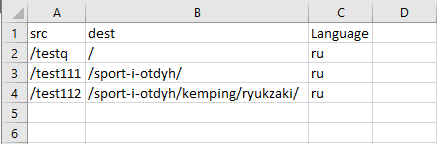
.png)
.png)