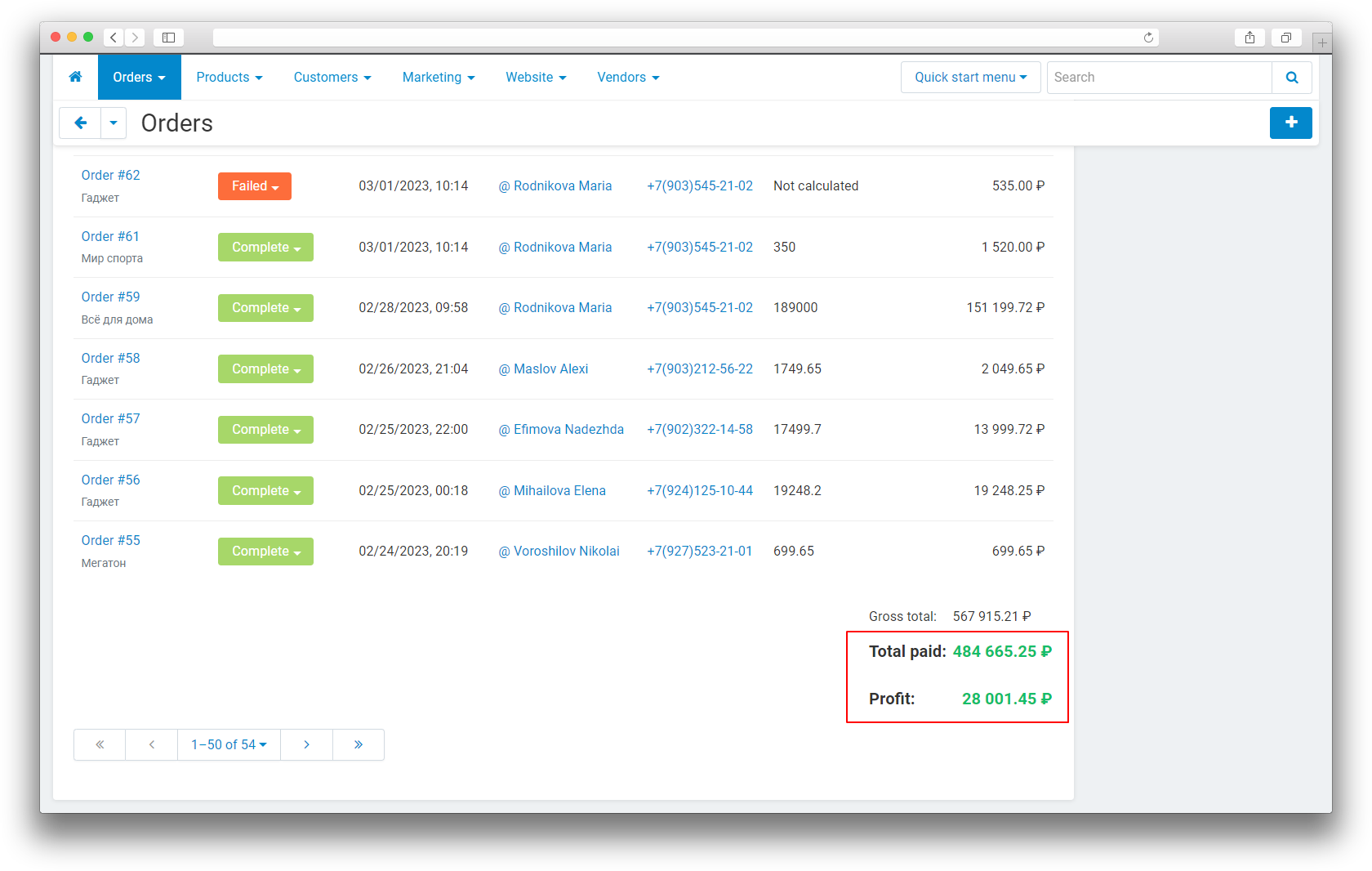1.4.1
Add-on installation
After downloading the add-on, it can be installed using the standard CS-Cart tools on the page Admin Panel → Add-ons → Manage Add-ons → Upload and Install Add-on (+).
For CS-Cart version 4.13.1 or later, go to Admin Panel → Add-ons → Manage Add-ons → Gear Icon → Manual installation.
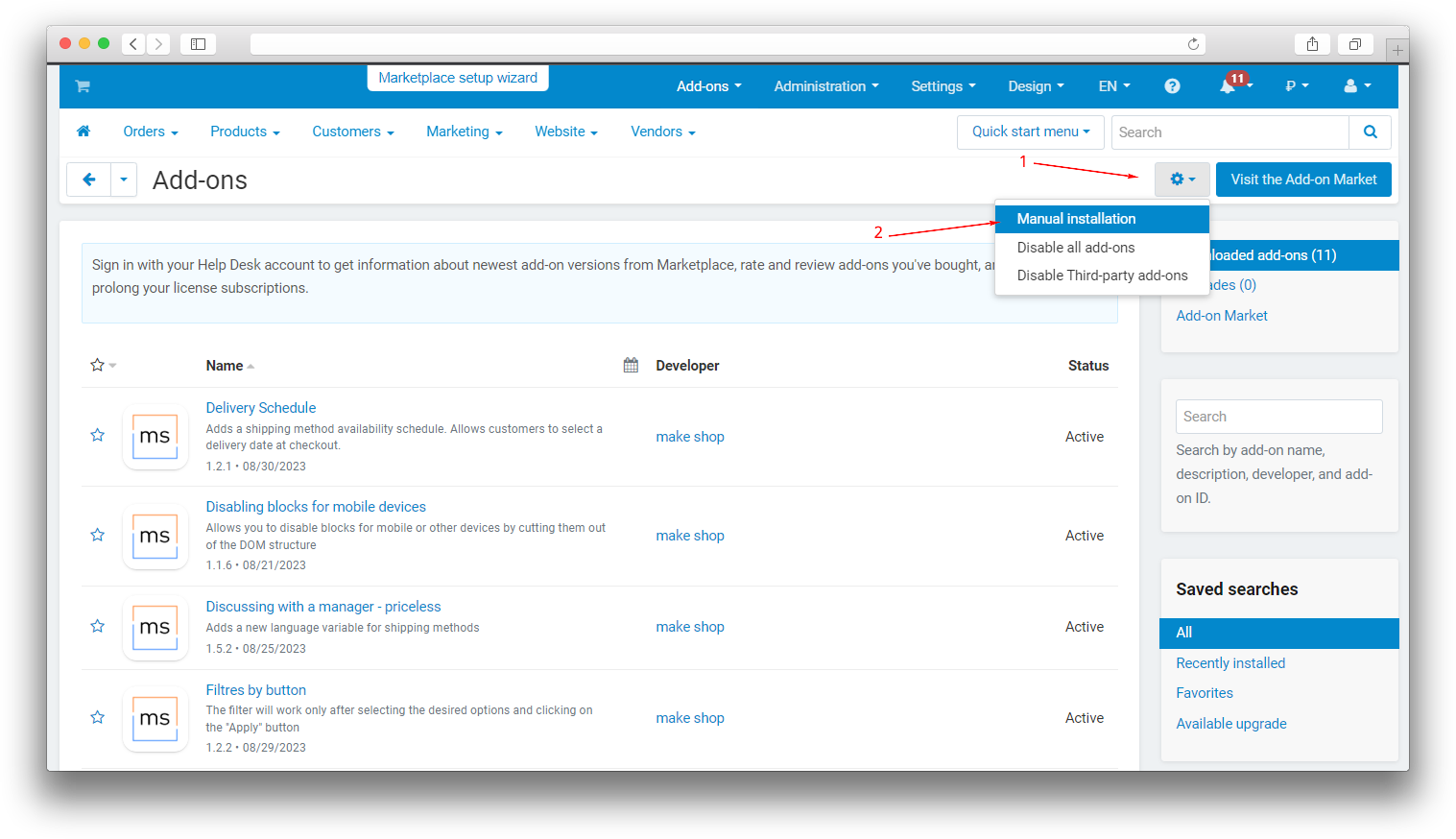
The add-on adds the "Purchase price" field on the product card and allows you to display profit from one order as well as the total profit from all orders.
To do this, you need to set the purchase price of goods - manually for each product. You can do it through CS-Cart import tools, set it manually in the admin panel or get it from MyWarehouse using our add-on Bilateral order exchange with MoySklad.
Add purchase price on the product page
Admin Panel → Products → Products and open the product page.
On the [General] tab, enter the price in the "Purchase Price" field and click [Save] - the calculated profit will appear next to the field.
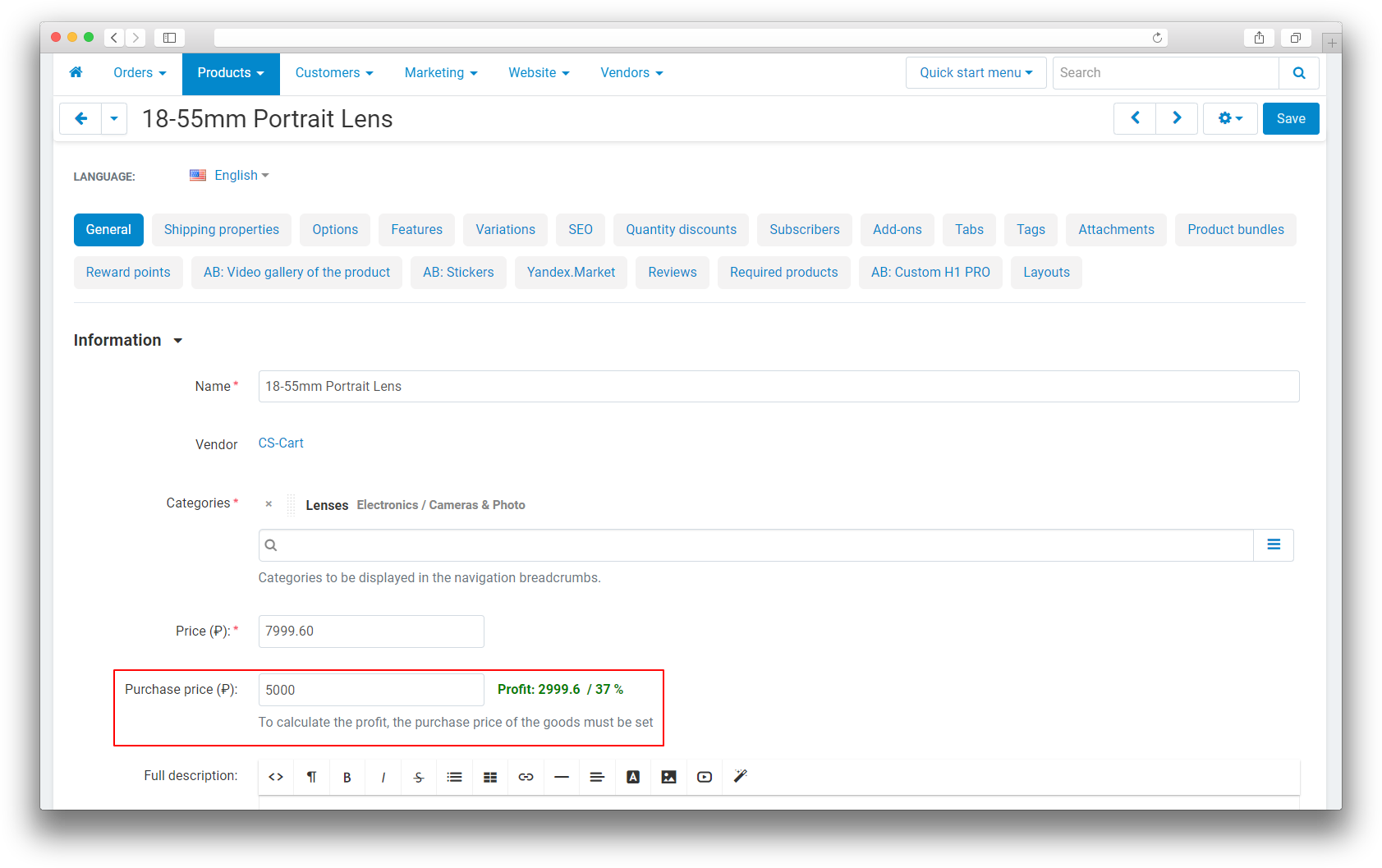
Adding a purchase price by importing a .csv file
Admin Panel →Administration → Import data → Products and upload CVS file.
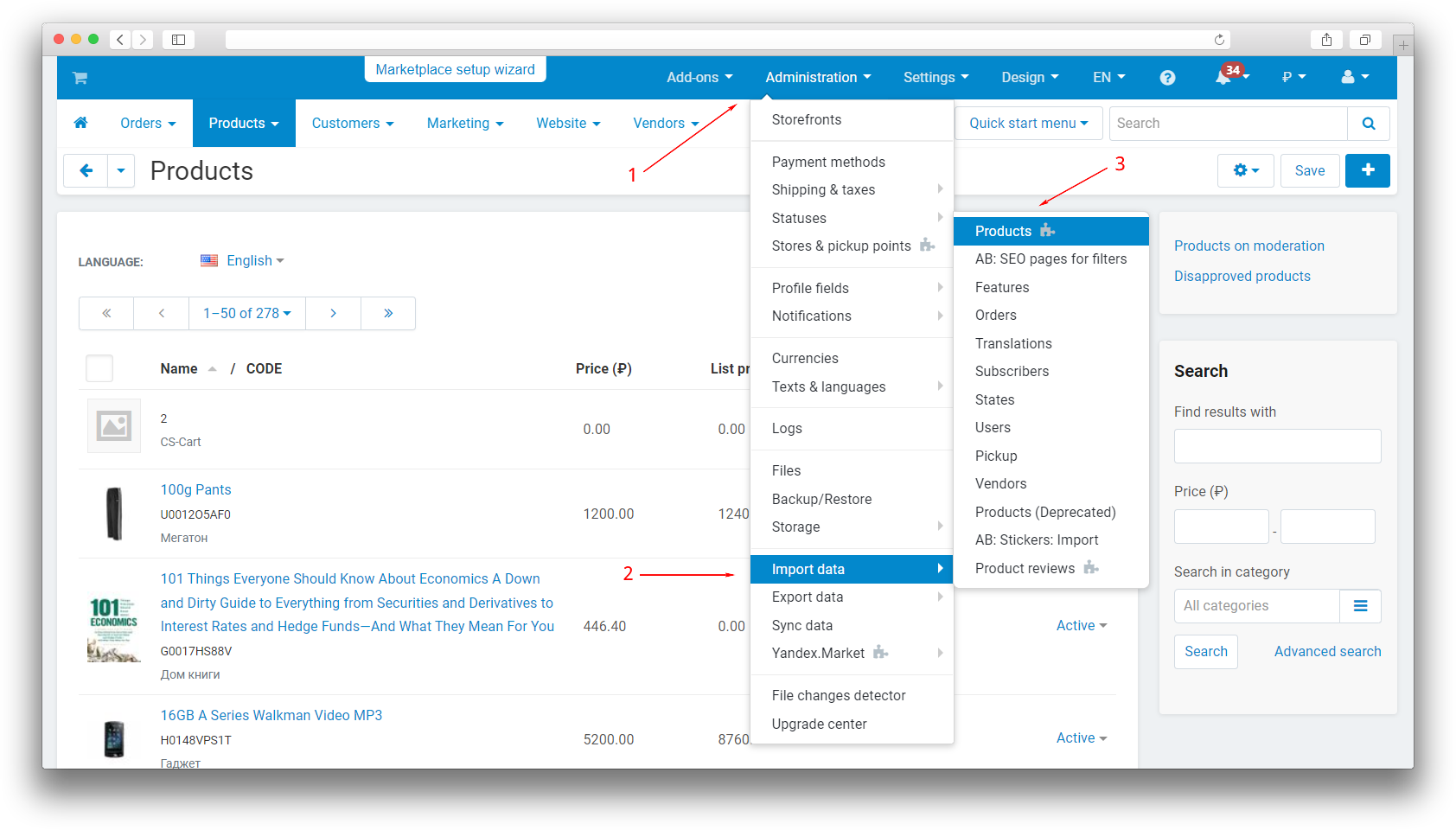
Match cells by cost price.
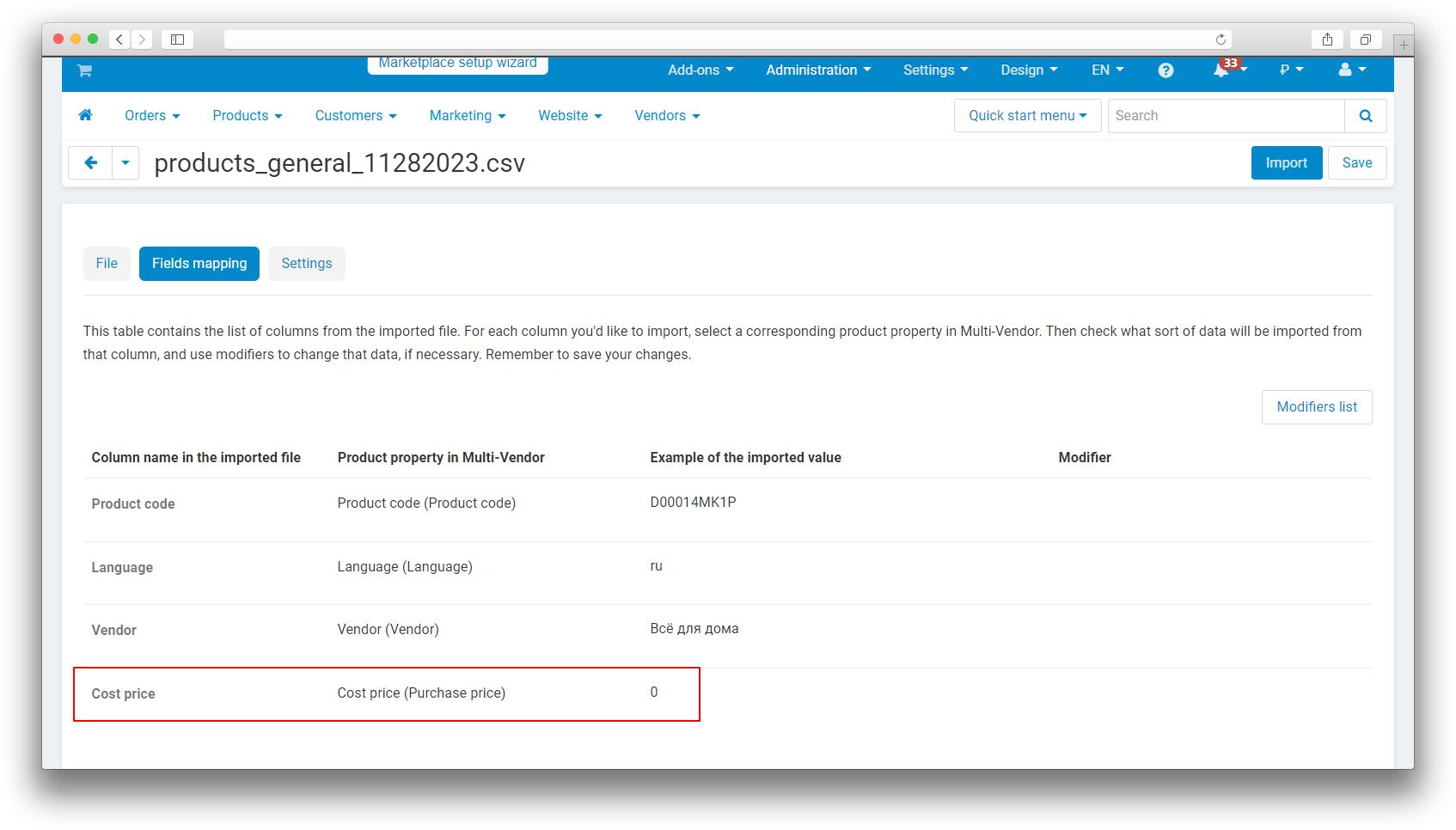
Synchronization of purchase prices with MoySklad.
To synchronize purchase prices, you need to pre-install the add-on Bilateral order exchange with MoySklad.
In MoySklad on the product card page in the "Purchase Price" field, enter the price and save. The purchase price should appear in the "Purchase price" field on the same product card of your store.
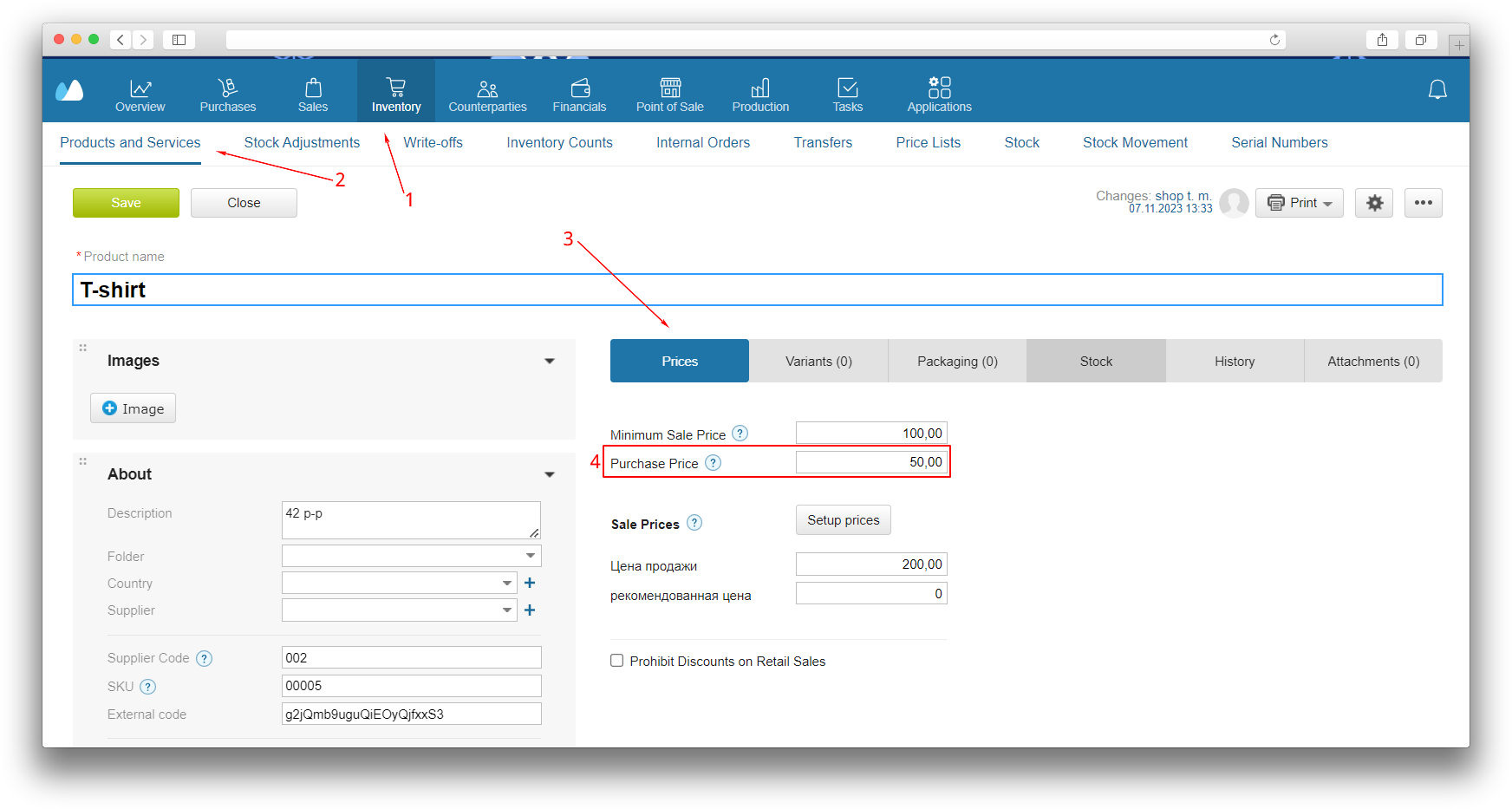
Profit recalculation settings
In Admin Panel → Statuses → Order Statuses select the order statuses for which you want to calculate profit. In the opened window select the "Use to calculate profit" checkbox.
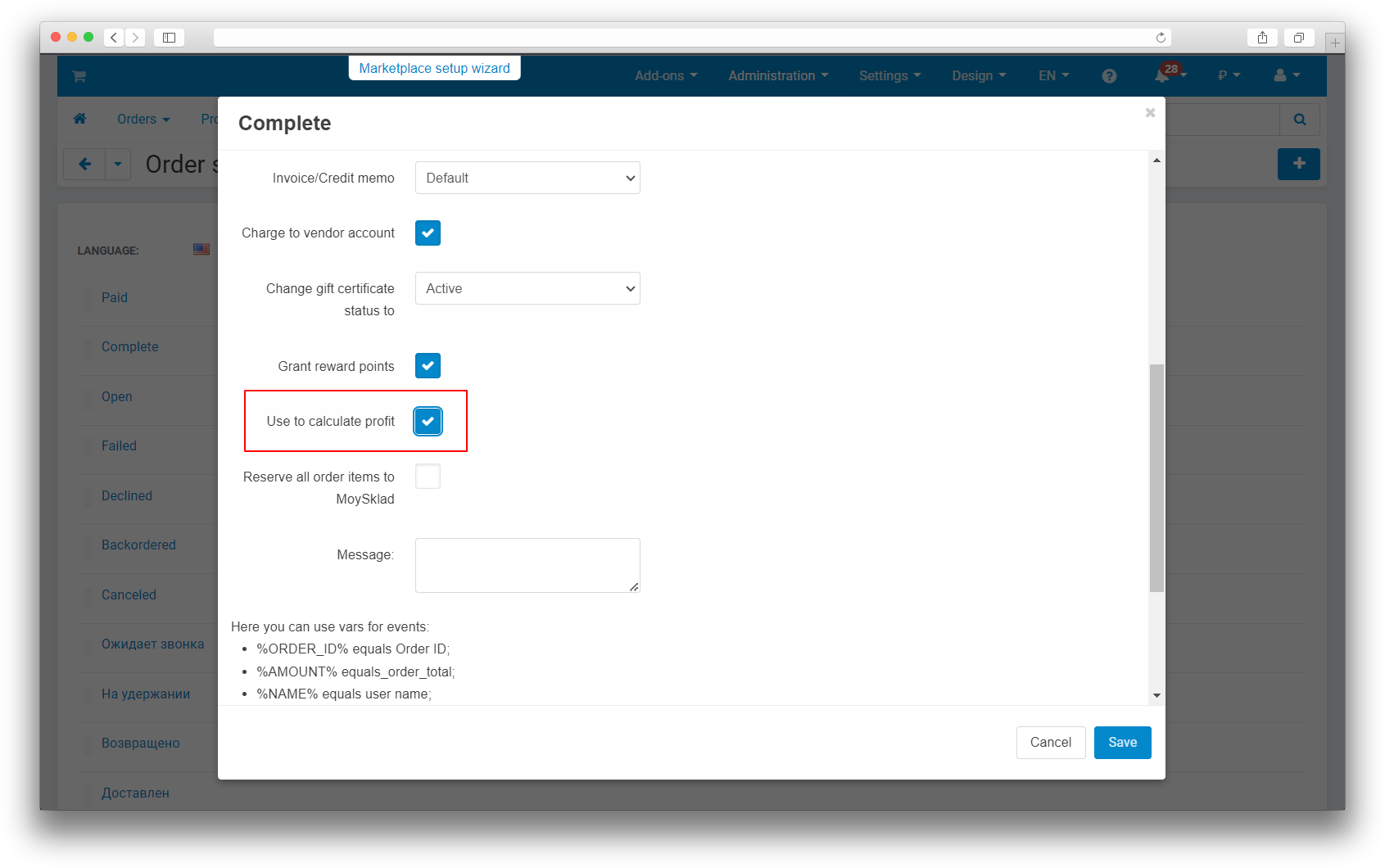
When changing the order status and saving the changes, the profit is automatically calculated on the order page:
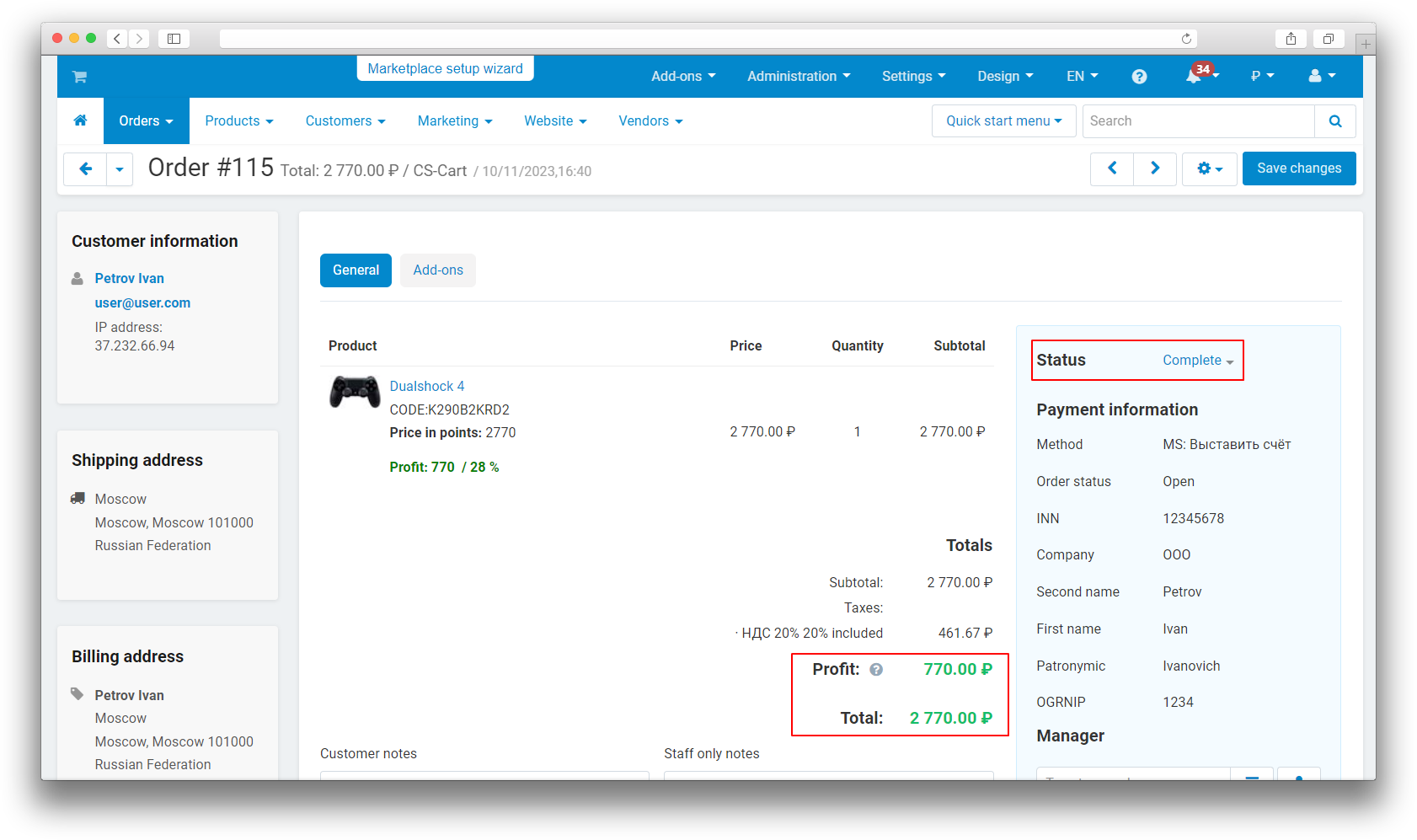
And also on the general ordering page:
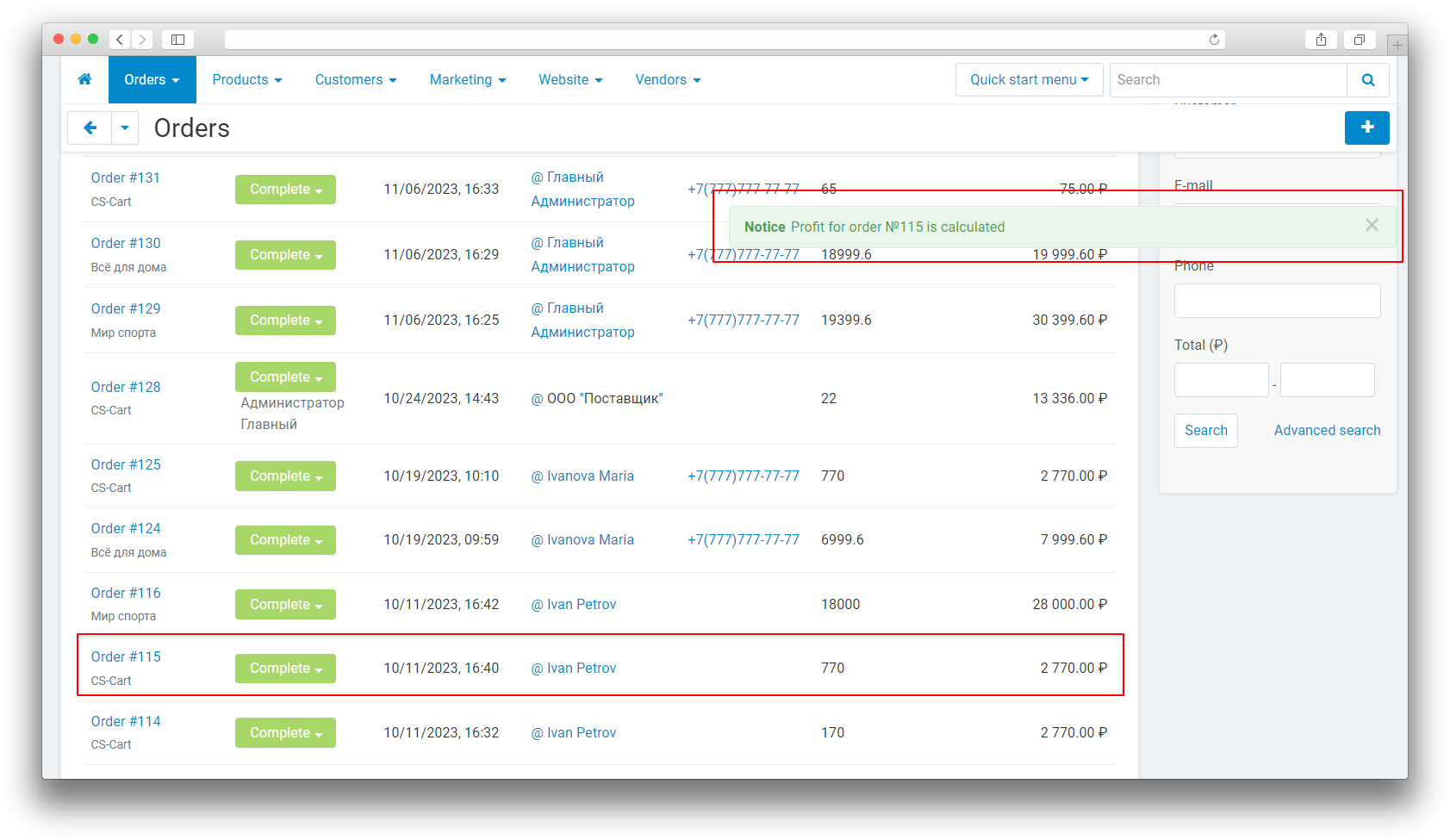
Total profit for all orders is displayed on the orders page in the administrative panel: