1.5.3
Manual
Installation
After downloading the add-on, its installation is carried out using standard CS-Cart tools on the page Administrator panel → Add-ons → Manage add-ons → Download and install add-on (+).
For CS-Cart version more than 4.13.1 Admin Panel → Add-ons → Add-on Management → Gear Button → Manual Installation.
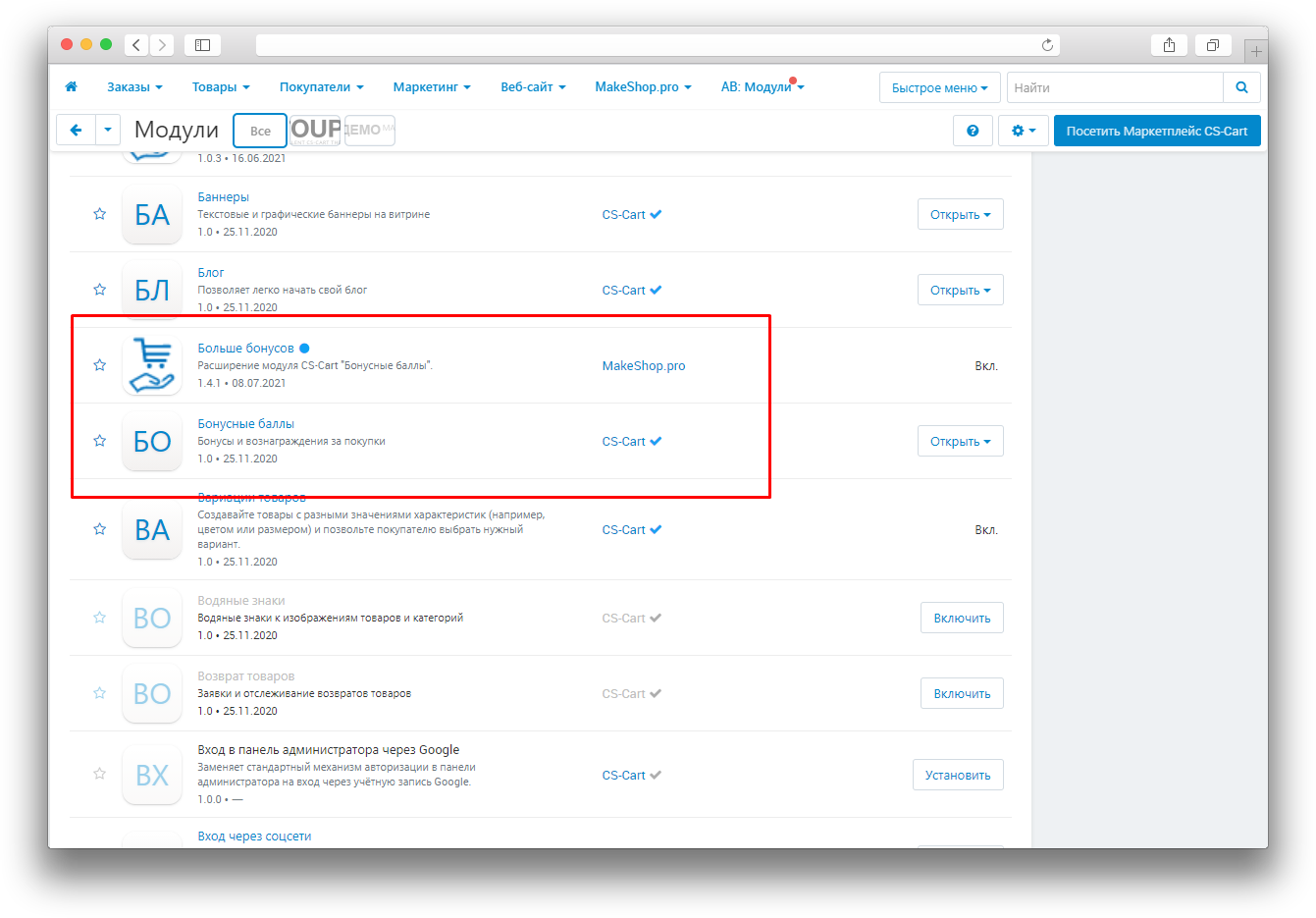
Click Local, in the window that appears, select the module file, then Upload & install.
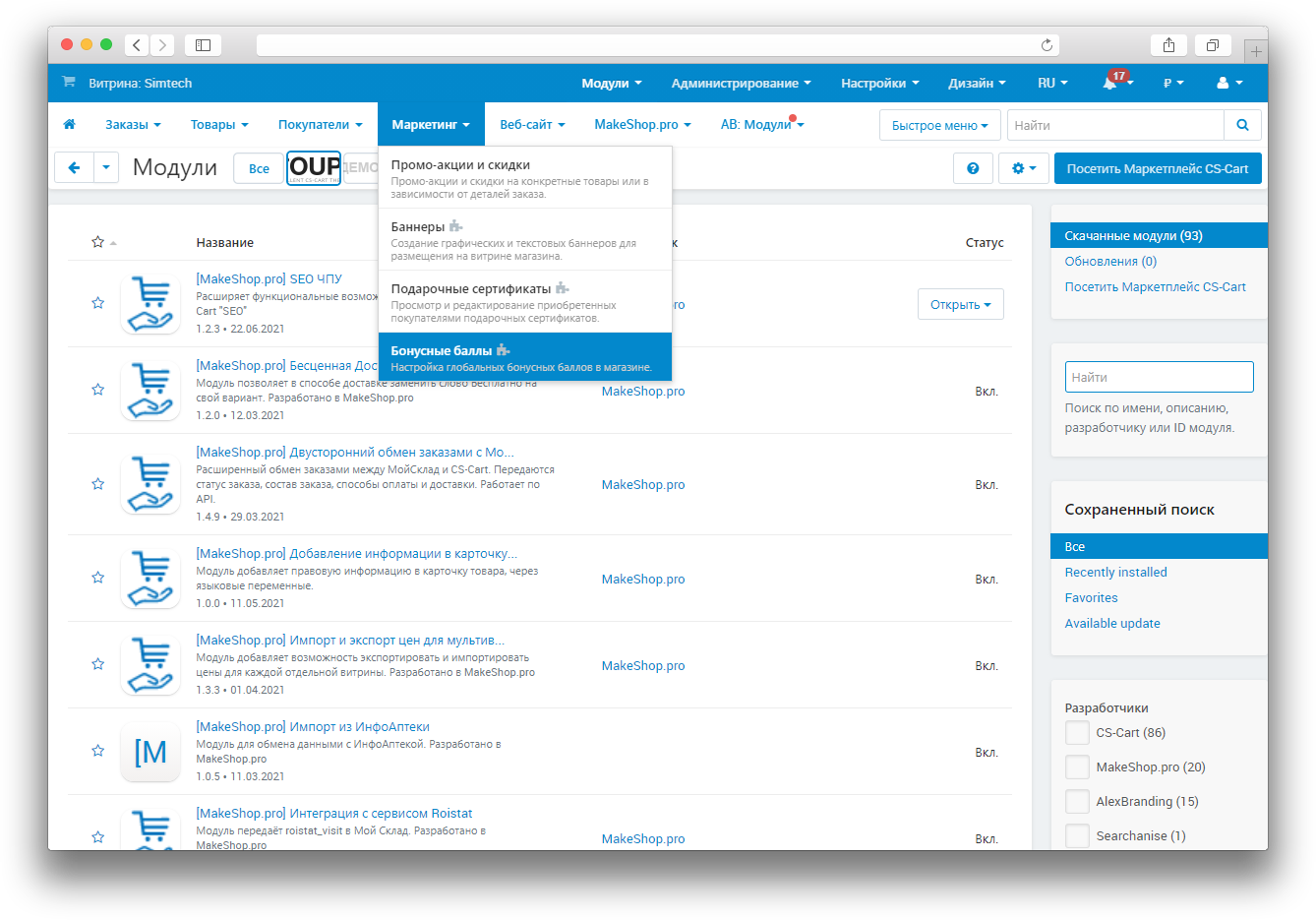
Configuration
For correct operation, you need to configure two modules: the CS-Cart "Reward points" add-on and the "Extended reward points" add-on.
The standard CS-cart add-on is configured in Marketing → Reward Points.
Here, the global value of the number of bonus points awarded for the purchase of goods for various groups of users is set.
You can also set these values separately for a category (applies only if you tick the Override global point value for all products in this category).
And for a specific product (applies only if you tick the Override global/category point value for this product).
The Extended reward points add-on is configured in the add-ons menu.
Registration bonuses - the number of bonuses accrued upon completion of registration.Notification title - the title of the notification, which is shown to the registrant after bonuses are accrued,.Notification text - the text of the notification that is shown to the registrant after the bonus has been accrued.Limit payment with bonuses,% - limitation of payment for goods with bonuses, specified as a percentage, global setting for the entire storefront.Show price in bonuses - show / hide the price in bonuses in the product card.Show bonuses for guests in the product card - show in the product card the number of bonuses accrued for a purchase for unregistered users (Guests group).
Link to info page - a field for entering a relative link (for example, to the info page of the bonus program or loyalty program), which will be on the line with the number of points awarded.Tooltip - next to the line with the number of credited points there will be an icon with a question mark, when you hover over which a short hint will appear.
You can also specify a limit on the percentage of write-off for a category:
and for the product:
The settings are applied as follows: first, the write-off percentage for the product is applied, if it is not specified (or 0%), the write-off percentage for the category is applied, if it is not specified either (or 0%), then the global value specified in the module settings is applied.
The write-off percentage is set for the base cost of the item, and various promotions are not taken into account.