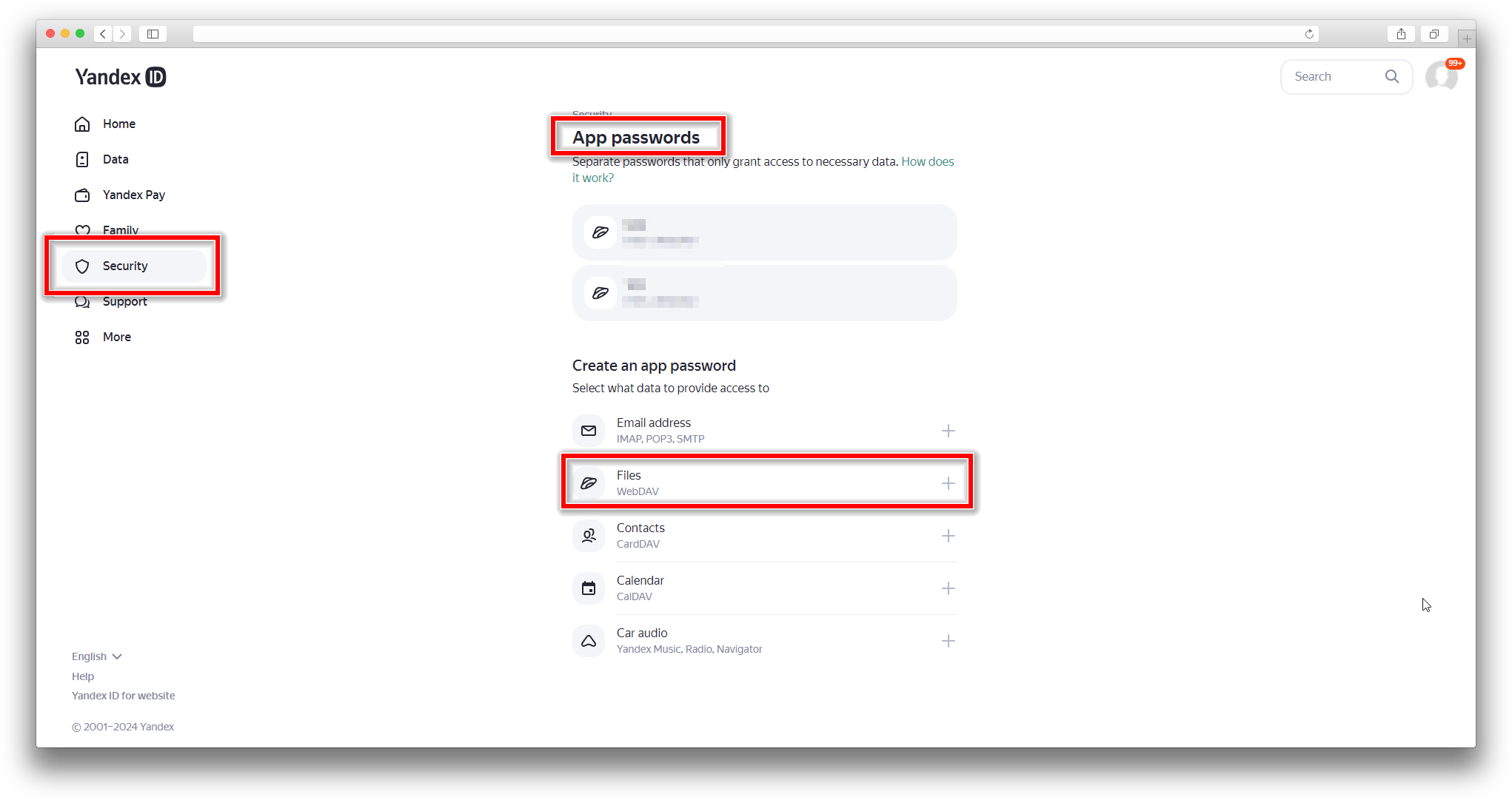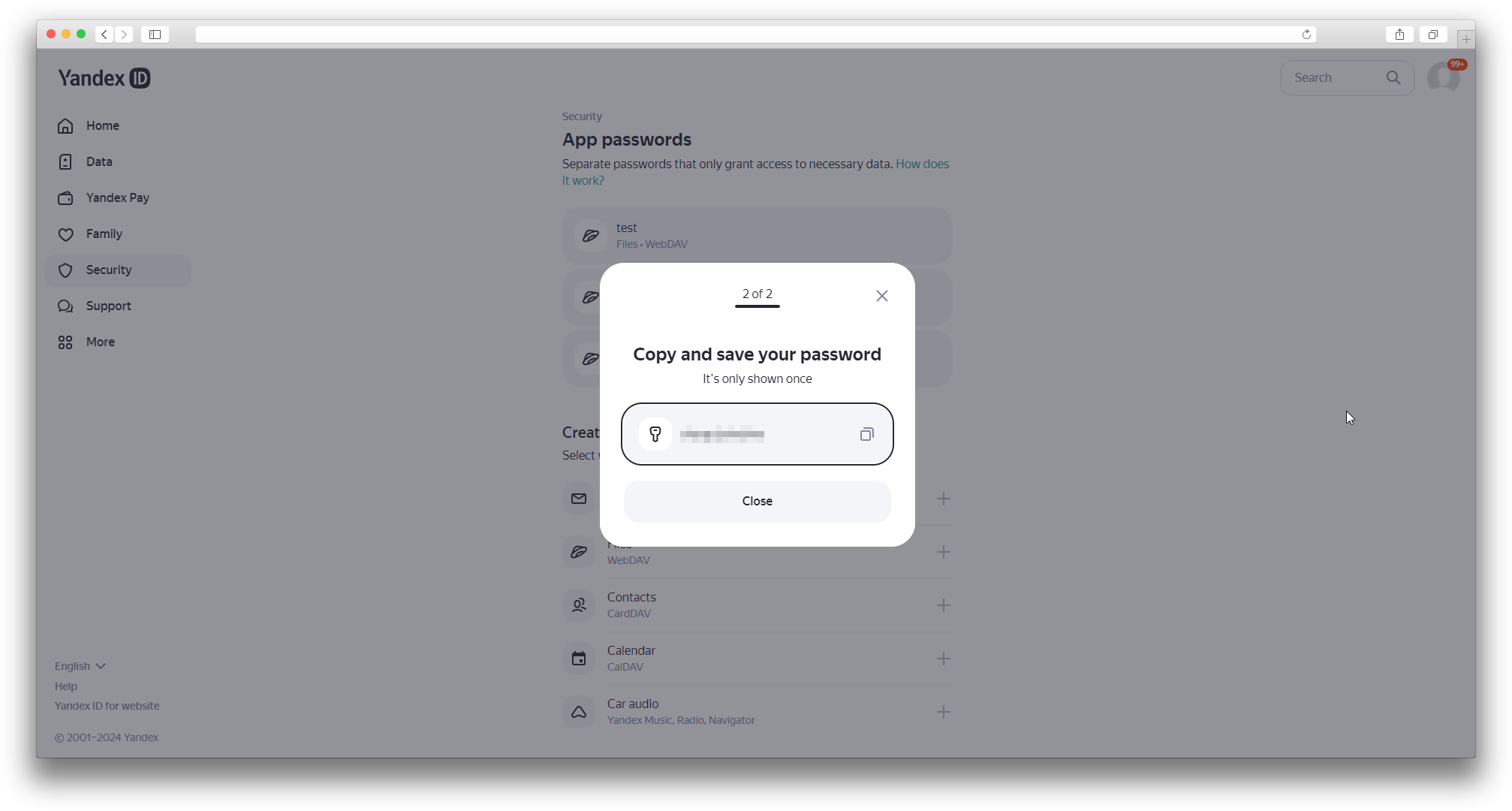1.1.2
Installation
After downloading the add-on, install it using the standard CS-Cart tools on the page Admin Panel → Add-ons→ Manage Add-ons → Upload and Install Add-on (+).
For CS-Cart version 4.13.1 or later, go to Admin Panel → Add-ons→ Downloaded add-ons → Gear Icon → Manual Installation.
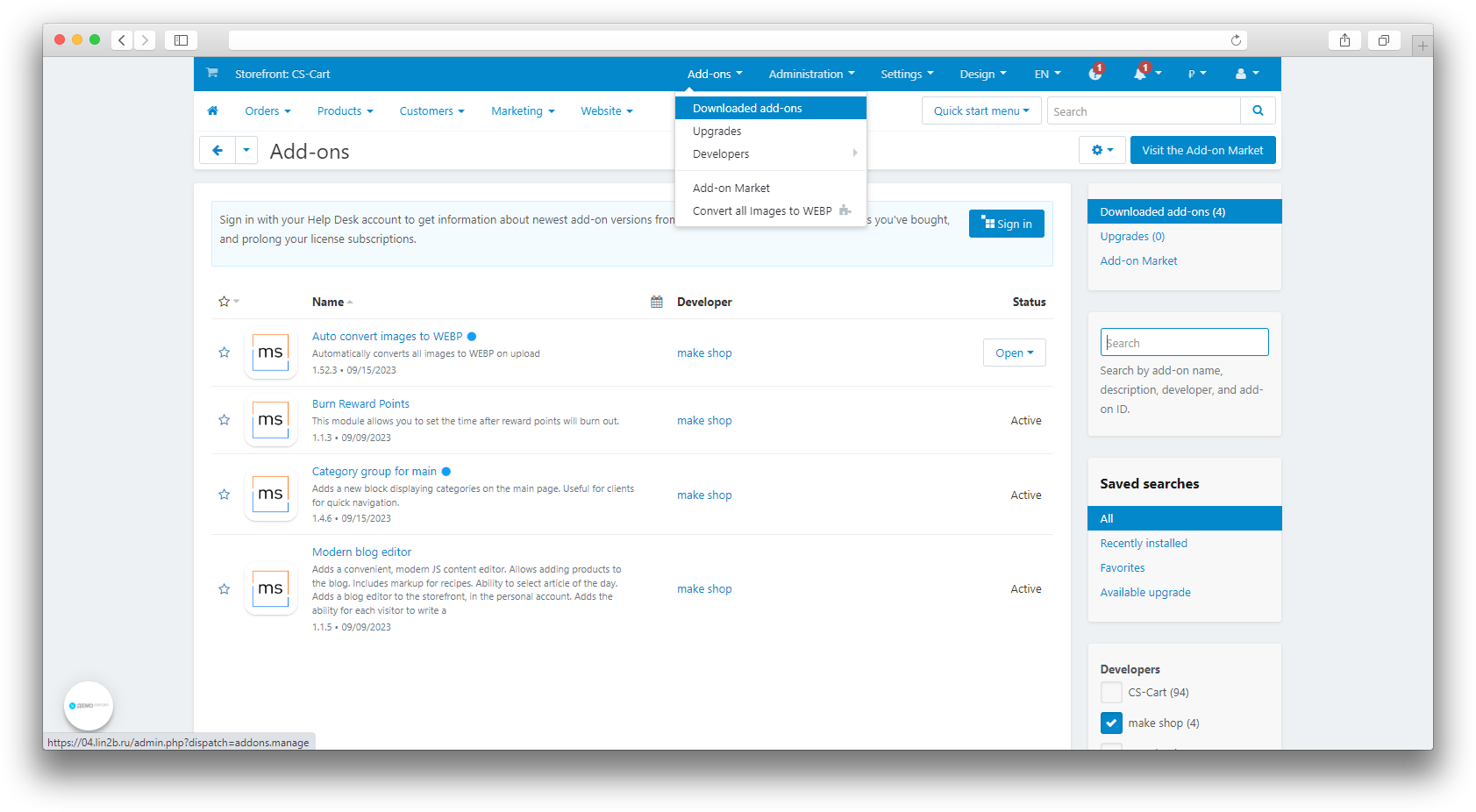
Setting
Backup to Yandex.Disk can be started on a schedule using the Cron command.
- After installation, go to the module settings, Modules - Downloaded modules section in the admin panel of your site;
- Open the Settings tab.
- For the Cron command to work correctly and safely, the Cron Key field must be filled in with any value:
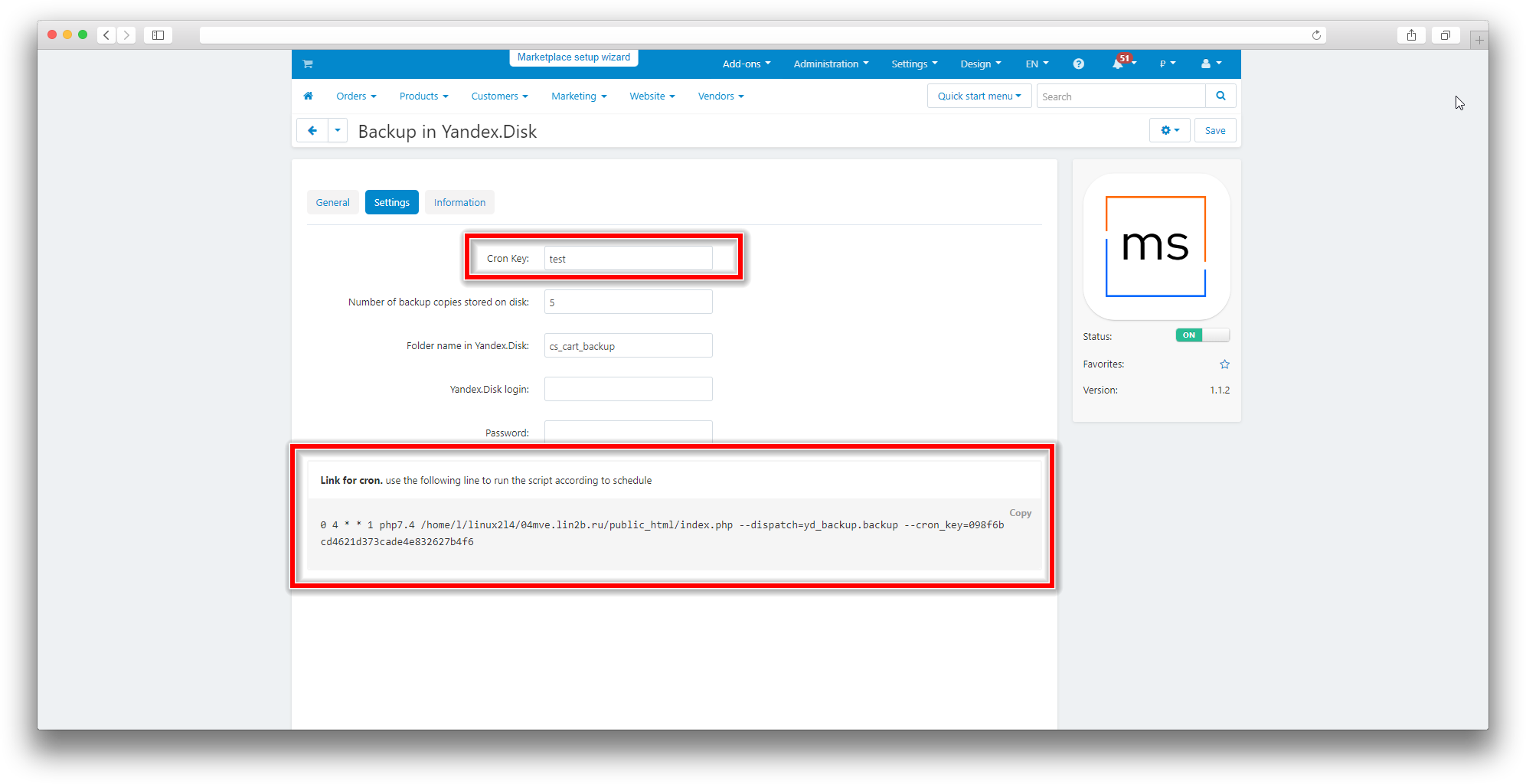
The following functions are also available for configuration in the Settings tab:
- Number of backups stored on disk - This option allows you to specify the number of backups that will be stored on your Yandex.Disk at the same time. The specified number determines the maximum number of saved copies of the data;
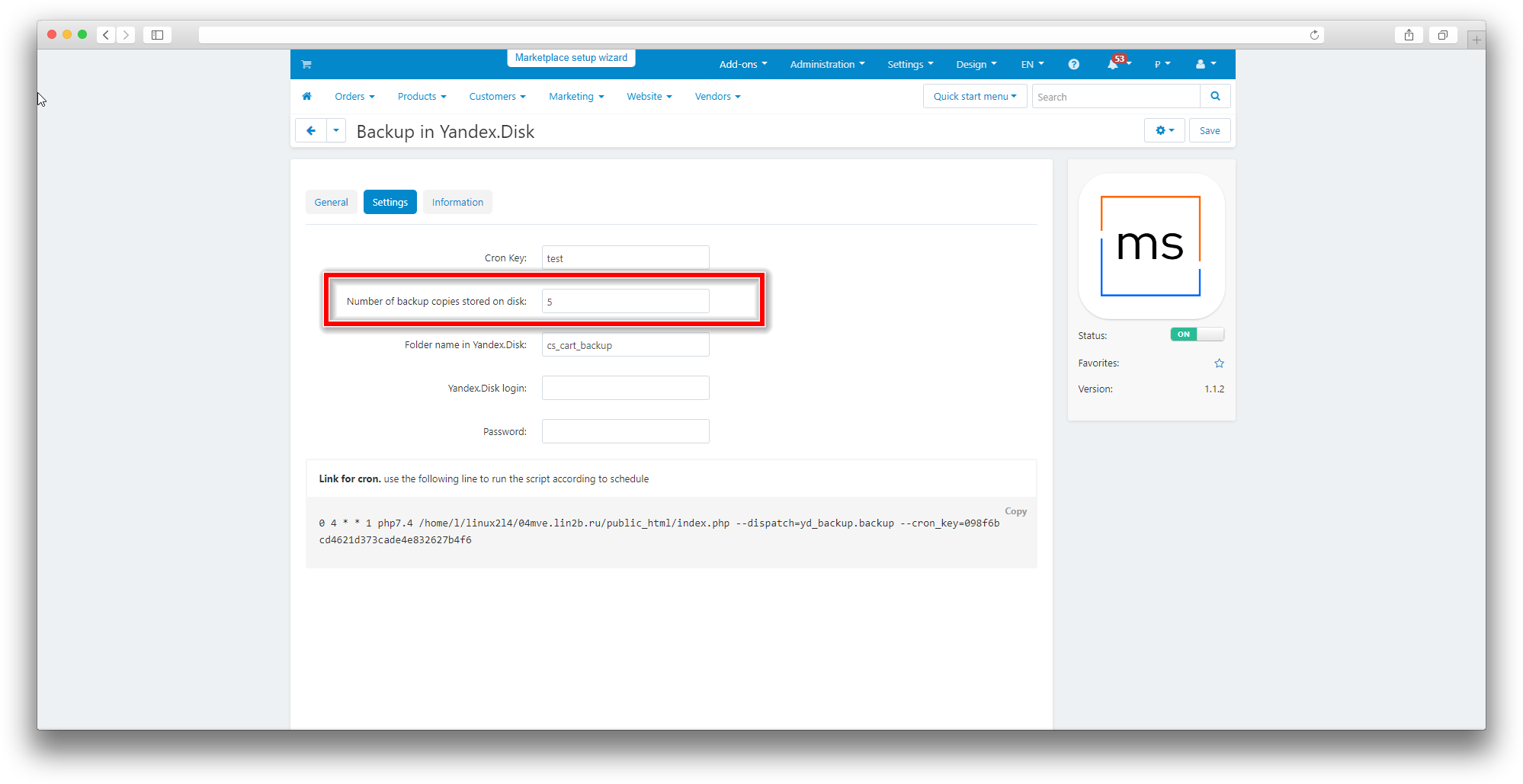
- Folder name in Yandex.Disk - This option allows you to select the name of the folder on your Yandex.Disk in which data backups will be saved;
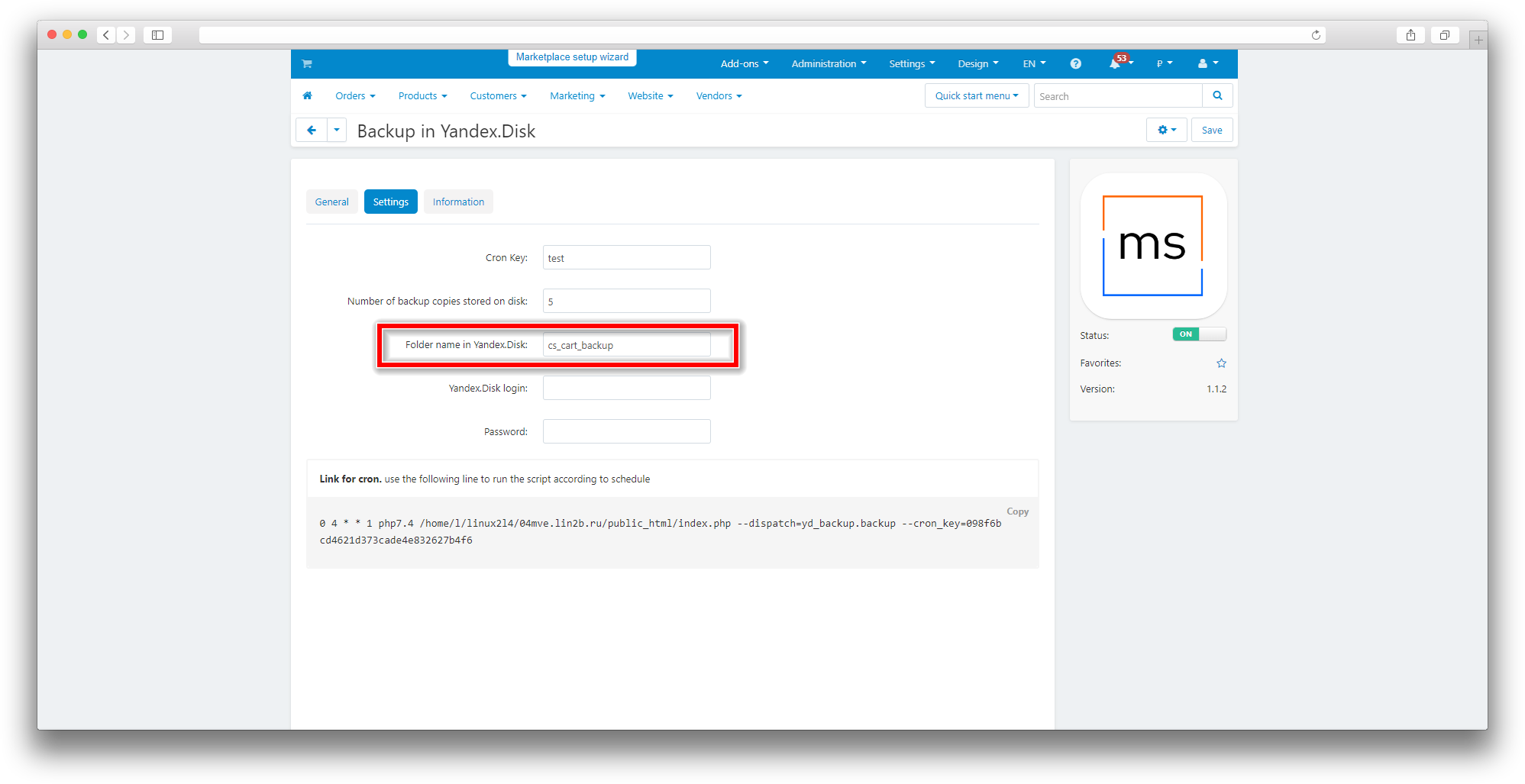
- Yandex.Disk login - To use the backup function on Yandex.Disk, specify your username from the Yandex.Disk account;
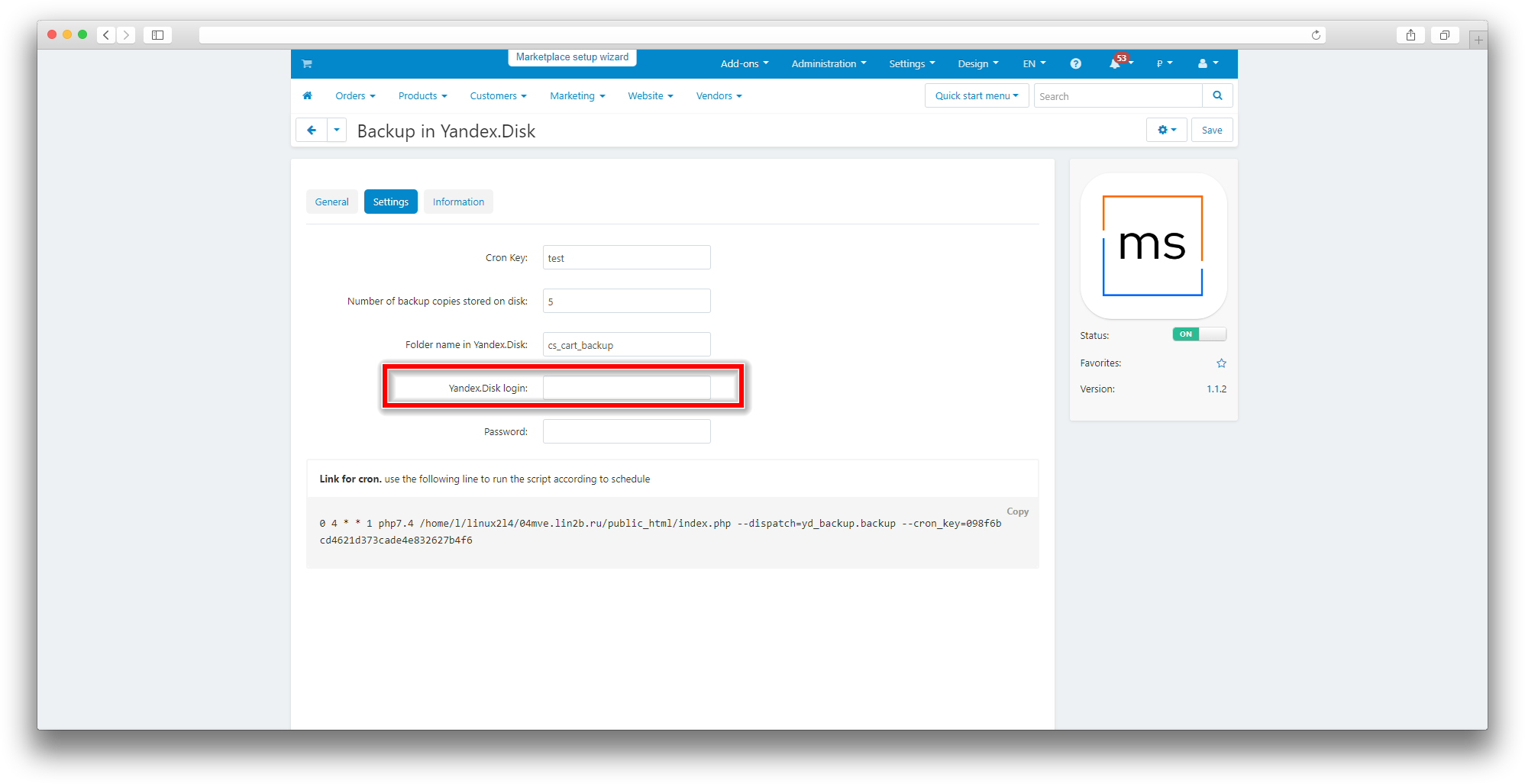
- Password - In this field, you must insert the password created for the Yandex.Disk application in the Yandex account settings.
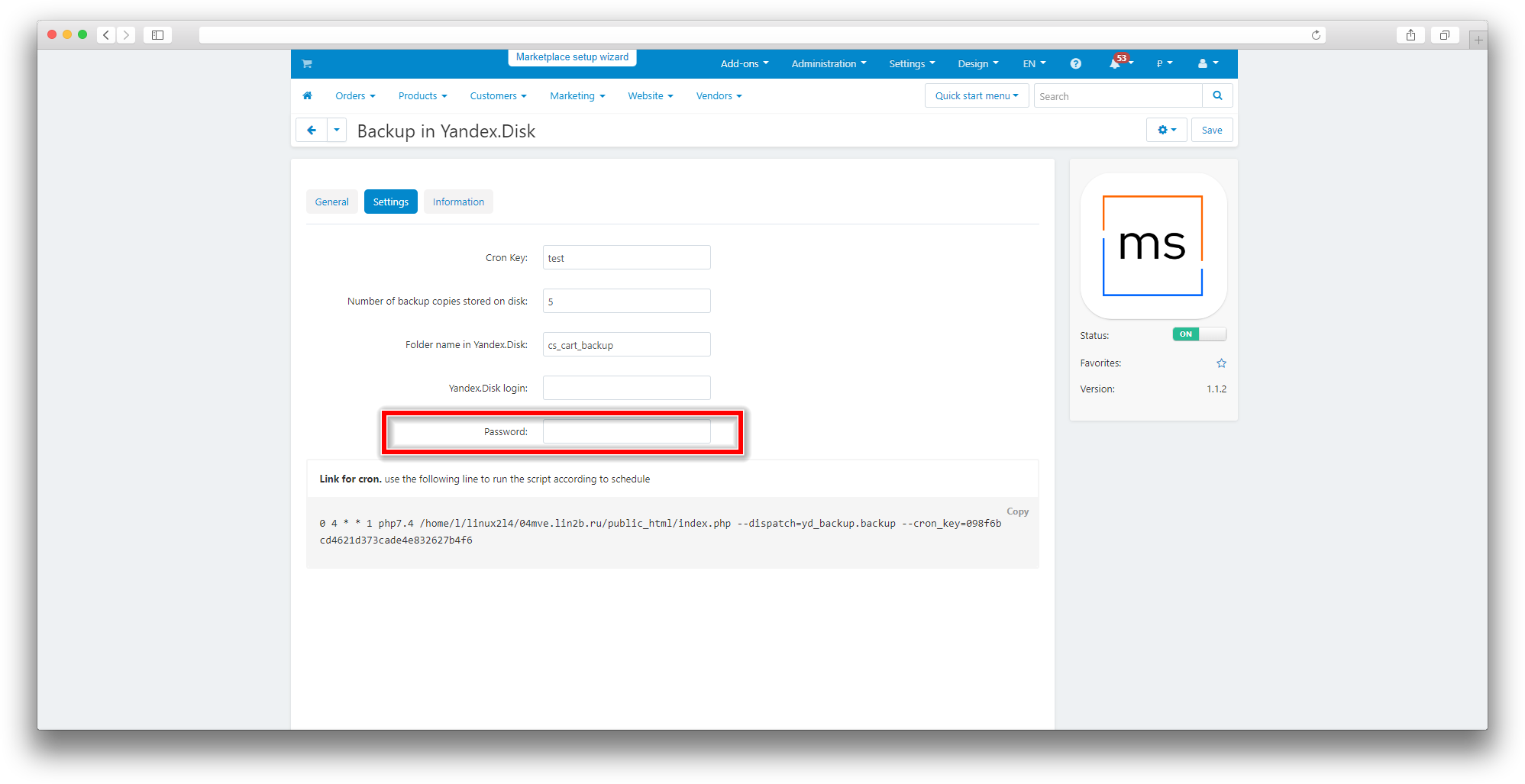
https://yandex.ru/support/id/authorization/app-passwords.html - Instructions for creating passwords for Yandex applications.
- Open https://id.yandex.ru/;
- Open the Security section;
- Select Application Passwords;
- Select the Files section;
- Enter the Password Name;
- Click Next;
- Copy and paste the generated password into the Password field in the module settings.
- Click Save.